Iphone Settings

How can I reset a second-hand iPhone to factory settings ?
How to reset a second-hand iPhone to factory settings: 1. Turn off Find My iPhone by going to Settings > [Your Name] > Find My and turning off Find My iPhone. If you don't know the Apple ID or password, contact the previous owner to do it for you. 2. Erase the iPhone by going to Settings > General > Reset and tapping Erase All Content and Settings. Enter the Apple ID password and confirm. 3. Set up the iPhone as new by turning it on and following the on-screen instructions until you reach the Apps & Data screen. Tap Set Up as New iPhone and sign in with your own Apple ID or create a new one if you don't have one yet. Follow the on-screen instructions to set up your iPhone, including setting up Face ID or Touch ID, choosing a passcode, and customizing your settings.

What are the best settings for shooting in low light conditions with an iPhone ?
This comprehensive guide provides a detailed overview of how to optimize iPhone camera settings for low-light photography, including preparation tips, specific camera settings, composition techniques, and post-processing suggestions. It emphasizes the importance of clean lens maintenance, stabilization, and the strategic use of Night mode, manual focus, exposure control, ISO adjustments, burst mode, and HDR settings. The guide also suggests looking for natural light sources, experimenting with angles, and using long exposure apps. Post-processing advice includes adjusting exposure and brightness, reducing noise, and boosting color and contrast to enhance image quality in low light conditions.

Are there any tips for reducing battery usage on an iPhone ?
Here are some tips for reducing battery usage on an iPhone: 1. Adjust Screen Brightness: Lower the brightness level of your screen and turn on Auto-Brightness to adjust the screen brightness based on current lighting conditions. 2. Turn Off Location Services: Go to Settings > Privacy > Location Services and turn off location services for apps that don't need it. Only keep location services on for essential apps like Maps, Weather, or any ride-sharing app. 3. Disable Background App Refresh: In Settings > General > Background App Refresh, you can choose to turn off apps from refreshing data when not in use. This feature can drain your battery as it continually updates content when you're not using the app. 4. Reduce Screen Timeout Duration: Shorten the amount of time before your phone automatically locks by going to Settings > Display & Brightness > Auto-Lock. The shorter the duration, the quicker your phone will go into sleep mode, saving battery life. 5. Use Wi-Fi When Available: Using Wi-Fi instead of cellular data can save a significant amount of battery, especially in areas with poor cell reception. Connect to secure, password-protected networks whenever possible. 6. Turn Off Unnecessary Notifications: Too many unnecessary notifications can drain your battery. Go to Settings > Notifications and turn off those you don't need. This includes disabling banners, sounds, and badges for less important apps. 7. Enable Low Power Mode: When your battery gets low, enable Low Power Mode in Settings > Battery. This reduces background activity and visual effects. It dims the display slightly, reduces automatic downloads, and minimizes app updates. 8. Optimize Storage: iOS devices running iOS 11 or later have an option to optimize storage, which automatically removes old content you're unlikely to need. This can be found under Settings > [Your Name] > iCloud > Photos > Optimize iPhone Storage. 9. Close Unused Apps: Double-press the Home button (or swipe up from the bottom of the screen on newer models) to view recently used apps. Swipe them away to close them completely, preventing them from running in the background and consuming resources. 10. Update Your iPhone: Keep your iPhone updated to the latest version of iOS. Updates often include optimizations that improve battery life. To update, go to Settings > General > Software Update and install any available updates.

How do I ensure the authenticity of a second-hand iPhone ?
This guide provides tips and tricks for verifying the authenticity of a second-hand iPhone, including checking the physical appearance, software, and device settings. It is important to ensure that you are getting a genuine product when buying a used iPhone to avoid issues with quality and functionality. By following these steps, you can help protect yourself from purchasing a counterfeit device.
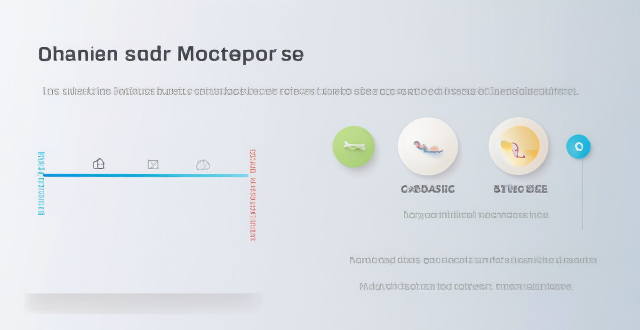
What are some effective ways to save battery life on an iPhone ?
Effective Ways to Save Battery Life on an iPhone include adjusting screen brightness and display settings, optimizing network settings, managing apps and background processes, and customizing location services and system settings. Lowering the screen brightness, using Auto-Lock, enabling Dark Mode, disabling Wi-Fi and Bluetooth when not in use, using Wi-Fi instead of cellular data, enabling Low Power Mode, closing unused apps, limiting background app refresh, uninstalling unused apps, disabling location services for unused apps, turning off unnecessary system features, and reducing motion and visual effects can all help save battery life.

Can turning off certain features help save battery life on an iPhone ?
Turning off certain features can help save battery life on an iPhone. Adjusting settings like location services, background app refresh, screen brightness, automatic downloads, notifications, low power mode, iCloud sync, and data usage can extend the device's battery life. By following these tips, users can ensure their iPhone lasts longer between charges.

How do I set up a fingerprint lock on my iPhone ?
Setting Up Fingerprint Lock on Your iPhone To set up a fingerprint lock, also known as Touch ID, on your iPhone, follow these steps: 1. Go to Settings 2. Access Passcode Settings 3. Set Up a Passcode 4. Enable Touch ID 5. Add Additional Fingerprints (Optional) 6. Test Your New Fingerprint Lock
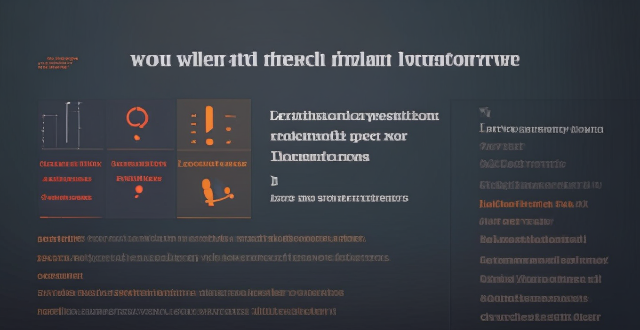
How do I sync my iPhone with my Mac ?
Syncing your iPhone with a Mac is a straightforward process that involves preparing both devices, using iTunes or Finder (depending on the macOS version), and selecting the content you want to sync. Before starting, ensure both devices are charged, backed up to iCloud, connected to the same Wi-Fi network, and updated to the latest software. For macOS Mojave and earlier, use iTunes; for macOS Catalina and later, use Finder. Choose what to sync, such as music, movies, or photos, and start the sync process. After completing the sync, verify the transferred content and safely eject your iPhone before disconnecting it. This ensures your data and media files are up to date on both your iPhone and Mac.

Is there a way to safely erase all data from my iPhone before recycling it ?
To safely erase all data from your iPhone before recycling it, follow these steps: back up your data to iCloud or iTunes, sign out of iCloud and the App Store, and then reset your iPhone by going to Settings > General > Reset > Erase All Content and Settings. This process will erase all data and accounts from the device, making it ready for recycling or selling.

How can I track my lost iPhone ?
Losing an iPhone can be distressing, but with the right steps, recovery chances increase. Enable Find My iPhone beforehand and use it to locate your device on a map. Play a sound if it's nearby but hidden. Lost Mode locks and tracks your phone. Report to local authorities and notify your carrier for lost or stolen cases. Change passwords to protect data. Stay calm and act quickly for best recovery results.

Is it safe to update my iPhone to the latest iOS version ?
Updating your iPhone to the latest iOS version is generally considered safe, but it's important to take precautions such as checking compatibility, backing up your data, and freeing up storage space before installing the update. If you encounter any issues after updating, try restarting your device or contacting Apple Support for assistance.
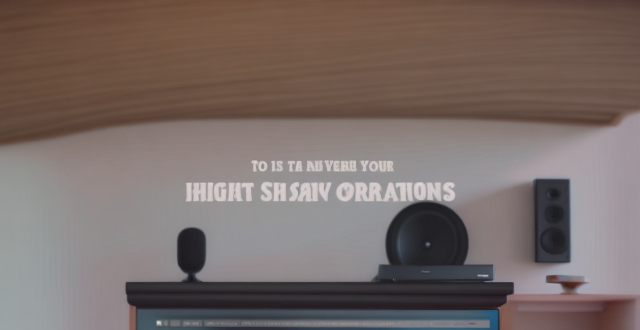
How do I pair my AirPods with my iPhone ?
How to pair your AirPods with your iPhone is a straightforward process. First, make sure your AirPods are charged and place them in their charging case. Then, turn on Bluetooth on your iPhone and hold the AirPods case close to it. Follow the on-screen instructions to connect the devices and test the connection by playing audio. Your AirPods are now paired with your iPhone, allowing you to enjoy seamless audio playback wherever you go.

How do I know if my iPhone needs a software update or a hardware repair ?
The text is a guide that helps iPhone users determine whether their device requires a software update or hardware repair. It outlines steps to check for available updates, restart the device, and reset it to factory settings if needed. The guide also suggests inspecting the iPhone for physical damage, testing basic functions, and checking battery health as indicators of potential hardware issues. If unsure about the cause, the text advises visiting an Apple Store or authorized service provider for further diagnostics.

Can you suggest any apps to improve my iPhone photography skills ?
Apps to Improve iPhone Photography Skills Improving your iPhone photography skills requires practice, patience, and the right tools. Here are some apps that can help you take better photos with your iPhone: 1. Camera+ 2 - offers manual controls, advanced editing options, and creative shooting modes. 2. Halide - provides powerful manual camera controls, customizable settings, and RAW support. 3. ProCam - features full manual controls, multiple shooting modes, and RAW support. 4. Lightroom - offers advanced photo editing tools, presets, and cloud storage integration. 5. VSCO - provides stylish filters and presets, easy-to-use editing tools, and a social platform for sharing photos. 6. Snapseed - offers extensive photo editing tools, non-destructive adjustments, and creative filters. By using these apps, you can improve your iPhone photography skills by experimenting with different shooting modes, learning how to adjust various camera settings manually, and applying creative edits to your photos. Remember that practice makes perfect when it comes to photography, so don't be afraid to try new things and see what works best for you!

Can I use my iPhone as a portable Wi-Fi hotspot and how do I set it up ?
You can use your iPhone as a portable Wi-Fi hotspot by setting up its "Personal Hotspot" feature. This allows you to share your iPhone's cellular data connection with other devices like laptops, tablets, or smartphones. To set it up, check compatibility and carrier plan, enable Personal Hotspot in settings, connect devices to the hotspot via Wi-Fi, USB, or Bluetooth, and monitor data usage. Troubleshooting tips include checking for strong cellular signal, restarting devices, verifying password accuracy, and ensuring iPhone is not in Airplane Mode.

How do I install the latest iOS update on my iPhone ?
Updating your iPhone to the latest iOS version is essential for maintaining optimal performance, security, and access to new features. Here's a step-by-step guide to help you through the process: Before starting the update, ensure you have backed up your iPhone, charged it to at least 50%, and connected to Wi-Fi. To update via OTA (Over-the-Air), go to Settings > General > Software Update and tap "Download and Install" if an update is available. For a wired connection, backup your device, connect your iPhone to your computer using a Lightning cable, open iTunes/Finder, select your device, and click on "Check for Update." After the update has been installed, your iPhone will restart several times to complete the installation process. Check for app updates separately and explore any new features or changes introduced with the update.

What should I do if my Mac and iPhone are not syncing properly after updating to a new version of macOS or iOS ?
When your Mac and iPhone are not syncing properly after updating to a new version of macOS or iOS, there can be several reasons for the issue. This guide will help you troubleshoot and resolve common sync problems between your Apple devices by following these steps: checking internet connection, restarting devices, signing out and back in to your Apple ID, turning on Handoff, updating both devices, checking iCloud sync settings, resetting network settings, and contacting Apple Support if needed.

Are there any tips for improving the performance of older iPhone models ?
Improving the performance of older iPhone models requires a combination of software and hardware optimizations. Software optimizations include updating iOS, clearing storage space, reducing motion effects, resetting all settings, and limiting background app refresh. Hardware optimizations involve ensuring battery health, cooling down the device, replacing the battery, using a compatible case, and avoiding water damage. Additional tips include closing unused apps and managing notifications. By following these tips, users can improve their older iPhone's performance and extend its lifespan.

Is it possible to remotely lock my lost iPhone ?
Yes, it is possible to remotely lock your lost iPhone using the Find My app or iCloud. This feature allows you to locate, lock, and erase your device if it is lost or stolen. Here's how you can do it: 1. Sign in to iCloud.com/find on your computer or another iPhone and sign in with your Apple ID and password. 2. Click on the "All Devices" drop-down menu at the top of the screen and select the lost iPhone from the list of devices associated with your Apple ID. 3. Click on the "Actions" button (looks like a circle with a line through it) next to the selected device and choose "Loss Mode." Follow the prompts to set up a passcode for the locked device and enter a contact phone number where you can be reached. 4. Customize a message that will appear on the locked iPhone's display, such as "This phone has been lost. Please call [your phone number] if found." 5. Once you have entered all the necessary information, click on "Done" to activate Loss Mode on your lost iPhone. The device will now be locked and require the passcode you set up to unlock it. 6. If your lost iPhone is powered on and connected to Wi-Fi or cellular data, its location will be updated in real-time on the map within the Find My app or iCloud website. You can use this information to try and recover your device. 7. If you are unable to recover your lost iPhone, you can choose to erase all data from the device remotely by selecting "Erase iPhone" from the Actions menu. This will delete all personal information and restore the device to its factory settings, making it unusable without your Apple ID and password. However, keep in mind that erasing the device will remove any chance of tracking its location in the future.
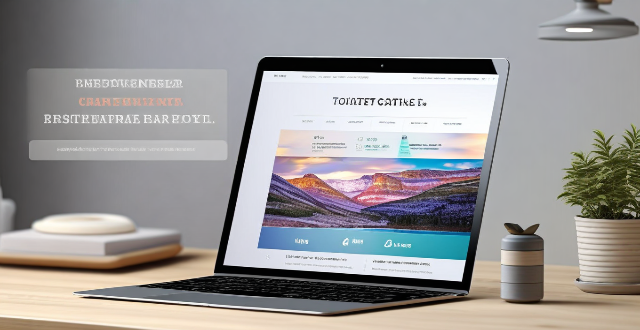
Can I selectively sync certain folders from my Mac to my iPhone or iPad ?
Yes, you can selectively sync certain folders from your Mac to your iPhone or iPad using the Files app and iCloud Drive, which saves space and keeps your device organized. To do this, access iCloud Drive settings in System Preferences on your Mac and choose which folders to sync. On your iPhone or iPad, use the Files app to view and manage these folders. Selective sync offers benefits such as saving storage space, maintaining organization, improving performance, and customizing your experience based on your needs.

How can I enable fast charging on my iPhone ?
Fast charging is a feature that allows your device to charge more quickly than traditional methods. If you have an iPhone 8 or later model, you can take advantage of fast charging by using a compatible charger and cable. Here's how to enable fast charging on your iPhone: Check compatibility, get the right charger and cable, plug in your iPhone, start charging, and enjoy faster charging times.
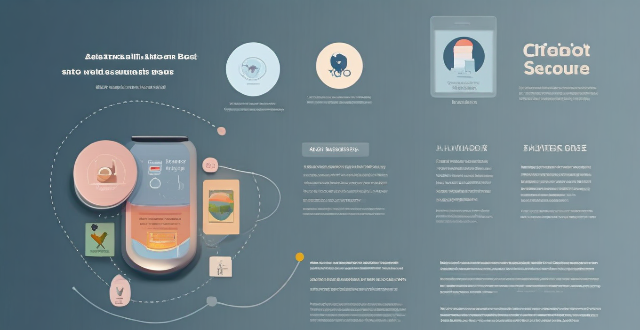
How do I find lost or stolen Apple devices using Find My iPhone ?
Losing an Apple device or having it stolen can be a distressing experience, but with the Find My iPhone feature, you can locate your missing device, protect your data, and even recover your device if it's lost or stolen. To use Find My iPhone to find your lost or stolen Apple devices, enable Find My iPhone on your Apple device (iPhone, iPad, iPod touch, or Mac) and keep your software up to date. If you lose your device, sign in to Find My iPhone on iCloud.com/find, view its location on the map, use Lost Mode to lock your device with a passcode, display a custom message with your contact info on the Lock screen, and report your lost or stolen device to local law enforcement if needed. If you think your device is gone for good, you can erase all data from it remotely to protect your personal information. If you find your lost device, turn off Lost Mode and reactivate your device by entering your Apple ID and password if prompted. Use Family Sharing to locate any family member’s device from your personal device, keep your battery charged, and update your contact information in your device settings and in Find My iPhone so whoever finds your device can reach you. By following these steps, you can maximize your chances of finding your lost or stolen Apple devices and protect your personal information in case of loss or theft.

How to use "Find My iPhone" to locate a missing device ?
The text provides a step-by-step guide on how to use the "Find My iPhone" feature to locate a missing Apple device. It emphasizes the importance of enabling the feature beforehand, signing in to iCloud, selecting the correct device, viewing its location on a map, and using additional features such as marking it as lost or erasing data remotely. It also suggests contacting local authorities if the device is believed to be stolen. Overall, it highlights the effectiveness of "Find My iPhone" in locating lost devices and protecting personal information.

How can I access hidden features on my iPhone or iPad running iOS ?
To access hidden features on your iPhone or iPad running iOS, you need to enable Developer Mode, use secret gestures, customize Control Center, use Siri Shortcuts, explore Accessibility Features, and utilize hidden app features. By following these steps, you can uncover a world of hidden gems on your device.

How do I take stunning landscape photos using my iPhone ?
To take stunning landscape photos using your iPhone, focusTo take stunning landscape photos using your iPhone, focus the rule of thirds and play with perspectives, and mind details such as color palette and moment timing. Post-process with editing apps and accessories like a tripod or external lenses for improved results.

Will the latest iOS update improve battery life on my iPhone ?
The latest iOS update may improve battery life on iPhones due to optimizations, bug fixes, and reductions in background activities. However, hardware limitations and new feature requirements can negatively affect battery performance. User feedback, testing, and monitoring are essential for assessing the impact of updates. If a decrease in battery life is observed, waiting, resetting settings, or contacting Apple support are recommended actions. The outcome depends on device age, update specifics, and usage patterns.

How can I upgrade the storage capacity of my iPhone ?
How to Upgrade the Storage Capacity of Your iPhone If you're an iPhone user, you might have encountered the issue of running out of storage space. This can be frustrating, especially when you want to take more photos, download more apps, or save more files. Fortunately, there are several ways to upgrade the storage capacity of your iPhone. Here are some options: Use iCloud - Back up your data: Before upgrading your storage, make sure to back up your data to iCloud. This will ensure that all your photos, videos, and other files are safely stored in the cloud. - Upgrade your iCloud storage plan: Once you've backed up your data, you can upgrade your iCloud storage plan. Apple offers various plans ranging from 50GB to 2TB. You can choose the one that best fits your needs. Use a third-party cloud service - Choose a reliable cloud service: There are many third-party cloud services available, such as Dropbox, Google Drive, and OneDrive. Choose one that you trust and feel comfortable using. - Upload your files: Once you've chosen a cloud service, upload your files to it. This will free up space on your iPhone and allow you to access your files from anywhere. Delete unnecessary files - Check your storage usage: Go to Settings > General > iPhone Storage to see how much space each app and file is using. This will help you identify which items are taking up the most space. - Delete unused apps and files: If you find apps or files that you no longer need, delete them to free up space. You can also offload unused apps without deleting them completely. Transfer your photos and videos - Use iCloud Photos: If you have iCloud Photos enabled, your photos and videos will automatically be stored in iCloud. This will free up space on your iPhone. - Transfer photos and videos to a computer: If you don't want to use iCloud Photos, you can transfer your photos and videos to a computer using iTunes or Finder. This will also free up space on your iPhone. Upgrade to a newer iPhone model - Consider upgrading: If you find that you consistently run out of storage space, it might be time to consider upgrading to a newer iPhone model with more storage capacity. - Trade in your old iPhone: You can trade in your old iPhone for credit towards a new one. Check with your carrier or Apple's website for more information on their trade-in programs.

How do I change my iPhone wallpaper ?
Summary: Changing the wallpaper on your iPhone is a simple process that can personalize your device and make it uniquely yours. Here's how you can do it: 1. Choose a new wallpaper from the Photos app or take a new photo using your iPhone camera. 2. Set the wallpaper by moving it around, adjusting its size, and finding the perfect position for it. 3. Choose where to set the wallpaper (lock screen, home screen, or both). 4. Enjoy your new wallpaper and remember that you can change it as often as you like.

Is it possible to upgrade the storage capacity of an older iPhone model ?
Upgrading the storage capacity of an older iPhone model is not possible due to hardware and software limitations. The storage on iPhones is soldered onto the motherboard and encrypted, making it difficult to remove and replace. Additionally, upgrading the storage might require a newer version of iOS that is not compatible with the older device, leading to software issues. Alternative solutions for managing storage effectively include deleting unused apps, clearing cache, using cloud storage services like iCloud, and regularly backing up and resetting the device to factory settings. These methods can help alleviate storage issues and make the most out of the available space.

What should I check before buying a second-hand iPhone ?
When purchasing a used iPhone, there are several factors to consider to ensure that you are getting a good deal and a functional device. Here are some important steps to take: 1. Check the Physical Condition - Examine the Screen for cracks, scratches, or damage. - Inspect the Body for major dents or scratches. - Test Buttons and Ports including volume buttons, power button, charging port, and headphone jack. 2. Verify the Functionality - Check Battery Health using a battery health app or asking the seller. - Test Camera Quality by taking photos/videos. - Speaker and Microphone Test by playing music/videos and making calls or recording voice memos. 3. Software and Security - iOS Version compatibility with latest apps and services. - Activation Lock removal from previous owner's Apple ID account. - iCloud logout and Find My Phone disablement to prevent remote locking or tracking issues. 4. Carrier Compatibility - Determine if the iPhone is locked to a specific carrier or unlocked for multiple networks. - SIM Card Slot condition and functionality. 5. Warranty and Return Policy - Inquire about any remaining manufacturer warranty or extended warranty purchased by the previous owner. - Clarify the return policy in case of problems after purchase that were not apparent during inspection.