Losing an Apple device or having it stolen can be a distressing experience, but with the Find My iPhone feature, you can locate your missing device, protect your data, and even recover your device if it's lost or stolen. To use Find My iPhone to find your lost or stolen Apple devices, enable Find My iPhone on your Apple device (iPhone, iPad, iPod touch, or Mac) and keep your software up to date. If you lose your device, sign in to Find My iPhone on iCloud.com/find, view its location on the map, use Lost Mode to lock your device with a passcode, display a custom message with your contact info on the Lock screen, and report your lost or stolen device to local law enforcement if needed. If you think your device is gone for good, you can erase all data from it remotely to protect your personal information. If you find your lost device, turn off Lost Mode and reactivate your device by entering your Apple ID and password if prompted. Use Family Sharing to locate any family member’s device from your personal device, keep your battery charged, and update your contact information in your device settings and in Find My iPhone so whoever finds your device can reach you. By following these steps, you can maximize your chances of finding your lost or stolen Apple devices and protect your personal information in case of loss or theft.
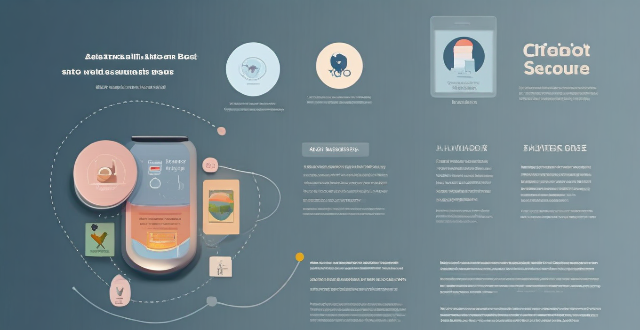
Finding Lost or Stolen Apple Devices Using Find My iPhone
Losing an Apple device or having it stolen can be a distressing experience. However, with the Find My iPhone feature, you can locate your missing device, protect your data, and even recover your device if it's lost or stolen. Here's how to use Find My iPhone to find your lost or stolen Apple devices:
Before You Lose Your Device
Enable Find My iPhone
- Go to Settings on your Apple device (iPhone, iPad, iPod touch, or Mac).
- Tap your name at the top of the screen.
- Select Find My.
- Turn on Find My iPhone and make sure it's enabled for each device you want to track.
Keep Your Software Up to Date
- Regularly update your iOS or macOS to ensure you have the latest security features and improvements.
If You Lose Your Device
Sign in to Find My iPhone
- Visit iCloud.com/find on a computer or another Apple device.
- Sign in with your Apple ID and password.
- Click on All Devices at the top and select the lost device.
Locate Your Device
- View its location on the map. If it's nearby, you can play a sound to help you locate it.
- Use Lost Mode to lock your device with a passcode, display a custom message with your contact info on the Lock screen, and keep track of its location.
- Report your lost or stolen device to local law enforcement if needed. They may request the serial number and proof of purchase.
Erase the Data
- If you think your device is gone for good, you can erase all data from it remotely to protect your personal information.
- Keep in mind that erasing the device removes it from your account and disables tracking, so use this as a last resort.
If You Find Your Lost Device
Turn off Lost Mode
- Open Find My iPhone on the device.
- Tap on the device you want to turn off Lost Mode for.
- Tap Actions at the bottom of the screen.
- Tap Turn Off Lost Mode.
Reactivate Your Device
- Enter your Apple ID and password if prompted.
- Follow the onscreen instructions to reactivate your device.
Tips and Best Practices
Use Family Sharing
- Family Sharing allows you to locate any family member’s device from your personal device.
- Just sign in with their Apple ID and follow the steps above to locate their device.
Keep Your Battery Charged
- Make sure your device has enough charge before you go out. A dead battery will make it impossible to locate your device using
Find My iPhone.
Update Your Contact Information
- Keep your contact information current in your device settings and in
Find My iPhone, so whoever finds your device can reach you.
By following these steps, you can maximize your chances of finding your lost or stolen Apple devices and protect your personal information in case of loss or theft. Remember, prevention is key, so always enable Find My iPhone and keep your software updated.