Yes, you can selectively sync certain folders from your Mac to your iPhone or iPad using the Files app and iCloud Drive, which saves space and keeps your device organized. To do this, access iCloud Drive settings in System Preferences on your Mac and choose which folders to sync. On your iPhone or iPad, use the Files app to view and manage these folders. Selective sync offers benefits such as saving storage space, maintaining organization, improving performance, and customizing your experience based on your needs.
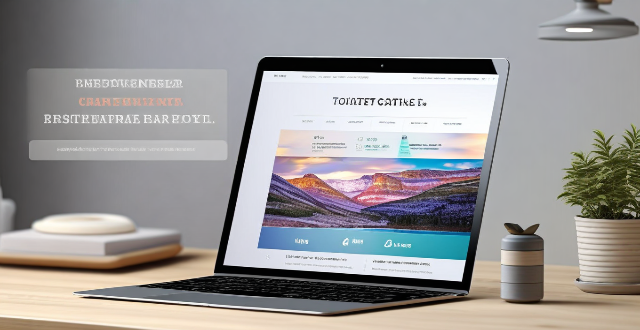
Can I Selectively Sync Certain Folders from My Mac to My iPhone or iPad?
Overview
Yes, you can selectively sync certain folders from your Mac to your iPhone or iPad using the Files app and iCloud Drive. This allows you to choose which folders are available on your iOS device, saving space and keeping your device organized.
Steps to Selectively Sync Folders
On Your Mac:
1. Open System Preferences: Click on the Apple menu in the top-left corner of your screen and select "System Preferences."
2. Go to iCloud: In the System Preferences window, click on "iCloud."
3. Access iCloud Drive Settings: Click on the "Options" button next to iCloud Drive.
4. Choose Folders to Sync: Check the boxes next to the folders you want to sync with your iPhone or iPad. Uncheck any folders you don't need on your iOS device.
5. Click Done: Once you've made your selections, click "Done" to save your changes.
On Your iPhone or iPad:
1. Open the Files App: Locate and open the Files app on your iOS device.
2. Select iCloud Drive: In the Browse section, tap on "iCloud Drive."
3. View Synced Folders: You should now see only the folders that you selected to sync from your Mac.
4. Download Folders as Needed: To save space, folders may not automatically download to your device. You can tap on a folder to download its contents when needed.
5. Make Folders Available Offline: If you frequently need access to a folder when you're without internet, you can make it available offline by long-pressing on the folder, selecting "Share," and then turning on "Available Offline."
Benefits of Selective Sync
- Saves Space: By syncing only essential folders, you can save valuable storage space on your iPhone or iPad.
- Stays Organized: Keeping only necessary folders on your iOS device helps maintain a clean and organized interface.
- Improves Performance: Fewer files mean less clutter, potentially leading to better performance on your device.
- Customizable Experience: Tailor your sync settings to fit your specific needs and preferences.
In conclusion, selectively syncing certain folders from your Mac to your iPhone or iPad is not only possible but also beneficial for managing storage and maintaining organization across your devices.