How to pair your AirPods with your iPhone is a straightforward process. First, make sure your AirPods are charged and place them in their charging case. Then, turn on Bluetooth on your iPhone and hold the AirPods case close to it. Follow the on-screen instructions to connect the devices and test the connection by playing audio. Your AirPods are now paired with your iPhone, allowing you to enjoy seamless audio playback wherever you go.
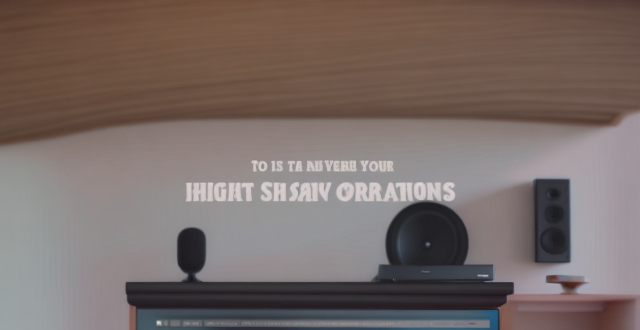
How to Pair Your AirPods with Your iPhone
Pairing your AirPods with your iPhone is a straightforward process. Here's a step-by-step guide to help you get started:
Step 1: Charge Your AirPods
First, make sure your AirPods are charged. Place them in their charging case and plug it into a power source or use a wireless charger if available.
Step 2: Turn on Bluetooth on Your iPhone
Go to Settings > Bluetooth on your iPhone and turn on the Bluetooth feature. Ensure that your iPhone is running the latest version of iOS for optimal performance.
Step 3: Open the AirPods Case Near Your iPhone
With your AirPods inside their charging case, open the lid and hold the case close to your iPhone. The phone should recognize the AirPods automatically after a few seconds.
Step 4: Follow the Onscreen Instructions
A pop-up window will appear on your iPhone screen, prompting you to connect the AirPods. Tap "Connect" to begin pairing. If you don't see this option, go to Settings > Bluetooth and select your AirPods from the list of available devices.
Step 5: Test the Connection
Once connected, try playing audio from your iPhone to check if the sound is coming through your AirPods. You can also adjust the volume and test other features like Siri activation and noise cancellation if applicable.
That's it! Your AirPods are now paired with your iPhone, and you can enjoy seamless audio playback wherever you go. Remember to keep both devices charged and within range for the best experience.