Sync Issue

**How do I troubleshoot when iCloud doesn’t sync properly between my devices ?
Troubleshooting iCloud Sync Issues When iCloud doesn't sync properly between your devices, it can be frustrating. Here are some steps to troubleshoot the issue: 1. Check Your Internet Connection 2. Sign Out and Sign In Again 3. Enable iCloud Sync for Each App 4. Check iCloud Storage 5. Update Your Devices 6. Restart Your Devices 7. Contact Apple Support

**Does Apple provide customer support for solving iCloud sync issues ?
Apple offers various support channels for solving iCloud sync issues, including a website with troubleshooting guides, online chat and phone support, in-person assistance at Apple Stores or authorized providers, email support, and community forums. These options ensure that users can find help suited to their preferences and needs.

**How does iCloud handle sync between multiple devices ?
iCloud is a cloud storage service that allows users to store data on remote servers for download to multiple devices. It offers automatic sync, background updates, selective sync, and cross-platform compatibility. To use iCloud sync, sign in with the same Apple ID on all devices, enable iCloud for each app you want to sync, choose what to sync, manage storage, stay connected, and troubleshoot issues if necessary. Benefits of using iCloud sync include convenience, security, backup and recovery, and sharing.
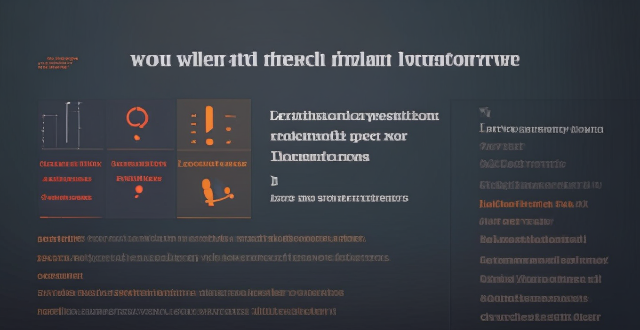
How do I sync my iPhone with my Mac ?
Syncing your iPhone with a Mac is a straightforward process that involves preparing both devices, using iTunes or Finder (depending on the macOS version), and selecting the content you want to sync. Before starting, ensure both devices are charged, backed up to iCloud, connected to the same Wi-Fi network, and updated to the latest software. For macOS Mojave and earlier, use iTunes; for macOS Catalina and later, use Finder. Choose what to sync, such as music, movies, or photos, and start the sync process. After completing the sync, verify the transferred content and safely eject your iPhone before disconnecting it. This ensures your data and media files are up to date on both your iPhone and Mac.
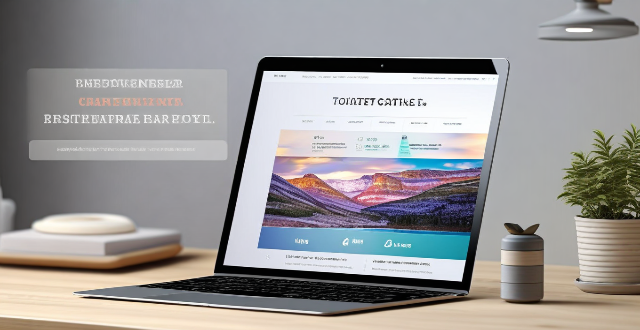
Can I selectively sync certain folders from my Mac to my iPhone or iPad ?
Yes, you can selectively sync certain folders from your Mac to your iPhone or iPad using the Files app and iCloud Drive, which saves space and keeps your device organized. To do this, access iCloud Drive settings in System Preferences on your Mac and choose which folders to sync. On your iPhone or iPad, use the Files app to view and manage these folders. Selective sync offers benefits such as saving storage space, maintaining organization, improving performance, and customizing your experience based on your needs.

How do I keep my calendar events in sync across my Mac, iPhone, and iPad ?
Keeping your schedule organized and up-to-date is essential in today's fast-paced world. If you use multiple devices such as a Mac, iPhone, and iPad, synchronizing your calendar events across these devices can help you stay on top of your appointments and tasks without missing a beat. Here's how you can achieve seamless synchronization: ### Using iCloud #### Step 1: Set Up iCloud on All Devices Make sure that you are signed in with the same Apple ID on all your devices. To enable iCloud for calendars: - On your **Mac**, go to System Preferences > Apple ID > iCloud and ensure that "Calendars" is checked. - On your **iPhone or iPad**, go to Settings > [Your Name] > iCloud and turn on "Calendars." #### Step 2: Adjust Sync Settings Ensure that each device is set to sync its calendars with iCloud: - On your **Mac**, open the Calendar app and go to Preferences > Accounts. Select iCloud and make sure "Enable this account" is checked. - On your **iPhone or iPad**, open the Settings app, tap on Passwords & Accounts, select your iCloud account, and ensure "Calendars" is toggled on. #### Step 3: Verify Internet Connectivity All devices need to be connected to the internet for iCloud synchronization to work: - Make sure your devices are connected to either Wi-Fi or cellular data. #### Step 4: Check Calendar App Settings Ensure that the calendars you want to sync are visible and selected: - Open the Calendar app on your devices, and check if the calendars you wish to sync are enabled. ### Troubleshooting Tips If your calendar events are not syncing properly, try these troubleshooting steps: - **Check for Software Updates**: Ensure that all your devices are running the latest operating system updates. - **Restart Devices**: Sometimes a simple restart can resolve sync issues. - **Toggle iCloud Calendars Off and On**: Turn off calendar syncing in iCloud settings on all devices, wait a few minutes, and then turn it back on. - **Sign Out and Back In to iCloud**: Sign out of iCloud on all devices and sign back in with your Apple ID. - **Check iCloud System Status**: Visit the Apple System Status page to see if there are any known issues with iCloud services. By following these steps, your calendar events should now be in sync across your Mac, iPhone, and iPad, allowing you to manage your schedule from any device.
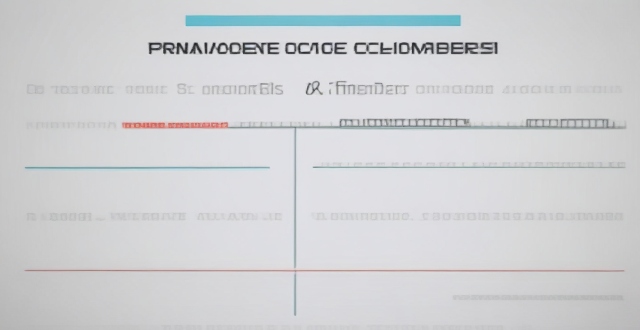
**Can I use iCloud to sync my calendars and reminders across devices ?
The text provides a step-by-step guide on how to use iCloud to synchronize calendars and reminders across various devices, including iPhones, iPads, iPod touches, Macs, and PCs. It outlines the process of enabling iCloud sync on each device type and describes how to access the synced information. Additionally, it offers troubleshooting tips for resolving any issues that may arise during the syncing process.

How do I troubleshoot problems with Bluetooth sync between my Mac and my Apple Watch ?
Troubleshooting Bluetooth Sync Issues between Mac and Apple Watch If you're experiencing problems with Bluetooth sync between your Mac and your Apple Watch, there are several steps you can take to troubleshoot the issue. Here's a detailed guide on how to do so: Check Your Devices' Bluetooth Settings First, ensure that both your Mac and Apple Watch have Bluetooth enabled and are in range of each other. To do this, follow these steps: - On Your Mac: - Click on the Apple menu in the top left corner of your screen. - Select System Preferences. - Click on Bluetooth. - Make sure that Bluetooth is turned on and that your Apple Watch appears in the list of devices. - On Your Apple Watch: - Open the Settings app on your watch. - Tap on Bluetooth. - Ensure that Bluetooth is turned on. Restart Both Devices Sometimes, simply restarting both your Mac and Apple Watch can resolve sync issues. Here's how to do it: - Restart Your Mac: - Click on the Apple menu in the top left corner of your screen. - Select Restart. - Restart Your Apple Watch: - Press and hold the side button until the power off slider appears. - Drag the slider to turn off your watch. - Once it's off, press and hold the side button again until you see the Apple logo to turn it back on. Unpair and Re-Pair Your Devices If restarting doesn't work, try unpairing and re-pairing your devices. Here's how: - Unpair Your Apple Watch from Your iPhone: - On your iPhone, open the Watch app. - Tap on My Watch, then tap on All Watches at the top of the screen. - Tap on the info button next to your watch, then tap Unpair Apple Watch. - Unpair Your Apple Watch from Your Mac: - On your Mac, click on the Apple menu in the top left corner of your screen. - Select System Preferences, then click on Bluetooth. - Hover over your Apple Watch in the list of devices and click on the 'x' that appears. - Re-Pair Your Devices: - Put your Apple Watch back into pairing mode by pressing and holding the side button until you see the pairing screen. - Follow the prompts on your iPhone and Mac to re-pair your devices. Update Your Software Make sure that your Mac, iPhone, and Apple Watch are all running the latest software updates. To do this: - On Your Mac: - Click on the Apple menu in the top left corner of your screen. - Select About This Mac, then click on Software Update. - On Your iPhone: - Open the Settings app, then tap on General. - Tap on Software Update. - On Your Apple Watch: - Open the Settings app on your watch, then tap on General. - Tap on Software Update. Contact Apple Support If none of the above steps work, it may be time to contact Apple Support for further assistance. They can help diagnose and resolve more complex sync issues between your Mac and Apple Watch.
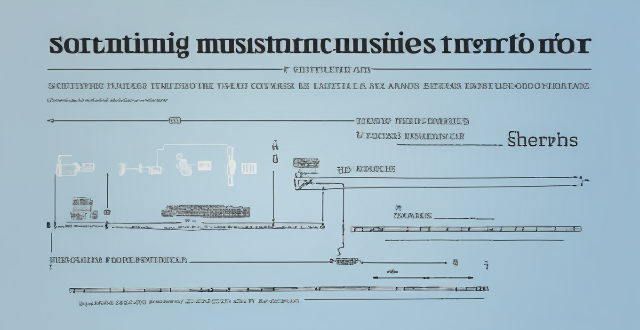
How can I resolve issues when syncing music from my Mac to my iPad ?
When syncing music from a Mac to an iPad fails, several troubleshooting steps can help resolve the issue. These include checking device connections, updating software and apps, reviewing sync settings, restarting devices, trying different USB cables or ports, and resetting the iPad. Following these steps should address most syncing problems. If issues persist, contacting Apple Support is advisable.
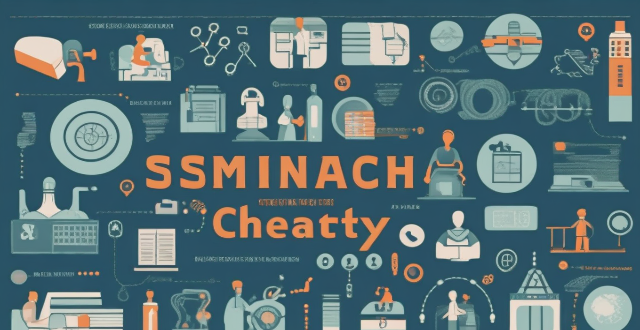
Can climate change be considered a human rights issue ?
The text discusses the impact of climate change on human rights, focusing on health and safety, access to resources, displacement and migration, and intersectionality. It argues that climate change can be considered a human rights issue because it has the potential to violate several fundamental rights enshrined in international law. The text concludes that addressing climate change is crucial for protecting and promoting human rights globally.

What is the best way to sync contacts between an Apple computer and an iPhone ?
Syncing contacts between an Apple computer and an iPhone is crucial for staying connected. There are several methods to achieve this, including using iCloud, iTunes/Finder, or third-party apps. Before syncing, make sure both devices are signed in with the same Apple ID and have iCloud enabled. With iCloud, enable contact syncing on both devices and wait for them to sync. Using iTunes/Finder involves connecting the iPhone to the Mac and selecting the desired contact group(s) to sync. Third-party apps like Google Contacts or CardDAV offer alternative options for syncing. Choose the method that best suits your needs to keep your contacts up-to-date on both your Mac and iPhone.

Why is it important to address violence against women as a human rights issue ?
Violence against women is a widespread problem that violates basic human rights and has far-reaching consequences for individuals, families, communities, and society at large. Addressing violence against women as a human rights issue is essential for upholding these basic rights, promoting gender equality, breaking the cycle of poverty and marginalization, and fulfilling our legal obligations under international law. By raising awareness about this issue and working towards creating a world where all individuals can live free from fear and violence, we can help create a more equitable and just society for all.

Is it possible to sync the desktop and document files between my Mac and iPhone ?
The article discusses the possibility of syncing desktop and document files between a Mac and an iPhone. It explains that this can be achieved through various methods, such as using iCloud Drive or third-party apps like Dropbox or Google Drive. The steps to set up each method are provided, along with a recommendation to choose the method that best suits one's needs and preferences.

How can we address the issue of climate refugees in a just and humane way ?
The text discusses the urgent issue of climate refugees, who are individuals forced to leave their homes due to climate change impacts like rising sea levels and desertification. It outlines a comprehensive approach to address this issue in a just and humane way, including recognizing their rights under international law, providing safe shelter and basic needs, promoting economic opportunities, strengthening international cooperation, and investing in climate change mitigation and adaptation measures. The goal is to create a more equitable and resilient world for all, including climate refugees.
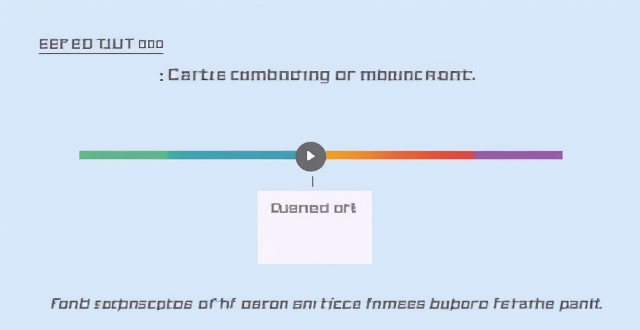
What are some tips for optimizing sync speed when transferring large files from my Mac to my iPhone ?
Optimizing sync speed is key when transferring large files from Mac to iPhone. Tips include using a solid Wi-Fi connection, enabling iCloud Drive, utilizing AirDrop for direct transfer, optimizing files before transfer, updating devices, and considering third-party applications. These practices can make the process faster and more efficient.

Is there a third-party tool that can help me sync my files between a Mac and an iPhone more efficiently ?
There are several third-party tools available that can help you sync your files between a Mac and an iPhone more efficiently, including Dropbox, Google Drive, iCloud Drive, and AirDrop.

What are the steps to sync bookmarks between Safari on my Mac and my iPhone ?
To sync bookmarks between Safari on a Mac and an iPhone, users need an iCloud account and must ensure both devices are running compatible operating systems. The process involves enabling Safari in iCloud settings on both devices and requires a stable internet connection. If syncing issues arise, troubleshooting steps include checking internet connectivity, verifying iCloud preferences, restarting devices, ensuring software is up to date, checking iCloud storage, and contacting support if necessary.

What should I do if my Mac and iPhone are not syncing properly after updating to a new version of macOS or iOS ?
When your Mac and iPhone are not syncing properly after updating to a new version of macOS or iOS, there can be several reasons for the issue. This guide will help you troubleshoot and resolve common sync problems between your Apple devices by following these steps: checking internet connection, restarting devices, signing out and back in to your Apple ID, turning on Handoff, updating both devices, checking iCloud sync settings, resetting network settings, and contacting Apple Support if needed.
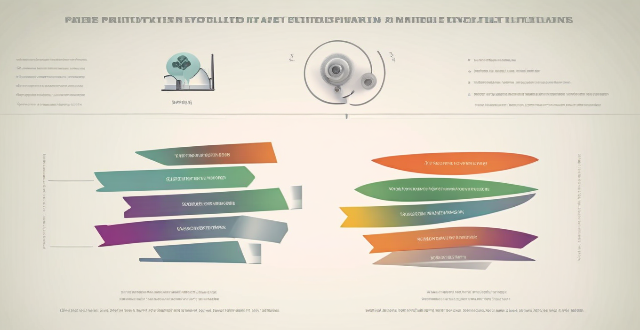
Is there a way to automatically sync photos from my iPhone to my Mac without using iCloud ?
This guide provides three methods for syncing photos from an iPhone to a Mac without using iCloud. The first method involves using AirDrop, a built-in feature on both iOS and macOS that allows wireless file transfer between devices. The second method uses Image Capture, a built-in application on macOS that imports photos from various devices, including the iPhone. The third method uses iMazing, a third-party software that offers advanced features for managing iOS devices, including photo syncing. Each method is explained step by step for easy understanding and implementation.
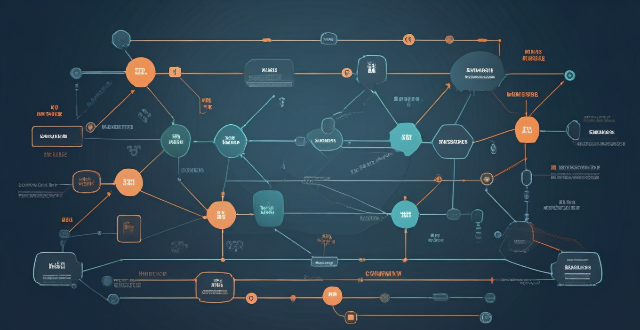
What settings do I need to change to ensure seamless syncing of my Apple Notes across all my devices ?
Ensure seamless syncing of Apple Notes across devices by verifying iCloud account, enabling iCloud sync for Notes, updating software versions, checking network connection, avoiding conflicting changes, using same region and language settings, troubleshooting with iCloud website, and contacting Apple Support if needed.
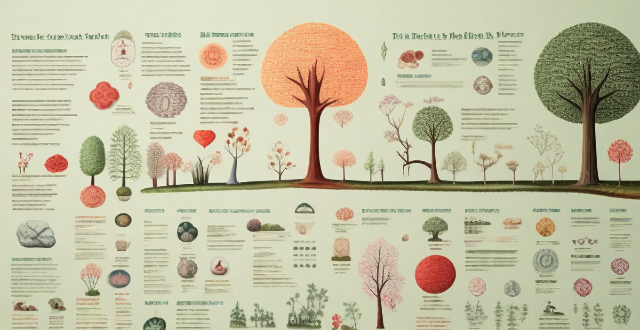
What is the relationship between climate change and environmental racism, and how can we address this issue through climate justice ?
Climate change and environmental racism are interconnected issues that disproportionately affect marginalized communities. The relationship between the two is multifaceted, involving displacement, health impacts, economic disparities, infrastructure vulnerabilities, and limited access to information and resources. To address these issues, pursuing climate justice is crucial, which involves ensuring equal representation in climate policy decisions and equitable distribution of benefits and burdens associated with climate action. Key strategies for achieving climate justice include community engagement, equitable resource allocation, health protection measures, economic opportunities, infrastructure resilience, access to information, legal protections, and global cooperation.

Are there any known issues or bugs with the latest iOS update ?
Summary: The latest iOS update has introduced several known issues and bugs, including battery drain, Wi-Fi connectivity problems, app crashes and freezes, and other minor glitches. To resolve these issues, users can try steps such as checking app usage, adjusting settings, updating apps, restarting devices, and contacting support for further assistance.

How can we address the issue of climate refugees ?
The issue of climate refugees, individuals displaced by environmental changes such as rising sea levels and extreme weather, requires urgent attention. Addressing this challenge involves raising public awareness, developing supportive policies, implementing adaptation strategies, providing financial assistance, and collaborating with NGOs. Key actions include educational campaigns, legal frameworks for protection, resettlement programs, sustainable agriculture, reforestation, fundraising, and international cooperation.

How can policymakers address the issue of immigrant integration ?
Addressing immigrant integration requires a comprehensive approach focusing on language learning, education and job training, cultural exchange, legal immigration pathways, and economic opportunities. Implementing policies in these areas can promote successful integration, enhance social cohesion, and foster economic growth.
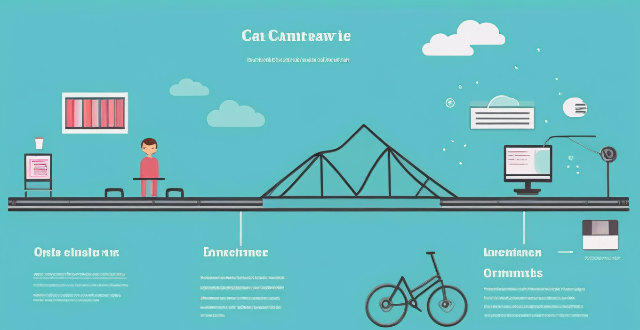
How do remote education platforms address the digital divide issue ?
The digital divide in education refers to the gap between students who have access to modern information and communication technology (ICT) and those who do not. Remote education platforms can help bridge this divide by providing affordable technology, broadband internet access, training and support, and collaborating with schools and districts. These strategies ensure that all students have equal access to educational resources and can fully participate in online learning environments.

How can we address the issue of antimicrobial resistance globally ?
The article discusses ways to address the global issue of antimicrobial resistance. The strategies include improving infection prevention and control, optimizing antimicrobial use, strengthening surveillance and monitoring systems, investing in research and innovation, promoting global access to quality medicines, and raising public awareness and engaging stakeholders.

How can climate governance address the issue of climate refugees ?
Climate change is causing people to be displaced from their homes, leading to the emergence of "climate refugees." These individuals face challenges such as lack of legal recognition, inadequate response mechanisms, resource scarcity, social integration difficulties, and economic impacts. To address this issue, a comprehensive approach to climate governance is needed, which includes developing frameworks for international agreements and legal recognition, establishing funding mechanisms, building adaptation and resilience, managing migration, empowering communities, offering skill development, ensuring access to health services, coordinating policies, and continuously monitoring and evaluating policies.
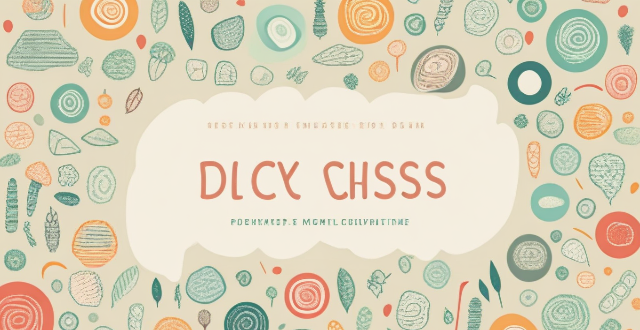
What are the key issues facing women's rights today ?
The text discusses the key issues facing women's rights today, including gender-based violence, lack of access to education and healthcare, economic inequality, political underrepresentation, social and cultural norms, and legal discrimination. The author emphasizes the need for a multifaceted approach to address these issues and create a more equitable world for all genders.
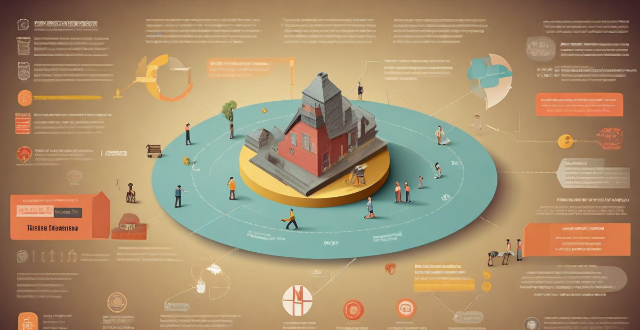
How common is it for participants to leak information about other celebrities on variety shows ?
Leaking sensitive information about fellow celebrities on variety shows is a recurring issue in the entertainment industry. The frequency of such incidents can be attributed to factors like loose lips, attempts to gain attention, misunderstanding private boundaries, and the format of the show. Consequences of leaking information include strained relationships, public backlash, and potential legal repercussions. To mitigate the issue, measures such as education and awareness, clear guidelines, editing and control, and building a safe environment can be implemented. Addressing this matter head-on can safeguard the privacy and well-being of all involved while still providing entertaining content on variety shows.
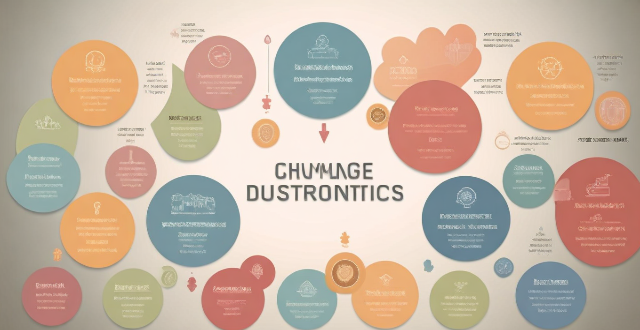
How do climate change negotiations tackle the issue of climate justice ?
Climate change negotiations address the issue of climate justice by recognizing the disproportionate impacts on vulnerable populations, promoting equitable access to resources and technologies, adhering to the principle of common but differentiated responsibilities, ensuring inclusivity in negotiation processes, addressing loss and damage, promoting sustainable development, setting long-term goals and ambitions, and maintaining accountability. These efforts aim to create a more equitable and resilient global response to the challenges posed by climate change.