Ensure seamless syncing of Apple Notes across devices by verifying iCloud account, enabling iCloud sync for Notes, updating software versions, checking network connection, avoiding conflicting changes, using same region and language settings, troubleshooting with iCloud website, and contacting Apple Support if needed.
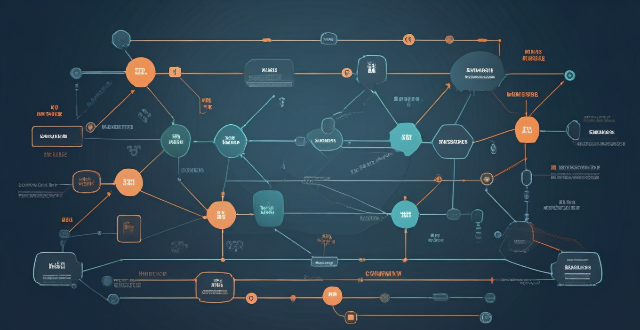
Ensuring Seamless Syncing of Apple Notes Across All Devices
1. Verify iCloud Account
* To ensure seamless syncing, make sure you are using the same iCloud account across all your devices.
* Go to Settings > iCloud and verify that the account listed is the one associated with your Apple ID.
2. Enable iCloud Sync for Notes
* On each device, go to Settings > iCloud and turn on the toggle for Notes. This ensures notes are synced via iCloud.
* If you don't see this option, make sure you're signed in with the same Apple ID across all devices.
3. Update Software Versions
* Make sure all your devices are running the latest version of their respective OS (iOS, iPadOS, macOS, etc.).
* Outdated software can sometimes cause issues with syncing.
4. Check Network Connection
* A stable internet connection is crucial for syncing. Ensure all devices have access to Wi-Fi or cellular data.
* If you're on a limited data plan, consider syncing when connected to Wi-Fi only.
5. Avoid Conflicting Changes
* If multiple devices are editing the same note simultaneously, conflicts can arise.
* Try to avoid making changes to the same note on different devices at the same time.
6. Use Same Region and Language Settings
* Sometimes, differences in region or language settings can affect syncing.
* Ensure these settings are consistent across all devices.
7. Troubleshoot with iCloud Website
* If you're still facing issues, visit the iCloud website and log in with your Apple ID.
* Check if all your notes are visible there; if not, it indicates a sync issue that might need direct Apple support.
8. Contact Apple Support
* If none of the above steps resolve the issue, consider reaching out to Apple Support.
* They can provide more specific solutions based on your account details and configuration.
By following these steps, you should be able to ensure seamless syncing of your Apple Notes across all your devices.