Iphone Erase

Is there a way to safely erase all data from my iPhone before recycling it ?
To safely erase all data from your iPhone before recycling it, follow these steps: back up your data to iCloud or iTunes, sign out of iCloud and the App Store, and then reset your iPhone by going to Settings > General > Reset > Erase All Content and Settings. This process will erase all data and accounts from the device, making it ready for recycling or selling.

Can I erase all data from my lost iPhone remotely ?
This article provides a step-by-step guide on how to erase all data from a lost iPhone remotely using Apple's Find My app or website. It emphasizes the importance of enabling the "Find My" feature on the device and accessing the app or website with the same Apple ID. The process involves selecting the lost iPhone, choosing the "Erase iPhone" option, and confirming the action with the Apple ID password. Finally, it recommends contacting the carrier and local law enforcement to report the loss and take necessary precautions.

How can I reset a second-hand iPhone to factory settings ?
How to reset a second-hand iPhone to factory settings: 1. Turn off Find My iPhone by going to Settings > [Your Name] > Find My and turning off Find My iPhone. If you don't know the Apple ID or password, contact the previous owner to do it for you. 2. Erase the iPhone by going to Settings > General > Reset and tapping Erase All Content and Settings. Enter the Apple ID password and confirm. 3. Set up the iPhone as new by turning it on and following the on-screen instructions until you reach the Apps & Data screen. Tap Set Up as New iPhone and sign in with your own Apple ID or create a new one if you don't have one yet. Follow the on-screen instructions to set up your iPhone, including setting up Face ID or Touch ID, choosing a passcode, and customizing your settings.

Is it possible to remotely lock my lost iPhone ?
Yes, it is possible to remotely lock your lost iPhone using the Find My app or iCloud. This feature allows you to locate, lock, and erase your device if it is lost or stolen. Here's how you can do it: 1. Sign in to iCloud.com/find on your computer or another iPhone and sign in with your Apple ID and password. 2. Click on the "All Devices" drop-down menu at the top of the screen and select the lost iPhone from the list of devices associated with your Apple ID. 3. Click on the "Actions" button (looks like a circle with a line through it) next to the selected device and choose "Loss Mode." Follow the prompts to set up a passcode for the locked device and enter a contact phone number where you can be reached. 4. Customize a message that will appear on the locked iPhone's display, such as "This phone has been lost. Please call [your phone number] if found." 5. Once you have entered all the necessary information, click on "Done" to activate Loss Mode on your lost iPhone. The device will now be locked and require the passcode you set up to unlock it. 6. If your lost iPhone is powered on and connected to Wi-Fi or cellular data, its location will be updated in real-time on the map within the Find My app or iCloud website. You can use this information to try and recover your device. 7. If you are unable to recover your lost iPhone, you can choose to erase all data from the device remotely by selecting "Erase iPhone" from the Actions menu. This will delete all personal information and restore the device to its factory settings, making it unusable without your Apple ID and password. However, keep in mind that erasing the device will remove any chance of tracking its location in the future.

How does Apple's Activation Lock help in recovering a lost iPhone ?
Apple's Activation Lock is a feature that helps protect your iPhone from unauthorized use and theft. It is part of the Find My app, which allows you to locate your lost or stolen device on a map, play a sound to help you find it, use Lost Mode to lock and track it, or remotely erase all of your personal information. Activation Lock works by automatically enabling once you turn on Find My [device] on your iPhone, iPad, iPod touch, or Mac. This means that if someone tries to erase or reactivate your device, they need your Apple ID and password. Without this information, they cannot use or sell your device. The Find My app also allows you to see the location of your lost device on a map, play a sound on it to help you find it, put it in Lost Mode to lock it with a passcode and display a custom message with your phone number on the Lock screen, track its location and get automatic notifications when it moves, and remotely erase all of your personal information. If someone finds your lost iPhone and sees the custom message you've set up in Lost Mode, they can contact you to return it. Once you have your iPhone back, you can simply enter your passcode to reactivate it. In conclusion, Apple's Activation Lock is a powerful tool that helps protect your iPhone from unauthorized use and theft. By enabling Find My [device] and using the features of the Find My app, you can increase the chances of recovering your lost iPhone and keeping your personal information safe.
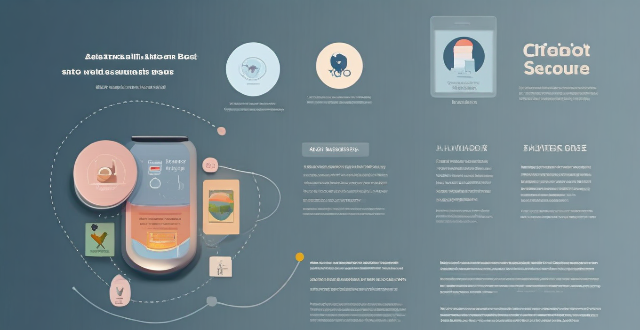
How do I find lost or stolen Apple devices using Find My iPhone ?
Losing an Apple device or having it stolen can be a distressing experience, but with the Find My iPhone feature, you can locate your missing device, protect your data, and even recover your device if it's lost or stolen. To use Find My iPhone to find your lost or stolen Apple devices, enable Find My iPhone on your Apple device (iPhone, iPad, iPod touch, or Mac) and keep your software up to date. If you lose your device, sign in to Find My iPhone on iCloud.com/find, view its location on the map, use Lost Mode to lock your device with a passcode, display a custom message with your contact info on the Lock screen, and report your lost or stolen device to local law enforcement if needed. If you think your device is gone for good, you can erase all data from it remotely to protect your personal information. If you find your lost device, turn off Lost Mode and reactivate your device by entering your Apple ID and password if prompted. Use Family Sharing to locate any family member’s device from your personal device, keep your battery charged, and update your contact information in your device settings and in Find My iPhone so whoever finds your device can reach you. By following these steps, you can maximize your chances of finding your lost or stolen Apple devices and protect your personal information in case of loss or theft.

Are there any risks associated with recycling an iPhone ?
Recycling an iPhone is generally considered a safe and environmentally friendly option. However, there are some potential risks involved in the process. Here are some of them: ## Data Security Risks 1. **Data Leakage**: If you don't properly erase all data from your iPhone before recycling it, someone might be able to access your personal information. This could include photos, contacts, messages, and even financial information if you have used apps like banking or shopping apps on your phone. 2. **Unauthorized Access**: If your iPhone falls into the wrong hands during the recycling process, someone might be able to use your device without your permission. This could lead to identity theft or other forms of fraud. ## Environmental Risks 1. **Improper Disposal**: If your iPhone is not recycled properly, it could end up in a landfill or incinerator where it will release harmful chemicals into the environment. This could cause pollution and harm wildlife. 2. **Resource Depletion**: Recycling an iPhone requires energy and resources, which can have negative impacts on the environment if not done sustainably. For example, if the recycling process uses too much water or generates too much waste, it could contribute to resource depletion and pollution. ## Economic Risks 1. **Loss of Value**: Once you recycle your iPhone, you won't be able to sell it for its full value. This means that you may lose out on some money that you could have earned by selling your old device. 2. **Cost of Recycling**: Depending on where you live and how you choose to recycle your iPhone, there may be costs associated with the process. For example, some recycling programs charge fees for accepting devices or require you to pay for shipping.

How to use "Find My iPhone" to locate a missing device ?
The text provides a step-by-step guide on how to use the "Find My iPhone" feature to locate a missing Apple device. It emphasizes the importance of enabling the feature beforehand, signing in to iCloud, selecting the correct device, viewing its location on a map, and using additional features such as marking it as lost or erasing data remotely. It also suggests contacting local authorities if the device is believed to be stolen. Overall, it highlights the effectiveness of "Find My iPhone" in locating lost devices and protecting personal information.

How do I know if my iPhone needs a software update or a hardware repair ?
The text is a guide that helps iPhone users determine whether their device requires a software update or hardware repair. It outlines steps to check for available updates, restart the device, and reset it to factory settings if needed. The guide also suggests inspecting the iPhone for physical damage, testing basic functions, and checking battery health as indicators of potential hardware issues. If unsure about the cause, the text advises visiting an Apple Store or authorized service provider for further diagnostics.

What should I check before buying a second-hand iPhone ?
When purchasing a used iPhone, there are several factors to consider to ensure that you are getting a good deal and a functional device. Here are some important steps to take: 1. Check the Physical Condition - Examine the Screen for cracks, scratches, or damage. - Inspect the Body for major dents or scratches. - Test Buttons and Ports including volume buttons, power button, charging port, and headphone jack. 2. Verify the Functionality - Check Battery Health using a battery health app or asking the seller. - Test Camera Quality by taking photos/videos. - Speaker and Microphone Test by playing music/videos and making calls or recording voice memos. 3. Software and Security - iOS Version compatibility with latest apps and services. - Activation Lock removal from previous owner's Apple ID account. - iCloud logout and Find My Phone disablement to prevent remote locking or tracking issues. 4. Carrier Compatibility - Determine if the iPhone is locked to a specific carrier or unlocked for multiple networks. - SIM Card Slot condition and functionality. 5. Warranty and Return Policy - Inquire about any remaining manufacturer warranty or extended warranty purchased by the previous owner. - Clarify the return policy in case of problems after purchase that were not apparent during inspection.

Are there any third-party apps that can help me find my lost iPhone ?
Losing an iPhone can be distressing, but third-party apps can help locate the missing device. Popular apps include Find My Phone, Prey Anti Theft, Famisafe, and Where's My Droid. These apps offer features like GPS tracking, remote control, anti-theft protection, and location reporting to assist in finding a lost iPhone. However, it's important to regularly back up the iPhone's data and enable two-factor authentication for accounts to minimize the risk of losing access to important information.

How can I access hidden features on my iPhone or iPad running iOS ?
To access hidden features on your iPhone or iPad running iOS, you need to enable Developer Mode, use secret gestures, customize Control Center, use Siri Shortcuts, explore Accessibility Features, and utilize hidden app features. By following these steps, you can uncover a world of hidden gems on your device.

What should I do if my iPhone is stolen ?
If your iPhone is stolen, stay calm and take quick action. Call your phone, use "Find My iPhone" to locate it, report the theft to the police, contact your service provider, change your passwords, monitor your finances, and inform your employer. Acting quickly increases the chances of recovering your device or preventing unauthorized access to your personal information.

How do I troubleshoot common issues with my iPhone without visiting an Apple Store ?
This text provides a guide to troubleshooting common issues with iPhones, such as battery drain, Wi-Fi connectivity problems, app crashes, and slow performance. It suggests steps like checking battery usage, reducing screen brightness, turning off unnecessary features, restarting the device, forgetting and reconnecting to Wi-Fi networks, resetting network settings, updating apps, clearing app cache, reinstalling apps, closing unused apps, freeing up storage space, and resetting all settings. If these steps do not resolve the issues, it recommends contacting Apple Support or visiting an Apple Store for further assistance.

How can I track my lost iPhone ?
Losing an iPhone can be distressing, but with the right steps, recovery chances increase. Enable Find My iPhone beforehand and use it to locate your device on a map. Play a sound if it's nearby but hidden. Lost Mode locks and tracks your phone. Report to local authorities and notify your carrier for lost or stolen cases. Change passwords to protect data. Stay calm and act quickly for best recovery results.

How do I ensure the authenticity of a second-hand iPhone ?
This guide provides tips and tricks for verifying the authenticity of a second-hand iPhone, including checking the physical appearance, software, and device settings. It is important to ensure that you are getting a genuine product when buying a used iPhone to avoid issues with quality and functionality. By following these steps, you can help protect yourself from purchasing a counterfeit device.

Where can I recycle my old iPhone ?
Recycling your old iPhone is environmentally responsible and ensures personal data security. Options include Apple Renew, third-party retailers like Best Buy and Walmart, online platforms such as Decluttr and Gazelle, and local recycling centers like EcoATM and drop-off centers. Always wipe your iPhone clean of personal data before recycling.

Are expensive iPhone cases really worth the investment ?
The debate over whether expensive iPhone cases are worth the investment has been ongoing for years. Some argue that spending a significant amount of money on a case is unnecessary, while others believe that the added protection and style make it a worthwhile purchase. In this article, we will explore the pros and cons of investing in an expensive iPhone case.

How does the iPhone recycling program work ?
The iPhone Recycling Program, offered by Apple Inc., allows customers to recycle their old iPhone devices in an environmentally friendly manner. The process involves gathering all components of the old iPhone, visiting an Apple Store or authorized service provider, handing over the device for inspection and receipt, and sending it to a recycling facility where its materials are separated and recycled into new products. Participating in the program helps reduce electronic waste, conserve resources, and offers discounts on new devices.

Are expensive iPhone screen protectors worth it ?
When it comes to protecting your iPhone's screen, there are a plethora of options available in the market. One of the most common types of screen protectors is the tempered glass screen protector. These screen protectors are made from a special type of glass that is designed to be more durable and resistant to cracks and scratches than regular glass. However, they can be quite expensive compared to other types of screen protectors. One of the main advantages of expensive iPhone screen protectors is their durability. These screen protectors are made from high-quality materials that are designed to withstand impacts and resist scratches. Another advantage of expensive iPhone screen protectors is their clarity. These screen protectors are designed to be crystal clear, which means that they won't interfere with your ability to see the display on your iPhone. Finally, expensive iPhone screen protectors are also designed to be highly sensitive to touch, which means that you won't experience any lag or delay when using your iPhone's touchscreen. The biggest downside of expensive iPhone screen protectors is their cost. These screen protectors can be quite pricey compared to other types of screen protectors, which may not be feasible for everyone's budget. Another potential downside of expensive iPhone screen protectors is their installation process. Some of these screen protectors can be difficult to install properly, which may require some practice or professional help. Finally, even the most expensive iPhone screen protectors have a limited lifespan. Over time, they may become scratched or damaged, which means that you'll need to replace them periodically. In conclusion, whether or not expensive iPhone screen protectors are worth it depends on several factors. If you value durability, clarity, and touch sensitivity above all else, then an expensive screen protector may be worth the investment. However, if you're on a tight budget or don't mind sacrificing some of those features for a lower price point, then a cheaper alternative may be more suitable for you. Ultimately, the decision comes down to personal preference and priorities.
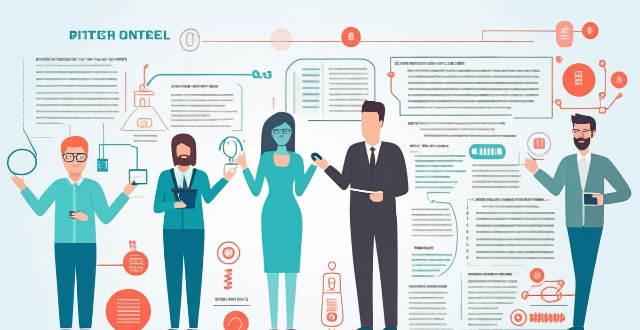
Is it worth buying an Apple Watch if I already have an iPhone ?
The article discusses the pros and cons of purchasing an Apple Watch for iPhone users. Benefits include convenience, health and fitness tracking, integration with iPhone, and customization options. Drawbacks include cost, limited battery life, dependency on iPhone, and a learning curve. Ultimately, the decision depends on individual needs and preferences.

Where can I buy a second-hand iPhone ?
When buying a second-hand iPhone, consider optionsWhen buying a second-hand iPhone, consider options like eBay, Craigslist Craigslist, and Facebook Marketplace, or brick-and-mortar stores including Apple Store and pawn shops. Research the model you want, check its condition, verify the IMEI number, test functionality, and negotiate the price to ensure you get a reliable phone at a good deal.

How can I enable fast charging on my iPhone ?
Fast charging is a feature that allows your device to charge more quickly than traditional methods. If you have an iPhone 8 or later model, you can take advantage of fast charging by using a compatible charger and cable. Here's how to enable fast charging on your iPhone: Check compatibility, get the right charger and cable, plug in your iPhone, start charging, and enjoy faster charging times.

How can I distinguish between a genuine iPhone and a parallel import ?
This guide provides a comprehensive overview of the key differences between genuine iPhones and parallel imports, emphasizing the importance of purchasing a genuine product to ensure warranty, software support, and hardware quality. It offers practical steps to identify a genuine iPhone, including checking model numbers, verifying IMEI numbers, inspecting packaging and device craftsmanship, looking for Apple's certification marks, visiting authorized resellers, and using online tools. The conclusion encourages readers to make informed decisions when buying an iPhone and to prioritize purchasing from reputable sources.

How much does the new iPhone model cost ?
The new iPhone model's cost is influenced by storage, color, and carrier. Prices range from $699 for the 128GB iPhone 13 Mini to $1,599 for the 1TB iPhone 13 Pro Max. These prices are for base models without extras, and taxes/shipping may apply.

Can iPhone parallel imports be updated normally ?
**Can iPhone Parallel Imports Be Updated Normally?** - **iOS Updates:** Available globally for all iPhones, including parallel imports. - **App Updates:** Unaffected by the import status, updates through the App Store are standard. - **Considerations:** Warranty, support, and carrier compatibility may vary. - **Conclusion:** Parallel imports can be updated normally but come with additional considerations.
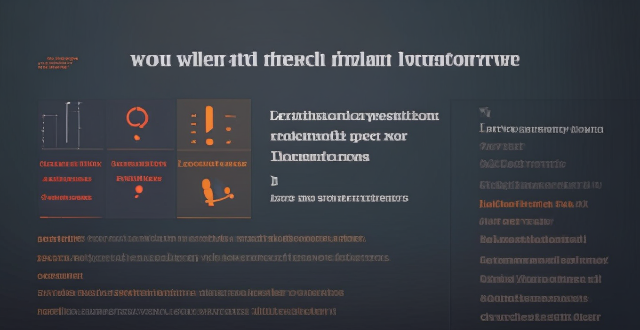
How do I sync my iPhone with my Mac ?
Syncing your iPhone with a Mac is a straightforward process that involves preparing both devices, using iTunes or Finder (depending on the macOS version), and selecting the content you want to sync. Before starting, ensure both devices are charged, backed up to iCloud, connected to the same Wi-Fi network, and updated to the latest software. For macOS Mojave and earlier, use iTunes; for macOS Catalina and later, use Finder. Choose what to sync, such as music, movies, or photos, and start the sync process. After completing the sync, verify the transferred content and safely eject your iPhone before disconnecting it. This ensures your data and media files are up to date on both your iPhone and Mac.
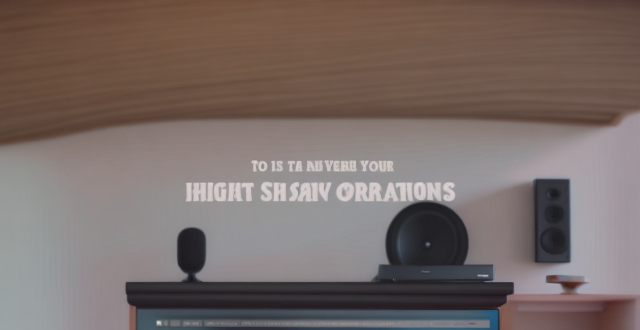
How do I pair my AirPods with my iPhone ?
How to pair your AirPods with your iPhone is a straightforward process. First, make sure your AirPods are charged and place them in their charging case. Then, turn on Bluetooth on your iPhone and hold the AirPods case close to it. Follow the on-screen instructions to connect the devices and test the connection by playing audio. Your AirPods are now paired with your iPhone, allowing you to enjoy seamless audio playback wherever you go.