Iphone Data

Is there a way to safely erase all data from my iPhone before recycling it ?
To safely erase all data from your iPhone before recycling it, follow these steps: back up your data to iCloud or iTunes, sign out of iCloud and the App Store, and then reset your iPhone by going to Settings > General > Reset > Erase All Content and Settings. This process will erase all data and accounts from the device, making it ready for recycling or selling.
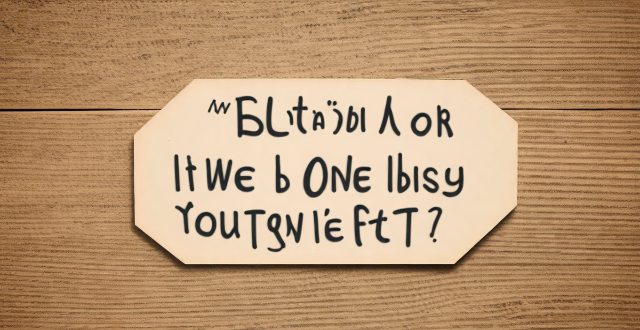
What is the easiest way to transfer data from an old iPhone to a new one ?
Transferring data from an old iPhone to a new one can be easy if you follow these simple steps: back up your old iPhone, turn on your new one, sign in with your Apple ID, choose your backup, set up your new iPhone, and check your data.

What happens to my data during an iPhone repair ?
When you send your iPhone for repair, the repair center will take several steps to protect your data, including diagnostics, backup, data protection, testing, verification, and return of your device.

Can I erase all data from my lost iPhone remotely ?
This article provides a step-by-step guide on how to erase all data from a lost iPhone remotely using Apple's Find My app or website. It emphasizes the importance of enabling the "Find My" feature on the device and accessing the app or website with the same Apple ID. The process involves selecting the lost iPhone, choosing the "Erase iPhone" option, and confirming the action with the Apple ID password. Finally, it recommends contacting the carrier and local law enforcement to report the loss and take necessary precautions.

What is the best way to secure my iPhone's data ?
Securing your iPhone's data is crucial in today's digital age. Here are some tips on how to keep your information safe: 1. Use a strong passcode that includes a mix of letters, numbers, and symbols. 2. Enable two-factor authentication for an extra layer of security. 3. Use Touch ID or Face ID for biometric authentication. 4. Keep your iPhone up-to-date with the latest software updates. 5. Use encrypted Wi-Fi networks and avoid unsecured networks. 6. Be wary of phishing scams and don't reveal sensitive information. 7. Regularly back up your data using iCloud or iTunes. 8. Use a VPN to encrypt your internet connection when accessing sensitive information online.

Can I upgrade the storage capacity of my iPhone without losing any data ?
Upgrading the storage capacity of an iPhone without losing any data is possible but risky. Options include official Apple upgrades, third-party repair services, and using cloud storage. Risks include data loss, voided warranty and insurance, compatibility issues, and high costs. It is recommended to carefully consider the potential risks before attempting a storage upgrade.

Where can I recycle my old iPhone ?
Recycling your old iPhone is environmentally responsible and ensures personal data security. Options include Apple Renew, third-party retailers like Best Buy and Walmart, online platforms such as Decluttr and Gazelle, and local recycling centers like EcoATM and drop-off centers. Always wipe your iPhone clean of personal data before recycling.

How can I track my lost iPhone ?
Losing an iPhone can be distressing, but with the right steps, recovery chances increase. Enable Find My iPhone beforehand and use it to locate your device on a map. Play a sound if it's nearby but hidden. Lost Mode locks and tracks your phone. Report to local authorities and notify your carrier for lost or stolen cases. Change passwords to protect data. Stay calm and act quickly for best recovery results.

Are there any risks associated with recycling an iPhone ?
Recycling an iPhone is generally considered a safe and environmentally friendly option. However, there are some potential risks involved in the process. Here are some of them: ## Data Security Risks 1. **Data Leakage**: If you don't properly erase all data from your iPhone before recycling it, someone might be able to access your personal information. This could include photos, contacts, messages, and even financial information if you have used apps like banking or shopping apps on your phone. 2. **Unauthorized Access**: If your iPhone falls into the wrong hands during the recycling process, someone might be able to use your device without your permission. This could lead to identity theft or other forms of fraud. ## Environmental Risks 1. **Improper Disposal**: If your iPhone is not recycled properly, it could end up in a landfill or incinerator where it will release harmful chemicals into the environment. This could cause pollution and harm wildlife. 2. **Resource Depletion**: Recycling an iPhone requires energy and resources, which can have negative impacts on the environment if not done sustainably. For example, if the recycling process uses too much water or generates too much waste, it could contribute to resource depletion and pollution. ## Economic Risks 1. **Loss of Value**: Once you recycle your iPhone, you won't be able to sell it for its full value. This means that you may lose out on some money that you could have earned by selling your old device. 2. **Cost of Recycling**: Depending on where you live and how you choose to recycle your iPhone, there may be costs associated with the process. For example, some recycling programs charge fees for accepting devices or require you to pay for shipping.

Is it safe to update my iPhone to the latest iOS version ?
Updating your iPhone to the latest iOS version is generally considered safe, but it's important to take precautions such as checking compatibility, backing up your data, and freeing up storage space before installing the update. If you encounter any issues after updating, try restarting your device or contacting Apple Support for assistance.
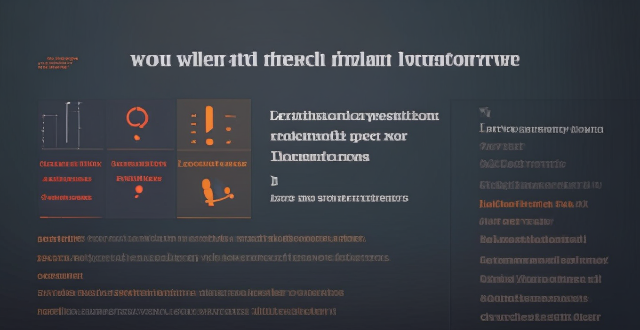
How do I sync my iPhone with my Mac ?
Syncing your iPhone with a Mac is a straightforward process that involves preparing both devices, using iTunes or Finder (depending on the macOS version), and selecting the content you want to sync. Before starting, ensure both devices are charged, backed up to iCloud, connected to the same Wi-Fi network, and updated to the latest software. For macOS Mojave and earlier, use iTunes; for macOS Catalina and later, use Finder. Choose what to sync, such as music, movies, or photos, and start the sync process. After completing the sync, verify the transferred content and safely eject your iPhone before disconnecting it. This ensures your data and media files are up to date on both your iPhone and Mac.

How can I reset a second-hand iPhone to factory settings ?
How to reset a second-hand iPhone to factory settings: 1. Turn off Find My iPhone by going to Settings > [Your Name] > Find My and turning off Find My iPhone. If you don't know the Apple ID or password, contact the previous owner to do it for you. 2. Erase the iPhone by going to Settings > General > Reset and tapping Erase All Content and Settings. Enter the Apple ID password and confirm. 3. Set up the iPhone as new by turning it on and following the on-screen instructions until you reach the Apps & Data screen. Tap Set Up as New iPhone and sign in with your own Apple ID or create a new one if you don't have one yet. Follow the on-screen instructions to set up your iPhone, including setting up Face ID or Touch ID, choosing a passcode, and customizing your settings.

Is it possible to remotely lock my lost iPhone ?
Yes, it is possible to remotely lock your lost iPhone using the Find My app or iCloud. This feature allows you to locate, lock, and erase your device if it is lost or stolen. Here's how you can do it: 1. Sign in to iCloud.com/find on your computer or another iPhone and sign in with your Apple ID and password. 2. Click on the "All Devices" drop-down menu at the top of the screen and select the lost iPhone from the list of devices associated with your Apple ID. 3. Click on the "Actions" button (looks like a circle with a line through it) next to the selected device and choose "Loss Mode." Follow the prompts to set up a passcode for the locked device and enter a contact phone number where you can be reached. 4. Customize a message that will appear on the locked iPhone's display, such as "This phone has been lost. Please call [your phone number] if found." 5. Once you have entered all the necessary information, click on "Done" to activate Loss Mode on your lost iPhone. The device will now be locked and require the passcode you set up to unlock it. 6. If your lost iPhone is powered on and connected to Wi-Fi or cellular data, its location will be updated in real-time on the map within the Find My app or iCloud website. You can use this information to try and recover your device. 7. If you are unable to recover your lost iPhone, you can choose to erase all data from the device remotely by selecting "Erase iPhone" from the Actions menu. This will delete all personal information and restore the device to its factory settings, making it unusable without your Apple ID and password. However, keep in mind that erasing the device will remove any chance of tracking its location in the future.

How can I upgrade the storage capacity of my iPhone ?
How to Upgrade the Storage Capacity of Your iPhone If you're an iPhone user, you might have encountered the issue of running out of storage space. This can be frustrating, especially when you want to take more photos, download more apps, or save more files. Fortunately, there are several ways to upgrade the storage capacity of your iPhone. Here are some options: Use iCloud - Back up your data: Before upgrading your storage, make sure to back up your data to iCloud. This will ensure that all your photos, videos, and other files are safely stored in the cloud. - Upgrade your iCloud storage plan: Once you've backed up your data, you can upgrade your iCloud storage plan. Apple offers various plans ranging from 50GB to 2TB. You can choose the one that best fits your needs. Use a third-party cloud service - Choose a reliable cloud service: There are many third-party cloud services available, such as Dropbox, Google Drive, and OneDrive. Choose one that you trust and feel comfortable using. - Upload your files: Once you've chosen a cloud service, upload your files to it. This will free up space on your iPhone and allow you to access your files from anywhere. Delete unnecessary files - Check your storage usage: Go to Settings > General > iPhone Storage to see how much space each app and file is using. This will help you identify which items are taking up the most space. - Delete unused apps and files: If you find apps or files that you no longer need, delete them to free up space. You can also offload unused apps without deleting them completely. Transfer your photos and videos - Use iCloud Photos: If you have iCloud Photos enabled, your photos and videos will automatically be stored in iCloud. This will free up space on your iPhone. - Transfer photos and videos to a computer: If you don't want to use iCloud Photos, you can transfer your photos and videos to a computer using iTunes or Finder. This will also free up space on your iPhone. Upgrade to a newer iPhone model - Consider upgrading: If you find that you consistently run out of storage space, it might be time to consider upgrading to a newer iPhone model with more storage capacity. - Trade in your old iPhone: You can trade in your old iPhone for credit towards a new one. Check with your carrier or Apple's website for more information on their trade-in programs.

Can turning off certain features help save battery life on an iPhone ?
Turning off certain features can help save battery life on an iPhone. Adjusting settings like location services, background app refresh, screen brightness, automatic downloads, notifications, low power mode, iCloud sync, and data usage can extend the device's battery life. By following these tips, users can ensure their iPhone lasts longer between charges.

What is the battery life of the new iPhone model ?
The battery life of the new iPhone model varies depending on usage, but Apple claims up to 17 hours of talk time and 10 hours of internet use. Factors affecting battery life include screen brightness, background app refresh, and Wi-Fi vs cellular data. Tips for maximizing battery life include lowering screen brightness, turning off unnecessary features, using low power mode, closing unused apps, and updating the iPhone with the latest software updates.

How to use "Find My iPhone" to locate a missing device ?
The text provides a step-by-step guide on how to use the "Find My iPhone" feature to locate a missing Apple device. It emphasizes the importance of enabling the feature beforehand, signing in to iCloud, selecting the correct device, viewing its location on a map, and using additional features such as marking it as lost or erasing data remotely. It also suggests contacting local authorities if the device is believed to be stolen. Overall, it highlights the effectiveness of "Find My iPhone" in locating lost devices and protecting personal information.

How do I sell my old iPhone safely and get a good price ?
Selling your old iPhone can be a great way to make some extra cash, but it's important to do it safely and get the best price possible. Here are some tips on how to sell your old iPhone safely and get a good price: 1. Determine the value of your iPhone using websites like eBay or Craigslist. 2. Clean up your iPhone and remove any scratches or dents that could affect its value. Consider getting a new case or screen protector. 3. Backup all your data using iCloud or iTunes before selling your iPhone. 4. Remove all your personal information from your iPhone, including deleting your Apple ID and iCloud account. 5. Choose a safe selling method like online marketplaces, trade-in programs, or local classifieds. Avoid meeting strangers in person and use trusted payment methods. 6. Set a fair and competitive price for your old iPhone based on similar models on the market. 7. Provide accurate information about your iPhone's condition, features, and any issues it may have when listing it for sale. 8. Be responsive and prompt in your communication with potential buyers, answering any questions they may have and providing additional information if needed.

How do I find out if my iPhone has been hacked ?
The article provides a comprehensive guide on how to detect if an iPhone has been hacked, including signs such as unusual battery drain, increased data usage, strange pop-ups or ads, crashing apps, unexplained charges, unusual activity in social media accounts, and suspicious app installations. It also outlines immediate actions to take, like changing passwords, updating iOS, and installing security software, as well as advanced troubleshooting steps like checking login activity, removing suspicious apps, and resetting the device. Long-term protection measures are suggested, including regular software updates, using two-factor authentication, and being wary of phishing attempts. The article emphasizes the importance of staying vigilant about online security practices.

Can I use my iPhone as a portable Wi-Fi hotspot and how do I set it up ?
You can use your iPhone as a portable Wi-Fi hotspot by setting up its "Personal Hotspot" feature. This allows you to share your iPhone's cellular data connection with other devices like laptops, tablets, or smartphones. To set it up, check compatibility and carrier plan, enable Personal Hotspot in settings, connect devices to the hotspot via Wi-Fi, USB, or Bluetooth, and monitor data usage. Troubleshooting tips include checking for strong cellular signal, restarting devices, verifying password accuracy, and ensuring iPhone is not in Airplane Mode.

How does the iPhone recycling program work ?
The iPhone Recycling Program, offered by Apple Inc., allows customers to recycle their old iPhone devices in an environmentally friendly manner. The process involves gathering all components of the old iPhone, visiting an Apple Store or authorized service provider, handing over the device for inspection and receipt, and sending it to a recycling facility where its materials are separated and recycled into new products. Participating in the program helps reduce electronic waste, conserve resources, and offers discounts on new devices.
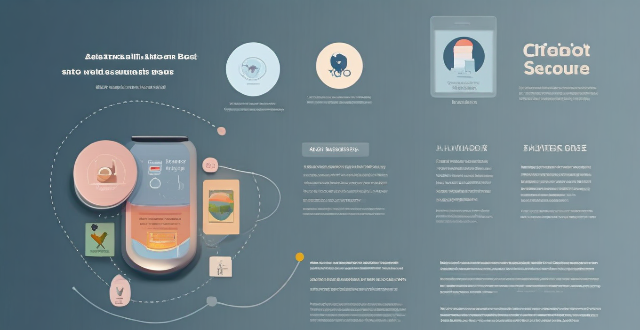
How do I find lost or stolen Apple devices using Find My iPhone ?
Losing an Apple device or having it stolen can be a distressing experience, but with the Find My iPhone feature, you can locate your missing device, protect your data, and even recover your device if it's lost or stolen. To use Find My iPhone to find your lost or stolen Apple devices, enable Find My iPhone on your Apple device (iPhone, iPad, iPod touch, or Mac) and keep your software up to date. If you lose your device, sign in to Find My iPhone on iCloud.com/find, view its location on the map, use Lost Mode to lock your device with a passcode, display a custom message with your contact info on the Lock screen, and report your lost or stolen device to local law enforcement if needed. If you think your device is gone for good, you can erase all data from it remotely to protect your personal information. If you find your lost device, turn off Lost Mode and reactivate your device by entering your Apple ID and password if prompted. Use Family Sharing to locate any family member’s device from your personal device, keep your battery charged, and update your contact information in your device settings and in Find My iPhone so whoever finds your device can reach you. By following these steps, you can maximize your chances of finding your lost or stolen Apple devices and protect your personal information in case of loss or theft.

Can I use a VPN to protect my iPhone from cyber attacks ?
**VPNs: Enhancing iPhone Security and Navigating Legal Landscapes** In the digital age, where cyber threats are rampant, Virtual Private Networks (VPNs) emerge as a critical tool for securing internet activities. This essay delves into the role of VPNs in bolstering iPhone security by providing an additional layer of encryption, especially beneficial when using public Wi-Fi networks. It underscores the importance of selecting a VPN service that aligns with user needs in terms of security, speed, compatibility, and cost. Furthermore, it highlights the legal considerations surrounding VPN usage, emphasizing compliance with local laws and regulations. In essence, while VPNs offer significant benefits in shielding against digital threats, users must navigate their selection and use judiciously, considering both practical and legal implications.

How do I install the latest iOS update on my iPhone ?
Updating your iPhone to the latest iOS version is essential for maintaining optimal performance, security, and access to new features. Here's a step-by-step guide to help you through the process: Before starting the update, ensure you have backed up your iPhone, charged it to at least 50%, and connected to Wi-Fi. To update via OTA (Over-the-Air), go to Settings > General > Software Update and tap "Download and Install" if an update is available. For a wired connection, backup your device, connect your iPhone to your computer using a Lightning cable, open iTunes/Finder, select your device, and click on "Check for Update." After the update has been installed, your iPhone will restart several times to complete the installation process. Check for app updates separately and explore any new features or changes introduced with the update.

How can I improve the battery life of my iPhone ?
Improving the battery life of your iPhone is essential for ensuring that you can use your device throughout the day without worrying about running out of power. Here are some tips on how to extend the battery life of your iPhone: ## 1. Adjust Screen Brightness - **Lower the screen brightness**: Reducing the screen brightness can significantly improve battery life as the display is one of the biggest drains on your phone's battery. - **Use Auto-Brightness**: Enabling auto-brightness allows your iPhone to adjust the screen brightness based on ambient lighting conditions, which can help save battery. ## 2. Turn Off Unnecessary Features - **Disable Location Services**: Turn off location services for apps that don't need it or only allow them to access your location while using the app. - **Turn Off Background App Refresh**: Disabling background app refresh prevents apps from updating in the background, saving battery life. - **Disable Automatic Downloads**: Turn off automatic downloads for apps, music, and other content to avoid unnecessary updates and downloads. ## 3. Optimize Network Settings - **Use Wi-Fi Instead of Cellular Data**: Connect to Wi-Fi networks whenever possible as they consume less power than cellular data connections. - **Enable Low Power Mode**: When enabled, Low Power Mode reduces background activity and visual effects to conserve battery life. - **Turn Off Wi-Fi and Bluetooth When Not in Use**: If you're not using Wi-Fi or Bluetooth, turn them off to save battery life. ## 4. Manage App Usage - **Close Unused Apps**: Double-press the Home button (or swipe up from the bottom of the screen on newer models) to view recently used apps and close any that you're not currently using. - **Uninstall Unused Apps**: Remove any apps that you no longer use to free up storage space and reduce background activity. - **Limit Push Notifications**: Only allow push notifications for essential apps to minimize distractions and save battery life. ## 5. Update Software and Apps - **Keep iOS Up-to-Date**: Install the latest version of iOS as soon as it becomes available, as updates often include optimizations that can improve battery life. - **Update Apps Regularly**: Keep your apps updated with the latest versions, as developers often release updates that fix bugs and improve performance.