Transferring data from an old iPhone to a new one can be easy if you follow these simple steps: back up your old iPhone, turn on your new one, sign in with your Apple ID, choose your backup, set up your new iPhone, and check your data.
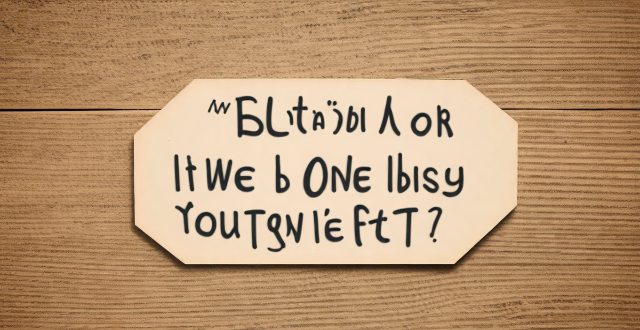
The Easiest Way to Transfer Data from an Old iPhone to a New One
Transferring data from an old iPhone to a new one may seem like a daunting task, but with the right steps, it can be a seamless process. Here are some easy steps to follow:
Step 1: Back Up Your Old iPhone
Before you start transferring data, make sure you back up your old iPhone. You can do this by going to Settings > [your name] > iCloud > iCloud Backup and selecting "Back Up Now." Alternatively, you can back up your phone using iTunes on your computer.
- Note: Make sure your backup is complete before proceeding to the next step.
Step 2: Turn On Your New iPhone
Once your old iPhone is backed up, turn on your new iPhone. Follow the prompts to set up your new device. When prompted, select "Restore from iCloud Backup" or "Restore from iTunes Backup" depending on how you backed up your old iPhone.
- Note: If you're restoring from an iTunes backup, make sure you have the latest version of iTunes installed on your computer.
Step 3: Sign in with Your Apple ID
Enter your Apple ID and password when prompted. This will allow you to access your iCloud account and restore your data.
- Note: If you don't remember your Apple ID or password, you can reset it by going to appleid.apple.com.
Step 4: Choose Your Backup
Select the backup you just created from your old iPhone. Your new iPhone will begin restoring your data, which may take some time depending on the size of your backup and the speed of your internet connection.
- Note: Make sure your new iPhone is connected to Wi-Fi and plugged into a power source during the restoration process.
Step 5: Set Up Your New iPhone
After your data has been restored, follow the prompts to set up your new iPhone. This includes setting up Face ID or Touch ID, choosing a passcode, and enabling or disabling certain features.
- Note: If you want to transfer data that isn't included in the backup (like music, apps, or photos), you can use the "Transfer from [old device]" option in the Apps & Data screen during setup.
Step 6: Check Your Data
Once your new iPhone has finished setting up, check to make sure all of your data has been transferred successfully. If something is missing, you may need to manually transfer it over.
- Note: Some apps may require you to sign in again after the transfer is complete.
In conclusion, transferring data from an old iPhone to a new one can be easy if you follow these simple steps. Just remember to back up your old iPhone, turn on your new one, sign in with your Apple ID, choose your backup, set up your new iPhone, and check your data.