Device Ipad
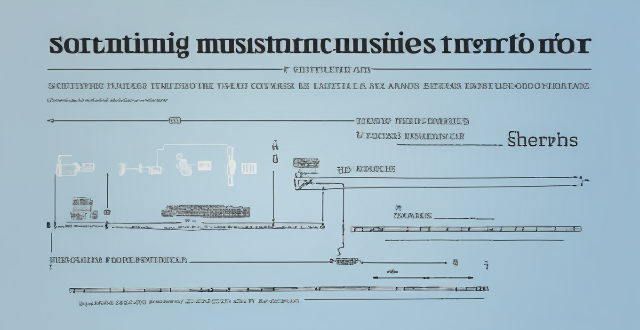
How can I resolve issues when syncing music from my Mac to my iPad ?
When syncing music from a Mac to an iPad fails, several troubleshooting steps can help resolve the issue. These include checking device connections, updating software and apps, reviewing sync settings, restarting devices, trying different USB cables or ports, and resetting the iPad. Following these steps should address most syncing problems. If issues persist, contacting Apple Support is advisable.

How do I keep my calendar events in sync across my Mac, iPhone, and iPad ?
Keeping your schedule organized and up-to-date is essential in today's fast-paced world. If you use multiple devices such as a Mac, iPhone, and iPad, synchronizing your calendar events across these devices can help you stay on top of your appointments and tasks without missing a beat. Here's how you can achieve seamless synchronization: ### Using iCloud #### Step 1: Set Up iCloud on All Devices Make sure that you are signed in with the same Apple ID on all your devices. To enable iCloud for calendars: - On your **Mac**, go to System Preferences > Apple ID > iCloud and ensure that "Calendars" is checked. - On your **iPhone or iPad**, go to Settings > [Your Name] > iCloud and turn on "Calendars." #### Step 2: Adjust Sync Settings Ensure that each device is set to sync its calendars with iCloud: - On your **Mac**, open the Calendar app and go to Preferences > Accounts. Select iCloud and make sure "Enable this account" is checked. - On your **iPhone or iPad**, open the Settings app, tap on Passwords & Accounts, select your iCloud account, and ensure "Calendars" is toggled on. #### Step 3: Verify Internet Connectivity All devices need to be connected to the internet for iCloud synchronization to work: - Make sure your devices are connected to either Wi-Fi or cellular data. #### Step 4: Check Calendar App Settings Ensure that the calendars you want to sync are visible and selected: - Open the Calendar app on your devices, and check if the calendars you wish to sync are enabled. ### Troubleshooting Tips If your calendar events are not syncing properly, try these troubleshooting steps: - **Check for Software Updates**: Ensure that all your devices are running the latest operating system updates. - **Restart Devices**: Sometimes a simple restart can resolve sync issues. - **Toggle iCloud Calendars Off and On**: Turn off calendar syncing in iCloud settings on all devices, wait a few minutes, and then turn it back on. - **Sign Out and Back In to iCloud**: Sign out of iCloud on all devices and sign back in with your Apple ID. - **Check iCloud System Status**: Visit the Apple System Status page to see if there are any known issues with iCloud services. By following these steps, your calendar events should now be in sync across your Mac, iPhone, and iPad, allowing you to manage your schedule from any device.
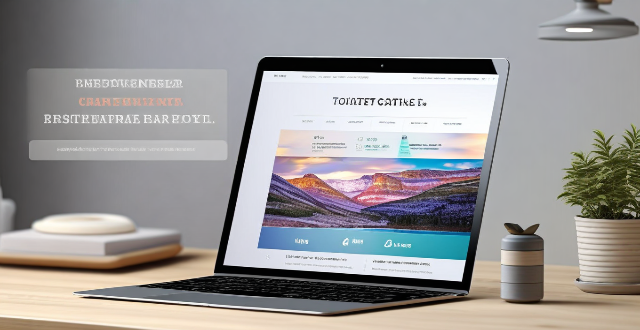
Can I selectively sync certain folders from my Mac to my iPhone or iPad ?
Yes, you can selectively sync certain folders from your Mac to your iPhone or iPad using the Files app and iCloud Drive, which saves space and keeps your device organized. To do this, access iCloud Drive settings in System Preferences on your Mac and choose which folders to sync. On your iPhone or iPad, use the Files app to view and manage these folders. Selective sync offers benefits such as saving storage space, maintaining organization, improving performance, and customizing your experience based on your needs.

Is there a way to disable automatic updates in my Apple device ?
How to disable automatic updates in Apple device?

Can I use Apple Music without an Apple device ?
The text discusses the availability of Apple Music across various platforms, including Windows, Android devices, web players, and smart TVs and streaming devices. It highlights the key features available on each platform and concludes that users don't need an Apple device to enjoy Apple Music.

How can I access hidden features on my iPhone or iPad running iOS ?
To access hidden features on your iPhone or iPad running iOS, you need to enable Developer Mode, use secret gestures, customize Control Center, use Siri Shortcuts, explore Accessibility Features, and utilize hidden app features. By following these steps, you can uncover a world of hidden gems on your device.

How can I customize the control center in my Apple device ?
Customizing the Control Center on your Apple device is a straightforward process that allows you to tailor the panel to your preferences and needs. Here's how you can do it: On an iPhone or iPod Touch: 1. Open the Settings App and access Control Center Options within the app. 2. Customize Controls by removing or adding controls in the "Control Center" and "Include" sections. 3. Rearrange Controls by tapping and holding the grip handle and dragging it up or down within the list. 4. Add and Remove Controls as needed from the "Include" and "Control Center" sections. 5. Access and Use the Control Center by swiping down from the top-right corner of your screen. On an iPad: 1. Open the Settings App and navigate to Control Center Settings. 2. Customize Your Controls by removing or adding controls in the "Control Center" and "Include" sections. 3. Arrange Controls to Your Liking by tapping and holding the grip handle next to a control in the list, then dragging it to your desired position. 4. Include Additional Controls from the "Include" section. 5. Remove Unnecessary Controls from the main "Control Center" section. 6. Access the Revamped Control Center by swiping down from the top-right corner of your screen.

How do I manage storage space on my Apple device ?
Managing Storage Space on Your Apple Device Checking Storage Space: - Open Settings and tap General. - Select iPhone Storage (or iPad/iPod Storage). - View a bar graph showing used and available storage, and a list of apps sorted by storage usage. Tips for Managing Storage Space: 1. Delete Unused Apps: Remove apps from the Home Screen or through Settings to free up space. 2. Offload Unused Apps: Enable Offload Unused Apps in Settings to remove apps while keeping their data. 3. Optimize Photo Storage: Use Optimized Storage in Photos settings and manually delete unwanted photos/videos. 4. Clear App Cache and Data: Offload apps to keep their data and reinstall them to remove it. 5. Use Cloud Services: Back up to iCloud and store files in iCloud Drive to save local storage. 6. Manage Messages: Auto-delete old messages and review attachments before deleting conversations. 7. Manage Media and Downloads: Stream content instead of downloading and delete downloaded episodes and songs. 8. Other Tips: Regularly check storage, disable auto downloads, and consider resetting your device if needed.
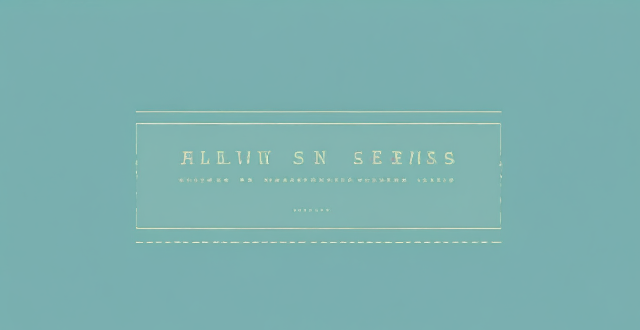
How do I use AirDrop to share files between Apple devices ?
AirDrop allows sharing files between Apple devices. To use it, turn on Wi-Fi and Bluetooth, open the Control Center, turn on AirDrop, share the file, accept the transfer, and save the file.
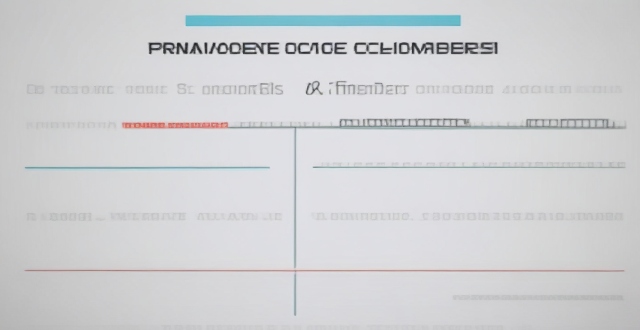
**Can I use iCloud to sync my calendars and reminders across devices ?
The text provides a step-by-step guide on how to use iCloud to synchronize calendars and reminders across various devices, including iPhones, iPads, iPod touches, Macs, and PCs. It outlines the process of enabling iCloud sync on each device type and describes how to access the synced information. Additionally, it offers troubleshooting tips for resolving any issues that may arise during the syncing process.

**Does iCloud backup cover all the apps and data on my iPhone or iPad ?
This article explains what iCloud Backup is, what it includes, and what it does not include. It also provides steps to ensure that everything you want backed up is actually being backed up to iCloud.

How does Apple's Activation Lock help in recovering a lost iPhone ?
Apple's Activation Lock is a feature that helps protect your iPhone from unauthorized use and theft. It is part of the Find My app, which allows you to locate your lost or stolen device on a map, play a sound to help you find it, use Lost Mode to lock and track it, or remotely erase all of your personal information. Activation Lock works by automatically enabling once you turn on Find My [device] on your iPhone, iPad, iPod touch, or Mac. This means that if someone tries to erase or reactivate your device, they need your Apple ID and password. Without this information, they cannot use or sell your device. The Find My app also allows you to see the location of your lost device on a map, play a sound on it to help you find it, put it in Lost Mode to lock it with a passcode and display a custom message with your phone number on the Lock screen, track its location and get automatic notifications when it moves, and remotely erase all of your personal information. If someone finds your lost iPhone and sees the custom message you've set up in Lost Mode, they can contact you to return it. Once you have your iPhone back, you can simply enter your passcode to reactivate it. In conclusion, Apple's Activation Lock is a powerful tool that helps protect your iPhone from unauthorized use and theft. By enabling Find My [device] and using the features of the Find My app, you can increase the chances of recovering your lost iPhone and keeping your personal information safe.
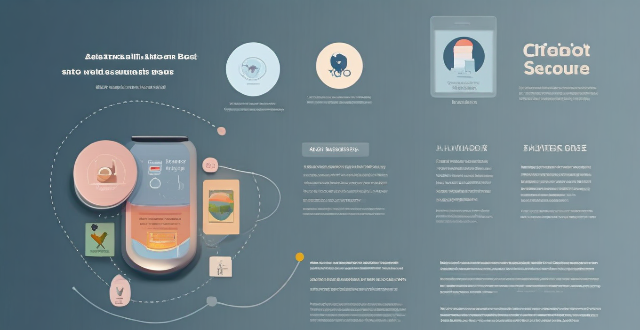
How do I find lost or stolen Apple devices using Find My iPhone ?
Losing an Apple device or having it stolen can be a distressing experience, but with the Find My iPhone feature, you can locate your missing device, protect your data, and even recover your device if it's lost or stolen. To use Find My iPhone to find your lost or stolen Apple devices, enable Find My iPhone on your Apple device (iPhone, iPad, iPod touch, or Mac) and keep your software up to date. If you lose your device, sign in to Find My iPhone on iCloud.com/find, view its location on the map, use Lost Mode to lock your device with a passcode, display a custom message with your contact info on the Lock screen, and report your lost or stolen device to local law enforcement if needed. If you think your device is gone for good, you can erase all data from it remotely to protect your personal information. If you find your lost device, turn off Lost Mode and reactivate your device by entering your Apple ID and password if prompted. Use Family Sharing to locate any family member’s device from your personal device, keep your battery charged, and update your contact information in your device settings and in Find My iPhone so whoever finds your device can reach you. By following these steps, you can maximize your chances of finding your lost or stolen Apple devices and protect your personal information in case of loss or theft.

How do I choose a car charger for my device ?
When selecting a car charger for your device, consider factors such as compatibility with your device's charging port, charging speed, number of ports, additional features, reviews and ratings, budget, and brand reputation. By doing so, you can find a reliable and efficient car charger that meets your needs.

How do I use Siri on my Apple device ?
Siri is Apple's virtual assistant that can be used on iPhones, iPads, and Macs. To activate Siri, enable it in settings and either press the side button or say "Hey Siri." Once activated, you can use Siri for tasks such as making phone calls, sending messages, setting reminders, and more. You can also control HomeKit devices, translate languages, identify songs, search the web, and check weather forecasts with Siri. Customizing Siri includes changing its voice or language and teaching it from mistakes. Using Siri hands-free can make your life easier and more efficient.

How do I troubleshoot a faulty network connection device ?
This text provides a step-by-step guide on how to troubleshoot a faulty network connection device. It starts by identifying the problem, checking physical connections, restarting the device, checking network settings, updating firmware, checking for interference, and finally contacting support if all else fails. The text emphasizes the importance of patience and perseverance in troubleshooting technical issues.

How do I turn off automatic updates for apps on my Apple devices ?
Turning off automatic updates for apps on your Apple devices is a simple process that can be done through the device settings. Here's how to disable automatic app updates on iPhone, iPad, and Mac: **On an iPhone or iPad:** 1. Open the Settings App. 2. Navigate to the iTunes & App Store settings. 3. Toggle off Automatic Downloads under "Apps." 4. Confirm your choice in the pop-up. 5. Optionally toggle off App Updates to manually update all apps. **On a Mac:** 1. Open System Preferences. 2. Access the App Store settings. 3. Adjust Automatic Update settings by unchecking "Automatically check for updates" and "Install app updates." 4. Close the System Preferences to save changes. Disabling automatic updates gives you more control over when apps are updated but requires manual checking for updates to keep apps up-to-date and secure.

How do I set up parental controls on my child's Apple device ?
The text provides a step-by-step guide on how to set up parental controls on an Apple device for children. The steps include creating a family group, turning on Screen Time, setting up content and privacy restrictions, establishing downtime and app limits, and monitoring the child's device usage. The purpose of these steps is to ensure the child's safety and well-being while using technology by controlling what apps, websites, and features they can access, as well as when and how much they can use their device.

How to use "Find My iPhone" to locate a missing device ?
The text provides a step-by-step guide on how to use the "Find My iPhone" feature to locate a missing Apple device. It emphasizes the importance of enabling the feature beforehand, signing in to iCloud, selecting the correct device, viewing its location on a map, and using additional features such as marking it as lost or erasing data remotely. It also suggests contacting local authorities if the device is believed to be stolen. Overall, it highlights the effectiveness of "Find My iPhone" in locating lost devices and protecting personal information.

How do I remove a device from my Apple account ?
Removing a device from your Apple account is a straightforward process that can be done in just a few steps. First, sign in to your Apple ID account page by going to [appleid.apple.com](https://appleid.apple.com) and entering your Apple ID and password. Then, view your devices by clicking on the "Devices" section. Choose the device you want to remove from the list of associated devices and click on it. To remove the device from your account, click on the "Remove" button. Confirm the removal in the pop-up window that appears. Finally, check your email for a confirmation message from Apple. Remember that removing a device from your account does not delete any data stored on the device itself; it only removes access to your Apple services such as iCloud and the App Store.

Can someone hack into my device through public Wi-Fi ?
Public Wi-Fi networks pose a significant risk to the security of your devices due to various types of attacks such as man-in-the-middle, eavesdropping, and malware distribution. To protect yourself from these threats, it is recommended to use a virtual private network (VPN), avoid accessing sensitive information on public Wi-Fi, keep your device up-to-date, use two-factor authentication, and be wary of rogue Wi-Fi networks. Following these tips can significantly reduce the chances of falling victim to hackers and protect your personal information from being stolen or compromised.

**How do I set up two-factor authentication for my iCloud account ?
Two-factor authentication for iCloud accounts adds an extra layer of security by requiring a second form of verification in addition to your password when signing in. To set it up, ensure you have an Apple ID with a password, a device running iOS 9 or later, macOS Sierra or later, or a Windows-based PC with iCloud for Windows, and access to a phone number where you can receive text messages or automated calls. Update all your devices to the latest operating system software, turn on two-factor authentication, provide a trusted phone number for verification purposes, trust devices, manage your account settings, and keep your information up to date. By following these steps, you can enable two-factor authentication for your iCloud account, adding an extra layer of protection against unauthorized access.

How do I know if a second-hand electronic device is still functional ?
Before buying a second-hand electronic device, it's important to check its functionality. Here are some steps you can take: visual inspection for physical damage, powering up the device, testing basic functions, checking battery life, connectivity tests, camera and microphone test, speaker and sound quality check, app testing, heat test, and resetting the device. By following these steps, you can make an informed decision about your purchase.

Is Apple Music available on Android devices ?
Apple Music is a popular music streaming service by Apple Inc., and it's not exclusive to iOS devices. It's also available for Android users. The availability of Apple Music on Android devices allows users to download the app from the Google Play Store and enjoy all the features that come with a subscription. To download the Apple Music app on an Android device, users need to open the Google Play Store app, search for "Apple Music" in the search bar, select the official Apple Music app from the search results, and click on the "Install" button to download and install the app on their device. Once downloaded and installed, users can start using the app right away and enjoy features such as music streaming, radio stations, playlists, sync across devices, and offline listening.

Can you provide a step-by-step guide on how to enable and use hidden features in iOS ?
## Step-by-Step Guide on How to Enable and Use Hidden Features in iOS Enabling and using hidden features in iOS can enhance your iPhone or iPad experience by providing access to advanced settings and experimental features. However, it's important to note that some of these features may not work as intended and could potentially cause issues with your device. Proceed with caution and make sure to back up your device before making any changes. ### Step 1: Back Up Your Device Before enabling any hidden features, it's crucial to back up your device to prevent data loss. You can do this by connecting your device to iTunes or using iCloud backup. ### Step 2: Jailbreak Your Device (Optional) Jailbreaking is the process of removing software restrictions imposed by Apple on iOS devices. It allows you to access and modify system files, which can enable additional hidden features. However, jailbreaking voids your warranty and can potentially harm your device. If you choose to jailbreak, proceed with caution and use a reliable source for instructions. ### Step 3: Install a Third-Party App Store (Optional) If you want to install apps with hidden features, you may need to install a third-party app store like Cydia or TweakBox. These app stores offer modified versions of apps with added functionality and customization options. Be aware that using third-party app stores can pose security risks and may violate Apple's terms of service. ### Step 4: Access the Settings App Open the Settings app on your iOS device to access the hidden features. ### Step 5: Navigate to the Hidden Features Section Scroll down and tap on "General" followed by "Accessibility." Here, you will find various accessibility options that can be enabled or disabled. Some of these options include: - **AssistiveTouch**: Adds an on-screen button that provides quick access to commonly used functions. - **Switch Control**: Allows you to control your device using external switches or buttons. - **Guided Access**: Limits access to certain areas of the screen or restricts certain features for a set period of time. ### Step 6: Enable Hidden Features To enable a hidden feature, simply toggle the switch next to it. Once enabled, you can customize the feature according to your preferences. ### Step 7: Customize the Hidden Features After enabling a hidden feature, you can customize its settings by tapping on it and adjusting the available options. For example, with AssistiveTouch enabled, you can change the size, color, and position of the on-screen button, as well as assign specific actions to it. ### Step 8: Test the Hidden Features Once you have customized the hidden features, test them out to ensure they are working as expected. Keep in mind that some features may not function properly or could cause issues with other apps or system functions. If you encounter any problems, disable the feature and try troubleshooting or seeking assistance from online forums or support resources. ### Step 9: Troubleshoot Issues (If Any) If you encounter any issues while using hidden features, try disabling them and restarting your device. If the problem persists, consider restoring your device from a backup or contacting Apple Support for further assistance.

What are the benefits of using a GPS device for cycling routes ?
Using a GPS device for cycling routes offers benefits such as improved navigation, safety and security, performance tracking, and convenience. It provides accurate directions, real-time tracking, and the ability to save points of interest. Safety features include emergency alerts, night riding capabilities, and weather updates. Performance tracking measures speed, distance, elevation gain, and heart rate. Convenience is enhanced with no need for paper maps and automatic routing. Overall, using a GPS device can greatly enhance the cycling experience.
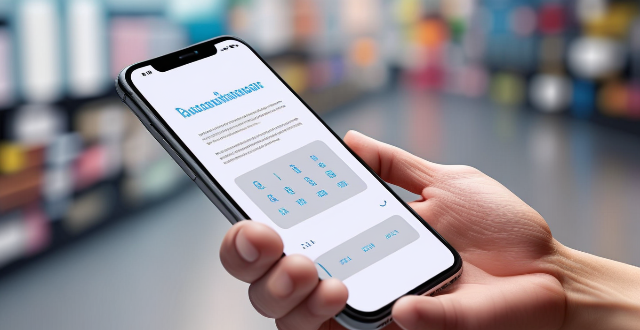
How does Apple Pay work ?
Apple Pay is a mobile payment and digital wallet service that allows users to make secure purchases using their Apple devices. To set up Apple Pay, users add their credit or debit cards to the Wallet app on their iPhone and verify their identity with their bank or card issuer. When using Apple Pay in stores, users can hold their iPhone or iPad near the contactless reader and confirm the payment using Touch ID or Face ID. With Apple Watch, users double-click the side button and bring their watch close to the contactless reader. Within apps and on the web, users can select Apple Pay as their payment method during checkout and confirm their purchase using Touch ID or Face ID. Apple Pay ensures security and privacy by using a device-specific number and unique transaction code for each payment, and transactions are authorized with Face ID or Touch ID. Apple Pay is compatible with various Apple devices, including iPhone models with Face ID and Touch ID, Apple Watch models, iPad Pro, iPad Air, iPad, and iPad mini models with Touch ID or Face ID, and Mac models with Touch ID.

**How often does iCloud back up my device, and can I control when it happens ?
iCloud backup is a feature that automatically backs up iOS devices to Apple's cloud storage service, ensuring data safety and restoration if needed. The frequency of these automatic backups depends on available iCloud space and device usage, typically occurring daily under specific conditions like Wi-Fi connection and device lock. Users can control when iCloud backup happens by manually initiating backups, turning off automatic backups, or adjusting backup settings.

How do I optimize my network connection device for video conferencing ?
Optimizing your network connection device for video conferencing is essential for a smooth and reliable communication experience. Here are some steps to follow: 1. Check Your Internet Speed: Test your connection speed and upgrade your plan if necessary. 2. Choose the Right Hardware: Use a wired Ethernet connection if possible, and ensure that your router and modem are up-to-date. 3. Optimize Your Network Settings: Set up Quality of Service (QoS) on your router and keep its firmware updated. 4. Minimize Interference: Reduce wireless interference and limit bandwidth usage during important video calls. 5. Use a Dedicated Network for Video Conferencing: Create a separate Virtual Private Network (VPN) or invest in business-grade networking solutions. By following these steps, you can optimize your network connection device for video conferencing, ensuring smooth and reliable communication with colleagues and clients around the world.