Apple Pay is a mobile payment and digital wallet service that allows users to make secure purchases using their Apple devices. To set up Apple Pay, users add their credit or debit cards to the Wallet app on their iPhone and verify their identity with their bank or card issuer. When using Apple Pay in stores, users can hold their iPhone or iPad near the contactless reader and confirm the payment using Touch ID or Face ID. With Apple Watch, users double-click the side button and bring their watch close to the contactless reader. Within apps and on the web, users can select Apple Pay as their payment method during checkout and confirm their purchase using Touch ID or Face ID. Apple Pay ensures security and privacy by using a device-specific number and unique transaction code for each payment, and transactions are authorized with Face ID or Touch ID. Apple Pay is compatible with various Apple devices, including iPhone models with Face ID and Touch ID, Apple Watch models, iPad Pro, iPad Air, iPad, and iPad mini models with Touch ID or Face ID, and Mac models with Touch ID.
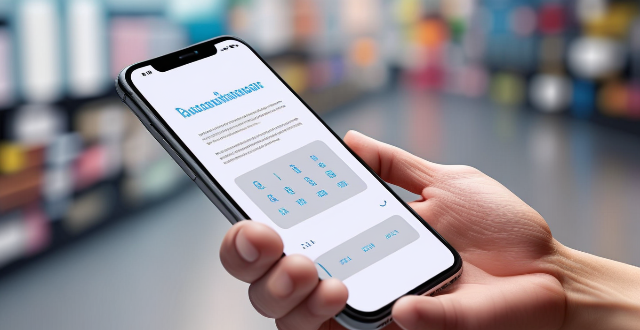
How does Apple Pay work?
Apple Pay is a mobile payment and digital wallet service by Apple Inc. that allows users to make secure purchases in person, in iOS apps, and on the web using Safari. It works with iPhone, Apple Watch, iPad, and Mac devices. Here's a detailed explanation of how Apple Pay works:
Setting up Apple Pay
Adding cards to Wallet
1. Open the Settings app on your iPhone.
2. Tap on Wallet & Apple Pay.
3. Tap on Add Credit or Debit Card.
4. Follow the prompts to add a new card. You can use your camera to capture the card information or enter it manually.
5. Verify your information with your bank or card issuer.
Verifying your identity
You may be asked to complete a verification process to confirm your identity. This can involve:
- Receiving a text message with a code to verify your phone number.
- Contacting your bank or card issuer to complete the verification process.
Using Apple Pay in stores
With iPhone or iPad
1. Hold your device near the contactless reader with your finger on Touch ID or Face ID.
2. Wait until you see Done and a checkmark on the display.
With Apple Watch
Double-click the side button and bring your watch close to the contactless reader. Wait until you feel a gentle tap.
Using Apple Pay within apps and on the web
Within apps
Look for the Apple Pay button during checkout and confirm your purchase using Touch ID or Face ID.
On the web with Safari
Select Apple Pay as your payment method during checkout and confirm your purchase using your iPhone or iPad.
Security and privacy
Encrypted data
Apple Pay uses a device-specific number and unique transaction code so your card number is never stored on your device or Apple's servers.
Face ID and Touch ID
Your transactions are authorized with your face or fingerprint, so no one else can pay from your device.
Privacy
Apple doesn't track your purchases made with Apple Pay, ensuring your personal information is kept private.
Compatible devices
- iPhone models with Face ID and Touch ID
- Apple Watch models
- iPad Pro, iPad Air, iPad, and iPad mini models with Touch ID or Face ID
- Mac models with Touch ID
In conclusion, Apple Pay offers a seamless and secure way to make payments without having to carry around a physical wallet. Its integration with various Apple devices makes it convenient for users to pay in person, within apps, and on the web.