AirDrop allows sharing files between Apple devices. To use it, turn on Wi-Fi and Bluetooth, open the Control Center, turn on AirDrop, share the file, accept the transfer, and save the file.
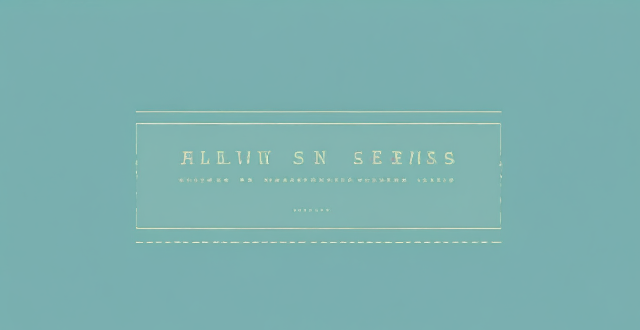
How to Use AirDrop to Share Files Between Apple Devices
AirDrop is a convenient feature that allows you to share files between Apple devices such as iPhone, iPad, and Mac. Here's how to use it:
Step 1: Turn on Wi-Fi and Bluetooth
Make sure both devices have Wi-Fi and Bluetooth turned on. This is necessary for AirDrop to work.
Step 2: Open the Control Center
On an iPhone or iPad, swipe down from the top-right corner of the screen to open the Control Center. On a Mac, click on the Bluetooth icon in the menu bar at the top of the screen.
Step 3: Turn on AirDrop
In the Control Center on an iPhone or iPad, tap on the Network Card to reveal more options. Then, tap on AirDrop and select "Contacts Only" or "Everyone" depending on your preference. On a Mac, click on "Allow me to be discovered by" and choose either "Contacts Only" or "Everyone".
Step 4: Share the File
On an iPhone or iPad, open the app containing the file you want to share (e.g. Photos, Files, etc.). Tap on the share icon (a square with an upward arrow) and select the person you want to share the file with from the list of nearby devices. On a Mac, right-click on the file you want to share and select "Share" from the context menu. Then, choose AirDrop from the sharing options and select the recipient device.
Step 5: Accept the Transfer
The recipient will receive a notification asking them to accept the transfer. Once they accept, the file will begin transferring wirelessly between the devices.
Step 6: Save the File
Once the transfer is complete, the recipient can save the file to their device. On an iPhone or iPad, they can tap on the file in the notification banner to save it directly to its respective app (e.g. Photos for images). On a Mac, they can find the file in their Downloads folder or save it manually to another location.
That's it! With these simple steps, you can easily share files between your Apple devices using AirDrop.