App Photo

**What are the benefits of using iCloud Photo Library ?
iCloud Photo Library is a service that offers automatic backup, syncing, space optimization, and enhanced search capabilities for managing photo libraries across multiple devices. It allows for editing across devices, third-party app integration, and cross-platform accessibility. The service also emphasizes privacy and security with encrypted photos. Overall, iCloud Photo Library provides a comprehensive solution for managing, storing, and sharing photo libraries, making it beneficial for photography enthusiasts and professionals alike.
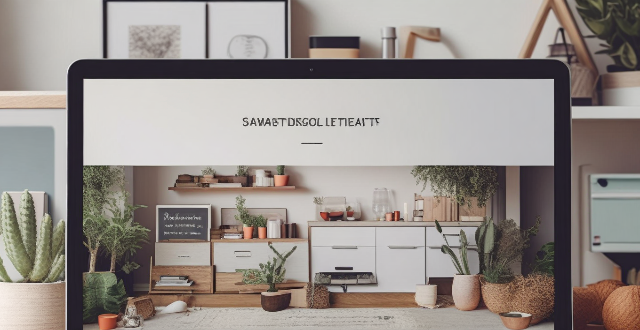
How can I edit my iPhone photos like a professional ?
Editing iPhone photos like a professional involves understanding the basics of photography, utilizing built-in and third-party editing apps, and applying post-production tips to refine your work. The native Photos app offers adjustment tools, filters, cropping, and rotation features for simple edits. For more control, advanced third-party apps provide advanced adjustments, presets, healing tools, and layers. Post-production tips include exporting at high resolution, backing up your work, and seeking feedback. With practice and experimentation, you can develop a personal style that reflects your creativity and technical skill.

Can you suggest any apps to improve my iPhone photography skills ?
Apps to Improve iPhone Photography Skills Improving your iPhone photography skills requires practice, patience, and the right tools. Here are some apps that can help you take better photos with your iPhone: 1. Camera+ 2 - offers manual controls, advanced editing options, and creative shooting modes. 2. Halide - provides powerful manual camera controls, customizable settings, and RAW support. 3. ProCam - features full manual controls, multiple shooting modes, and RAW support. 4. Lightroom - offers advanced photo editing tools, presets, and cloud storage integration. 5. VSCO - provides stylish filters and presets, easy-to-use editing tools, and a social platform for sharing photos. 6. Snapseed - offers extensive photo editing tools, non-destructive adjustments, and creative filters. By using these apps, you can improve your iPhone photography skills by experimenting with different shooting modes, learning how to adjust various camera settings manually, and applying creative edits to your photos. Remember that practice makes perfect when it comes to photography, so don't be afraid to try new things and see what works best for you!

What role does lighting play in capturing the perfect food photo ?
The role of lighting in food photography is crucial for capturing the perfect photo. Key aspects to consider include color temperature and mood, directionality and shadows, intensity and exposure, background and ambiance, and experimentation and creativity. Warm lighting enhances warm, comfort foods while cool lighting complements cold dishes like salads or seafood. Natural light provides soft, even illumination while artificial light allows for more control over directionality. Bright lighting captures vibrant colors but can cause overexposure, while dim lighting creates a moody effect but may require longer exposure times. Simple backgrounds with subtle lighting accents allow the food to be the main focus, while elaborate setups incorporate additional lighting elements for an immersive dining experience. Experimenting with multiple light sources and using reflectors and diffusers can achieve a balanced and pleasing result. Mastering lighting techniques can elevate food photos from ordinary to extraordinary.

How do I use HDR mode on my smartphone camera ?
HDR mode in smartphone cameras helps capture better photos in high-contrast situations by improving dynamic range. To use it, open the camera app, access HDR mode, choose your preferred setting, take photos as usual, review and save them if satisfied.

Can I create my own custom iPhone wallpaper ?
Yes, you can create your own custom iPhone wallpaper. There are several ways to do this, depending on your preferences and the tools you have available. Here are some steps to follow: 1. Choose an image that you want to use as your wallpaper. 2. Edit the image (optional) using a photo editing app or software. 3. Save the image to your phone's camera roll or photo library in a compatible format like JPEG or PNG. 4. Set the image as your wallpaper by opening the Settings app, tapping on "Wallpaper," selecting "Choose New Wallpaper," choosing your custom image from your photo library, adjusting the size and position if needed, and tapping "Set." Your custom iPhone wallpaper is now set and ready to enjoy!

How do I take better photos with my iPhone camera ?
How to take better photos with your iPhone camera: - Know your camera and explore different shooting modes. - Master the basics like the rule of thirds, focus lock, and exposure control. - Utilize natural light for softer, warmer illumination. - Stabilize your shot by holding the phone steady or using a tripod. - Experiment with composition by trying different angles and perspectives. - Edit your photos within the Photos app to enhance their quality. - Get closer to your subject matter for more impactful images. - Keep the lens clean from fingerprints and smudges. - Practice consistently to improve your skills over time.

How do I delete an app from my device that I downloaded from the App Store ?
How to delete an app from your device: Locate the app, tap and hold its icon until it starts to jiggle and an "X" appears on the top left corner of the icon, tap the "X" button, confirm deletion if prompted, and done!
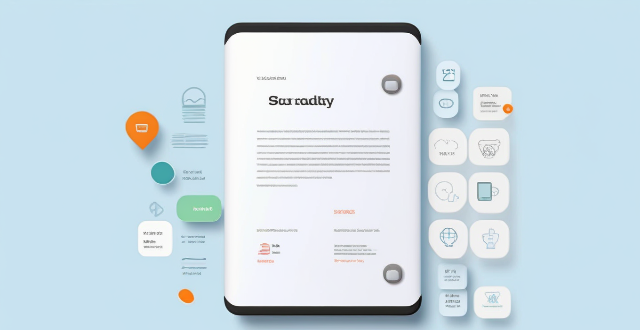
How much does it cost to purchase an app on the App Store ?
Purchasing an app on the App Store can vary in cost depending on the type of app and its features. There are two main types of apps available: free and paid. Free apps do not require any payment, while paid apps have a price listed next to them. Some apps may offer additional features or content through in-app purchases, which can range in price from a few cents to several dollars. Additionally, some apps may offer a subscription service for access to premium content or features, which typically renew automatically unless cancelled by the user. It is important to carefully read the description and reviews of an app before making a purchase to ensure that it meets your needs and budget.

Can I get a refund for an app I purchased on the App Store ?
You can request a refund for an app you purchased on the App Store, but there are certain conditions that must be met in order to qualify. You have 14 days from the date of purchase to request a refund, and the app must not have been downloaded or launched more than twice. You must also provide a valid reason for your request. To request a refund, open the App Store app on your device, tap on your profile picture in the top right corner, select "Purchase History" from the drop-down menu, find the app for which you want to request a refund and tap on it, tap on "Report" next to the app, and follow the prompts to submit your refund request. Be honest and clear about why you are requesting a refund, provide any relevant information or screenshots that support your request, and keep track of your purchase history to make sure you meet the eligibility criteria before submitting your request.

How do I rate and review apps on the App Store ?
Rating and reviewing apps on the App Store is crucial for developers and users. Here's how to do it: open the App Store, find the app, tap on it, go to the Reviews tab, write your review, rate the app, and submit your feedback. This helps improve apps and informs other users.

How often should I use a language learning app to see significant improvement ?
To see significant improvement with a language learning app, it's recommended to use the app daily for at least 10-15 minutes, setting weekly targets and focusing on consistency over intensity. Combining app use with real-world interactions and adjusting your routine based on progress tracking are also key strategies.

What are the most popular apps in the App Store ?
The text provides a list of popular apps in the App Store, categorized by their purpose or function. These include social media, messaging, streaming services, productivity, navigation, shopping, health & fitness, gaming, photography & video, and finance apps. Some examples include Facebook, Instagram, WhatsApp, Netflix, Microsoft Office Suite, Google Maps, Amazon, MyFitnessPal, Candy Crush Saga, and Robinhood. These apps are considered essential for many people's daily lives, offering various tools and resources for communication, entertainment, productivity, and more.

How can I download apps from the App Store ?
The provided text offers a comprehensive guide on how to download apps from the Apple App Store. The process is divided into clear steps for ease of understanding: 1. **Opening the App Store**: Locate the pre-installed App Store app on your iOS device, or use the Spotlight search feature. 2. **Searching or Browsing for Apps**: Use the search bar to find specific apps or browse by category. 3. **Selecting and Installing an App**: Choose the desired app, tap on the "Get" or price button to install, authenticate the purchase, and wait for the download to complete. 4. **Opening and Using the New App**: Launch the newly downloaded app from your home screen and explore its features. Additionally, the text provides troubleshooting tips for common issues encountered during the download process, such as checking internet connection, freeing up storage space, updating payment methods, and restarting the device.

Is there a way to search for specific types of apps on the App Store ?
The text provides tips and tricks on how to search for specific types of apps on the App Store. It suggests using keywords in the search bar, filtering by category, checking out curated collections, reading reviews and ratings, and seeking recommendations from trusted sources. By following these steps, users can easily find the apps they need to enhance their life and work.

How do I update my apps on the App Store ?
Updating apps on the App Store is essential for maintaining the latest features and security patches. Here's a guide to help you update your apps: 1. Open the App Store app on your iOS device. 2. Tap on your profile picture in the top right corner. 3. Scroll down to the "Upcoming Automatic Updates" section. 4. Review the list of apps with available updates. 5. Update individual apps by tapping the "Update" button next to each app's name. 6. Update all apps at once by tapping the "Update All" button. 7. Wait for the updates to download and install. 8. Check for any remaining updates and repeat the process as necessary. 9. Close the App Store app when finished. Additional tips include enabling automatic updates, checking for updates regularly, and managing storage space. By following these steps, you can ensure that your apps are always up to date and provide the best performance and features.
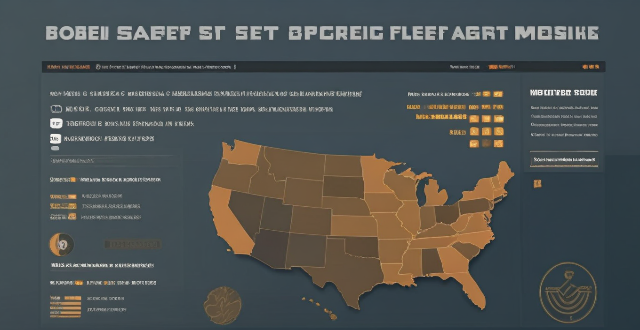
Can I share apps with friends and family through the App Store ?
The App Store doesn't support direct app sharing, but you can share app links, use Family Sharing, gift apps, or rely on third-party services to share apps with friends and family.

How do I manage storage space on my Apple device ?
Managing Storage Space on Your Apple Device Checking Storage Space: - Open Settings and tap General. - Select iPhone Storage (or iPad/iPod Storage). - View a bar graph showing used and available storage, and a list of apps sorted by storage usage. Tips for Managing Storage Space: 1. Delete Unused Apps: Remove apps from the Home Screen or through Settings to free up space. 2. Offload Unused Apps: Enable Offload Unused Apps in Settings to remove apps while keeping their data. 3. Optimize Photo Storage: Use Optimized Storage in Photos settings and manually delete unwanted photos/videos. 4. Clear App Cache and Data: Offload apps to keep their data and reinstall them to remove it. 5. Use Cloud Services: Back up to iCloud and store files in iCloud Drive to save local storage. 6. Manage Messages: Auto-delete old messages and review attachments before deleting conversations. 7. Manage Media and Downloads: Stream content instead of downloading and delete downloaded episodes and songs. 8. Other Tips: Regularly check storage, disable auto downloads, and consider resetting your device if needed.
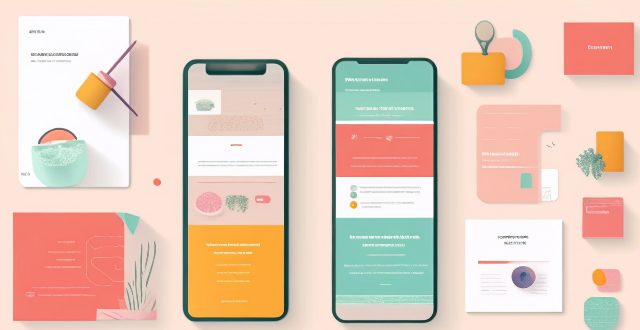
Can you suggest a shopping app that offers price comparison across different retailers ?
Honey is a shopping app that offers price comparison across different retailers. It has a browser extension and a mobile app, making it easy to use on both desktop and mobile devices. Honey's key features include price tracking, Droplist, coupon finder, Amazon Best Sellers, price history, and support for over 30,000 retailers. Using Honey, you can easily compare prices across different retailers and make informed purchasing decisions. The app is free to use and can be downloaded from the Google Play Store or Apple App Store.
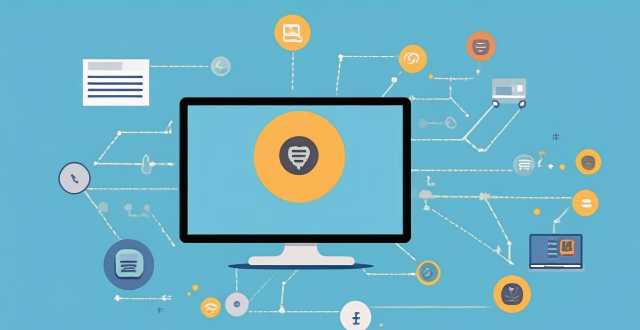
**Is it possible to have different Apple IDs for iCloud and the App Store ?
Yes, it is possible to use different Apple IDs for iCloud and the App Store, but there may be some inconvenience and limitations. The advantages include privacy and separate purchases, while the disadvantages include syncing issues and accessing purchased content. To set up different Apple IDs, create two separate accounts, set up iCloud with one account for syncing data, and set up the App Store with the other account for purchasing and downloading apps. Manually sync data if necessary.

What are the new features in the latest Apple operating system ?
The latest version of the Apple operating system, iOSThe latest version of the Apple operating system, iOS a number of exciting new featuresOne of the biggest changes in iOS 14 is the ability to place widgets directly on the home screen. This allows users to have quick access to information such as weather, calendar events, and news without having to open an app. Widgets can be customized in size and appearance, making it easy to create a personalized home screen layout. The App Library is a new feature that automatically organizes all of your apps into categories based on their function. This makes it easier to find and access less frequently used apps without cluttering up your home screen. The App Library can be accessed by swiping left from the home screen. Picture-in-Picture (PiP) allows users to continue watching a video or using FaceTime while using other apps. The video will shrink down into a small window that can be moved around the screen, allowing for multitasking without having to pause or close the video. Apple has introduced a new Translate app that offers real-time translation between languages. The app supports text translation as well as voice translation, making it useful for travelers or anyone who needs to communicate with someone who speaks a different language. Siri has been updated with a new compact design that no longer takes over the entire screen when activated. Additionally, Siri can now send audio messages and cycle through suggested commands more efficiently. Apple Maps has received several updates, including the addition of cycling directions and EV routing for electric vehicle owners. There are also more detailed maps with better accuracy and more information about points of interest. iOS 14 includes several privacy enhancements, such as the ability to see which apps are tracking you across other apps and websites. There are also new options for limiting access to your local network and microphone and camera indicators that show when they are being used by an app. Messages has been updated with the ability to pin important conversations to the top of the list, as well as the option to set a group conversation with a custom photo and name. There are also new Memoji options and improved search functionality within conversations.

What features should be included in a comprehensive sports and fitness app ?
A comprehensive sports and fitness app should provide a broad range of features to cater to the diverse needs of its users, including goal tracking, workout planning, nutrition tracking, social interaction, personalized coaching, and health monitoring. These features are designed to help users achieve their fitness goals, track progress, and stay motivated throughout their journey.

Is there an app that can help me manage my shopping lists ?
The text provides a brief overview of five different apps that can help manage shopping lists. The apps discussed include **Out of Milk**, **AnyList**, **Buy Me a Pie!**, **Grocery List Shopping List**, and **Our Groceries Shopping List**. Each app offers unique features such as creating multiple shopping lists, adding items using barcode scanners or voice commands, sharing lists with family members, offline mode support, tracking prices, finding deals at local stores, and more.
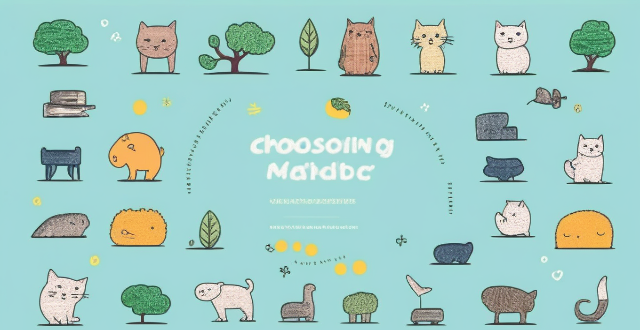
How can I choose the right language learning app for my specific goals and needs ?
When choosing a language learning app, consider your goalsWhen choosing a language learning app, consider your goals features, proficiency consider your goals, learning style, desired features, proficiency level, and budget. Identify your motivation, such as career development or travel, and select an app that caters to your needs. Determine your preferred learning method, like visual or auditory, and look for apps with corresponding features. Evaluate the app's key features, including gamification, adaptive learning, community support, offline access, and feedback mechanisms. Consider your current proficiency level and choose an app that matches it. Finally, weigh the cost against the benefits, considering free apps, subscription models, and one-time purchases. By aligning these factors with available app options, you can find the perfect match to achieve fluency in your target language.
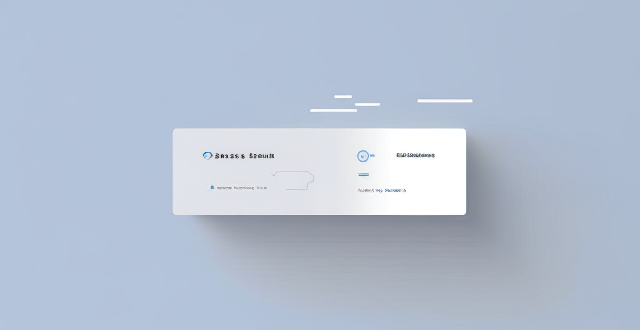
Is it better to use low power mode or disable background app refresh to save battery life on an iPhone ?
This article discusses the two options for saving battery life on an iPhone: Low Power Mode and disabling background app refresh. It explains what each option does, its pros and cons, and helps readers decide which option is better based on their usage habits and preferences.
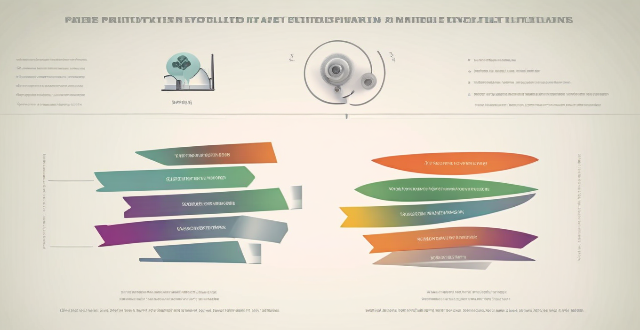
Is there a way to automatically sync photos from my iPhone to my Mac without using iCloud ?
This guide provides three methods for syncing photos from an iPhone to a Mac without using iCloud. The first method involves using AirDrop, a built-in feature on both iOS and macOS that allows wireless file transfer between devices. The second method uses Image Capture, a built-in application on macOS that imports photos from various devices, including the iPhone. The third method uses iMazing, a third-party software that offers advanced features for managing iOS devices, including photo syncing. Each method is explained step by step for easy understanding and implementation.
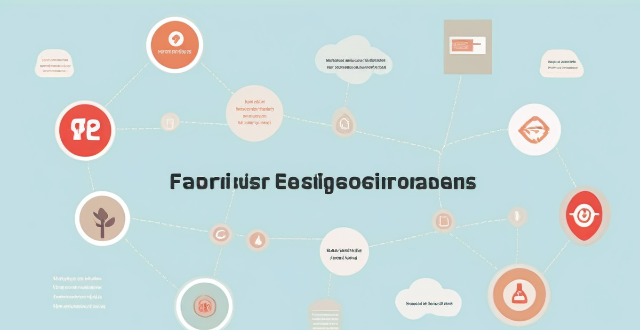
Can using a health management app reduce the risk of chronic diseases such as diabetes or heart disease ?
Health management apps can help reduce the risk of chronic diseases by monitoring health metrics, providing insights, promoting healthy habits, and issuing reminders. However, over-reliance, inaccuracies, and privacy concerns are downsides to consider. While beneficial, these apps should not replace professional medical advice.

How do I use the portrait mode on my iPhone camera ?
Using the Portrait mode on your iPhone camera is a great way to add a professional touch to your photos. This feature creates a depth-of-field effect, keeping your subject in sharp focus while blurring the background. Here's how you can use it: 1. Open the Camera app on your iPhone. 2. Choose Portrait mode. 3. Frame your shot. 4. Adjust lighting. 5. Take the photo. 6. Review and edit.

What are some common mistakes to avoid when taking photos with a smartphone ?
When taking photos with a smartphone, it's important to avoid common mistakes that can negatively impact the quality of your images. Here are some tips to help you take better photos: 1. **Not Cleaning the Lens**: A dirty lens can cause blurry or distorted images. Make sure to clean your phone's camera lens before taking photos. 2. **Ignoring Composition**: Follow the rule of thirds and try to balance the elements in your photo to create a more visually appealing image. 3. **Inconsistent Lighting**: Use natural light whenever possible and be aware of shadows and highlights in your photo. 4. **Not Holding the Phone Steady**: Shaky hands can result in blurry photos. Support your arms against a solid surface or use a tripod to minimize camera shake. 5. **Zooming In Too Much**: Avoid zooming in too much if possible, as most smartphones use digital zoom which can degrade image quality.