Editing iPhone photos like a professional involves understanding the basics of photography, utilizing built-in and third-party editing apps, and applying post-production tips to refine your work. The native Photos app offers adjustment tools, filters, cropping, and rotation features for simple edits. For more control, advanced third-party apps provide advanced adjustments, presets, healing tools, and layers. Post-production tips include exporting at high resolution, backing up your work, and seeking feedback. With practice and experimentation, you can develop a personal style that reflects your creativity and technical skill.
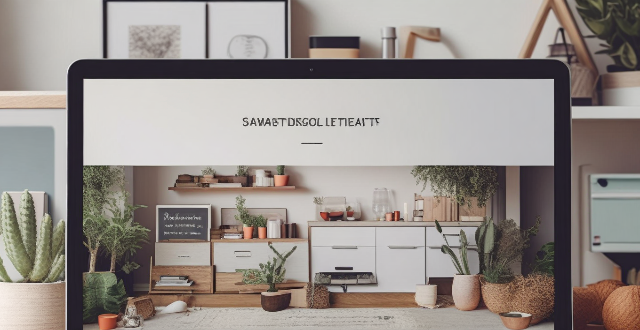
How to Edit iPhone Photos Like a Professional
Editing photos on your iPhone like a professional involves utilizing the built-in features of the Photos app, along with third-party apps for more advanced editing. Here's a step-by-step guide to help you elevate your photo editing skills:
Understanding the Basics
Before diving into editing, familiarize yourself with the basic principles of photography and composition. This includes understanding elements like light, color, balance, and rule of thirds.
Key Concepts:
- Light: The quality and direction of light can drastically affect the mood and clarity of your photos.
- Color: Color harmony and temperature play a significant role in setting the tone of an image.
- Balance: A well-balanced photo guides the viewer's eye and creates a sense of stability.
- Rule of Thirds: Imagining a grid of nine equal parts on your image and placing key elements at the intersections or along the lines can lead to more dynamic compositions.
Using the iPhone Photos App
The native Photos app on iPhone offers a range of editing tools that are easy to use and can produce professional-looking results.
Editing Tools within Photos App:
- Adjustments: Includes options to modify exposure, brilliance, highlights, shadows, brightness, contrast, black point, saturation, warmth, tint, sharpness, and definition.
- Filters: Apply one of nine preset filters to change the overall look and feel of your photo.
- Cropping and Rotation: Adjust the composition by cropping out unwanted areas or rotating the image to straighten it.
Steps to Edit:
1. Open the Photos app and select the photo you want to edit.
2. Tap "Edit" at the top right of the screen.
3. Use the adjustment tools to fine-tune the photo's appearance.
4. Experiment with different filters to see which one suits your photo best.
5. Crop or rotate the image as needed.
6. Once satisfied, tap "Done" to save your changes.
Advanced Editing with Third-Party Apps
For more control and creative freedom, consider using third-party apps designed for photo editing. Some popular choices include Adobe Lightroom, VSCO, and Snapseed.
Features of Advanced Apps:
- Advanced Adjustments: More nuanced control over aspects like HSL (Hue, Saturation, Luminance) and tone curve.
- Presets: Customizable presets that allow you to apply complex adjustments with a single tap.
- Healing and Clone Tools: Fix imperfections or remove unwanted objects from your photos.
- Layers and Masks: For advanced edits, these features let you work on specific parts of your image without affecting others.
Tips for Using Third-Party Apps:
- Start with subtle adjustments to avoid overediting.
- Experiment with presets but customize them to fit your unique style.
- Use layers to separate different edits, making it easier to tweak or revert changes later.
- Always save a copy of the original photo before making significant edits.
Post-Production Tips
After editing, consider these tips for finalizing your work:
- Export at High Resolution: Ensure that your edited photo retains its quality by exporting it at the highest resolution possible.
- Backup Your Work: Save your edited photos to a cloud service or external storage to prevent loss.
- Seek Feedback: Share your edited photos with friends or online communities to get constructive criticism and inspiration.
In summary, editing iPhone photos like a professional involves understanding the basics of photography, utilizing the built-in Photos app, exploring third-party editing apps, and applying post-production tips to refine your work. With practice and experimentation, you can develop a personal style that reflects your creativity and technical skill.