Iphone Version

Can I downgrade to a previous version of iOS after updating ?
Downgrading to a previous version of iOS is possible but involves backing up your device, downloading the older firmware, putting your device into recovery mode, restoring through iTunes or Finder, and setting up your device again. Reasons for downgrading include compatibility issues, performance concerns, bugs, and personal preference. However, there are risks such as data loss and security vulnerabilities, and Apple's signing window limits the versions you can downgrade to. It's generally recommended to stay on the latest iOS for the best experience and support.

Is it safe to update my iPhone to the latest iOS version ?
Updating your iPhone to the latest iOS version is generally considered safe, but it's important to take precautions such as checking compatibility, backing up your data, and freeing up storage space before installing the update. If you encounter any issues after updating, try restarting your device or contacting Apple Support for assistance.

Can I still use my old apps after updating to the latest iOS version ?
Updating to the latest iOS version is a common practice for many iPhone and iPad users. It brings new features, improvements, and security patches to your device. However, it also raises questions about compatibility with existing apps. In this article, we will explore whether you can still use your old apps after updating to the latest iOS version. One of the main concerns when updating to a new iOS version is compatibility with existing apps. While most apps are designed to work with multiple versions of iOS, some may not be compatible with the latest version. This can lead to issues such as crashes, glitches, or missing features. To ensure compatibility, developers typically update their apps to support the latest iOS version. If an app has not been updated recently, it may not work properly or even fail to launch on the new iOS version. Before updating to the latest iOS version, it's a good idea to check if your favorite apps are compatible. Here's how you can do it: 1. Open the App Store on your device. 2. Tap on your profile picture in the top right corner. 3. Scroll down to see the list of available updates for your installed apps. 4. If an app has an update available, it means that it is compatible with the latest iOS version. 5. If an app does not have an update available, it may still be compatible, but it's worth checking with the developer or looking for information online. Once you have confirmed that your apps are compatible with the latest iOS version, you can proceed with updating them. Here's how: 1. Open the App Store on your device. 2. Tap on your profile picture in the top right corner. 3. Scroll down to see the list of available updates for your installed apps. 4. Tap "Update All" or individually update each app by tapping "Update" next to it. If you encounter compatibility issues with an app after updating to the latest iOS version, here are some troubleshooting steps you can try: 1. Restart your device: Sometimes simply restarting your device can resolve compatibility issues. 2. Update the app: Make sure that you have the latest version of the app installed from the App Store. 3. Contact the developer: If updating the app does not resolve the issue, contact the developer through their support channels or website for assistance. 4. Look for alternatives: If an app is no longer compatible with the latest iOS version and the developer is not providing updates, consider looking for alternative apps that offer similar functionality. In conclusion, while updating to the latest iOS version may raise concerns about compatibility with existing apps, most apps are designed to work with multiple versions of iOS. By checking for compatibility before updating and following these troubleshooting steps, you can continue using your favorite apps without any issues.

How does updating to the latest iOS version affect battery life on an iPhone ?
Updating to the latest iOS version can impact iPhone battery life positively by improving efficiency, fixing bugs, and adding battery-saving features. However, it might also negatively affect battery life by increasing demands, introducing background processes, resetting optimizations, causing compatibility issues, and requiring indexing and optimization post-update. To maintain good battery health after updates, users should monitor usage, disable unnecessary features, update apps, manage background refreshes, reduce screen brightness, use Low Power Mode, and check for further updates.

What should I do if my Mac and iPhone are not syncing properly after updating to a new version of macOS or iOS ?
When your Mac and iPhone are not syncing properly after updating to a new version of macOS or iOS, there can be several reasons for the issue. This guide will help you troubleshoot and resolve common sync problems between your Apple devices by following these steps: checking internet connection, restarting devices, signing out and back in to your Apple ID, turning on Handoff, updating both devices, checking iCloud sync settings, resetting network settings, and contacting Apple Support if needed.

How do I create custom ringtones for my iPhone using music I already own ?
This article provides a step-by-step guide on how to create custom ringtones for an iPhone using iTunes, GarageBand, and a song you own. It outlines the tools needed, steps to import music into iTunes/Music App, choose the song section for the ringtone, convert it into a ringtone format, create an AAC version of the song section, use GarageBand to finish the ringtone, add the ringtone to your iPhone, and set the new ringtone on your iPhone. The process involves selecting a part of a song, converting it to AAC format, importing it into GarageBand, trimming it to 30 seconds or less, exporting it as a ringtone, transferring it to the iPhone, and setting it as the default ringtone. This allows users to enjoy a personalized ringing experience with their favorite songs.

What should I check before buying a second-hand iPhone ?
When purchasing a used iPhone, there are several factors to consider to ensure that you are getting a good deal and a functional device. Here are some important steps to take: 1. Check the Physical Condition - Examine the Screen for cracks, scratches, or damage. - Inspect the Body for major dents or scratches. - Test Buttons and Ports including volume buttons, power button, charging port, and headphone jack. 2. Verify the Functionality - Check Battery Health using a battery health app or asking the seller. - Test Camera Quality by taking photos/videos. - Speaker and Microphone Test by playing music/videos and making calls or recording voice memos. 3. Software and Security - iOS Version compatibility with latest apps and services. - Activation Lock removal from previous owner's Apple ID account. - iCloud logout and Find My Phone disablement to prevent remote locking or tracking issues. 4. Carrier Compatibility - Determine if the iPhone is locked to a specific carrier or unlocked for multiple networks. - SIM Card Slot condition and functionality. 5. Warranty and Return Policy - Inquire about any remaining manufacturer warranty or extended warranty purchased by the previous owner. - Clarify the return policy in case of problems after purchase that were not apparent during inspection.
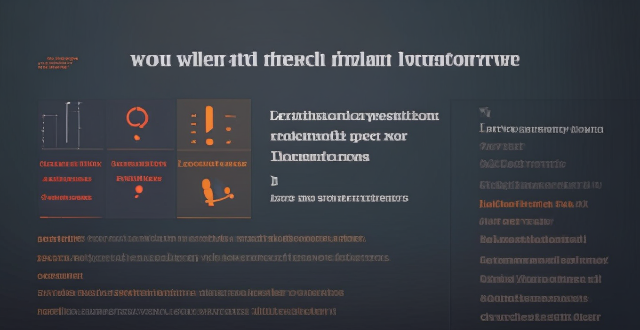
How do I sync my iPhone with my Mac ?
Syncing your iPhone with a Mac is a straightforward process that involves preparing both devices, using iTunes or Finder (depending on the macOS version), and selecting the content you want to sync. Before starting, ensure both devices are charged, backed up to iCloud, connected to the same Wi-Fi network, and updated to the latest software. For macOS Mojave and earlier, use iTunes; for macOS Catalina and later, use Finder. Choose what to sync, such as music, movies, or photos, and start the sync process. After completing the sync, verify the transferred content and safely eject your iPhone before disconnecting it. This ensures your data and media files are up to date on both your iPhone and Mac.

How do I install the latest iOS update on my iPhone ?
Updating your iPhone to the latest iOS version is essential for maintaining optimal performance, security, and access to new features. Here's a step-by-step guide to help you through the process: Before starting the update, ensure you have backed up your iPhone, charged it to at least 50%, and connected to Wi-Fi. To update via OTA (Over-the-Air), go to Settings > General > Software Update and tap "Download and Install" if an update is available. For a wired connection, backup your device, connect your iPhone to your computer using a Lightning cable, open iTunes/Finder, select your device, and click on "Check for Update." After the update has been installed, your iPhone will restart several times to complete the installation process. Check for app updates separately and explore any new features or changes introduced with the update.
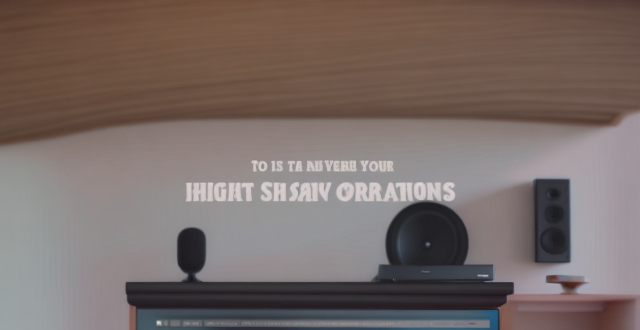
How do I pair my AirPods with my iPhone ?
How to pair your AirPods with your iPhone is a straightforward process. First, make sure your AirPods are charged and place them in their charging case. Then, turn on Bluetooth on your iPhone and hold the AirPods case close to it. Follow the on-screen instructions to connect the devices and test the connection by playing audio. Your AirPods are now paired with your iPhone, allowing you to enjoy seamless audio playback wherever you go.

How do I ensure the authenticity of a second-hand iPhone ?
This guide provides tips and tricks for verifying the authenticity of a second-hand iPhone, including checking the physical appearance, software, and device settings. It is important to ensure that you are getting a genuine product when buying a used iPhone to avoid issues with quality and functionality. By following these steps, you can help protect yourself from purchasing a counterfeit device.
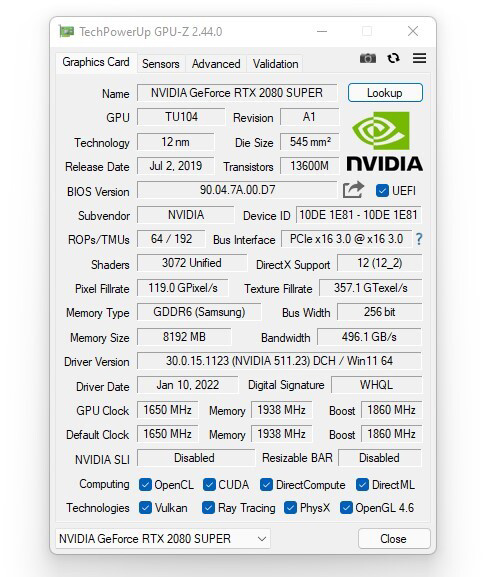
GPU-Z v2. Release of version 44.0: support RTX 3050 / RX 6500 XT and other graphics cards(Download the latest version)

Is it possible to upgrade the storage capacity of an older iPhone model ?
Upgrading the storage capacity of an older iPhone model is not possible due to hardware and software limitations. The storage on iPhones is soldered onto the motherboard and encrypted, making it difficult to remove and replace. Additionally, upgrading the storage might require a newer version of iOS that is not compatible with the older device, leading to software issues. Alternative solutions for managing storage effectively include deleting unused apps, clearing cache, using cloud storage services like iCloud, and regularly backing up and resetting the device to factory settings. These methods can help alleviate storage issues and make the most out of the available space.

What risks are involved in buying an iPhone parallel import ?
Purchasing an iPhone through a parallel import, which means buying it from a source other than the authorized dealer or official Apple store, can pose several risks. Here are the potential dangers and drawbacks you should consider before making such a purchase: - **Lack of Warranty or Support**: Parallel imports often do not come with the standard warranty provided by Apple. If something goes wrong with your device, you may have to pay for repairs out of pocket. You may not have access to Apple's customer support services, which can be crucial for troubleshooting and technical assistance. - **Uncertainty About Product Authenticity**: There is a risk of buying counterfeit iPhones that look like the real product but perform poorly and lack the quality of genuine Apple devices. Some parallel imports may have undergone unauthorized repairs or modifications that could compromise the device's functionality and durability. - **Difficulties with Software Updates**: Parallel imports might not receive software updates at the same time as officially purchased iPhones, or might not receive them at all. Updates may not be compatible with your device if it has been altered or is not an authentic Apple product. - **Hardware Variations**: The iPhone model you receive might vary slightly in hardware specifications compared to the version sold in your country. Your iPhone might not be optimized for local networks, leading to issues with connectivity and signal strength. - **Aftermarket Accessories Compatibility**: Accessories like cases and screen protectors bought locally might not fit perfectly due to slight variations in the phone's dimensions. - **Guarantee of Return or Exchange**: Returns or exchanges can be more complicated with parallel imports, as the seller's policies might be less consumer-friendly than those of official retailers. - **Potential for Financial Fraud**: Unscrupulous sellers might take advantage of buyers, selling fake or stolen goods, or even taking payment without delivering the product.

How can I improve the battery life of my iPhone ?
Improving the battery life of your iPhone is essential for ensuring that you can use your device throughout the day without worrying about running out of power. Here are some tips on how to extend the battery life of your iPhone: ## 1. Adjust Screen Brightness - **Lower the screen brightness**: Reducing the screen brightness can significantly improve battery life as the display is one of the biggest drains on your phone's battery. - **Use Auto-Brightness**: Enabling auto-brightness allows your iPhone to adjust the screen brightness based on ambient lighting conditions, which can help save battery. ## 2. Turn Off Unnecessary Features - **Disable Location Services**: Turn off location services for apps that don't need it or only allow them to access your location while using the app. - **Turn Off Background App Refresh**: Disabling background app refresh prevents apps from updating in the background, saving battery life. - **Disable Automatic Downloads**: Turn off automatic downloads for apps, music, and other content to avoid unnecessary updates and downloads. ## 3. Optimize Network Settings - **Use Wi-Fi Instead of Cellular Data**: Connect to Wi-Fi networks whenever possible as they consume less power than cellular data connections. - **Enable Low Power Mode**: When enabled, Low Power Mode reduces background activity and visual effects to conserve battery life. - **Turn Off Wi-Fi and Bluetooth When Not in Use**: If you're not using Wi-Fi or Bluetooth, turn them off to save battery life. ## 4. Manage App Usage - **Close Unused Apps**: Double-press the Home button (or swipe up from the bottom of the screen on newer models) to view recently used apps and close any that you're not currently using. - **Uninstall Unused Apps**: Remove any apps that you no longer use to free up storage space and reduce background activity. - **Limit Push Notifications**: Only allow push notifications for essential apps to minimize distractions and save battery life. ## 5. Update Software and Apps - **Keep iOS Up-to-Date**: Install the latest version of iOS as soon as it becomes available, as updates often include optimizations that can improve battery life. - **Update Apps Regularly**: Keep your apps updated with the latest versions, as developers often release updates that fix bugs and improve performance.

Station B BiliBili animation uwp client 2.14.75 official version update, fixed the problem of barrage switch

Are there any tips for reducing battery usage on an iPhone ?
Here are some tips for reducing battery usage on an iPhone: 1. Adjust Screen Brightness: Lower the brightness level of your screen and turn on Auto-Brightness to adjust the screen brightness based on current lighting conditions. 2. Turn Off Location Services: Go to Settings > Privacy > Location Services and turn off location services for apps that don't need it. Only keep location services on for essential apps like Maps, Weather, or any ride-sharing app. 3. Disable Background App Refresh: In Settings > General > Background App Refresh, you can choose to turn off apps from refreshing data when not in use. This feature can drain your battery as it continually updates content when you're not using the app. 4. Reduce Screen Timeout Duration: Shorten the amount of time before your phone automatically locks by going to Settings > Display & Brightness > Auto-Lock. The shorter the duration, the quicker your phone will go into sleep mode, saving battery life. 5. Use Wi-Fi When Available: Using Wi-Fi instead of cellular data can save a significant amount of battery, especially in areas with poor cell reception. Connect to secure, password-protected networks whenever possible. 6. Turn Off Unnecessary Notifications: Too many unnecessary notifications can drain your battery. Go to Settings > Notifications and turn off those you don't need. This includes disabling banners, sounds, and badges for less important apps. 7. Enable Low Power Mode: When your battery gets low, enable Low Power Mode in Settings > Battery. This reduces background activity and visual effects. It dims the display slightly, reduces automatic downloads, and minimizes app updates. 8. Optimize Storage: iOS devices running iOS 11 or later have an option to optimize storage, which automatically removes old content you're unlikely to need. This can be found under Settings > [Your Name] > iCloud > Photos > Optimize iPhone Storage. 9. Close Unused Apps: Double-press the Home button (or swipe up from the bottom of the screen on newer models) to view recently used apps. Swipe them away to close them completely, preventing them from running in the background and consuming resources. 10. Update Your iPhone: Keep your iPhone updated to the latest version of iOS. Updates often include optimizations that improve battery life. To update, go to Settings > General > Software Update and install any available updates.

How do I set up a fingerprint lock on my iPhone ?
Setting Up Fingerprint Lock on Your iPhone To set up a fingerprint lock, also known as Touch ID, on your iPhone, follow these steps: 1. Go to Settings 2. Access Passcode Settings 3. Set Up a Passcode 4. Enable Touch ID 5. Add Additional Fingerprints (Optional) 6. Test Your New Fingerprint Lock

Can you suggest any apps to improve my iPhone photography skills ?
Apps to Improve iPhone Photography Skills Improving your iPhone photography skills requires practice, patience, and the right tools. Here are some apps that can help you take better photos with your iPhone: 1. Camera+ 2 - offers manual controls, advanced editing options, and creative shooting modes. 2. Halide - provides powerful manual camera controls, customizable settings, and RAW support. 3. ProCam - features full manual controls, multiple shooting modes, and RAW support. 4. Lightroom - offers advanced photo editing tools, presets, and cloud storage integration. 5. VSCO - provides stylish filters and presets, easy-to-use editing tools, and a social platform for sharing photos. 6. Snapseed - offers extensive photo editing tools, non-destructive adjustments, and creative filters. By using these apps, you can improve your iPhone photography skills by experimenting with different shooting modes, learning how to adjust various camera settings manually, and applying creative edits to your photos. Remember that practice makes perfect when it comes to photography, so don't be afraid to try new things and see what works best for you!

How do I find out if my iPhone has been hacked ?
The article provides a comprehensive guide on how to detect if an iPhone has been hacked, including signs such as unusual battery drain, increased data usage, strange pop-ups or ads, crashing apps, unexplained charges, unusual activity in social media accounts, and suspicious app installations. It also outlines immediate actions to take, like changing passwords, updating iOS, and installing security software, as well as advanced troubleshooting steps like checking login activity, removing suspicious apps, and resetting the device. Long-term protection measures are suggested, including regular software updates, using two-factor authentication, and being wary of phishing attempts. The article emphasizes the importance of staying vigilant about online security practices.
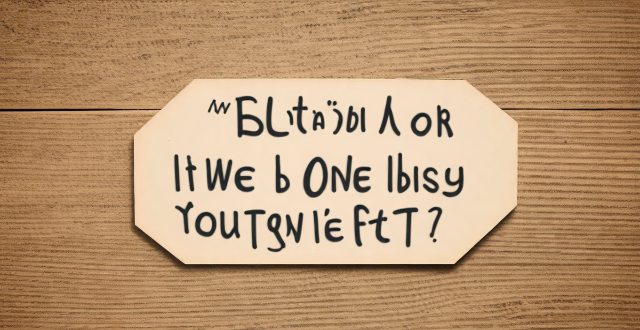
What is the easiest way to transfer data from an old iPhone to a new one ?
Transferring data from an old iPhone to a new one can be easy if you follow these simple steps: back up your old iPhone, turn on your new one, sign in with your Apple ID, choose your backup, set up your new iPhone, and check your data.

How often should I replace my iPhone, or is buying a second-hand one a good idea ?
Replacing your iPhone depends on various factors such as performance, battery life, and the availability of new features in the latest models. It is generally recommended to replace your iPhone every two to three years to take advantage of the latest technology and improvements in performance and battery life. Signs that it's time to replace your iPhone include decreased performance, short battery life, lack of software updates, and damaged screen or body. Buying a second-hand iPhone can be a good idea if you are looking to save money and don't necessarily need the latest model, but there are some things to consider before making this decision.
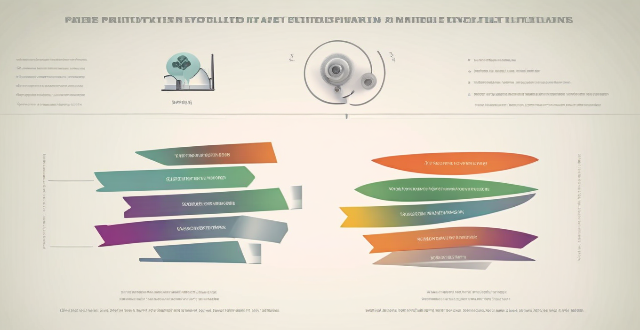
Is there a way to automatically sync photos from my iPhone to my Mac without using iCloud ?
This guide provides three methods for syncing photos from an iPhone to a Mac without using iCloud. The first method involves using AirDrop, a built-in feature on both iOS and macOS that allows wireless file transfer between devices. The second method uses Image Capture, a built-in application on macOS that imports photos from various devices, including the iPhone. The third method uses iMazing, a third-party software that offers advanced features for managing iOS devices, including photo syncing. Each method is explained step by step for easy understanding and implementation.

How can I access hidden features on my iPhone or iPad running iOS ?
To access hidden features on your iPhone or iPad running iOS, you need to enable Developer Mode, use secret gestures, customize Control Center, use Siri Shortcuts, explore Accessibility Features, and utilize hidden app features. By following these steps, you can uncover a world of hidden gems on your device.