Iphone Check

What should I check before buying a second-hand iPhone ?
When purchasing a used iPhone, there are several factors to consider to ensure that you are getting a good deal and a functional device. Here are some important steps to take: 1. Check the Physical Condition - Examine the Screen for cracks, scratches, or damage. - Inspect the Body for major dents or scratches. - Test Buttons and Ports including volume buttons, power button, charging port, and headphone jack. 2. Verify the Functionality - Check Battery Health using a battery health app or asking the seller. - Test Camera Quality by taking photos/videos. - Speaker and Microphone Test by playing music/videos and making calls or recording voice memos. 3. Software and Security - iOS Version compatibility with latest apps and services. - Activation Lock removal from previous owner's Apple ID account. - iCloud logout and Find My Phone disablement to prevent remote locking or tracking issues. 4. Carrier Compatibility - Determine if the iPhone is locked to a specific carrier or unlocked for multiple networks. - SIM Card Slot condition and functionality. 5. Warranty and Return Policy - Inquire about any remaining manufacturer warranty or extended warranty purchased by the previous owner. - Clarify the return policy in case of problems after purchase that were not apparent during inspection.

What should I pay attention to when buying an iPhone parallel import ?
Buying an iPhone parallel import requires careful consideration and research to ensure that you get a genuine product at a fair price. Here are some tips to help you make a wise purchase: # 1\. Check the Seller's Reputation Make sure you buy from a reputable seller with good reviews and feedback. You can check online forums or social media platforms for reviews and recommendations from other buyers. # 2\. Ensure Compatibility with Your Network Before making a purchase, check if the iPhone is compatible with your local network provider. Some parallel imports may not work on certain networks due to differences in technology standards. # 3\. Check for Warranty and After-sales Service Parallel imports may not be covered by the manufacturer's warranty, so it's essential to check if the seller offers any warranty or after-sales service. This will give you peace of mind and protection against any potential issues that may arise. # 4\. Verify the Authenticity of the Product Be cautious of counterfeit products that may look like genuine iPhones but are actually fake. Check for signs such as misspellings, low-quality materials, or incorrect logos. You can also verify the authenticity of the product by checking the serial number on Apple's website. # 5\. Be Aware of Customs Duties and Taxes Parallel imports may be subject to customs duties and taxes, which can add up to the overall cost of the product. Make sure you factor in these additional costs when comparing prices with locally sourced iPhones. In conclusion, buying an iPhone parallel import requires careful consideration and research to ensure that you get a genuine product at a fair price. By following these tips, you can make an informed decision and enjoy your new iPhone without any issues.

How do I ensure the authenticity of a second-hand iPhone ?
This guide provides tips and tricks for verifying the authenticity of a second-hand iPhone, including checking the physical appearance, software, and device settings. It is important to ensure that you are getting a genuine product when buying a used iPhone to avoid issues with quality and functionality. By following these steps, you can help protect yourself from purchasing a counterfeit device.

Where can I recycle my old iPhone ?
Recycling your old iPhone is environmentally responsible and ensures personal data security. Options include Apple Renew, third-party retailers like Best Buy and Walmart, online platforms such as Decluttr and Gazelle, and local recycling centers like EcoATM and drop-off centers. Always wipe your iPhone clean of personal data before recycling.

Where can I buy a second-hand iPhone ?
When buying a second-hand iPhone, consider optionsWhen buying a second-hand iPhone, consider options like eBay, Craigslist Craigslist, and Facebook Marketplace, or brick-and-mortar stores including Apple Store and pawn shops. Research the model you want, check its condition, verify the IMEI number, test functionality, and negotiate the price to ensure you get a reliable phone at a good deal.

How can I distinguish between a genuine iPhone and a parallel import ?
This guide provides a comprehensive overview of the key differences between genuine iPhones and parallel imports, emphasizing the importance of purchasing a genuine product to ensure warranty, software support, and hardware quality. It offers practical steps to identify a genuine iPhone, including checking model numbers, verifying IMEI numbers, inspecting packaging and device craftsmanship, looking for Apple's certification marks, visiting authorized resellers, and using online tools. The conclusion encourages readers to make informed decisions when buying an iPhone and to prioritize purchasing from reputable sources.

How can I enable fast charging on my iPhone ?
Fast charging is a feature that allows your device to charge more quickly than traditional methods. If you have an iPhone 8 or later model, you can take advantage of fast charging by using a compatible charger and cable. Here's how to enable fast charging on your iPhone: Check compatibility, get the right charger and cable, plug in your iPhone, start charging, and enjoy faster charging times.

How do I make sure my downloaded wallpaper is compatible with my iPhone model ?
This guide provides steps to ensure downloaded wallpapers are compatible with specific iPhone models, including checking resolution and aspect ratio, using reliable sources, and testing on the device.

How do I install the latest iOS update on my iPhone ?
Updating your iPhone to the latest iOS version is essential for maintaining optimal performance, security, and access to new features. Here's a step-by-step guide to help you through the process: Before starting the update, ensure you have backed up your iPhone, charged it to at least 50%, and connected to Wi-Fi. To update via OTA (Over-the-Air), go to Settings > General > Software Update and tap "Download and Install" if an update is available. For a wired connection, backup your device, connect your iPhone to your computer using a Lightning cable, open iTunes/Finder, select your device, and click on "Check for Update." After the update has been installed, your iPhone will restart several times to complete the installation process. Check for app updates separately and explore any new features or changes introduced with the update.
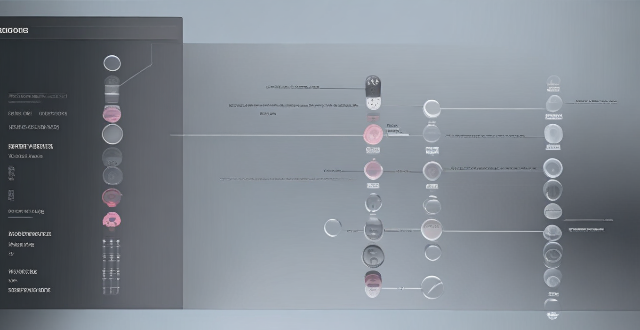
Can I use any screen protector for my iPhone model or are they specific ?
Screen protectors are indeed specific to each iPhone model due to differences in size, shape, and design elements such as notches or camera cutouts. To choose the right screen protector for your iPhone model, check compatibility, consider quality and material, look for reviews and ratings, check the installation method, and look for a warranty or return policy.

How can I upgrade the storage capacity of my iPhone ?
How to Upgrade the Storage Capacity of Your iPhone If you're an iPhone user, you might have encountered the issue of running out of storage space. This can be frustrating, especially when you want to take more photos, download more apps, or save more files. Fortunately, there are several ways to upgrade the storage capacity of your iPhone. Here are some options: Use iCloud - Back up your data: Before upgrading your storage, make sure to back up your data to iCloud. This will ensure that all your photos, videos, and other files are safely stored in the cloud. - Upgrade your iCloud storage plan: Once you've backed up your data, you can upgrade your iCloud storage plan. Apple offers various plans ranging from 50GB to 2TB. You can choose the one that best fits your needs. Use a third-party cloud service - Choose a reliable cloud service: There are many third-party cloud services available, such as Dropbox, Google Drive, and OneDrive. Choose one that you trust and feel comfortable using. - Upload your files: Once you've chosen a cloud service, upload your files to it. This will free up space on your iPhone and allow you to access your files from anywhere. Delete unnecessary files - Check your storage usage: Go to Settings > General > iPhone Storage to see how much space each app and file is using. This will help you identify which items are taking up the most space. - Delete unused apps and files: If you find apps or files that you no longer need, delete them to free up space. You can also offload unused apps without deleting them completely. Transfer your photos and videos - Use iCloud Photos: If you have iCloud Photos enabled, your photos and videos will automatically be stored in iCloud. This will free up space on your iPhone. - Transfer photos and videos to a computer: If you don't want to use iCloud Photos, you can transfer your photos and videos to a computer using iTunes or Finder. This will also free up space on your iPhone. Upgrade to a newer iPhone model - Consider upgrading: If you find that you consistently run out of storage space, it might be time to consider upgrading to a newer iPhone model with more storage capacity. - Trade in your old iPhone: You can trade in your old iPhone for credit towards a new one. Check with your carrier or Apple's website for more information on their trade-in programs.

Is it safe to update my iPhone to the latest iOS version ?
Updating your iPhone to the latest iOS version is generally considered safe, but it's important to take precautions such as checking compatibility, backing up your data, and freeing up storage space before installing the update. If you encounter any issues after updating, try restarting your device or contacting Apple Support for assistance.

How do I know if my iPhone needs a software update or a hardware repair ?
The text is a guide that helps iPhone users determine whether their device requires a software update or hardware repair. It outlines steps to check for available updates, restart the device, and reset it to factory settings if needed. The guide also suggests inspecting the iPhone for physical damage, testing basic functions, and checking battery health as indicators of potential hardware issues. If unsure about the cause, the text advises visiting an Apple Store or authorized service provider for further diagnostics.

Can I erase all data from my lost iPhone remotely ?
This article provides a step-by-step guide on how to erase all data from a lost iPhone remotely using Apple's Find My app or website. It emphasizes the importance of enabling the "Find My" feature on the device and accessing the app or website with the same Apple ID. The process involves selecting the lost iPhone, choosing the "Erase iPhone" option, and confirming the action with the Apple ID password. Finally, it recommends contacting the carrier and local law enforcement to report the loss and take necessary precautions.
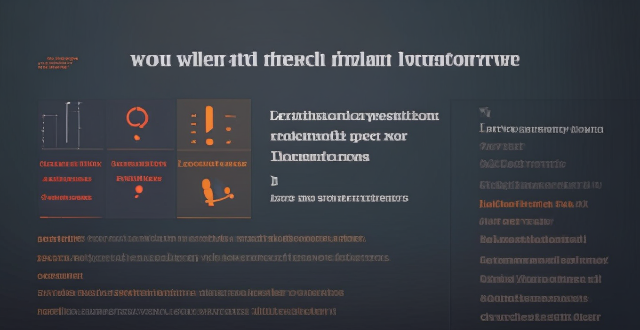
How do I sync my iPhone with my Mac ?
Syncing your iPhone with a Mac is a straightforward process that involves preparing both devices, using iTunes or Finder (depending on the macOS version), and selecting the content you want to sync. Before starting, ensure both devices are charged, backed up to iCloud, connected to the same Wi-Fi network, and updated to the latest software. For macOS Mojave and earlier, use iTunes; for macOS Catalina and later, use Finder. Choose what to sync, such as music, movies, or photos, and start the sync process. After completing the sync, verify the transferred content and safely eject your iPhone before disconnecting it. This ensures your data and media files are up to date on both your iPhone and Mac.
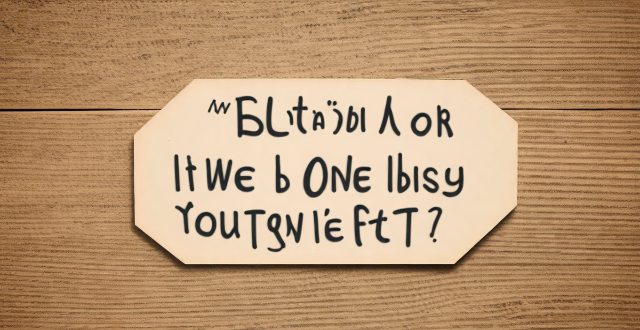
What is the easiest way to transfer data from an old iPhone to a new one ?
Transferring data from an old iPhone to a new one can be easy if you follow these simple steps: back up your old iPhone, turn on your new one, sign in with your Apple ID, choose your backup, set up your new iPhone, and check your data.
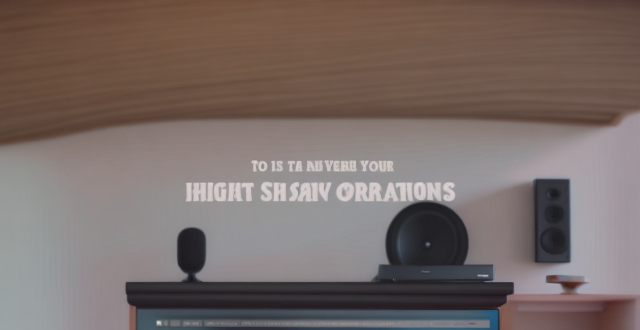
How do I pair my AirPods with my iPhone ?
How to pair your AirPods with your iPhone is a straightforward process. First, make sure your AirPods are charged and place them in their charging case. Then, turn on Bluetooth on your iPhone and hold the AirPods case close to it. Follow the on-screen instructions to connect the devices and test the connection by playing audio. Your AirPods are now paired with your iPhone, allowing you to enjoy seamless audio playback wherever you go.

Can I use a wireless charging pad for fast charging my iPhone ?
Can you use a wireless charging pad for fast charging your iPhone? Yes, but there are important considerations. First, ensure your iPhone model supports wireless charging (iPhone 8 and later). Second, choose a Qi-certified wireless charging pad that supports fast charging. While wireless fast charging isn't as fast as wired fast charging, it's still faster than traditional wireless charging. Follow the steps outlined to enjoy the convenience of wireless charging with relatively fast charging speeds for your iPhone.

Is there a way to check which apps are using the most battery power on my iPhone ?
The text provides a step-by-step guide on how to check battery usage on an iPhone, identify high battery-consuming apps, and take action to save battery life. It includes accessing the battery usage information in the Settings app, identifying apps that consume more power, and taking measures such as closing unused apps, turning off background app refresh, reducing screen brightness, and using Low Power Mode to conserve battery.
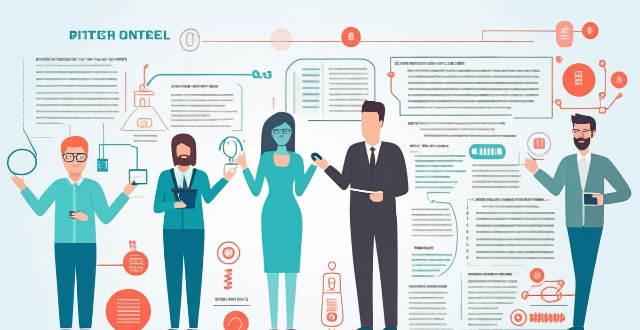
Is it worth buying an Apple Watch if I already have an iPhone ?
The article discusses the pros and cons of purchasing an Apple Watch for iPhone users. Benefits include convenience, health and fitness tracking, integration with iPhone, and customization options. Drawbacks include cost, limited battery life, dependency on iPhone, and a learning curve. Ultimately, the decision depends on individual needs and preferences.

Can I return a second-hand iPhone if it has issues ?
Purchasing a second-hand iPhone can be an economical option for those who want to own an Apple device without spending the full retail price. However, it's important to consider the implications of buying a pre-owned phone, particularly in terms of its condition and warranty. If you find that your second-hand iPhone has issues, whether they are cosmetic or functional, the question arises: Can you return it? When buying from an individual, there is no formal return policy unless agreed upon during the sale. You may have a short window to check the device and report any major issues. Many stores selling used devices will offer a limited warranty or return period. Be sure to ask about their specific policies before making a purchase. If the iPhone is still under Apple's warranty or you purchased AppleCare+ with it, you might be able to get support directly from Apple for certain issues. This does not usually include returns but covers repairs. Assess the issue by checking if it's a software or hardware problem. Contact the seller and negotiate a solution depending on the issue. Provide evidence like detailed descriptions and photos of the problem to facilitate understanding and negotiation. Seek professional help by visiting an authorized repair center or consulting with Apple if the phone is under warranty. Inspect the phone before buying by testing all functions and checking the appearance for any signs of damage that weren't disclosed by the seller. Purchase from reputable sources like certified pre-owned iPhone retailers who provide guarantees and inspections. Ask for proof of warranty and request documentation showing any remaining manufacturer warranty or additional coverage. While returning a second-hand iPhone with issues can be challenging and depends heavily on the seller's policies and the nature of the problems, taking careful steps during and after the purchase can mitigate risks. Always test the device thoroughly, inquire about warranty information, and maintain open communication with the seller to address any concerns that may arise.

Can I use my iPhone as a portable Wi-Fi hotspot and how do I set it up ?
You can use your iPhone as a portable Wi-Fi hotspot by setting up its "Personal Hotspot" feature. This allows you to share your iPhone's cellular data connection with other devices like laptops, tablets, or smartphones. To set it up, check compatibility and carrier plan, enable Personal Hotspot in settings, connect devices to the hotspot via Wi-Fi, USB, or Bluetooth, and monitor data usage. Troubleshooting tips include checking for strong cellular signal, restarting devices, verifying password accuracy, and ensuring iPhone is not in Airplane Mode.

How do I choose an iPhone case that offers both style and safety ?
When selecting an iPhone case, consider factors such as priorities, types of cases, materials, compatibility, reviews, and lifestyle to ensure both style and safety. Types of cases include shells, bumper cases, wallet cases, and waterproof cases. Look for quality materials like rubber, plastic, metal, or leather. Check compatibility with your specific iPhone model and read reviews from other users. Consider your lifestyle to determine the level of protection you need.

Can I trust third-party repair shops for my iPhone ?
When considering third-party repair shops for iPhone repairs, there are pros such as cost-effectiveness, convenience, and flexibility. However, cons include potential quality assurance issues, warranty voidance, and security risks. To choose a reliable third-party repair shop, research online, ask for recommendations, check certifications, visit in-person, and compare prices. Weighing the pros and cons and choosing a reputable repair shop can ensure your iPhone is in good hands.

How much does it cost to repair an iPhone screen ?
The cost to repair an iPhone screen varies based on the model, type of repair service, and location. Newer models are generally more expensive to repair than older ones. Official Apple Store repairs are the most costly but guarantee quality and authentic parts, while third-party shops offer more affordable options. Urban areas tend to have higher repair costs than rural areas. If your iPhone is under warranty or you have purchased additional protection plans, the cost may be covered or reduced. Consider all these factors before deciding on iPhone screen repair.

How do I find out if my iPhone has been hacked ?
The article provides a comprehensive guide on how to detect if an iPhone has been hacked, including signs such as unusual battery drain, increased data usage, strange pop-ups or ads, crashing apps, unexplained charges, unusual activity in social media accounts, and suspicious app installations. It also outlines immediate actions to take, like changing passwords, updating iOS, and installing security software, as well as advanced troubleshooting steps like checking login activity, removing suspicious apps, and resetting the device. Long-term protection measures are suggested, including regular software updates, using two-factor authentication, and being wary of phishing attempts. The article emphasizes the importance of staying vigilant about online security practices.

How can I find an iPhone case that matches my personal style ?
Finding an iPhone case that matches your personal style is essential for expressing yourself and protecting your device. Here are some tips on how to find the perfect case: 1. Determine Your Style: Identify your personal style preferences, such as minimalist designs or bold patterns, bright colors or neutral shades. 2. Set a Budget: Determine how much you're willing to spend on an iPhone case to focus on options within your price range. 3. Research Online: Browse online retailers like Amazon, eBay, or Etsy to find a wide variety of cases at different price points. Use filters to narrow down your search by style, color, and price. 4. Check Out Brand Websites: Visit popular case brand websites like OtterBox, Speck, or Case-Mate for unique designs and high-quality materials. Also, consider smaller brands like Sonix or Incipio for more affordable options. 5. Visit Retail Stores: Try cases in person before purchasing by visiting retail stores like Best Buy, Target, or Walmart, which typically have a selection of cases from various brands and styles. 6. Look for Customization Options: Consider getting a customizable case if you want something truly unique. Companies like Casetify and DecalGirl offer customizable cases where you can add your own photos, text, or designs. 7. Read Reviews and Ask for Recommendations: Read reviews from other customers to get an idea of the quality and durability of the case. Ask friends or family members for recommendations based on their experiences with certain cases. 8. Consider Functionality: While style is important, don't forget about functionality. Make sure the case offers adequate protection for your iPhone, including shock absorption and scratch resistance. Some cases also come with additional features like built-in screen protectors or card slots. By following these steps, you'll be able to find an iPhone case that not only matches your personal style but also provides the necessary protection for your device.