Iphone Apple
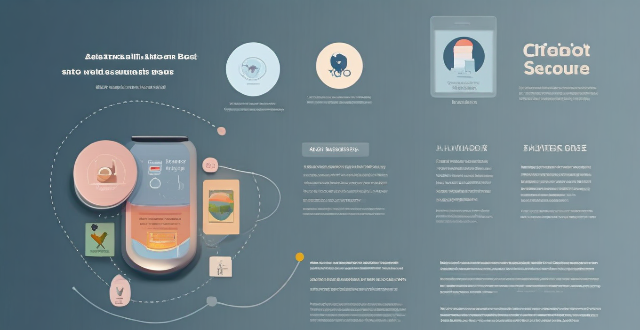
How do I find lost or stolen Apple devices using Find My iPhone ?
Losing an Apple device or having it stolen can be a distressing experience, but with the Find My iPhone feature, you can locate your missing device, protect your data, and even recover your device if it's lost or stolen. To use Find My iPhone to find your lost or stolen Apple devices, enable Find My iPhone on your Apple device (iPhone, iPad, iPod touch, or Mac) and keep your software up to date. If you lose your device, sign in to Find My iPhone on iCloud.com/find, view its location on the map, use Lost Mode to lock your device with a passcode, display a custom message with your contact info on the Lock screen, and report your lost or stolen device to local law enforcement if needed. If you think your device is gone for good, you can erase all data from it remotely to protect your personal information. If you find your lost device, turn off Lost Mode and reactivate your device by entering your Apple ID and password if prompted. Use Family Sharing to locate any family member’s device from your personal device, keep your battery charged, and update your contact information in your device settings and in Find My iPhone so whoever finds your device can reach you. By following these steps, you can maximize your chances of finding your lost or stolen Apple devices and protect your personal information in case of loss or theft.

How do I set up Apple Pay on my iPhone or Apple Watch ?
Apple Pay is a mobile payment service that allows users to make secure purchases in person, in iOS apps, and on the web. To set up Apple Pay on an iPhone, open the Wallet app, tap the plus sign, choose "Continue" and follow the prompts to add a credit or debit card. After verifying your information with your bank or card issuer, you can start using Apple Pay for contactless payments at supported merchants and within apps. For the Apple Watch, open the Apple Watch app on your iPhone, tap "My Watch," then tap "Wallet & Apple Pay," tap "Add Card," and follow the prompts to add a card. After setting up Apple Pay, enjoy the convenience of quick and secure payments wherever Apple Pay is accepted.
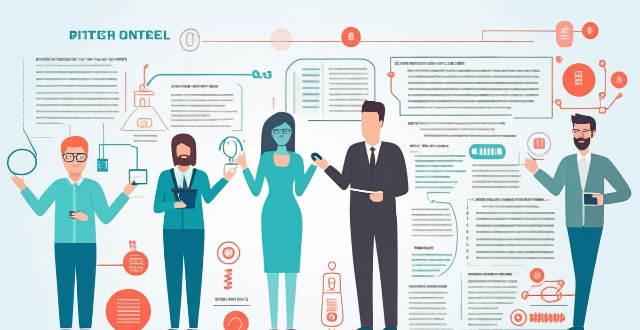
Is it worth buying an Apple Watch if I already have an iPhone ?
The article discusses the pros and cons of purchasing an Apple Watch for iPhone users. Benefits include convenience, health and fitness tracking, integration with iPhone, and customization options. Drawbacks include cost, limited battery life, dependency on iPhone, and a learning curve. Ultimately, the decision depends on individual needs and preferences.

What new products were announced at the Apple event ?
The recent Apple event unveiled several new products, including the iPhone 13 series, iPad Mini 6th generation, Apple Watch Series 7, and AirPods 3rd generation. Key features of these products include the A15 Bionic chip, improved camera systems, brighter displays, USB-C charging ports, larger screens, and enhanced durability. Additionally, there were announcements related to software updates and services, such as the release date for iOS 15, expansion of Apple Fitness+, and the introduction of a cheaper Apple Music Voice Plan. Overall, the event highlighted Apple's commitment to innovation and user experience across various product categories.

Where can I use Apple Pay ?
Apple Pay is a mobile payment and digital wallet service by Apple Inc. that allows users to make secure purchases in person, in iOS apps, and on the web using Safari. It is designed to replace physical credit and debit cards by provisioning their information on Apple Pay-compatible devices. You can use Apple Pay for in-person transactions at any store or merchant that accepts contactless payments. Look for the NFC payment symbol or the Apple Pay logo to ensure that your transaction will be processed smoothly. You can also use Apple Pay within iOS apps during checkout, which saves you the trouble of entering your card details each time you make a purchase. Additionally, if you're shopping on the web using Safari on your iPhone or iPad, you can complete purchases with Apple Pay on participating websites.

How can I reset a second-hand iPhone to factory settings ?
How to reset a second-hand iPhone to factory settings: 1. Turn off Find My iPhone by going to Settings > [Your Name] > Find My and turning off Find My iPhone. If you don't know the Apple ID or password, contact the previous owner to do it for you. 2. Erase the iPhone by going to Settings > General > Reset and tapping Erase All Content and Settings. Enter the Apple ID password and confirm. 3. Set up the iPhone as new by turning it on and following the on-screen instructions until you reach the Apps & Data screen. Tap Set Up as New iPhone and sign in with your own Apple ID or create a new one if you don't have one yet. Follow the on-screen instructions to set up your iPhone, including setting up Face ID or Touch ID, choosing a passcode, and customizing your settings.

Can I erase all data from my lost iPhone remotely ?
This article provides a step-by-step guide on how to erase all data from a lost iPhone remotely using Apple's Find My app or website. It emphasizes the importance of enabling the "Find My" feature on the device and accessing the app or website with the same Apple ID. The process involves selecting the lost iPhone, choosing the "Erase iPhone" option, and confirming the action with the Apple ID password. Finally, it recommends contacting the carrier and local law enforcement to report the loss and take necessary precautions.

When and where was the latest Apple event held ?
The latest Apple event was held on September 14, 2022, at the Steve Jobs Theater in Cupertino, California. This significant occasion for tech enthusiasts and consumers featured announcements of new products and services, live demonstrations, and keynote speeches from top executives like Tim Cook. Previous events at this venue have included iPhone launches, Apple Watch updates, iOS releases, and the introduction of new services like Apple Music and Apple TV+. The event is typically available for live streaming and receives extensive media coverage.

What information do I need to provide to Apple for assistance in finding my lost iPhone ?
If you have lost your iPhone and need assistance from Apple, there are certain pieces of information that you will need to provide. These include your personal information, Apple ID details, lost device details, iCloud settings, and proof of purchase. Providing accurate and detailed information will help speed up the process of locating your lost device.

What risks are involved in buying an iPhone parallel import ?
Purchasing an iPhone through a parallel import, which means buying it from a source other than the authorized dealer or official Apple store, can pose several risks. Here are the potential dangers and drawbacks you should consider before making such a purchase: - **Lack of Warranty or Support**: Parallel imports often do not come with the standard warranty provided by Apple. If something goes wrong with your device, you may have to pay for repairs out of pocket. You may not have access to Apple's customer support services, which can be crucial for troubleshooting and technical assistance. - **Uncertainty About Product Authenticity**: There is a risk of buying counterfeit iPhones that look like the real product but perform poorly and lack the quality of genuine Apple devices. Some parallel imports may have undergone unauthorized repairs or modifications that could compromise the device's functionality and durability. - **Difficulties with Software Updates**: Parallel imports might not receive software updates at the same time as officially purchased iPhones, or might not receive them at all. Updates may not be compatible with your device if it has been altered or is not an authentic Apple product. - **Hardware Variations**: The iPhone model you receive might vary slightly in hardware specifications compared to the version sold in your country. Your iPhone might not be optimized for local networks, leading to issues with connectivity and signal strength. - **Aftermarket Accessories Compatibility**: Accessories like cases and screen protectors bought locally might not fit perfectly due to slight variations in the phone's dimensions. - **Guarantee of Return or Exchange**: Returns or exchanges can be more complicated with parallel imports, as the seller's policies might be less consumer-friendly than those of official retailers. - **Potential for Financial Fraud**: Unscrupulous sellers might take advantage of buyers, selling fake or stolen goods, or even taking payment without delivering the product.

Can I return a second-hand iPhone if it has issues ?
Purchasing a second-hand iPhone can be an economical option for those who want to own an Apple device without spending the full retail price. However, it's important to consider the implications of buying a pre-owned phone, particularly in terms of its condition and warranty. If you find that your second-hand iPhone has issues, whether they are cosmetic or functional, the question arises: Can you return it? When buying from an individual, there is no formal return policy unless agreed upon during the sale. You may have a short window to check the device and report any major issues. Many stores selling used devices will offer a limited warranty or return period. Be sure to ask about their specific policies before making a purchase. If the iPhone is still under Apple's warranty or you purchased AppleCare+ with it, you might be able to get support directly from Apple for certain issues. This does not usually include returns but covers repairs. Assess the issue by checking if it's a software or hardware problem. Contact the seller and negotiate a solution depending on the issue. Provide evidence like detailed descriptions and photos of the problem to facilitate understanding and negotiation. Seek professional help by visiting an authorized repair center or consulting with Apple if the phone is under warranty. Inspect the phone before buying by testing all functions and checking the appearance for any signs of damage that weren't disclosed by the seller. Purchase from reputable sources like certified pre-owned iPhone retailers who provide guarantees and inspections. Ask for proof of warranty and request documentation showing any remaining manufacturer warranty or additional coverage. While returning a second-hand iPhone with issues can be challenging and depends heavily on the seller's policies and the nature of the problems, taking careful steps during and after the purchase can mitigate risks. Always test the device thoroughly, inquire about warranty information, and maintain open communication with the seller to address any concerns that may arise.

What is the best way to sync contacts between an Apple computer and an iPhone ?
Syncing contacts between an Apple computer and an iPhone is crucial for staying connected. There are several methods to achieve this, including using iCloud, iTunes/Finder, or third-party apps. Before syncing, make sure both devices are signed in with the same Apple ID and have iCloud enabled. With iCloud, enable contact syncing on both devices and wait for them to sync. Using iTunes/Finder involves connecting the iPhone to the Mac and selecting the desired contact group(s) to sync. Third-party apps like Google Contacts or CardDAV offer alternative options for syncing. Choose the method that best suits your needs to keep your contacts up-to-date on both your Mac and iPhone.

What should I do if my Mac and iPhone are not syncing properly after updating to a new version of macOS or iOS ?
When your Mac and iPhone are not syncing properly after updating to a new version of macOS or iOS, there can be several reasons for the issue. This guide will help you troubleshoot and resolve common sync problems between your Apple devices by following these steps: checking internet connection, restarting devices, signing out and back in to your Apple ID, turning on Handoff, updating both devices, checking iCloud sync settings, resetting network settings, and contacting Apple Support if needed.

How do I troubleshoot common issues with my iPhone without visiting an Apple Store ?
This text provides a guide to troubleshooting common issues with iPhones, such as battery drain, Wi-Fi connectivity problems, app crashes, and slow performance. It suggests steps like checking battery usage, reducing screen brightness, turning off unnecessary features, restarting the device, forgetting and reconnecting to Wi-Fi networks, resetting network settings, updating apps, clearing app cache, reinstalling apps, closing unused apps, freeing up storage space, and resetting all settings. If these steps do not resolve the issues, it recommends contacting Apple Support or visiting an Apple Store for further assistance.
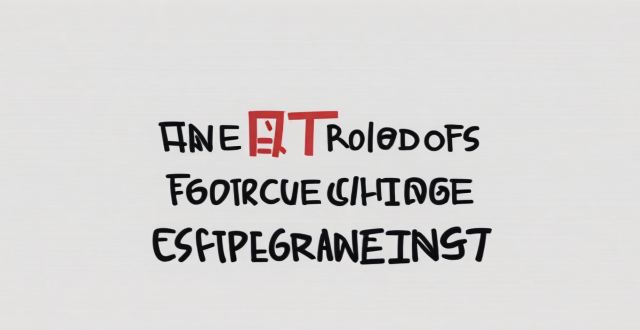
What is the pricing for the new Apple products announced at the event ?
The text lists the pricing for various new Apple products, including iPhones, iPads, Apple Watches, AirPods, and HomePod mini. Prices range from $179 to $1,099 depending on the product and model.
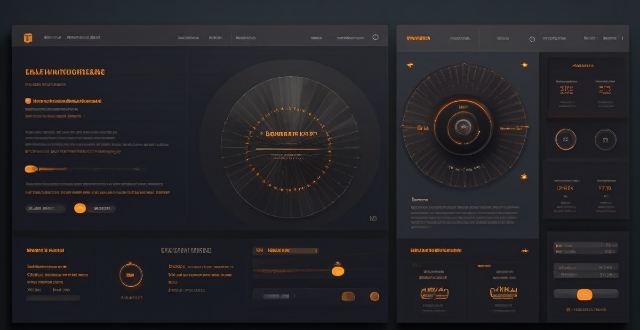
When will the new iPhone model be released ?
The new iPhone model is typically released in September each year, but the exact release date can vary due to factors such as production delays, market conditions, and global events. To stay updated, it's recommended to follow official announcements from Apple, tech news websites, and the Apple Store app.
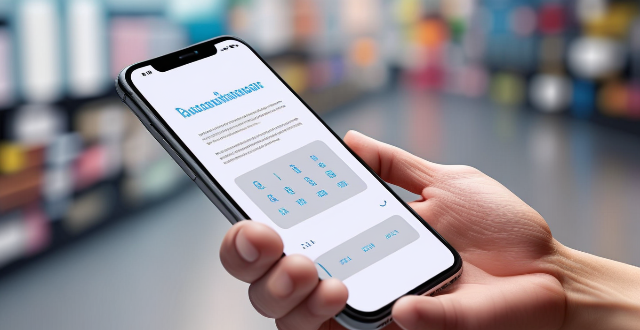
How does Apple Pay work ?
Apple Pay is a mobile payment and digital wallet service that allows users to make secure purchases using their Apple devices. To set up Apple Pay, users add their credit or debit cards to the Wallet app on their iPhone and verify their identity with their bank or card issuer. When using Apple Pay in stores, users can hold their iPhone or iPad near the contactless reader and confirm the payment using Touch ID or Face ID. With Apple Watch, users double-click the side button and bring their watch close to the contactless reader. Within apps and on the web, users can select Apple Pay as their payment method during checkout and confirm their purchase using Touch ID or Face ID. Apple Pay ensures security and privacy by using a device-specific number and unique transaction code for each payment, and transactions are authorized with Face ID or Touch ID. Apple Pay is compatible with various Apple devices, including iPhone models with Face ID and Touch ID, Apple Watch models, iPad Pro, iPad Air, iPad, and iPad mini models with Touch ID or Face ID, and Mac models with Touch ID.

Can I use Apple Music without an Apple device ?
The text discusses the availability of Apple Music across various platforms, including Windows, Android devices, web players, and smart TVs and streaming devices. It highlights the key features available on each platform and concludes that users don't need an Apple device to enjoy Apple Music.
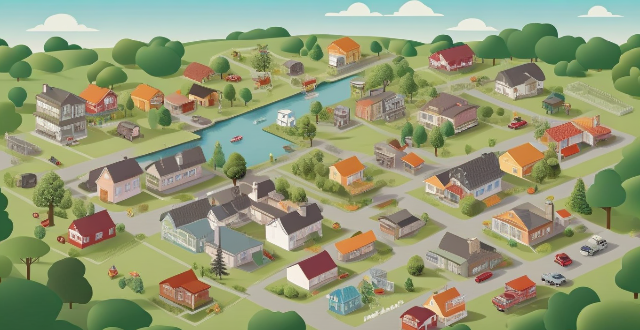
Can I use Apple Pay internationally ?
Apple Pay is available in over 20 countries and regions worldwide, allowing users to make convenient and secure payments using their iPhone, Apple Watch, or iPad. To use Apple Pay internationally, users need to ensure their device supports it and set up a payment method accepted in the country they are visiting. Using Apple Pay offers benefits such as convenience, security, speed, and compatibility with popular apps and services around the world.
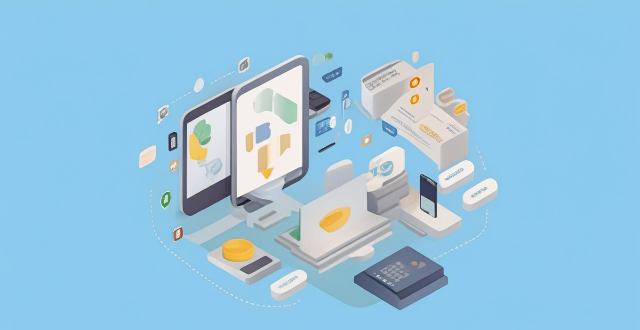
How do I troubleshoot issues with Apple Pay ?
Troubleshooting issues with Apple Pay involves checking device compatibility, updating software, adding a new card, verifying bank support, and contacting Apple Support. Compatible devices include iPhone 8 or later, iPad Pro (all models), Apple Watch Series 1 or later, and Mac with Touch ID or T2 Security Chip. Updating software can be done through Settings > General > Software Update on iPhone or iPad, or System Preferences > Software Update on Mac. To add a new card, open the Wallet app, tap the plus sign, follow prompts, and call the bank if needed. Not all banks support Apple Pay, so check with your bank or visit Apple's website for a list of supported banks. If issues persist, contact Apple Support via phone, email, or chat on their website for further assistance.

How do I use Apple Pay in stores ?
Apple Pay is a convenient and secure way to make purchases using your Apple device. Here's how you can use it in stores: 1. Set up Apple Pay on your device by opening the Wallet app, tapping the plus sign, and following the prompts to add a new card. 2. Use Apple Pay at the checkout by double-clicking the side button on your iPhone, holding it near the contactless reader until you see Done and a checkmark, and entering your PIN or signing your name if prompted. 3. Confirm your payment by looking for a confirmation on your device. 4. Keep your receipt in case you need to return or exchange an item.

Are iPhone parallel imports eligible for Apple's after-sales service ?
iPhone parallel imports can be eligible for Apple's after-sales service if they meet certain conditions, including proof of purchase, valid warranty, no tampering, and region compatibility.

Where can I recycle my old iPhone ?
Recycling your old iPhone is environmentally responsible and ensures personal data security. Options include Apple Renew, third-party retailers like Best Buy and Walmart, online platforms such as Decluttr and Gazelle, and local recycling centers like EcoATM and drop-off centers. Always wipe your iPhone clean of personal data before recycling.

How does the iPhone recycling program work ?
The iPhone Recycling Program, offered by Apple Inc., allows customers to recycle their old iPhone devices in an environmentally friendly manner. The process involves gathering all components of the old iPhone, visiting an Apple Store or authorized service provider, handing over the device for inspection and receipt, and sending it to a recycling facility where its materials are separated and recycled into new products. Participating in the program helps reduce electronic waste, conserve resources, and offers discounts on new devices.
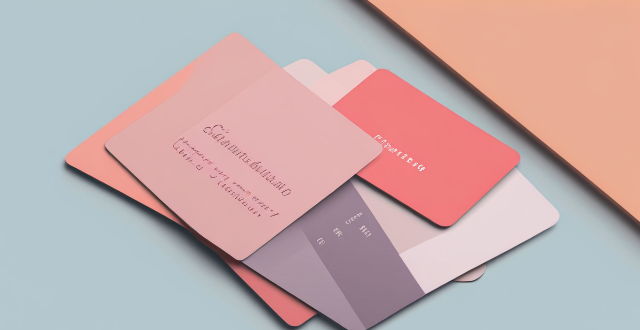
How do I add a new card to Apple Pay ?
Adding a new card to Apple Pay is a simple process that involves opening the Wallet app on your iPhone or iPad, selecting the card type, adding card details, verifying your information, agreeing to terms and conditions, setting up contactless payment options, and completing the process. On Apple Watch, you need to open the Apple Watch app, add a card to Apple Pay, enter card details, verify your information, agree to terms and conditions, and complete the process. The steps may vary depending on your card issuer, but once completed, your new card will be added to Apple Pay and ready for use.

Can I get my iPhone battery replaced at an Apple Store ?
Can I get my iPhone battery replaced at an Apple Store? Yes, you can get your iPhone battery replaced at an Apple Store through their "Battery Service and Support" program. To determine if your device is eligible for the service, consider factors such as warranty status, remaining battery capacity, and any damage to the device. The replacement process involves backing up your data, scheduling an appointment, bringing your iPhone and proof of purchase to the store, undergoing diagnostic testing, and finally having the battery replaced by a technician. Follow-up care includes testing and guidance on extending the lifespan of your new battery.

How to manage payment methods for my Apple account ?
Apple offers multiple payment methods for users, including creditApple offers multiple payment methods for users, including credit Apple Pay, and gift cardsManaging your payment methods ensures a smooth experience when making purchases on Apple services like the App Store and iTunes Store.