Troubleshooting issues with Apple Pay involves checking device compatibility, updating software, adding a new card, verifying bank support, and contacting Apple Support. Compatible devices include iPhone 8 or later, iPad Pro (all models), Apple Watch Series 1 or later, and Mac with Touch ID or T2 Security Chip. Updating software can be done through Settings > General > Software Update on iPhone or iPad, or System Preferences > Software Update on Mac. To add a new card, open the Wallet app, tap the plus sign, follow prompts, and call the bank if needed. Not all banks support Apple Pay, so check with your bank or visit Apple's website for a list of supported banks. If issues persist, contact Apple Support via phone, email, or chat on their website for further assistance.
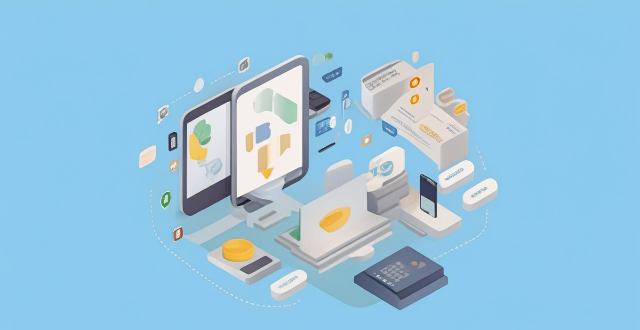
Troubleshooting Issues with Apple Pay
If you're experiencing issues with Apple Pay, there are several troubleshooting steps you can take to resolve the problem. Below are some common issues and solutions to help you get back on track with using Apple Pay.
Check Your Device Compatibility
First, ensure that your device is compatible with Apple Pay. Here's a list of devices that support Apple Pay:
- iPhone 8 or later
- iPhone SE (2nd generation) or later
- iPhone 6s or later with iOS 13.4 or later
- iPad Pro (all models), iPad Air 2 or later, iPad mini 3 or later, and iPad (5th generation) or later with iPadOS
- Apple Watch Series 1 or later with watchOS 3.2 or later
- Mac with Touch ID or T2 Security Chip
Update Your Software
Make sure that your device's software is up to date. To do this, go to Settings > General > Software Update on your iPhone or iPad, or System Preferences > Software Update on your Mac.
Add a New Card
If you're having trouble adding a new card to Apple Pay, try these steps:
1. Open the Wallet app on your iPhone or iPad.
2. Tap the plus sign in the upper right corner.
3. Follow the prompts to add a new card. You may need to enter your card details manually if your bank doesn't support automatic addition.
4. If prompted, call your bank to complete the verification process.
Check Your Bank Support
Not all banks and credit unions support Apple Pay. Check with your bank to see if they offer Apple Pay as a payment option. You can also visit Apple's website to view a list of supported banks and credit unions.
Contact Apple Support
If none of the above solutions work, contact Apple Support for further assistance. You can reach out to them via phone, email, or chat on their website. They will be able to provide more specific guidance based on your issue.