Adding a new card to Apple Pay is a simple process that involves opening the Wallet app on your iPhone or iPad, selecting the card type, adding card details, verifying your information, agreeing to terms and conditions, setting up contactless payment options, and completing the process. On Apple Watch, you need to open the Apple Watch app, add a card to Apple Pay, enter card details, verify your information, agree to terms and conditions, and complete the process. The steps may vary depending on your card issuer, but once completed, your new card will be added to Apple Pay and ready for use.
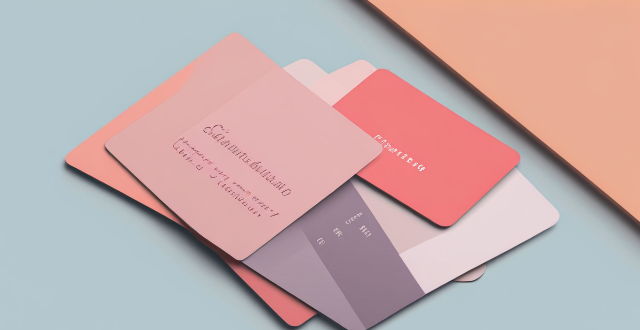
How to Add a New Card to Apple Pay
Overview
Adding a new card to Apple Pay is a straightforward process that allows you to make payments using your iOS devices. This guide will walk you through the steps required to add a new card to Apple Pay on your iPhone, iPad, or Apple Watch.
Prerequisites
- An iPhone, iPad, or Apple Watch with iOS 13.4 or later, watchOS 6.2 or later, or iPadOS 13.4 or later.
- The device must be signed in with an Apple ID.
- A supported card from a participating card issuer.
Steps to Add a New Card to Apple Pay on iPhone or iPad
1. Open the Wallet App
- On your iPhone or iPad, open the Wallet app.
- Tap the plus (+) sign in the upper-right corner.
2. Choose Card Type
- Select "Continue" and then choose "Credit or Debit Card."
- You can also select "Transit Card" if you wish to add a transit pass.
3. Add Card Details
- Use your device's camera to scan your card information, or enter it manually.
- If you are adding a store card or rewards card, you may need to use the manual entry option.
4. Verify Your Information
- Verify the card details, including the card number, expiration date, and security code.
- Make sure all information is correct before proceeding.
5. Agree to Terms and Conditions
- Read and accept the terms and conditions provided by your card issuer.
- This step may vary depending on your card issuer.
6. Contactless Payment Setup
- Follow the prompts to set up your contactless payment options, such as setting a default card for payments.
- You can also enable or disable specific features like Express Travel or Quick Access.
7. Complete the Process
- Once you have completed all the necessary steps, your new card will be added to Apple Pay and ready for use.
- You can verify the addition of the card by checking the Wallet app or by attempting a test transaction at a participating merchant.
Steps to Add a New Card to Apple Pay on Apple Watch
1. Open the Apple Watch App
- On your iPhone, open the Apple Watch app.
- Tap "Wallet & Apple Pay."
2. Add Card to Apple Watch
- Tap "Add Card."
- Choose "Continue" and then select "Credit or Debit Card."
3. Enter Card Details
- Use your iPhone's camera to scan your card information, or enter it manually.
- If you are adding a store card or rewards card, you may need to use the manual entry option.
4. Verify Your Information
- Verify the card details, including the card number, expiration date, and security code.
- Make sure all information is correct before proceeding.
5. Agree to Terms and Conditions
- Read and accept the terms and conditions provided by your card issuer.
- This step may vary depending on your card issuer.
6. Complete the Process
- Once you have completed all the necessary steps, your new card will be added to Apple Pay on your Apple Watch and ready for use.
- You can verify the addition of the card by checking the Wallet app on your iPhone or by attempting a test transaction at a participating merchant.