Ios Import

Can iPhone parallel imports be updated normally ?
**Can iPhone Parallel Imports Be Updated Normally?** - **iOS Updates:** Available globally for all iPhones, including parallel imports. - **App Updates:** Unaffected by the import status, updates through the App Store are standard. - **Considerations:** Warranty, support, and carrier compatibility may vary. - **Conclusion:** Parallel imports can be updated normally but come with additional considerations.

What risks are involved in buying an iPhone parallel import ?
Purchasing an iPhone through a parallel import, which means buying it from a source other than the authorized dealer or official Apple store, can pose several risks. Here are the potential dangers and drawbacks you should consider before making such a purchase: - **Lack of Warranty or Support**: Parallel imports often do not come with the standard warranty provided by Apple. If something goes wrong with your device, you may have to pay for repairs out of pocket. You may not have access to Apple's customer support services, which can be crucial for troubleshooting and technical assistance. - **Uncertainty About Product Authenticity**: There is a risk of buying counterfeit iPhones that look like the real product but perform poorly and lack the quality of genuine Apple devices. Some parallel imports may have undergone unauthorized repairs or modifications that could compromise the device's functionality and durability. - **Difficulties with Software Updates**: Parallel imports might not receive software updates at the same time as officially purchased iPhones, or might not receive them at all. Updates may not be compatible with your device if it has been altered or is not an authentic Apple product. - **Hardware Variations**: The iPhone model you receive might vary slightly in hardware specifications compared to the version sold in your country. Your iPhone might not be optimized for local networks, leading to issues with connectivity and signal strength. - **Aftermarket Accessories Compatibility**: Accessories like cases and screen protectors bought locally might not fit perfectly due to slight variations in the phone's dimensions. - **Guarantee of Return or Exchange**: Returns or exchanges can be more complicated with parallel imports, as the seller's policies might be less consumer-friendly than those of official retailers. - **Potential for Financial Fraud**: Unscrupulous sellers might take advantage of buyers, selling fake or stolen goods, or even taking payment without delivering the product.

How can I distinguish between a genuine iPhone and a parallel import ?
This guide provides a comprehensive overview of the key differences between genuine iPhones and parallel imports, emphasizing the importance of purchasing a genuine product to ensure warranty, software support, and hardware quality. It offers practical steps to identify a genuine iPhone, including checking model numbers, verifying IMEI numbers, inspecting packaging and device craftsmanship, looking for Apple's certification marks, visiting authorized resellers, and using online tools. The conclusion encourages readers to make informed decisions when buying an iPhone and to prioritize purchasing from reputable sources.

What should I pay attention to when buying an iPhone parallel import ?
Buying an iPhone parallel import requires careful consideration and research to ensure that you get a genuine product at a fair price. Here are some tips to help you make a wise purchase: # 1\. Check the Seller's Reputation Make sure you buy from a reputable seller with good reviews and feedback. You can check online forums or social media platforms for reviews and recommendations from other buyers. # 2\. Ensure Compatibility with Your Network Before making a purchase, check if the iPhone is compatible with your local network provider. Some parallel imports may not work on certain networks due to differences in technology standards. # 3\. Check for Warranty and After-sales Service Parallel imports may not be covered by the manufacturer's warranty, so it's essential to check if the seller offers any warranty or after-sales service. This will give you peace of mind and protection against any potential issues that may arise. # 4\. Verify the Authenticity of the Product Be cautious of counterfeit products that may look like genuine iPhones but are actually fake. Check for signs such as misspellings, low-quality materials, or incorrect logos. You can also verify the authenticity of the product by checking the serial number on Apple's website. # 5\. Be Aware of Customs Duties and Taxes Parallel imports may be subject to customs duties and taxes, which can add up to the overall cost of the product. Make sure you factor in these additional costs when comparing prices with locally sourced iPhones. In conclusion, buying an iPhone parallel import requires careful consideration and research to ensure that you get a genuine product at a fair price. By following these tips, you can make an informed decision and enjoy your new iPhone without any issues.
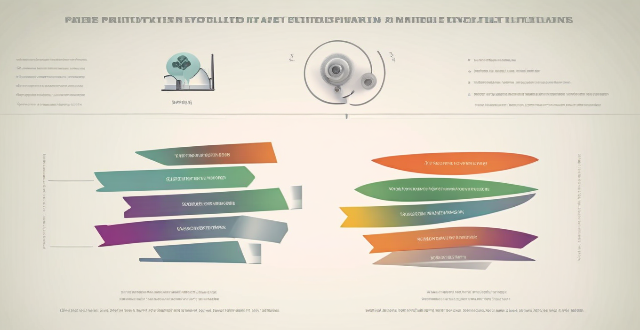
Is there a way to automatically sync photos from my iPhone to my Mac without using iCloud ?
This guide provides three methods for syncing photos from an iPhone to a Mac without using iCloud. The first method involves using AirDrop, a built-in feature on both iOS and macOS that allows wireless file transfer between devices. The second method uses Image Capture, a built-in application on macOS that imports photos from various devices, including the iPhone. The third method uses iMazing, a third-party software that offers advanced features for managing iOS devices, including photo syncing. Each method is explained step by step for easy understanding and implementation.

Are there any shortcuts or tricks to navigate through iOS more efficiently ?
The article provides a comprehensive guide on how to navigate the iOS operating system efficiently. It suggests using the Shortcuts app to automate routine tasks, mastering Siri for voice commands, customizing the Control Center, utilizing widgets for speedy access, advanced search and Siri suggestions, multitasking like a pro, and taking advantage of hidden gestures and features. By following these tips and tricks, users can enhance their iOS experience, making it more efficient and enjoyable.

Can I downgrade to a previous version of iOS after updating ?
Downgrading to a previous version of iOS is possible but involves backing up your device, downloading the older firmware, putting your device into recovery mode, restoring through iTunes or Finder, and setting up your device again. Reasons for downgrading include compatibility issues, performance concerns, bugs, and personal preference. However, there are risks such as data loss and security vulnerabilities, and Apple's signing window limits the versions you can downgrade to. It's generally recommended to stay on the latest iOS for the best experience and support.

Is it safe to update my iPhone to the latest iOS version ?
Updating your iPhone to the latest iOS version is generally considered safe, but it's important to take precautions such as checking compatibility, backing up your data, and freeing up storage space before installing the update. If you encounter any issues after updating, try restarting your device or contacting Apple Support for assistance.

Can I still use my old apps after updating to the latest iOS version ?
Updating to the latest iOS version is a common practice for many iPhone and iPad users. It brings new features, improvements, and security patches to your device. However, it also raises questions about compatibility with existing apps. In this article, we will explore whether you can still use your old apps after updating to the latest iOS version. One of the main concerns when updating to a new iOS version is compatibility with existing apps. While most apps are designed to work with multiple versions of iOS, some may not be compatible with the latest version. This can lead to issues such as crashes, glitches, or missing features. To ensure compatibility, developers typically update their apps to support the latest iOS version. If an app has not been updated recently, it may not work properly or even fail to launch on the new iOS version. Before updating to the latest iOS version, it's a good idea to check if your favorite apps are compatible. Here's how you can do it: 1. Open the App Store on your device. 2. Tap on your profile picture in the top right corner. 3. Scroll down to see the list of available updates for your installed apps. 4. If an app has an update available, it means that it is compatible with the latest iOS version. 5. If an app does not have an update available, it may still be compatible, but it's worth checking with the developer or looking for information online. Once you have confirmed that your apps are compatible with the latest iOS version, you can proceed with updating them. Here's how: 1. Open the App Store on your device. 2. Tap on your profile picture in the top right corner. 3. Scroll down to see the list of available updates for your installed apps. 4. Tap "Update All" or individually update each app by tapping "Update" next to it. If you encounter compatibility issues with an app after updating to the latest iOS version, here are some troubleshooting steps you can try: 1. Restart your device: Sometimes simply restarting your device can resolve compatibility issues. 2. Update the app: Make sure that you have the latest version of the app installed from the App Store. 3. Contact the developer: If updating the app does not resolve the issue, contact the developer through their support channels or website for assistance. 4. Look for alternatives: If an app is no longer compatible with the latest iOS version and the developer is not providing updates, consider looking for alternative apps that offer similar functionality. In conclusion, while updating to the latest iOS version may raise concerns about compatibility with existing apps, most apps are designed to work with multiple versions of iOS. By checking for compatibility before updating and following these troubleshooting steps, you can continue using your favorite apps without any issues.

Will the latest iOS update improve battery life on my iPhone ?
The latest iOS update may improve battery life on iPhones due to optimizations, bug fixes, and reductions in background activities. However, hardware limitations and new feature requirements can negatively affect battery performance. User feedback, testing, and monitoring are essential for assessing the impact of updates. If a decrease in battery life is observed, waiting, resetting settings, or contacting Apple support are recommended actions. The outcome depends on device age, update specifics, and usage patterns.

How does updating to the latest iOS version affect battery life on an iPhone ?
Updating to the latest iOS version can impact iPhone battery life positively by improving efficiency, fixing bugs, and adding battery-saving features. However, it might also negatively affect battery life by increasing demands, introducing background processes, resetting optimizations, causing compatibility issues, and requiring indexing and optimization post-update. To maintain good battery health after updates, users should monitor usage, disable unnecessary features, update apps, manage background refreshes, reduce screen brightness, use Low Power Mode, and check for further updates.

How do I install the latest iOS update on my iPhone ?
Updating your iPhone to the latest iOS version is essential for maintaining optimal performance, security, and access to new features. Here's a step-by-step guide to help you through the process: Before starting the update, ensure you have backed up your iPhone, charged it to at least 50%, and connected to Wi-Fi. To update via OTA (Over-the-Air), go to Settings > General > Software Update and tap "Download and Install" if an update is available. For a wired connection, backup your device, connect your iPhone to your computer using a Lightning cable, open iTunes/Finder, select your device, and click on "Check for Update." After the update has been installed, your iPhone will restart several times to complete the installation process. Check for app updates separately and explore any new features or changes introduced with the update.

How often do new hidden features get added to iOS updates, and how can I stay informed about them ?
New hidden features are often added to each major iOS update, which typically occurs once a year. However, minor updates and patches may also include new features or improvements that are not immediately obvious to users. Staying informed about new hidden features in iOS updates requires a combination of following official channels, subscribing to technology blogs and websites, joining online communities and forums, and attending Apple events and webinars.

How can I access hidden features on my iPhone or iPad running iOS ?
To access hidden features on your iPhone or iPad running iOS, you need to enable Developer Mode, use secret gestures, customize Control Center, use Siri Shortcuts, explore Accessibility Features, and utilize hidden app features. By following these steps, you can uncover a world of hidden gems on your device.

Is there a guide to understanding all the gestures and controls in iOS ?
### Understanding Gestures and Controls in iOS This guide provides a comprehensive overview of gestures and controls in iOS, the operating system developed by Apple Inc. for its mobile devices like the iPhone, iPad, and iPod Touch. It aims to help users maximize their experience with Apple devices by understanding essential gestures and controls. #### Basic Gestures - Tap: A simple touch on the screen used to open apps, select items, or interact with elements on the screen. - Swipe: Moving a finger across the screen either left/right or up/down, often used to navigate between pages or scroll through content. - Left/Right Swipe: Navigate between home screens or switch between recent apps. - Up/Down Swipe: Scroll through lists or web pages. - Pinch: Using two fingers to zoom out (move fingers away from each other) or zoom in (move fingers closer together) on maps, photos, or other zoomable content. - Double Tap: Quickly tapping the screen twice, often used to zoom in on images or stop zooming. #### Advanced Gestures - Three-Finger Swipe: Swiping with three fingers can be used to copy or paste text in certain contexts. - Four-Finger Pinch: Opening or closing with four fingers can show or hide the home screen. - Five-Finger Tap: A quick tap with five fingers can be used to bring up the shortcut menu for options like screen brightness adjustment or opening the task manager. #### Control Center & Notification Center - Swipe Down from Top Right Corner: Access Control Center for quick adjustments to settings like Wi-Fi, Bluetooth, and display brightness. - Swipe Down from Top Left Corner: Pull down Notification Center to view notifications and widgets. #### Multitasking Gestures - Four-Finger Swipe Up: Show the app switcher to quickly switch between recently used apps. - Four-Finger Swipe Left/Right: Switch between full-screen apps when using multi-window features on the iPad. #### Accessibility Shortcuts - Three-Finger Double Tap: Quick access to accessibility features like Zoom, Invert Colors, etc. - Three-Finger Swipe Left/Right: Scroll left or right within an app or page. #### Conclusion Mastering these gestures and controls will enhance productivity and enrich the overall experience with an iOS device. It is recommended to practice them regularly to become more comfortable and proficient in their use. As Apple continues to update its software, new gestures may be introduced, so staying informed about updates is key to making the most out of an iOS device.

Is there a warranty for iPhone parallel imports ?
Parallel imports of iPhones are not directly imported by the manufacturer or authorized distributors, but rather by third-party resellers who purchase the devices from other countries and sell them in their own country. These phones may not come with a warranty from the manufacturer or authorized service providers. According to Apple's warranty policy, products purchased from an unauthorized reseller are not eligible for coverage under the Apple One-Year Limited Warranty. This means that if you buy a parallel import iPhone, it will not be covered by Apple's standard warranty. Some resellers of parallel imports may offer their own warranties or extended service plans, but these warranties are typically less comprehensive than those offered by Apple and may have limitations on what is covered. Purchasing a parallel import iPhone can come with certain risks, including no manufacturer support, potential quality issues, difficulty in repairs, and software updates might be delayed or unavailable for parallel imports due to regional differences in network compatibility and software certification processes. Before deciding to purchase a parallel import iPhone, consider the following factors: cost savings vs. risk, reseller reputation, understand your rights as a consumer, and explore alternative options such as refurbished models sold by Apple or certified pre-owned devices from reputable sources that still offer some form of warranty protection.

What should I do if my Mac and iPhone are not syncing properly after updating to a new version of macOS or iOS ?
When your Mac and iPhone are not syncing properly after updating to a new version of macOS or iOS, there can be several reasons for the issue. This guide will help you troubleshoot and resolve common sync problems between your Apple devices by following these steps: checking internet connection, restarting devices, signing out and back in to your Apple ID, turning on Handoff, updating both devices, checking iCloud sync settings, resetting network settings, and contacting Apple Support if needed.
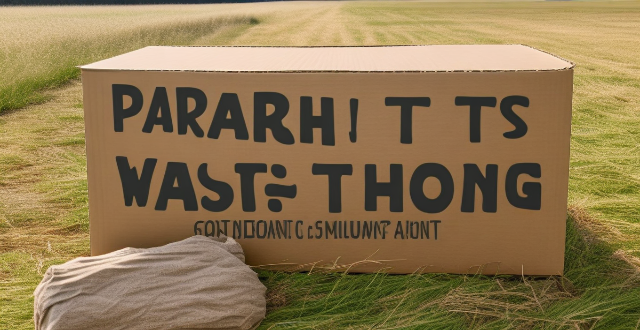
How do I avoid customs fees when buying from overseas ?
When purchasing goods from overseas, it's common to encounter customs fees, which can significantly increase the total cost of your purchase. However, there are several strategies you can use to minimize or avoid these fees altogether. Here's a detailed guide on how to do so: ## Understanding Customs Fees Customs fees are taxes imposed on imported goods by the government of the destination country. These fees are typically based on the value of the items being imported and may vary depending on the type of product and its classification under international trade regulations.### Key Points to Remember: - **Research Regulations**: Familiarize yourself with the customs regulations of the country you're importing goods into.- **Check Import Restrictions**: Some items may be prohibited or have specific requirements.- **Know the Thresholds**: Many countries have de minimis thresholds below which no customs duties are charged.## Strategies to Minimize Customs Fees### 1. Declare Lower Value Some countries offer a de minimis threshold, meaning that if the value of the goods is below a certain amount, no customs fees will be charged. Be cautious with this approach, as undervaluing goods can be considered a violation and may result in penalties.### 2. Use a Package Forwarding Service Package forwarding services allow you to ship your purchases to an intermediary address before sending them on to you. This can help by: - **Consolidating Packages**: Reducing the number of shipments can lower handling fees.- **Repackaging**: To make the package look less valuable.- **Value Declaration**: Some services may adjust the declared value to stay within de minimis limits.### 3. Shop at Online Stores That Offer Free International Shipping Many online retailers offer international shipping with customs fees included in the price or have agreements that reduce these fees.### 4. Consider Using an Import Broker Import brokers specialize in facilitating the clearance of goods through customs and can provide expert advice on minimizing fees. They have knowledge of customs laws and can assist with proper classification and valuation of goods.### 5. Check for Tax-Free Shopping Options Some countries offer tax-free shopping for tourists, which can be a way to avoid customs fees when bringing in goods personally.## Examples of Goods That May Incur Lower Customs Fees - **Personal Use Items**: Clothing, toiletries, and other personal use items often have lower customs fees.- **Unboxed or Opened Electronics**: Sometimes unboxed or opened electronics are subject to reduced customs fees.- **Gifts**: Sending items as gifts can sometimes result in lower customs fees, but this must be declared properly.## Tips for Successful Importing - **Keep Records**: Save all receipts and documentation related to your purchases.- **Stay Informed**: Customs policies can change, so stay updated on the latest regulations.- **Be Honest**: Always declare the true value and nature of your goods to avoid legal issues. By following these strategies and tips, you can effectively minimize or avoid customs fees when buying from overseas. However, always remember to comply with the laws and regulations of both the exporting and importing countries to ensure a smooth importing process.

When is the next iOS update expected to be released ?
The next major iOS update, likely to be named iOS 17, is expected to be announced at Apple's Worldwide Developers Conference (WWDC) in June 2023, with a public release anticipated in the fall. Minor updates and security patches may be released throughout the year without a fixed schedule. To stay informed about updates, users can check Apple's website, enroll in the Beta Software Program, follow tech news, or regularly check for updates in their device settings.

Are there any known issues or bugs with the latest iOS update ?
Summary: The latest iOS update has introduced several known issues and bugs, including battery drain, Wi-Fi connectivity problems, app crashes and freezes, and other minor glitches. To resolve these issues, users can try steps such as checking app usage, adjusting settings, updating apps, restarting devices, and contacting support for further assistance.

How long does it usually take for the iOS update to download and install ?
The time it takes for an iOS update to download and install can vary depending on the size of the update, internet connection speed, and device performance. Factors affecting the process include the size of the update, with larger updates taking longer to download than smaller ones; internet connection speed, where a fast, stable internet connection is crucial for quick downloads; preparation time after the download, which is relatively quick and shouldn't take more than a few minutes; installation time, typically around 10-20 minutes depending on the size of the update and the device; overall, combining both downloading and installing, the entire process can take anywhere from 40 minutes to over an hour and a half. Tips for a smooth update include backing up your device before starting any update, using a stable Wi-Fi connection for updating, ensuring that your device has at least 50% battery life before starting the update, and updating your device when you won't need it for a while, such as overnight.

What are the benefits of using hidden features in iOS ?
The text discusses the benefits of using hidden features in iOS, including enhanced user experience, increased efficiency, access to experimental features, troubleshooting and problem-solving, and advanced customization. However, it also warns that using these features should be done with caution as they may not work as intended or could potentially cause issues with the device if not used properly. It is recommended to research and understand the feature thoroughly before enabling or using it, and to back up important data before making any significant changes.
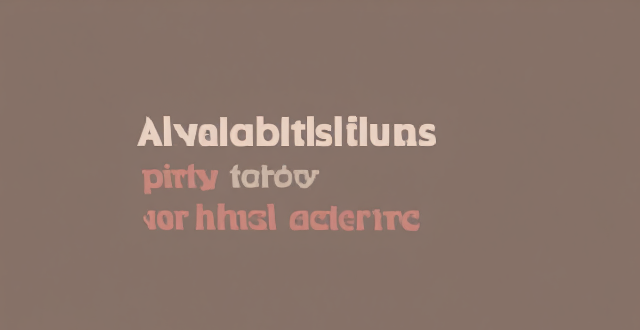
Are there any third-party apps or tools available for discovering and enabling hidden features in iOS ?
The text discusses the availability of third-party apps and tools for discovering and enabling hidden features in iOS. It mentions several options including Shortcuts, Rewound, iFile, Filza File Manager, Apple Configurator 2, Cydia, TweakBox, AppValley, TutuApp, and Panda Helper. The article concludes by warning users to proceed with caution when using such apps as they may void the warranty or violate Apple's terms of service.

Are there any secret codes or shortcuts to unlock hidden functionality in iOS ?
The text lists several secret codes and shortcuts for iOS devices that can help users unlock hidden functionality. These include accessibility shortcuts such as Guided Access, Switch Control, and AssistiveTouch; Field Test Mode for detailed cellular connection information; a hidden trackpad feature on the keyboard; a calculator trick for deleting wrong numbers; Quick Search for finding apps, contacts, and more; and a camera shutter button hack for taking multiple photos quickly.

Are there any risks associated with using hidden features in iOS, such as security vulnerabilities or data loss ?
Using hidden features in iOS can be risky, as they may not have undergone the same level of testing and security measures as official features. Potential risks include security vulnerabilities such as untested code and malicious software, data loss due to instability and compatibility issues, and other potential problems. It is always recommended to use official features and keep your device up-to-date with the latest security patches to ensure the safety and integrity of your data.
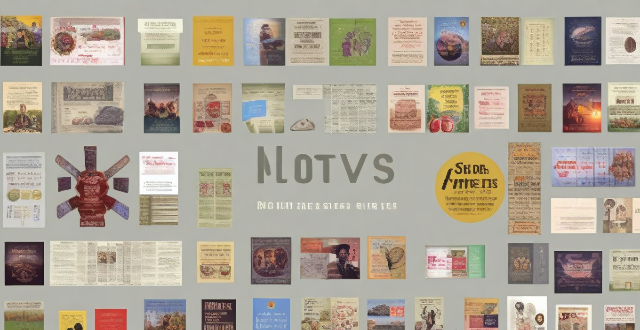
How does Family Sharing work for content synchronization across multiple Macs and iOS devices ?
Family Sharing allows up to six family members to share content and services across their Macs and iOS devices. This includes music, movies, TV shows, books, apps, and location information. To set up Family Sharing, follow the steps on your iPhone, iPad, iPod touch, Mac, or Apple TV. Once set up, family members can share purchased apps, games, music, movies, TV shows, books, and photos. They can also share their locations using the Find My app. Managing family members and content restrictions is possible through the Family Sharing settings on your device. Overall, Family Sharing makes it easy for families to share content while maintaining control over what content is accessible by each family member.

How do I create custom ringtones for my iPhone using music I already own ?
This article provides a step-by-step guide on how to create custom ringtones for an iPhone using iTunes, GarageBand, and a song you own. It outlines the tools needed, steps to import music into iTunes/Music App, choose the song section for the ringtone, convert it into a ringtone format, create an AAC version of the song section, use GarageBand to finish the ringtone, add the ringtone to your iPhone, and set the new ringtone on your iPhone. The process involves selecting a part of a song, converting it to AAC format, importing it into GarageBand, trimming it to 30 seconds or less, exporting it as a ringtone, transferring it to the iPhone, and setting it as the default ringtone. This allows users to enjoy a personalized ringing experience with their favorite songs.