Family Sharing allows up to six family members to share content and services across their Macs and iOS devices. This includes music, movies, TV shows, books, apps, and location information. To set up Family Sharing, follow the steps on your iPhone, iPad, iPod touch, Mac, or Apple TV. Once set up, family members can share purchased apps, games, music, movies, TV shows, books, and photos. They can also share their locations using the Find My app. Managing family members and content restrictions is possible through the Family Sharing settings on your device. Overall, Family Sharing makes it easy for families to share content while maintaining control over what content is accessible by each family member.
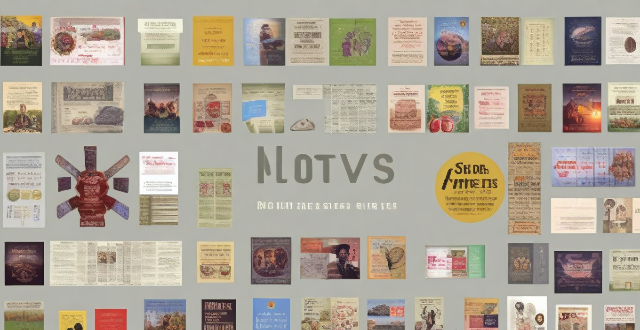
Family Sharing for Content Synchronization across Multiple Macs and iOS Devices
Family Sharing is a feature introduced by Apple that allows up to six family members to share content and services across their devices. This includes music, movies, TV shows, books, apps, and even location information. Here's how it works for content synchronization across multiple Macs and iOS devices:
Setting Up Family Sharing
1. Open Settings on your iPhone, iPad, or iPod touch: Go to Settings > [your name] > Family Sharing. If you're using iOS 10.2 or earlier, go to Settings > iCloud > Family.
2. Tap Set Up Your Family: Follow the onscreen instructions to set up your family. You can invite people to join your family from this screen.
3. On your Mac: Choose Apple menu > System Preferences, then click Family Sharing. Click Set Up Your Family, then follow the onscreen instructions to set up your family. You can invite people to join your family from this screen.
4. On your Apple TV HD or Apple TV (4K): Go to Settings > Accounts > iCloud > Family. If you're using an earlier version of tvOS, go to Settings > iCloud > Family.
5. Invite family members: After you set up Family Sharing, you can invite family members to join your family group. They'll receive an invitation through iMessage or email.
6. Accept the invitation: Once they accept the invitation, they can start sharing content with other family members.
Sharing Content Across Devices
Apps and Games
- Purchased Apps: Any app or game purchased by one family member is available for all family members to download at no additional cost.
- Subscriptions: If a family member subscribes to Apple Arcade, all family members can access the games included in the subscription.
Music, Movies, and TV Shows
- Apple Music: Family members can share a single Apple Music subscription and stream millions of songs ad-free.
- iTunes Store Purchases: Any music, movie, or TV show purchased by one family member is available for all family members to download at no additional cost.
Books
- iBooks Store Purchases: Any book purchased by one family member is available for all family members to download at no additional cost.
Photos
- Shared Albums: Family members can create shared albums that everyone in the family can contribute to and view.
- Family Photo Library: With iCloud Photo Library, you can share your entire photo library with family members so they can view and add photos and videos to the library.
Location Information
- Find My: Family members can share their locations with each other and see each other's locations in real-time using the Find My app.
Managing Family Members and Content Restrictions
- Manage Family Members: You can manage which family members have access to shared content and services from the Family Sharing settings on your device.
- Content Restrictions: You can set content restrictions for specific family members to control what kind of content they can access or purchase.
- Parental Controls: For children under 18, parents can use Screen Time to set limits on their device usage and control which apps and websites they can access.
In conclusion, Family Sharing makes it easy for families to share content and services across their Macs and iOS devices while maintaining control over what content is accessible by each family member.