Device Router

What kind of range can you expect from a Wi-Fi 6 router ?
Wi-Fi 6 routers offer faster speeds and better performance than previous standards. However, their range can be influenced by factors like physical obstacles, interference from other devices, router placement, channel selection, and device capabilities. With optimal conditions, a Wi-Fi 6 router can cover an area of about 1,500 square feet, but this varies based on the mentioned factors. To maximize its range, consider central placement, reducing interference, updating devices, and using quality hardware.

Do I need new hardware to use Wi-Fi 6, or can I upgrade just my router ?
The article discusses the compatibility of Wi-Fi 6 with existing devices and whether an upgrade to a new router or new hardware is necessary. It explains that while older devices can still connect to a Wi-Fi 6 router, they will not fully utilize its benefits. Upgrading just the router allows all devices to connect using the latest technology, but for optimal performance, it's recommended to have devices that also support Wi-Fi 6. The article outlines the benefits of upgrading both the router and devices, such as increased speed, improved performance in crowded areas, and enhanced battery life. It also suggests considering factors like compatibility, cost, and future-proofing before making an upgrade decision.

How do I optimize my network connection device for video conferencing ?
Optimizing your network connection device for video conferencing is essential for a smooth and reliable communication experience. Here are some steps to follow: 1. Check Your Internet Speed: Test your connection speed and upgrade your plan if necessary. 2. Choose the Right Hardware: Use a wired Ethernet connection if possible, and ensure that your router and modem are up-to-date. 3. Optimize Your Network Settings: Set up Quality of Service (QoS) on your router and keep its firmware updated. 4. Minimize Interference: Reduce wireless interference and limit bandwidth usage during important video calls. 5. Use a Dedicated Network for Video Conferencing: Create a separate Virtual Private Network (VPN) or invest in business-grade networking solutions. By following these steps, you can optimize your network connection device for video conferencing, ensuring smooth and reliable communication with colleagues and clients around the world.
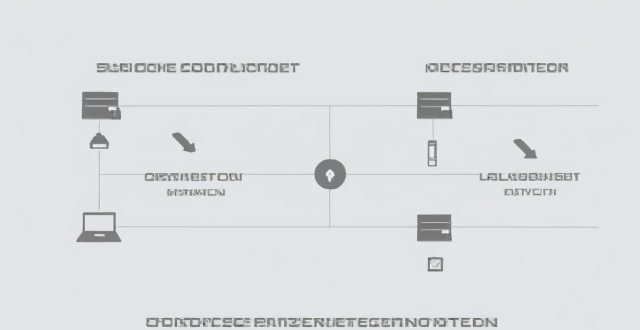
What is the difference between a router and a modem in network connectivity ?
The text delineates the differences between a router and a modem, highlighting their distinct roles within a network. A modem primarily converts digital signals to analog for transmission over telephone lines or cables, while a router creates a local area network (LAN) that enables multiple devices to connect and communicate with each other and the internet. Combination devices that integrate both functionalities are also discussed, noting their convenience but potential lack of advanced features compared to separate units. Understanding these differences is crucial for setting up and maintaining a reliable internet connection.

What are the benefits of upgrading to a Wi-Fi 6 router ?
The text discusses the advantages of upgrading to a Wi-Fi 6 router. The benefits include faster speeds, greater capacity to handle multiple devices, improved battery life, better range, and enhanced security features. The new router also uses technologies such as OFDMA and MU-MIMO to improve network efficiency and capacity. Overall, upgrading to a Wi-Fi 6 router is recommended for a more reliable and efficient wireless network.
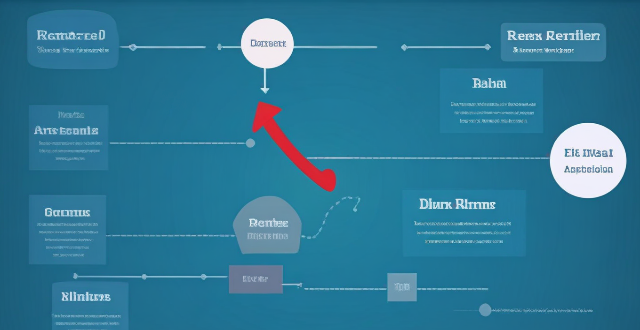
How can I reduce network latency in my home ?
To reduce network latency in your home, check your internet speed, upgrade your router, use wired connections, optimize router settings, limit bandwidth hogs, place your router strategically, use a Wi-Fi extender or mesh network, and close unused applications and tabs.

Can Wi-Fi 6 penetrate walls better than older versions ?
Wi-Fi 6, the latest wireless networking technology, promises faster speeds and better performance than older versions. One common question is whether Wi-Fi 6 can penetrate walls better than its predecessors. The answer depends on several factors, including wall materials and distance between the router and device. However, Wi-Fi 6's improved signal strength and range generally enable it to penetrate walls more effectively than older versions. To maximize Wi-Fi signal strength, users should place their router in a central location, avoid metal objects near the router, upgrade firmware regularly, and consider using a Wi-Fi extender or mesh network for larger spaces.

How do I set up parental controls on my home network connection device ?
Setting up parental controls on your home network connection device is crucial for ensuring a safe online experience for your children. Here's a summary of the steps you should follow: 1. Access the router settings by typing in its IP address and entering the required login details. 2. Navigate to the parental controls section within the settings menu. 3. Create user profiles for each household member, including name, age, and unique login credentials. 4. Implement time restrictions to limit internet access during certain hours or to set daily/weekly usage limits. 5. Establish content filters to block specific types of websites or content, such as adult material, violence, or gambling. 6. Save and apply the changes, then test the controls to ensure they are functioning correctly. Additionally, it's important to regularly review and update the controls as needed, educate your children about online safety, and consider using additional tools like parental control software for enhanced protection.

What steps can I take to secure my home network ?
Securing your home network is crucial in today's digital age where cyber threats are constantly evolving. Here are some steps you can take to ensure the safety and privacy of your home network: Change default router settings, use strong encryption, set up a guest network, update device software, use firewall and encrypt data, secure your wireless signal, control device access, and monitor network activity. By following these steps, you can significantly enhance the security of your home network and protect your personal information from potential cyber threats.

Can you recommend an affordable network connectivity device for a small business ?
Recommendation for an Affordable Network Connectivity Device for a Small Business: TP-Link Archer AX10, which offers Wi-Fi 6 support, MU-MIMO technology, Beamforming technology, Gigabit Ethernet ports, and security features.

Is there a way to check the strength of my internet connection's network coverage ?
Checking the strength of your network coverage is crucial for ensuring reliable and high-quality internet access. Here's a summary of key points from the text: 1. **Importance of Checking Network Coverage**: Strong network coverage ensures better performance, reliability, and accessibility of internet services. 2. **Methods to Check Network Coverage**: - Use network signal strength apps. - Run online speed tests. - Check router indicator lights. - Observe device built-in indicators. - Physically move around to gauge signal strength. 3. **Tips to Improve Network Coverage**: - Upgrade your router. - Optimize router placement. - Use Wi-Fi extenders. - Switch between different bands (2.4GHz and 5GHz). - Reduce interference from other electronic devices. By employing these methods and tips, you can assess and potentially enhance your internet connection's network coverage.

Will a signal booster work with all types of devices ?
A signal booster is designed to improve the strength and reliability of wireless signals, such as cellular, Wi-Fi, or radio frequencies. However, whether a signal booster will work with all types of devices depends on several factors, including the compatibility of the booster with the device's technology and frequency bands. Compatibility: Cellular Networks: Signal boosters for cellular networks are typically designed to work with specific frequency bands used by different mobile operators. For example, a booster that supports 2G, 3G, and 4G LTE signals may not be compatible with 5G networks unless it explicitly states so. Therefore, it's essential to check the specifications of both your device and the booster to ensure they are compatible. Wi-Fi Networks: Wi-Fi signal boosters, also known as Wi-Fi extenders or repeaters, are designed to work with standard Wi-Fi protocols like 802.11b/g/n/ac/ax. Most modern devices support these standards, but older devices may not be compatible with newer protocols like 802.11ac or 802.11ax. Additionally, some boosters may only support single-band operation (2.4 GHz) while others offer dual-band (2.4 GHz and 5 GHz) support, which can affect compatibility with your device. Radio Frequencies: For other types of radio signals, such as walkie-talkies or CB radios, boosters must be designed to operate at the correct frequency. These boosters are often more specialized and less universal than those for cellular or Wi-Fi networks. It's crucial to match the booster's frequency range with the frequency your device uses. Installation and Placement: Even if a signal booster is technically compatible with your device, its effectiveness can be influenced by proper installation and placement. Here are some key considerations: Location of the Booster: The booster should be placed in an area where it can receive a strong signal from the source (e.g., a cell tower or router) and then amplify it for your device(s). Cable Quality and Length: If using a wired connection between the booster and your device or router, make sure to use high-quality cables that are not too long, as this can degrade signal quality. Interference: Avoid placing the booster near objects that can cause interference, such as microwaves or thick walls, as this can reduce its effectiveness. Conclusion: In summary, while signal boosters can potentially work with various types of devices, their effectiveness depends on multiple factors including compatibility with the device's technology and frequency bands, as well as proper installation and placement. Always check the specifications of both your device and the booster before purchasing to ensure they are compatible and follow the manufacturer's guidelines for installation.

How do I choose a car charger for my device ?
When selecting a car charger for your device, consider factors such as compatibility with your device's charging port, charging speed, number of ports, additional features, reviews and ratings, budget, and brand reputation. By doing so, you can find a reliable and efficient car charger that meets your needs.

How do I troubleshoot a faulty network connection device ?
This text provides a step-by-step guide on how to troubleshoot a faulty network connection device. It starts by identifying the problem, checking physical connections, restarting the device, checking network settings, updating firmware, checking for interference, and finally contacting support if all else fails. The text emphasizes the importance of patience and perseverance in troubleshooting technical issues.

Can I use Apple Music without an Apple device ?
The text discusses the availability of Apple Music across various platforms, including Windows, Android devices, web players, and smart TVs and streaming devices. It highlights the key features available on each platform and concludes that users don't need an Apple device to enjoy Apple Music.