Ios Check

What should I check before buying a second-hand iPhone ?
When purchasing a used iPhone, there are several factors to consider to ensure that you are getting a good deal and a functional device. Here are some important steps to take: 1. Check the Physical Condition - Examine the Screen for cracks, scratches, or damage. - Inspect the Body for major dents or scratches. - Test Buttons and Ports including volume buttons, power button, charging port, and headphone jack. 2. Verify the Functionality - Check Battery Health using a battery health app or asking the seller. - Test Camera Quality by taking photos/videos. - Speaker and Microphone Test by playing music/videos and making calls or recording voice memos. 3. Software and Security - iOS Version compatibility with latest apps and services. - Activation Lock removal from previous owner's Apple ID account. - iCloud logout and Find My Phone disablement to prevent remote locking or tracking issues. 4. Carrier Compatibility - Determine if the iPhone is locked to a specific carrier or unlocked for multiple networks. - SIM Card Slot condition and functionality. 5. Warranty and Return Policy - Inquire about any remaining manufacturer warranty or extended warranty purchased by the previous owner. - Clarify the return policy in case of problems after purchase that were not apparent during inspection.

When is the next iOS update expected to be released ?
The next major iOS update, likely to be named iOS 17, is expected to be announced at Apple's Worldwide Developers Conference (WWDC) in June 2023, with a public release anticipated in the fall. Minor updates and security patches may be released throughout the year without a fixed schedule. To stay informed about updates, users can check Apple's website, enroll in the Beta Software Program, follow tech news, or regularly check for updates in their device settings.

Is it safe to update my iPhone to the latest iOS version ?
Updating your iPhone to the latest iOS version is generally considered safe, but it's important to take precautions such as checking compatibility, backing up your data, and freeing up storage space before installing the update. If you encounter any issues after updating, try restarting your device or contacting Apple Support for assistance.

How do I install the latest iOS update on my iPhone ?
Updating your iPhone to the latest iOS version is essential for maintaining optimal performance, security, and access to new features. Here's a step-by-step guide to help you through the process: Before starting the update, ensure you have backed up your iPhone, charged it to at least 50%, and connected to Wi-Fi. To update via OTA (Over-the-Air), go to Settings > General > Software Update and tap "Download and Install" if an update is available. For a wired connection, backup your device, connect your iPhone to your computer using a Lightning cable, open iTunes/Finder, select your device, and click on "Check for Update." After the update has been installed, your iPhone will restart several times to complete the installation process. Check for app updates separately and explore any new features or changes introduced with the update.

How does updating to the latest iOS version affect battery life on an iPhone ?
Updating to the latest iOS version can impact iPhone battery life positively by improving efficiency, fixing bugs, and adding battery-saving features. However, it might also negatively affect battery life by increasing demands, introducing background processes, resetting optimizations, causing compatibility issues, and requiring indexing and optimization post-update. To maintain good battery health after updates, users should monitor usage, disable unnecessary features, update apps, manage background refreshes, reduce screen brightness, use Low Power Mode, and check for further updates.

Can I still use my old apps after updating to the latest iOS version ?
Updating to the latest iOS version is a common practice for many iPhone and iPad users. It brings new features, improvements, and security patches to your device. However, it also raises questions about compatibility with existing apps. In this article, we will explore whether you can still use your old apps after updating to the latest iOS version. One of the main concerns when updating to a new iOS version is compatibility with existing apps. While most apps are designed to work with multiple versions of iOS, some may not be compatible with the latest version. This can lead to issues such as crashes, glitches, or missing features. To ensure compatibility, developers typically update their apps to support the latest iOS version. If an app has not been updated recently, it may not work properly or even fail to launch on the new iOS version. Before updating to the latest iOS version, it's a good idea to check if your favorite apps are compatible. Here's how you can do it: 1. Open the App Store on your device. 2. Tap on your profile picture in the top right corner. 3. Scroll down to see the list of available updates for your installed apps. 4. If an app has an update available, it means that it is compatible with the latest iOS version. 5. If an app does not have an update available, it may still be compatible, but it's worth checking with the developer or looking for information online. Once you have confirmed that your apps are compatible with the latest iOS version, you can proceed with updating them. Here's how: 1. Open the App Store on your device. 2. Tap on your profile picture in the top right corner. 3. Scroll down to see the list of available updates for your installed apps. 4. Tap "Update All" or individually update each app by tapping "Update" next to it. If you encounter compatibility issues with an app after updating to the latest iOS version, here are some troubleshooting steps you can try: 1. Restart your device: Sometimes simply restarting your device can resolve compatibility issues. 2. Update the app: Make sure that you have the latest version of the app installed from the App Store. 3. Contact the developer: If updating the app does not resolve the issue, contact the developer through their support channels or website for assistance. 4. Look for alternatives: If an app is no longer compatible with the latest iOS version and the developer is not providing updates, consider looking for alternative apps that offer similar functionality. In conclusion, while updating to the latest iOS version may raise concerns about compatibility with existing apps, most apps are designed to work with multiple versions of iOS. By checking for compatibility before updating and following these troubleshooting steps, you can continue using your favorite apps without any issues.

Will the latest iOS update improve battery life on my iPhone ?
The latest iOS update may improve battery life on iPhones due to optimizations, bug fixes, and reductions in background activities. However, hardware limitations and new feature requirements can negatively affect battery performance. User feedback, testing, and monitoring are essential for assessing the impact of updates. If a decrease in battery life is observed, waiting, resetting settings, or contacting Apple support are recommended actions. The outcome depends on device age, update specifics, and usage patterns.

Are there any shortcuts or tricks to navigate through iOS more efficiently ?
The article provides a comprehensive guide on how to navigate the iOS operating system efficiently. It suggests using the Shortcuts app to automate routine tasks, mastering Siri for voice commands, customizing the Control Center, utilizing widgets for speedy access, advanced search and Siri suggestions, multitasking like a pro, and taking advantage of hidden gestures and features. By following these tips and tricks, users can enhance their iOS experience, making it more efficient and enjoyable.

Can I downgrade to a previous version of iOS after updating ?
Downgrading to a previous version of iOS is possible but involves backing up your device, downloading the older firmware, putting your device into recovery mode, restoring through iTunes or Finder, and setting up your device again. Reasons for downgrading include compatibility issues, performance concerns, bugs, and personal preference. However, there are risks such as data loss and security vulnerabilities, and Apple's signing window limits the versions you can downgrade to. It's generally recommended to stay on the latest iOS for the best experience and support.

What should I do if my Mac and iPhone are not syncing properly after updating to a new version of macOS or iOS ?
When your Mac and iPhone are not syncing properly after updating to a new version of macOS or iOS, there can be several reasons for the issue. This guide will help you troubleshoot and resolve common sync problems between your Apple devices by following these steps: checking internet connection, restarting devices, signing out and back in to your Apple ID, turning on Handoff, updating both devices, checking iCloud sync settings, resetting network settings, and contacting Apple Support if needed.

How often do new hidden features get added to iOS updates, and how can I stay informed about them ?
New hidden features are often added to each major iOS update, which typically occurs once a year. However, minor updates and patches may also include new features or improvements that are not immediately obvious to users. Staying informed about new hidden features in iOS updates requires a combination of following official channels, subscribing to technology blogs and websites, joining online communities and forums, and attending Apple events and webinars.

How can I access hidden features on my iPhone or iPad running iOS ?
To access hidden features on your iPhone or iPad running iOS, you need to enable Developer Mode, use secret gestures, customize Control Center, use Siri Shortcuts, explore Accessibility Features, and utilize hidden app features. By following these steps, you can uncover a world of hidden gems on your device.

Is there a guide to understanding all the gestures and controls in iOS ?
### Understanding Gestures and Controls in iOS This guide provides a comprehensive overview of gestures and controls in iOS, the operating system developed by Apple Inc. for its mobile devices like the iPhone, iPad, and iPod Touch. It aims to help users maximize their experience with Apple devices by understanding essential gestures and controls. #### Basic Gestures - Tap: A simple touch on the screen used to open apps, select items, or interact with elements on the screen. - Swipe: Moving a finger across the screen either left/right or up/down, often used to navigate between pages or scroll through content. - Left/Right Swipe: Navigate between home screens or switch between recent apps. - Up/Down Swipe: Scroll through lists or web pages. - Pinch: Using two fingers to zoom out (move fingers away from each other) or zoom in (move fingers closer together) on maps, photos, or other zoomable content. - Double Tap: Quickly tapping the screen twice, often used to zoom in on images or stop zooming. #### Advanced Gestures - Three-Finger Swipe: Swiping with three fingers can be used to copy or paste text in certain contexts. - Four-Finger Pinch: Opening or closing with four fingers can show or hide the home screen. - Five-Finger Tap: A quick tap with five fingers can be used to bring up the shortcut menu for options like screen brightness adjustment or opening the task manager. #### Control Center & Notification Center - Swipe Down from Top Right Corner: Access Control Center for quick adjustments to settings like Wi-Fi, Bluetooth, and display brightness. - Swipe Down from Top Left Corner: Pull down Notification Center to view notifications and widgets. #### Multitasking Gestures - Four-Finger Swipe Up: Show the app switcher to quickly switch between recently used apps. - Four-Finger Swipe Left/Right: Switch between full-screen apps when using multi-window features on the iPad. #### Accessibility Shortcuts - Three-Finger Double Tap: Quick access to accessibility features like Zoom, Invert Colors, etc. - Three-Finger Swipe Left/Right: Scroll left or right within an app or page. #### Conclusion Mastering these gestures and controls will enhance productivity and enrich the overall experience with an iOS device. It is recommended to practice them regularly to become more comfortable and proficient in their use. As Apple continues to update its software, new gestures may be introduced, so staying informed about updates is key to making the most out of an iOS device.

Are there any known issues or bugs with the latest iOS update ?
Summary: The latest iOS update has introduced several known issues and bugs, including battery drain, Wi-Fi connectivity problems, app crashes and freezes, and other minor glitches. To resolve these issues, users can try steps such as checking app usage, adjusting settings, updating apps, restarting devices, and contacting support for further assistance.
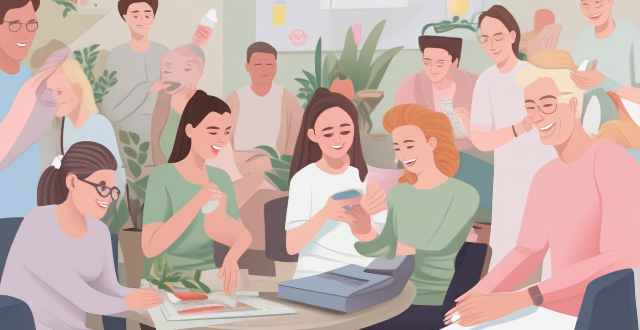
What regular health check-ups should women prioritize ?
As women, prioritizing regular health check-ups is crucial for maintaining good health and preventing potential health issues. Key components of the annual wellness visit include medical history review, physical examination, vaccination updates, and screenings such as mammograms and colonoscopies. Mammograms are essential for breast cancer screening in women over the age of 40, while Pap tests and HPV tests are used to screen for cervical cancer. Colorectal cancer screening is important for both men and women starting at age 50. By focusing on these regular health check-ups, women can take proactive steps towards a healthier life.

Where can I use Apple Pay ?
Apple Pay is a mobile payment and digital wallet service by Apple Inc. that allows users to make secure purchases in person, in iOS apps, and on the web using Safari. It is designed to replace physical credit and debit cards by provisioning their information on Apple Pay-compatible devices. You can use Apple Pay for in-person transactions at any store or merchant that accepts contactless payments. Look for the NFC payment symbol or the Apple Pay logo to ensure that your transaction will be processed smoothly. You can also use Apple Pay within iOS apps during checkout, which saves you the trouble of entering your card details each time you make a purchase. Additionally, if you're shopping on the web using Safari on your iPhone or iPad, you can complete purchases with Apple Pay on participating websites.

How often should I check my heart rate while exercising ?
Checking your heart rate is an important part of staying healthy and fit. However, how often you should check it depends on several factors, including your age, fitness level, and overall health. Here are some guidelines to help you determine the optimal frequency for checking your heart rate during exercise: For beginners: Check your heart rate every five minutes during the first few weeks of training to get a sense of your target heart rate range and adjust accordingly as you become more comfortable with the activity. For experienced athletes: Once or twice per workout is sufficient for experienced athletes who have established a good foundation in their fitness routine. This will allow them to focus more on their form and intensity without constantly worrying about their heart rate. For older adults or those with pre-existing health conditions: Older adults or those with pre-existing health conditions may need to monitor their heart rate more frequently than younger individuals. It's recommended that they check their heart rate at least once per workout and perhaps even before and after each session to stay safe and ensure they're not overexerting themselves.
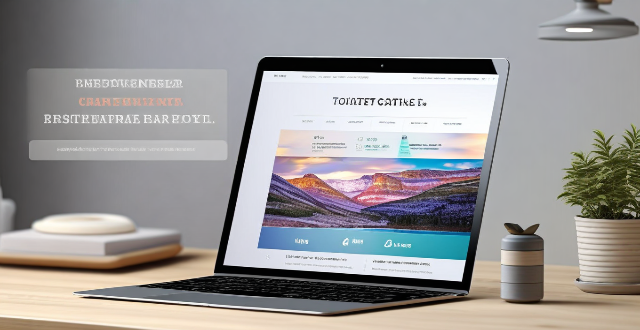
Can I selectively sync certain folders from my Mac to my iPhone or iPad ?
Yes, you can selectively sync certain folders from your Mac to your iPhone or iPad using the Files app and iCloud Drive, which saves space and keeps your device organized. To do this, access iCloud Drive settings in System Preferences on your Mac and choose which folders to sync. On your iPhone or iPad, use the Files app to view and manage these folders. Selective sync offers benefits such as saving storage space, maintaining organization, improving performance, and customizing your experience based on your needs.

Is there a way to check the strength of my internet connection's network coverage ?
Checking the strength of your network coverage is crucial for ensuring reliable and high-quality internet access. Here's a summary of key points from the text: 1. **Importance of Checking Network Coverage**: Strong network coverage ensures better performance, reliability, and accessibility of internet services. 2. **Methods to Check Network Coverage**: - Use network signal strength apps. - Run online speed tests. - Check router indicator lights. - Observe device built-in indicators. - Physically move around to gauge signal strength. 3. **Tips to Improve Network Coverage**: - Upgrade your router. - Optimize router placement. - Use Wi-Fi extenders. - Switch between different bands (2.4GHz and 5GHz). - Reduce interference from other electronic devices. By employing these methods and tips, you can assess and potentially enhance your internet connection's network coverage.

How do I find out if my iPhone has been hacked ?
The article provides a comprehensive guide on how to detect if an iPhone has been hacked, including signs such as unusual battery drain, increased data usage, strange pop-ups or ads, crashing apps, unexplained charges, unusual activity in social media accounts, and suspicious app installations. It also outlines immediate actions to take, like changing passwords, updating iOS, and installing security software, as well as advanced troubleshooting steps like checking login activity, removing suspicious apps, and resetting the device. Long-term protection measures are suggested, including regular software updates, using two-factor authentication, and being wary of phishing attempts. The article emphasizes the importance of staying vigilant about online security practices.

How do I ensure the authenticity of a second-hand iPhone ?
This guide provides tips and tricks for verifying the authenticity of a second-hand iPhone, including checking the physical appearance, software, and device settings. It is important to ensure that you are getting a genuine product when buying a used iPhone to avoid issues with quality and functionality. By following these steps, you can help protect yourself from purchasing a counterfeit device.

**How do I troubleshoot when iCloud doesn’t sync properly between my devices ?
Troubleshooting iCloud Sync Issues When iCloud doesn't sync properly between your devices, it can be frustrating. Here are some steps to troubleshoot the issue: 1. Check Your Internet Connection 2. Sign Out and Sign In Again 3. Enable iCloud Sync for Each App 4. Check iCloud Storage 5. Update Your Devices 6. Restart Your Devices 7. Contact Apple Support

How long does it usually take for the iOS update to download and install ?
The time it takes for an iOS update to download and install can vary depending on the size of the update, internet connection speed, and device performance. Factors affecting the process include the size of the update, with larger updates taking longer to download than smaller ones; internet connection speed, where a fast, stable internet connection is crucial for quick downloads; preparation time after the download, which is relatively quick and shouldn't take more than a few minutes; installation time, typically around 10-20 minutes depending on the size of the update and the device; overall, combining both downloading and installing, the entire process can take anywhere from 40 minutes to over an hour and a half. Tips for a smooth update include backing up your device before starting any update, using a stable Wi-Fi connection for updating, ensuring that your device has at least 50% battery life before starting the update, and updating your device when you won't need it for a while, such as overnight.

What are the benefits of using hidden features in iOS ?
The text discusses the benefits of using hidden features in iOS, including enhanced user experience, increased efficiency, access to experimental features, troubleshooting and problem-solving, and advanced customization. However, it also warns that using these features should be done with caution as they may not work as intended or could potentially cause issues with the device if not used properly. It is recommended to research and understand the feature thoroughly before enabling or using it, and to back up important data before making any significant changes.
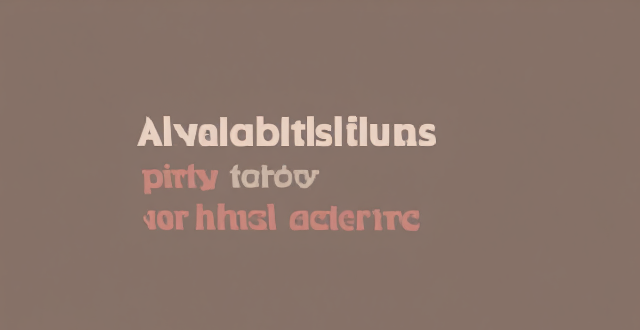
Are there any third-party apps or tools available for discovering and enabling hidden features in iOS ?
The text discusses the availability of third-party apps and tools for discovering and enabling hidden features in iOS. It mentions several options including Shortcuts, Rewound, iFile, Filza File Manager, Apple Configurator 2, Cydia, TweakBox, AppValley, TutuApp, and Panda Helper. The article concludes by warning users to proceed with caution when using such apps as they may void the warranty or violate Apple's terms of service.

What should I pay attention to when buying an iPhone parallel import ?
Buying an iPhone parallel import requires careful consideration and research to ensure that you get a genuine product at a fair price. Here are some tips to help you make a wise purchase: # 1\. Check the Seller's Reputation Make sure you buy from a reputable seller with good reviews and feedback. You can check online forums or social media platforms for reviews and recommendations from other buyers. # 2\. Ensure Compatibility with Your Network Before making a purchase, check if the iPhone is compatible with your local network provider. Some parallel imports may not work on certain networks due to differences in technology standards. # 3\. Check for Warranty and After-sales Service Parallel imports may not be covered by the manufacturer's warranty, so it's essential to check if the seller offers any warranty or after-sales service. This will give you peace of mind and protection against any potential issues that may arise. # 4\. Verify the Authenticity of the Product Be cautious of counterfeit products that may look like genuine iPhones but are actually fake. Check for signs such as misspellings, low-quality materials, or incorrect logos. You can also verify the authenticity of the product by checking the serial number on Apple's website. # 5\. Be Aware of Customs Duties and Taxes Parallel imports may be subject to customs duties and taxes, which can add up to the overall cost of the product. Make sure you factor in these additional costs when comparing prices with locally sourced iPhones. In conclusion, buying an iPhone parallel import requires careful consideration and research to ensure that you get a genuine product at a fair price. By following these tips, you can make an informed decision and enjoy your new iPhone without any issues.

Are there any third-party apps that can help manage battery usage on an iPhone ?
There are several third-party apps available on the App Store that can help manage battery usage on an iPhone. These apps provide features such as monitoring battery usage, optimizing performance, and extending battery life. Popular options include Battery Life - Battery Charge Monitor, Battery Doctor - Battery Optimizer & Battery Saver, and BatteryCare - Battery Manager & Battery Saver. However, it's important to note that Apple's built-in Battery Health feature in iOS also provides valuable information about your battery's health and performance.

Are there any secret codes or shortcuts to unlock hidden functionality in iOS ?
The text lists several secret codes and shortcuts for iOS devices that can help users unlock hidden functionality. These include accessibility shortcuts such as Guided Access, Switch Control, and AssistiveTouch; Field Test Mode for detailed cellular connection information; a hidden trackpad feature on the keyboard; a calculator trick for deleting wrong numbers; Quick Search for finding apps, contacts, and more; and a camera shutter button hack for taking multiple photos quickly.

Are there any risks associated with using hidden features in iOS, such as security vulnerabilities or data loss ?
Using hidden features in iOS can be risky, as they may not have undergone the same level of testing and security measures as official features. Potential risks include security vulnerabilities such as untested code and malicious software, data loss due to instability and compatibility issues, and other potential problems. It is always recommended to use official features and keep your device up-to-date with the latest security patches to ensure the safety and integrity of your data.