Device Hardware

How do I know if my iPhone needs a software update or a hardware repair ?
The text is a guide that helps iPhone users determine whether their device requires a software update or hardware repair. It outlines steps to check for available updates, restart the device, and reset it to factory settings if needed. The guide also suggests inspecting the iPhone for physical damage, testing basic functions, and checking battery health as indicators of potential hardware issues. If unsure about the cause, the text advises visiting an Apple Store or authorized service provider for further diagnostics.

Can I use Apple Music without an Apple device ?
The text discusses the availability of Apple Music across various platforms, including Windows, Android devices, web players, and smart TVs and streaming devices. It highlights the key features available on each platform and concludes that users don't need an Apple device to enjoy Apple Music.

How do I optimize my network connection device for video conferencing ?
Optimizing your network connection device for video conferencing is essential for a smooth and reliable communication experience. Here are some steps to follow: 1. Check Your Internet Speed: Test your connection speed and upgrade your plan if necessary. 2. Choose the Right Hardware: Use a wired Ethernet connection if possible, and ensure that your router and modem are up-to-date. 3. Optimize Your Network Settings: Set up Quality of Service (QoS) on your router and keep its firmware updated. 4. Minimize Interference: Reduce wireless interference and limit bandwidth usage during important video calls. 5. Use a Dedicated Network for Video Conferencing: Create a separate Virtual Private Network (VPN) or invest in business-grade networking solutions. By following these steps, you can optimize your network connection device for video conferencing, ensuring smooth and reliable communication with colleagues and clients around the world.

How do I know if a second-hand electronic device is still functional ?
Before buying a second-hand electronic device, it's important to check its functionality. Here are some steps you can take: visual inspection for physical damage, powering up the device, testing basic functions, checking battery life, connectivity tests, camera and microphone test, speaker and sound quality check, app testing, heat test, and resetting the device. By following these steps, you can make an informed decision about your purchase.

Do I need new hardware to use Wi-Fi 6, or can I upgrade just my router ?
The article discusses the compatibility of Wi-Fi 6 with existing devices and whether an upgrade to a new router or new hardware is necessary. It explains that while older devices can still connect to a Wi-Fi 6 router, they will not fully utilize its benefits. Upgrading just the router allows all devices to connect using the latest technology, but for optimal performance, it's recommended to have devices that also support Wi-Fi 6. The article outlines the benefits of upgrading both the router and devices, such as increased speed, improved performance in crowded areas, and enhanced battery life. It also suggests considering factors like compatibility, cost, and future-proofing before making an upgrade decision.
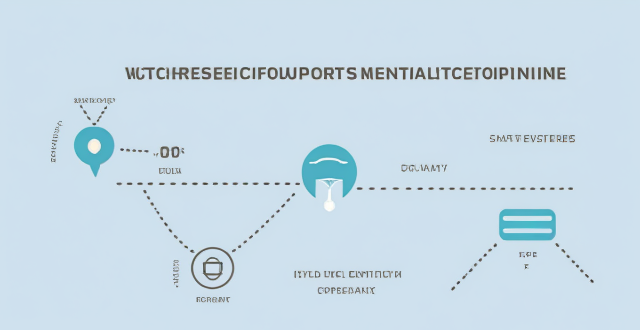
Can existing devices support 5G network ?
This article discusses whether existing devices can support 5G network and what factors influence this compatibility. The most important factor determining whether a device can support 5G is its hardware, including the modem, antenna, and other components required for 5G connectivity. Another factor that can affect compatibility is the software on your device, such as an outdated operating system or lack of necessary drivers and firmware updates. Finally, even if your device has the necessary hardware and software, you still need to have a carrier that supports 5G in your area. To check if your device is compatible with 5G, you can check your device's specifications, ensure that it is running the latest operating system and has all necessary drivers and firmware updates installed, contact your carrier to see if they offer 5G service in your area and if your plan includes access to this network, and consult with a professional or contact the manufacturer for assistance.

How do I choose a car charger for my device ?
When selecting a car charger for your device, consider factors such as compatibility with your device's charging port, charging speed, number of ports, additional features, reviews and ratings, budget, and brand reputation. By doing so, you can find a reliable and efficient car charger that meets your needs.

How do I troubleshoot a faulty network connection device ?
This text provides a step-by-step guide on how to troubleshoot a faulty network connection device. It starts by identifying the problem, checking physical connections, restarting the device, checking network settings, updating firmware, checking for interference, and finally contacting support if all else fails. The text emphasizes the importance of patience and perseverance in troubleshooting technical issues.

How do I set up parental controls on my child's Apple device ?
The text provides a step-by-step guide on how to set up parental controls on an Apple device for children. The steps include creating a family group, turning on Screen Time, setting up content and privacy restrictions, establishing downtime and app limits, and monitoring the child's device usage. The purpose of these steps is to ensure the child's safety and well-being while using technology by controlling what apps, websites, and features they can access, as well as when and how much they can use their device.

How to use "Find My iPhone" to locate a missing device ?
The text provides a step-by-step guide on how to use the "Find My iPhone" feature to locate a missing Apple device. It emphasizes the importance of enabling the feature beforehand, signing in to iCloud, selecting the correct device, viewing its location on a map, and using additional features such as marking it as lost or erasing data remotely. It also suggests contacting local authorities if the device is believed to be stolen. Overall, it highlights the effectiveness of "Find My iPhone" in locating lost devices and protecting personal information.

How do I remove a device from my Apple account ?
Removing a device from your Apple account is a straightforward process that can be done in just a few steps. First, sign in to your Apple ID account page by going to [appleid.apple.com](https://appleid.apple.com) and entering your Apple ID and password. Then, view your devices by clicking on the "Devices" section. Choose the device you want to remove from the list of associated devices and click on it. To remove the device from your account, click on the "Remove" button. Confirm the removal in the pop-up window that appears. Finally, check your email for a confirmation message from Apple. Remember that removing a device from your account does not delete any data stored on the device itself; it only removes access to your Apple services such as iCloud and the App Store.

Can someone hack into my device through public Wi-Fi ?
Public Wi-Fi networks pose a significant risk to the security of your devices due to various types of attacks such as man-in-the-middle, eavesdropping, and malware distribution. To protect yourself from these threats, it is recommended to use a virtual private network (VPN), avoid accessing sensitive information on public Wi-Fi, keep your device up-to-date, use two-factor authentication, and be wary of rogue Wi-Fi networks. Following these tips can significantly reduce the chances of falling victim to hackers and protect your personal information from being stolen or compromised.
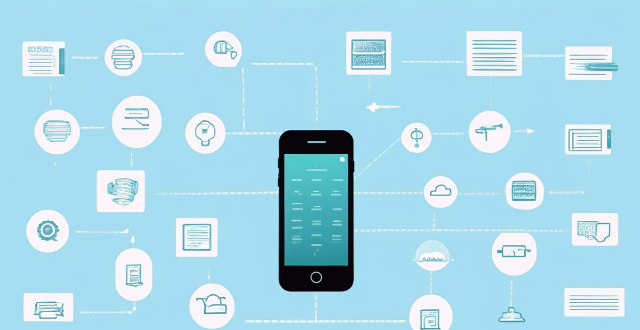
Why is my cell phone signal weak ?
The article discusses common reasons for weak cell phone signals, including distance from the cell tower, network congestion, device issues, and carrier-related problems. It suggests solutions such as moving closer to the cell tower, avoiding network congestion, checking device issues, and contacting your carrier to improve signal strength.

Is there a way to disable automatic updates in my Apple device ?
How to disable automatic updates in Apple device?

What are the benefits of using a GPS device for cycling routes ?
Using a GPS device for cycling routes offers benefits such as improved navigation, safety and security, performance tracking, and convenience. It provides accurate directions, real-time tracking, and the ability to save points of interest. Safety features include emergency alerts, night riding capabilities, and weather updates. Performance tracking measures speed, distance, elevation gain, and heart rate. Convenience is enhanced with no need for paper maps and automatic routing. Overall, using a GPS device can greatly enhance the cycling experience.
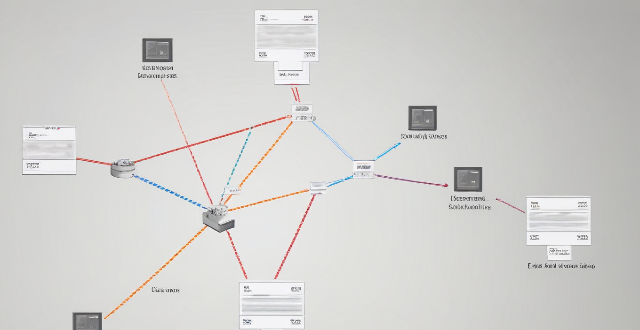
How does Wi-Fi 6 handle multiple device connections at once ?
Wi-Fi 6, the latest wireless networking standard, is designed to handle multiple device connections at once through techniques such as OFDMA, MU-MIMO, BSS coloring, and TWT. These features improve network efficiency, increase speed and performance, extend battery life, reduce interference, and provide greater scalability for growing networks.

**How often does iCloud back up my device, and can I control when it happens ?
iCloud backup is a feature that automatically backs up iOS devices to Apple's cloud storage service, ensuring data safety and restoration if needed. The frequency of these automatic backups depends on available iCloud space and device usage, typically occurring daily under specific conditions like Wi-Fi connection and device lock. Users can control when iCloud backup happens by manually initiating backups, turning off automatic backups, or adjusting backup settings.

What is the purpose of a VPN (Virtual Private Network) device in a business network ?
The purpose of a VPN device in a business network is to provide secure and encrypted connections for remote access to the organization's resources, ensuring that employees, partners, and customers can access the company's data and applications securely from any location. Key features include encryption, authentication, firewall protection, scalability, and flexibility. Benefits of using a VPN device in a business network include enhanced security, improved productivity, cost savings, and simplified IT management.

What are the common problems with second-hand iPhones ?
When buying a second-hand iPhone, common issues include battery health, water damage, physical damage, software problems, locked devices, warranty concerns, undisclosed repairs, and missing accessories. It's crucial to inspect and test the device thoroughly before purchase to avoid these issues.
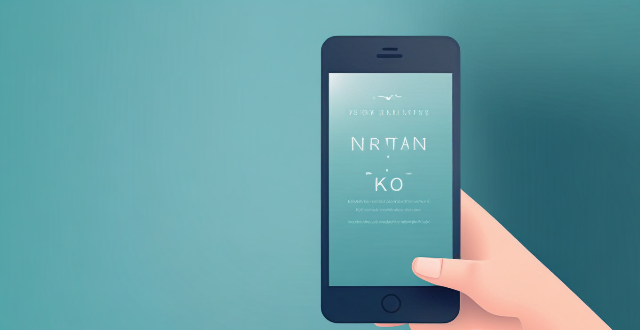
What are some common reasons for dropped calls on cell phones ?
The article discusses the common reasons for dropped calls on cell phones, including weak signal strength due to low network coverage or obstructions, network congestion in high traffic areas or peak hours, device issues like hardware problems or software glitches, carrier-related issues such as maintenance work or tower upgrades, interference from other devices, environmental factors like adverse weather conditions or natural disasters, and user error. Understanding these reasons can help in finding solutions to minimize the occurrence of dropped calls.

**How can I access and manage my iCloud data from a non-Apple device ?
This guide provides step-by-step instructions on how to access and manage iCloud data from a non-Apple device. It includes prerequisites such as having an active iCloud account and using a compatible web browser. The steps include visiting the iCloud website, logging in to your account, choosing a service to access, managing your data, and signing out of iCloud when finished. Common actions within each service are also outlined. By following these steps, users can effectively access and manage their iCloud data from any non-Apple device with an internet connection and a compatible web browser.