App Manage

How do I manage storage space on my Apple device ?
Managing Storage Space on Your Apple Device Checking Storage Space: - Open Settings and tap General. - Select iPhone Storage (or iPad/iPod Storage). - View a bar graph showing used and available storage, and a list of apps sorted by storage usage. Tips for Managing Storage Space: 1. Delete Unused Apps: Remove apps from the Home Screen or through Settings to free up space. 2. Offload Unused Apps: Enable Offload Unused Apps in Settings to remove apps while keeping their data. 3. Optimize Photo Storage: Use Optimized Storage in Photos settings and manually delete unwanted photos/videos. 4. Clear App Cache and Data: Offload apps to keep their data and reinstall them to remove it. 5. Use Cloud Services: Back up to iCloud and store files in iCloud Drive to save local storage. 6. Manage Messages: Auto-delete old messages and review attachments before deleting conversations. 7. Manage Media and Downloads: Stream content instead of downloading and delete downloaded episodes and songs. 8. Other Tips: Regularly check storage, disable auto downloads, and consider resetting your device if needed.

Is there an app that can help me manage my shopping lists ?
The text provides a brief overview of five different apps that can help manage shopping lists. The apps discussed include **Out of Milk**, **AnyList**, **Buy Me a Pie!**, **Grocery List Shopping List**, and **Our Groceries Shopping List**. Each app offers unique features such as creating multiple shopping lists, adding items using barcode scanners or voice commands, sharing lists with family members, offline mode support, tracking prices, finding deals at local stores, and more.

How can I download apps from the App Store ?
The provided text offers a comprehensive guide on how to download apps from the Apple App Store. The process is divided into clear steps for ease of understanding: 1. **Opening the App Store**: Locate the pre-installed App Store app on your iOS device, or use the Spotlight search feature. 2. **Searching or Browsing for Apps**: Use the search bar to find specific apps or browse by category. 3. **Selecting and Installing an App**: Choose the desired app, tap on the "Get" or price button to install, authenticate the purchase, and wait for the download to complete. 4. **Opening and Using the New App**: Launch the newly downloaded app from your home screen and explore its features. Additionally, the text provides troubleshooting tips for common issues encountered during the download process, such as checking internet connection, freeing up storage space, updating payment methods, and restarting the device.
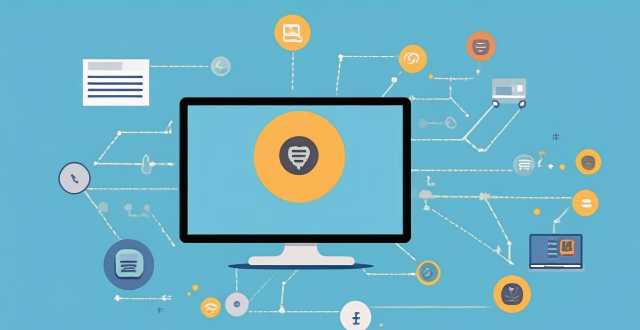
**Is it possible to have different Apple IDs for iCloud and the App Store ?
Yes, it is possible to use different Apple IDs for iCloud and the App Store, but there may be some inconvenience and limitations. The advantages include privacy and separate purchases, while the disadvantages include syncing issues and accessing purchased content. To set up different Apple IDs, create two separate accounts, set up iCloud with one account for syncing data, and set up the App Store with the other account for purchasing and downloading apps. Manually sync data if necessary.

Are there any third-party apps that can help manage battery usage on an iPhone ?
There are several third-party apps available on the App Store that can help manage battery usage on an iPhone. These apps provide features such as monitoring battery usage, optimizing performance, and extending battery life. Popular options include Battery Life - Battery Charge Monitor, Battery Doctor - Battery Optimizer & Battery Saver, and BatteryCare - Battery Manager & Battery Saver. However, it's important to note that Apple's built-in Battery Health feature in iOS also provides valuable information about your battery's health and performance.

How do I delete an app from my device that I downloaded from the App Store ?
How to delete an app from your device: Locate the app, tap and hold its icon until it starts to jiggle and an "X" appears on the top left corner of the icon, tap the "X" button, confirm deletion if prompted, and done!

How do I update my apps on the App Store ?
Updating apps on the App Store is essential for maintaining the latest features and security patches. Here's a guide to help you update your apps: 1. Open the App Store app on your iOS device. 2. Tap on your profile picture in the top right corner. 3. Scroll down to the "Upcoming Automatic Updates" section. 4. Review the list of apps with available updates. 5. Update individual apps by tapping the "Update" button next to each app's name. 6. Update all apps at once by tapping the "Update All" button. 7. Wait for the updates to download and install. 8. Check for any remaining updates and repeat the process as necessary. 9. Close the App Store app when finished. Additional tips include enabling automatic updates, checking for updates regularly, and managing storage space. By following these steps, you can ensure that your apps are always up to date and provide the best performance and features.
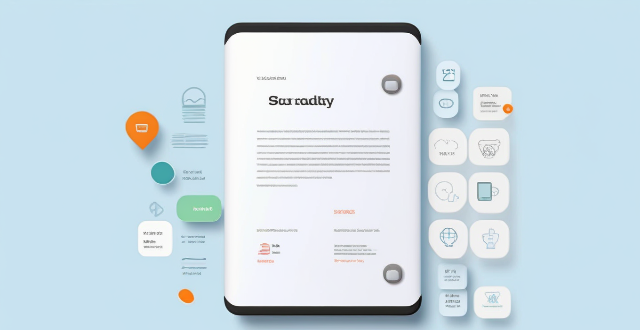
How much does it cost to purchase an app on the App Store ?
Purchasing an app on the App Store can vary in cost depending on the type of app and its features. There are two main types of apps available: free and paid. Free apps do not require any payment, while paid apps have a price listed next to them. Some apps may offer additional features or content through in-app purchases, which can range in price from a few cents to several dollars. Additionally, some apps may offer a subscription service for access to premium content or features, which typically renew automatically unless cancelled by the user. It is important to carefully read the description and reviews of an app before making a purchase to ensure that it meets your needs and budget.

Can I get a refund for an app I purchased on the App Store ?
You can request a refund for an app you purchased on the App Store, but there are certain conditions that must be met in order to qualify. You have 14 days from the date of purchase to request a refund, and the app must not have been downloaded or launched more than twice. You must also provide a valid reason for your request. To request a refund, open the App Store app on your device, tap on your profile picture in the top right corner, select "Purchase History" from the drop-down menu, find the app for which you want to request a refund and tap on it, tap on "Report" next to the app, and follow the prompts to submit your refund request. Be honest and clear about why you are requesting a refund, provide any relevant information or screenshots that support your request, and keep track of your purchase history to make sure you meet the eligibility criteria before submitting your request.

How do I rate and review apps on the App Store ?
Rating and reviewing apps on the App Store is crucial for developers and users. Here's how to do it: open the App Store, find the app, tap on it, go to the Reviews tab, write your review, rate the app, and submit your feedback. This helps improve apps and informs other users.

How often should I use a language learning app to see significant improvement ?
To see significant improvement with a language learning app, it's recommended to use the app daily for at least 10-15 minutes, setting weekly targets and focusing on consistency over intensity. Combining app use with real-world interactions and adjusting your routine based on progress tracking are also key strategies.
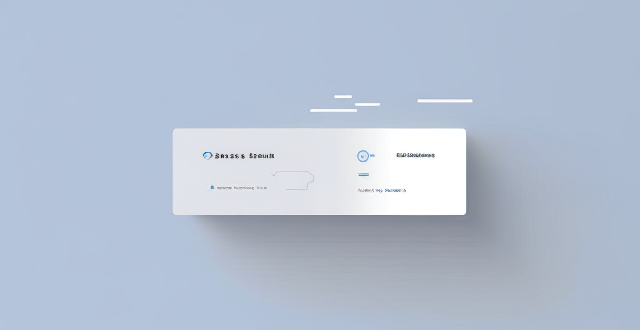
Is it better to use low power mode or disable background app refresh to save battery life on an iPhone ?
This article discusses the two options for saving battery life on an iPhone: Low Power Mode and disabling background app refresh. It explains what each option does, its pros and cons, and helps readers decide which option is better based on their usage habits and preferences.

What are the most popular apps in the App Store ?
The text provides a list of popular apps in the App Store, categorized by their purpose or function. These include social media, messaging, streaming services, productivity, navigation, shopping, health & fitness, gaming, photography & video, and finance apps. Some examples include Facebook, Instagram, WhatsApp, Netflix, Microsoft Office Suite, Google Maps, Amazon, MyFitnessPal, Candy Crush Saga, and Robinhood. These apps are considered essential for many people's daily lives, offering various tools and resources for communication, entertainment, productivity, and more.

Is there a way to search for specific types of apps on the App Store ?
The text provides tips and tricks on how to search for specific types of apps on the App Store. It suggests using keywords in the search bar, filtering by category, checking out curated collections, reading reviews and ratings, and seeking recommendations from trusted sources. By following these steps, users can easily find the apps they need to enhance their life and work.
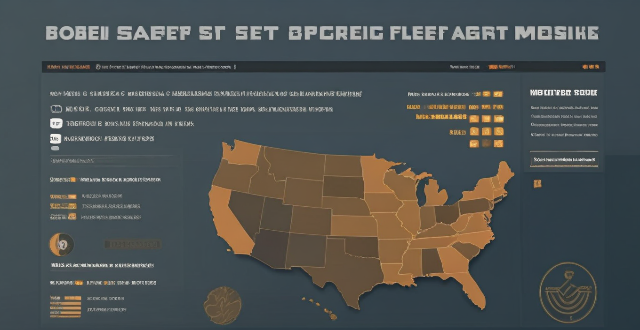
Can I share apps with friends and family through the App Store ?
The App Store doesn't support direct app sharing, but you can share app links, use Family Sharing, gift apps, or rely on third-party services to share apps with friends and family.
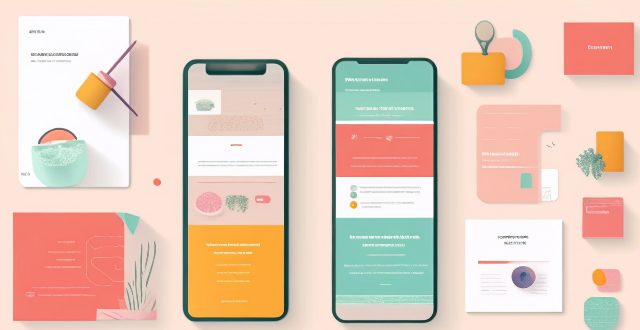
Can you suggest a shopping app that offers price comparison across different retailers ?
Honey is a shopping app that offers price comparison across different retailers. It has a browser extension and a mobile app, making it easy to use on both desktop and mobile devices. Honey's key features include price tracking, Droplist, coupon finder, Amazon Best Sellers, price history, and support for over 30,000 retailers. Using Honey, you can easily compare prices across different retailers and make informed purchasing decisions. The app is free to use and can be downloaded from the Google Play Store or Apple App Store.

What features should be included in a comprehensive sports and fitness app ?
A comprehensive sports and fitness app should provide a broad range of features to cater to the diverse needs of its users, including goal tracking, workout planning, nutrition tracking, social interaction, personalized coaching, and health monitoring. These features are designed to help users achieve their fitness goals, track progress, and stay motivated throughout their journey.
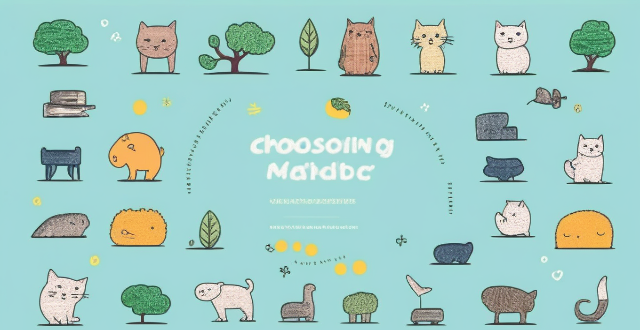
How can I choose the right language learning app for my specific goals and needs ?
When choosing a language learning app, consider your goalsWhen choosing a language learning app, consider your goals features, proficiency consider your goals, learning style, desired features, proficiency level, and budget. Identify your motivation, such as career development or travel, and select an app that caters to your needs. Determine your preferred learning method, like visual or auditory, and look for apps with corresponding features. Evaluate the app's key features, including gamification, adaptive learning, community support, offline access, and feedback mechanisms. Consider your current proficiency level and choose an app that matches it. Finally, weigh the cost against the benefits, considering free apps, subscription models, and one-time purchases. By aligning these factors with available app options, you can find the perfect match to achieve fluency in your target language.

How to manage payment methods for my Apple account ?
Apple offers multiple payment methods for users, including creditApple offers multiple payment methods for users, including credit Apple Pay, and gift cardsManaging your payment methods ensures a smooth experience when making purchases on Apple services like the App Store and iTunes Store.
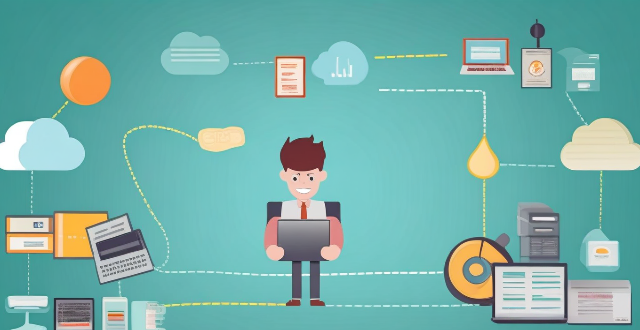
Can I merge two Apple IDs into one ?
The article explains that Apple does not allow merging two Apple IDs into one. However, there are steps to consolidate your accounts and make it easier to manage your devices and services. The reasons for wanting to merge Apple IDs include simplified management, shared purchases, and Family Sharing. To consolidate your accounts, update your devices, move purchased content, set up Family Sharing, and manage subscriptions. Following these steps can help you enjoy the benefits of having a single Apple ID without sacrificing access to your existing purchases and subscriptions.

How do I find and manage my Apple ID verification codes ?
The text provides a comprehensive guide on how to find and manage Apple ID verification codes for enhanced account security. It emphasizes the importance of keeping trusted contact information updated, checking devices for received codes, and using the Settings app for generating codes. Additionally, it outlines steps for managing verification codes, such as updating trusted contact info, adding or removing trusted devices, generating app-specific passwords, reviewing security alerts, and regularly checking for unauthorized activity. The guide underscores the necessity of maintaining updated contact details and being vigilant about account activities to ensure the security of one's Apple ID.

**How do I upgrade my storage on iCloud ?
Upgrading your iCloud storage is an easy process that lets you expand the space for storing photos, documents, and other data. Here’s a step-by-step guide to help: 1. **Check Your Current Storage**: Know how much storage you have and its usage by visiting [iCloud settings](https://appleid.apple.com/account/manage). 2. **Choose a New Storage Plan**: Go to [Settings > [Your Name] > iCloud > Manage Storage](https://appleid.apple.com/account/manage), tap "Change Storage Plan," and select a new plan based on your needs. 3. **Manage Your Storage Wisely**: After upgrading, manage your storage effectively by regularly checking usage, cleaning up unused apps, and archiving old data. 4. **Enjoy Expanded Storage Capabilities**: With your new iCloud storage, enjoy the benefits of having more space for your digital life, enhancing your Apple ecosystem experience.
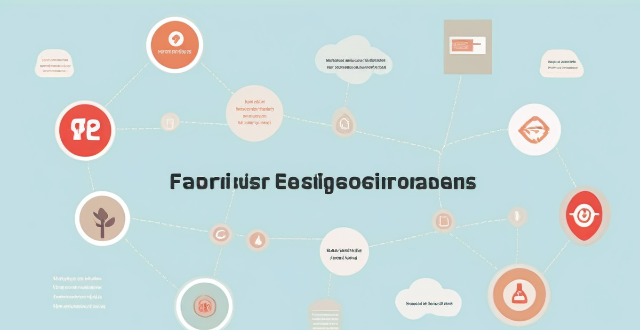
Can using a health management app reduce the risk of chronic diseases such as diabetes or heart disease ?
Health management apps can help reduce the risk of chronic diseases by monitoring health metrics, providing insights, promoting healthy habits, and issuing reminders. However, over-reliance, inaccuracies, and privacy concerns are downsides to consider. While beneficial, these apps should not replace professional medical advice.

How do I unsubscribe from an app purchased with my Apple ID ?
Unsubscribing from an app purchased with your Apple ID involves understanding the cancellation process, accessing your Apple ID account, managing subscriptions, and confirming cancellation. After unsubscribing, you can continue using the service until the end of the current billing cycle. If issues arise, check your Apple ID or contact support for assistance.

How can I control which apps have access to my location data on my Apple devices ?
Managing app access to location data on Apple devices is crucial for privacy and security. Here's a guide: 1. **Access Privacy Settings**: On iOS, go to Settings > Privacy > Location Services. On macOS, click the Apple menu > System Preferences > Security & Privacy > Privacy > Location Services. 2. **Toggle Location Services**: Turn on the main switch if you want apps to use your location; turn it off to disable all tracking. 3. **App-by-App Permissions**: Set permissions for each app under Location Services. Options include Never, Ask Next Time, While Using the App, and Always. 4. **System Services**: Manage system-level services that use location data in the Location Services settings on both iOS and macOS. 5. **Frequent Permission Checks**: Regularly review and revoke unnecessary permissions, especially for apps not obviously related to location services. Additional tips include keeping software updated, reading app privacy policies, and using privacy reports in iOS to monitor app access to location data.
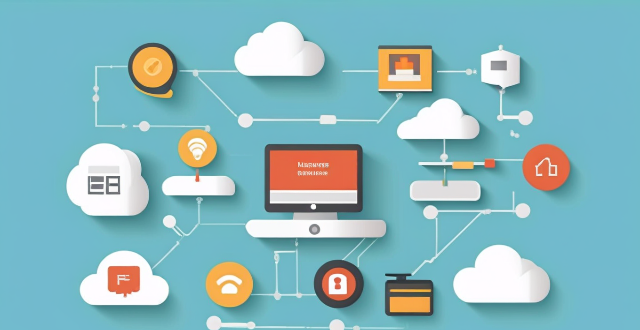
Which iPhone apps are the best for staying organized ?
The article discusses various iPhone apps that can help users stay organized, including Todoist for task management, Evernote for note-taking, Trello for project visualization, Google Drive for cloud storage and file sharing, and Apple Reminders for simple reminders. Each app offers unique features to aid in productivity and goal achievement.
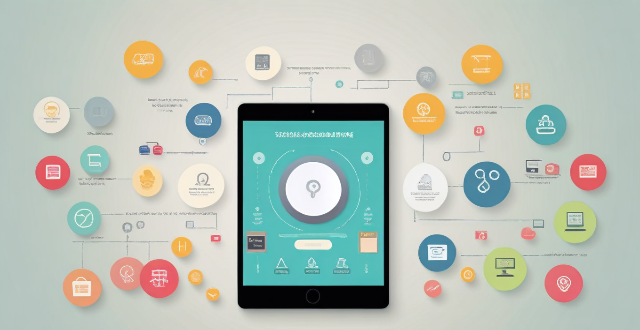
What are the best apps for organizing and managing tasks on an iPhone ?
In today's fast-paced world, managing tasks effectively is crucial for productivity and success. With the increasing use of smartphones, there are numerous apps available that can help you organize and manage your tasks on an iPhone. In this article, we will discuss some of the best apps for organizing and managing tasks on an iPhone. Some of the best apps for organizing and managing tasks on an iPhone include Todoist, Things, OmniFocus, Microsoft To Do, and Any.do.

Which iPhone apps are the best for managing finances ?
The article discusses the best iPhone apps for managing finances, including Mint, You Need a Budget (YNAB), PocketGuard, Goodbudget, and Acorns. Each app is described in terms of its key features, pros, and cons. The selection criteria for choosing the right financial management app are also provided, such as financial goals, ease of use, features, cost, and security.

How to manage iCloud storage for my Apple account ?
Managing iCloud storage is crucial for backing up important data. Here are steps to help: check current usage, upgrade plan if needed, free up space by deleting unused apps and old backups, optimize photos, turn off automatic downloads, manage photos and videos effectively.
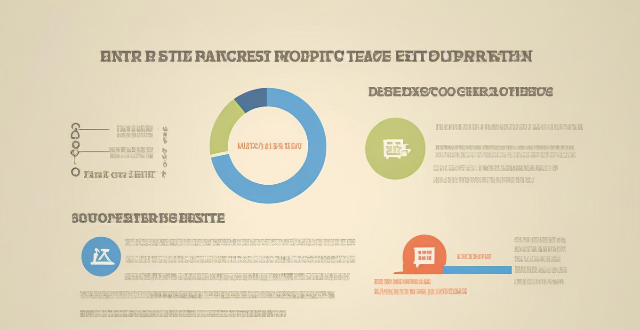
How do I manage my child's Apple ID and restrict their access to certain content ?
This guide provides step-by-step instructions for parents on how to manage their child's Apple ID, set up Family Sharing, and restrict access to certain content using Screen Time and Content & Privacy Restrictions. The goal is to ensure online safety for children by monitoring their activities and limiting their exposure to inappropriate content.