This guide provides step-by-step instructions for parents on how to manage their child's Apple ID, set up Family Sharing, and restrict access to certain content using Screen Time and Content & Privacy Restrictions. The goal is to ensure online safety for children by monitoring their activities and limiting their exposure to inappropriate content.
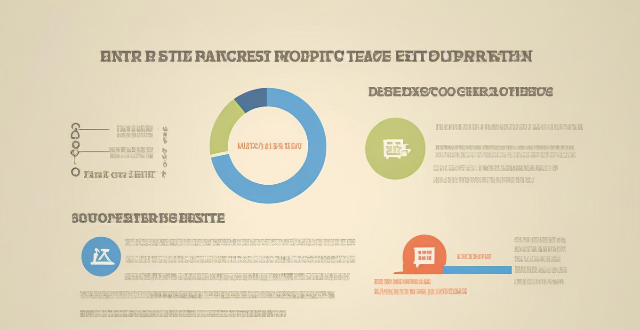
Managing Your Child's Apple ID and Restricting Access to Certain Content
Introduction
As a parent, it is essential to monitor your child's online activities and ensure their safety. One way to do this is by managing their Apple ID and restricting access to certain content. In this guide, we will discuss the steps you can take to manage your child's Apple ID and limit their exposure to inappropriate content.
Step 1: Create an Apple ID for Your Child
Before you can manage your child's Apple ID, you need to create one for them. Here are the steps to follow:
1. Go to the Apple ID website and click on "Create Your Apple ID."
2. Follow the prompts to enter your child's information, including their name, date of birth, email address, and password.
3. Agree to the terms and conditions and verify your child's account using the email address provided.
4. Once verified, log in to your child's new Apple ID account.
Step 2: Set Up Family Sharing
Family Sharing is a feature that allows up to six family members to share purchases, subscriptions, and iCloud storage. To set up Family Sharing, follow these steps:
1. Open the Settings app on your iPhone or iPad and tap on your name at the top of the screen.
2. Tap on "Family Sharing."
3. Tap on "Get Started" and follow the prompts to invite your family members to join the group.
4. Once everyone has joined, you can start sharing purchases and subscriptions.
Step 3: Restrict Access to Certain Content
Now that you have created an Apple ID for your child and set up Family Sharing, you can restrict access to certain content using Screen Time and Content & Privacy Restrictions. Here's how:
Screen Time
Screen Time is a feature that allows you to monitor your child's usage of apps and websites and set limits on their screen time. To set up Screen Time, follow these steps:
1. Open the Settings app on your iPhone or iPad and tap on "Screen Time."
2. Tap on "Turn On Screen Time" and follow the prompts to set up a weekly report and daily limit for your child.
3. You can also enable Downtime, which restricts access to all apps except those you allow during specific times of the day.
4. App Limits allow you to set daily time limits for specific apps or categories of apps.
5. Always Allowed lets you choose which apps are always available, even during Downtime or when App Limits are reached.
Content & Privacy Restrictions
Content & Privacy Restrictions allow you to control what content your child can access on their device. To set up Content & Privacy Restrictions, follow these steps:
1. Open the Settings app on your iPhone or iPad and tap on "Screen Time."
2. Tap on "Content & Privacy Restrictions" and toggle it on.
3. You can now restrict access to specific apps, websites, and features such as purchasing, downloading apps, and deleting apps.
4. You can also control privacy settings such as location services, microphone access, and camera access.
5. Finally, you can restrict explicit content in music, podcasts, news, and more.
Conclusion
Managing your child's Apple ID and restricting access to certain content is essential to ensure their safety online. By following these steps, you can create an Apple ID for your child, set up Family Sharing, and use Screen Time and Content & Privacy Restrictions to control what content they can access on their device. Remember to communicate with your child about online safety and establish rules and boundaries together.