Upgrading a laptop's memory can improve its performance and efficiency, but it depends on several factors such as compatibility with the type of memory, maximum memory capacity, and cost. Before proceeding with the upgrade process, one should consult the laptop's manual or specifications to determine the compatible type of memory and maximum amount that can be supported. The upgrade process involves removing the old memory modules and installing new ones in the empty slots, followed by testing the laptop's performance.
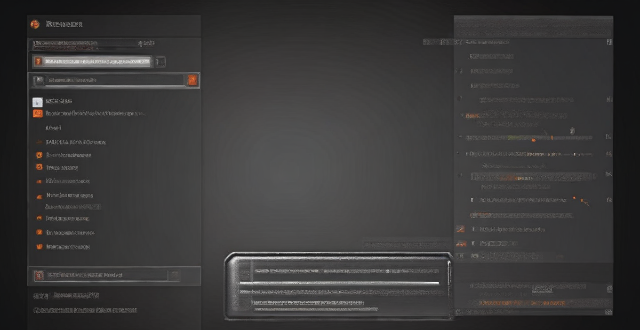
Can I Upgrade My Laptop's Memory?
Upgrading your laptop's memory can be a great way to improve its performance and make it more efficient. However, whether or not you can upgrade your laptop's memory depends on several factors. Let's take a closer look at these factors and how they might impact your ability to upgrade your laptop's memory.
Factors to Consider Before Upgrading Your Laptop's Memory
Before you decide to upgrade your laptop's memory, there are several factors that you should consider:
1. Compatibility
The first thing you need to check is whether your laptop is compatible with the type of memory you want to install. Most laptops use DDR3 or DDR4 RAM, but some older models may use different types of memory. You should consult your laptop's manual or specifications to determine which type of memory is compatible with your device.
2. Maximum Memory Capacity
Another important factor to consider is the maximum amount of memory that your laptop can support. This information can usually be found in your laptop's specifications or by searching online for your specific model. If you try to install more memory than your laptop can handle, it won't work properly.
3. Cost
Finally, you should consider the cost of upgrading your laptop's memory. While adding more memory can improve your laptop's performance, it can also be expensive depending on the type and amount of memory you choose to install. Make sure you compare prices from different retailers before making a purchase.
How to Upgrade Your Laptop's Memory
If you have determined that your laptop is compatible with the type of memory you want to install and that it can support the maximum amount of memory you plan to add, then you can proceed with the upgrade process. Here are the steps you need to follow:
1. Determine Which Type of Memory to Buy
As mentioned earlier, most laptops use DDR3 or DDR4 RAM. You should consult your laptop's manual or specifications to determine which type of memory is compatible with your device. Once you know which type of memory to buy, you can compare prices from different retailers to find the best deal.
2. Remove the Old Memory
To access your laptop's memory slots, you will need to remove the bottom panel or access panel. This process varies depending on your laptop's model, so you should consult your laptop's manual for instructions. Once you have removed the panel, locate the memory slots and gently remove the old memory modules.
3. Install the New Memory
To install the new memory modules, simply insert them into the empty slots at a 45-degree angle until they click into place. Make sure they are securely seated in the slots before replacing the access panel and restarting your laptop.
4. Test Your Laptop's Performance
After installing the new memory, you should test your laptop's performance to see if the upgrade was successful. You can do this by running a benchmark test or simply opening several programs and applications to see if they load faster than before. If everything seems to be working properly, then congratulations! You have successfully upgraded your laptop's memory.