Iphone Lock

How does Apple's Activation Lock help in recovering a lost iPhone ?
Apple's Activation Lock is a feature that helps protect your iPhone from unauthorized use and theft. It is part of the Find My app, which allows you to locate your lost or stolen device on a map, play a sound to help you find it, use Lost Mode to lock and track it, or remotely erase all of your personal information. Activation Lock works by automatically enabling once you turn on Find My [device] on your iPhone, iPad, iPod touch, or Mac. This means that if someone tries to erase or reactivate your device, they need your Apple ID and password. Without this information, they cannot use or sell your device. The Find My app also allows you to see the location of your lost device on a map, play a sound on it to help you find it, put it in Lost Mode to lock it with a passcode and display a custom message with your phone number on the Lock screen, track its location and get automatic notifications when it moves, and remotely erase all of your personal information. If someone finds your lost iPhone and sees the custom message you've set up in Lost Mode, they can contact you to return it. Once you have your iPhone back, you can simply enter your passcode to reactivate it. In conclusion, Apple's Activation Lock is a powerful tool that helps protect your iPhone from unauthorized use and theft. By enabling Find My [device] and using the features of the Find My app, you can increase the chances of recovering your lost iPhone and keeping your personal information safe.

How do I set up a fingerprint lock on my iPhone ?
Setting Up Fingerprint Lock on Your iPhone To set up a fingerprint lock, also known as Touch ID, on your iPhone, follow these steps: 1. Go to Settings 2. Access Passcode Settings 3. Set Up a Passcode 4. Enable Touch ID 5. Add Additional Fingerprints (Optional) 6. Test Your New Fingerprint Lock

Is it possible to remotely lock my lost iPhone ?
Yes, it is possible to remotely lock your lost iPhone using the Find My app or iCloud. This feature allows you to locate, lock, and erase your device if it is lost or stolen. Here's how you can do it: 1. Sign in to iCloud.com/find on your computer or another iPhone and sign in with your Apple ID and password. 2. Click on the "All Devices" drop-down menu at the top of the screen and select the lost iPhone from the list of devices associated with your Apple ID. 3. Click on the "Actions" button (looks like a circle with a line through it) next to the selected device and choose "Loss Mode." Follow the prompts to set up a passcode for the locked device and enter a contact phone number where you can be reached. 4. Customize a message that will appear on the locked iPhone's display, such as "This phone has been lost. Please call [your phone number] if found." 5. Once you have entered all the necessary information, click on "Done" to activate Loss Mode on your lost iPhone. The device will now be locked and require the passcode you set up to unlock it. 6. If your lost iPhone is powered on and connected to Wi-Fi or cellular data, its location will be updated in real-time on the map within the Find My app or iCloud website. You can use this information to try and recover your device. 7. If you are unable to recover your lost iPhone, you can choose to erase all data from the device remotely by selecting "Erase iPhone" from the Actions menu. This will delete all personal information and restore the device to its factory settings, making it unusable without your Apple ID and password. However, keep in mind that erasing the device will remove any chance of tracking its location in the future.

How do I change my iPhone wallpaper ?
Summary: Changing the wallpaper on your iPhone is a simple process that can personalize your device and make it uniquely yours. Here's how you can do it: 1. Choose a new wallpaper from the Photos app or take a new photo using your iPhone camera. 2. Set the wallpaper by moving it around, adjusting its size, and finding the perfect position for it. 3. Choose where to set the wallpaper (lock screen, home screen, or both). 4. Enjoy your new wallpaper and remember that you can change it as often as you like.

How can I track my lost iPhone ?
Losing an iPhone can be distressing, but with the right steps, recovery chances increase. Enable Find My iPhone beforehand and use it to locate your device on a map. Play a sound if it's nearby but hidden. Lost Mode locks and tracks your phone. Report to local authorities and notify your carrier for lost or stolen cases. Change passwords to protect data. Stay calm and act quickly for best recovery results.
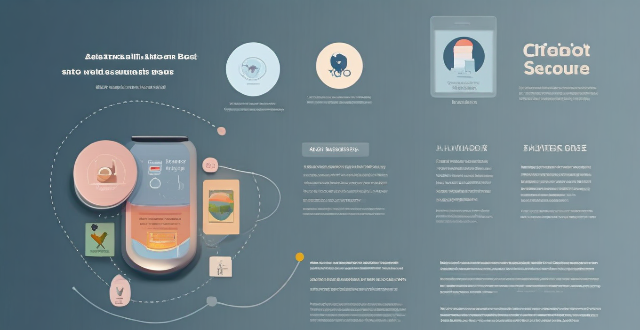
How do I find lost or stolen Apple devices using Find My iPhone ?
Losing an Apple device or having it stolen can be a distressing experience, but with the Find My iPhone feature, you can locate your missing device, protect your data, and even recover your device if it's lost or stolen. To use Find My iPhone to find your lost or stolen Apple devices, enable Find My iPhone on your Apple device (iPhone, iPad, iPod touch, or Mac) and keep your software up to date. If you lose your device, sign in to Find My iPhone on iCloud.com/find, view its location on the map, use Lost Mode to lock your device with a passcode, display a custom message with your contact info on the Lock screen, and report your lost or stolen device to local law enforcement if needed. If you think your device is gone for good, you can erase all data from it remotely to protect your personal information. If you find your lost device, turn off Lost Mode and reactivate your device by entering your Apple ID and password if prompted. Use Family Sharing to locate any family member’s device from your personal device, keep your battery charged, and update your contact information in your device settings and in Find My iPhone so whoever finds your device can reach you. By following these steps, you can maximize your chances of finding your lost or stolen Apple devices and protect your personal information in case of loss or theft.

What are the steps to report a lost or stolen iPhone to the police ?
Losing an iPhone or having it stolen can be distressing but acting swiftly is key to recovering the device and protecting personal info. Here's how to report a lost or stolen iPhone to the police: 1. **Attempt to Locate Your iPhone** using Apple's "Find My" feature. 2. **Contact Your Service Provider** to suspend your account and prevent unauthorized usage. 3. **Gather Evidence and Information** such as the serial number, purchase receipt, and any suspicious activity. 4. **File a Police Report** at your local station or online, providing details and evidence. 5. **Notify Your Bank and Credit Card Companies** if financial apps were installed on the phone. 6. **Change Passwords** for accounts accessible on the iPhone and consider two-factor authentication. 7. **Stay Informed** by regularly checking the status of your police report and following up on leads.

Are there any third-party apps that can help me find my lost iPhone ?
Losing an iPhone can be distressing, but third-party apps can help locate the missing device. Popular apps include Find My Phone, Prey Anti Theft, Famisafe, and Where's My Droid. These apps offer features like GPS tracking, remote control, anti-theft protection, and location reporting to assist in finding a lost iPhone. However, it's important to regularly back up the iPhone's data and enable two-factor authentication for accounts to minimize the risk of losing access to important information.

How to use "Find My iPhone" to locate a missing device ?
The text provides a step-by-step guide on how to use the "Find My iPhone" feature to locate a missing Apple device. It emphasizes the importance of enabling the feature beforehand, signing in to iCloud, selecting the correct device, viewing its location on a map, and using additional features such as marking it as lost or erasing data remotely. It also suggests contacting local authorities if the device is believed to be stolen. Overall, it highlights the effectiveness of "Find My iPhone" in locating lost devices and protecting personal information.

How do I take stunning landscape photos using my iPhone ?
To take stunning landscape photos using your iPhone, focusTo take stunning landscape photos using your iPhone, focus the rule of thirds and play with perspectives, and mind details such as color palette and moment timing. Post-process with editing apps and accessories like a tripod or external lenses for improved results.

What should I check before buying a second-hand iPhone ?
When purchasing a used iPhone, there are several factors to consider to ensure that you are getting a good deal and a functional device. Here are some important steps to take: 1. Check the Physical Condition - Examine the Screen for cracks, scratches, or damage. - Inspect the Body for major dents or scratches. - Test Buttons and Ports including volume buttons, power button, charging port, and headphone jack. 2. Verify the Functionality - Check Battery Health using a battery health app or asking the seller. - Test Camera Quality by taking photos/videos. - Speaker and Microphone Test by playing music/videos and making calls or recording voice memos. 3. Software and Security - iOS Version compatibility with latest apps and services. - Activation Lock removal from previous owner's Apple ID account. - iCloud logout and Find My Phone disablement to prevent remote locking or tracking issues. 4. Carrier Compatibility - Determine if the iPhone is locked to a specific carrier or unlocked for multiple networks. - SIM Card Slot condition and functionality. 5. Warranty and Return Policy - Inquire about any remaining manufacturer warranty or extended warranty purchased by the previous owner. - Clarify the return policy in case of problems after purchase that were not apparent during inspection.

Are there any tips for reducing battery usage on an iPhone ?
Here are some tips for reducing battery usage on an iPhone: 1. Adjust Screen Brightness: Lower the brightness level of your screen and turn on Auto-Brightness to adjust the screen brightness based on current lighting conditions. 2. Turn Off Location Services: Go to Settings > Privacy > Location Services and turn off location services for apps that don't need it. Only keep location services on for essential apps like Maps, Weather, or any ride-sharing app. 3. Disable Background App Refresh: In Settings > General > Background App Refresh, you can choose to turn off apps from refreshing data when not in use. This feature can drain your battery as it continually updates content when you're not using the app. 4. Reduce Screen Timeout Duration: Shorten the amount of time before your phone automatically locks by going to Settings > Display & Brightness > Auto-Lock. The shorter the duration, the quicker your phone will go into sleep mode, saving battery life. 5. Use Wi-Fi When Available: Using Wi-Fi instead of cellular data can save a significant amount of battery, especially in areas with poor cell reception. Connect to secure, password-protected networks whenever possible. 6. Turn Off Unnecessary Notifications: Too many unnecessary notifications can drain your battery. Go to Settings > Notifications and turn off those you don't need. This includes disabling banners, sounds, and badges for less important apps. 7. Enable Low Power Mode: When your battery gets low, enable Low Power Mode in Settings > Battery. This reduces background activity and visual effects. It dims the display slightly, reduces automatic downloads, and minimizes app updates. 8. Optimize Storage: iOS devices running iOS 11 or later have an option to optimize storage, which automatically removes old content you're unlikely to need. This can be found under Settings > [Your Name] > iCloud > Photos > Optimize iPhone Storage. 9. Close Unused Apps: Double-press the Home button (or swipe up from the bottom of the screen on newer models) to view recently used apps. Swipe them away to close them completely, preventing them from running in the background and consuming resources. 10. Update Your iPhone: Keep your iPhone updated to the latest version of iOS. Updates often include optimizations that improve battery life. To update, go to Settings > General > Software Update and install any available updates.

Is there a way to safely erase all data from my iPhone before recycling it ?
To safely erase all data from your iPhone before recycling it, follow these steps: back up your data to iCloud or iTunes, sign out of iCloud and the App Store, and then reset your iPhone by going to Settings > General > Reset > Erase All Content and Settings. This process will erase all data and accounts from the device, making it ready for recycling or selling.

How often should I replace my iPhone, or is buying a second-hand one a good idea ?
Replacing your iPhone depends on various factors such as performance, battery life, and the availability of new features in the latest models. It is generally recommended to replace your iPhone every two to three years to take advantage of the latest technology and improvements in performance and battery life. Signs that it's time to replace your iPhone include decreased performance, short battery life, lack of software updates, and damaged screen or body. Buying a second-hand iPhone can be a good idea if you are looking to save money and don't necessarily need the latest model, but there are some things to consider before making this decision.

How do I take better photos with my iPhone camera ?
How to take better photos with your iPhone camera: - Know your camera and explore different shooting modes. - Master the basics like the rule of thirds, focus lock, and exposure control. - Utilize natural light for softer, warmer illumination. - Stabilize your shot by holding the phone steady or using a tripod. - Experiment with composition by trying different angles and perspectives. - Edit your photos within the Photos app to enhance their quality. - Get closer to your subject matter for more impactful images. - Keep the lens clean from fingerprints and smudges. - Practice consistently to improve your skills over time.

How do I change my passcode on my iPhone ?
The text provides a step-by-step guide on how to change the passcode on an iPhone. The process includes navigating to the Settings app, accessing the Passcode settings, entering and confirming the new passcode, verifying its functionality by locking and unlocking the device, updating passwords for synced services, and finally testing the new passcode in various scenarios to ensure its effectiveness.
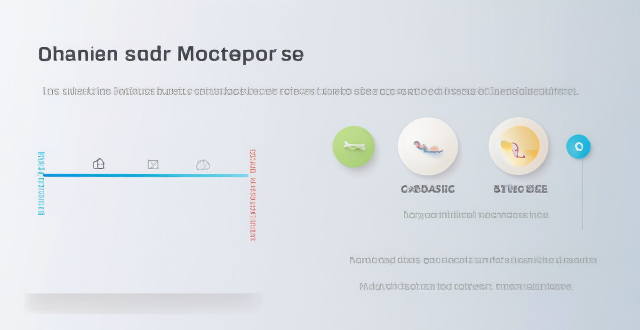
What are some effective ways to save battery life on an iPhone ?
Effective Ways to Save Battery Life on an iPhone include adjusting screen brightness and display settings, optimizing network settings, managing apps and background processes, and customizing location services and system settings. Lowering the screen brightness, using Auto-Lock, enabling Dark Mode, disabling Wi-Fi and Bluetooth when not in use, using Wi-Fi instead of cellular data, enabling Low Power Mode, closing unused apps, limiting background app refresh, uninstalling unused apps, disabling location services for unused apps, turning off unnecessary system features, and reducing motion and visual effects can all help save battery life.
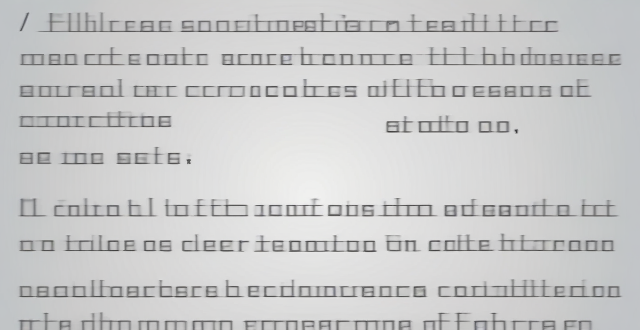
Where can I download free iPhone wallpapers ?
The article lists several resources for downloading free iPhone wallpapers, including apps like Walli and Zedge, websites like Pexels and Unsplash, and social news aggregation sites like Reddit.

How do I ensure the authenticity of a second-hand iPhone ?
This guide provides tips and tricks for verifying the authenticity of a second-hand iPhone, including checking the physical appearance, software, and device settings. It is important to ensure that you are getting a genuine product when buying a used iPhone to avoid issues with quality and functionality. By following these steps, you can help protect yourself from purchasing a counterfeit device.

Where can I recycle my old iPhone ?
Recycling your old iPhone is environmentally responsible and ensures personal data security. Options include Apple Renew, third-party retailers like Best Buy and Walmart, online platforms such as Decluttr and Gazelle, and local recycling centers like EcoATM and drop-off centers. Always wipe your iPhone clean of personal data before recycling.

Are expensive iPhone cases really worth the investment ?
The debate over whether expensive iPhone cases are worth the investment has been ongoing for years. Some argue that spending a significant amount of money on a case is unnecessary, while others believe that the added protection and style make it a worthwhile purchase. In this article, we will explore the pros and cons of investing in an expensive iPhone case.

Can I create my own custom iPhone wallpaper ?
Yes, you can create your own custom iPhone wallpaper. There are several ways to do this, depending on your preferences and the tools you have available. Here are some steps to follow: 1. Choose an image that you want to use as your wallpaper. 2. Edit the image (optional) using a photo editing app or software. 3. Save the image to your phone's camera roll or photo library in a compatible format like JPEG or PNG. 4. Set the image as your wallpaper by opening the Settings app, tapping on "Wallpaper," selecting "Choose New Wallpaper," choosing your custom image from your photo library, adjusting the size and position if needed, and tapping "Set." Your custom iPhone wallpaper is now set and ready to enjoy!

How does the iPhone recycling program work ?
The iPhone Recycling Program, offered by Apple Inc., allows customers to recycle their old iPhone devices in an environmentally friendly manner. The process involves gathering all components of the old iPhone, visiting an Apple Store or authorized service provider, handing over the device for inspection and receipt, and sending it to a recycling facility where its materials are separated and recycled into new products. Participating in the program helps reduce electronic waste, conserve resources, and offers discounts on new devices.

Are expensive iPhone screen protectors worth it ?
When it comes to protecting your iPhone's screen, there are a plethora of options available in the market. One of the most common types of screen protectors is the tempered glass screen protector. These screen protectors are made from a special type of glass that is designed to be more durable and resistant to cracks and scratches than regular glass. However, they can be quite expensive compared to other types of screen protectors. One of the main advantages of expensive iPhone screen protectors is their durability. These screen protectors are made from high-quality materials that are designed to withstand impacts and resist scratches. Another advantage of expensive iPhone screen protectors is their clarity. These screen protectors are designed to be crystal clear, which means that they won't interfere with your ability to see the display on your iPhone. Finally, expensive iPhone screen protectors are also designed to be highly sensitive to touch, which means that you won't experience any lag or delay when using your iPhone's touchscreen. The biggest downside of expensive iPhone screen protectors is their cost. These screen protectors can be quite pricey compared to other types of screen protectors, which may not be feasible for everyone's budget. Another potential downside of expensive iPhone screen protectors is their installation process. Some of these screen protectors can be difficult to install properly, which may require some practice or professional help. Finally, even the most expensive iPhone screen protectors have a limited lifespan. Over time, they may become scratched or damaged, which means that you'll need to replace them periodically. In conclusion, whether or not expensive iPhone screen protectors are worth it depends on several factors. If you value durability, clarity, and touch sensitivity above all else, then an expensive screen protector may be worth the investment. However, if you're on a tight budget or don't mind sacrificing some of those features for a lower price point, then a cheaper alternative may be more suitable for you. Ultimately, the decision comes down to personal preference and priorities.
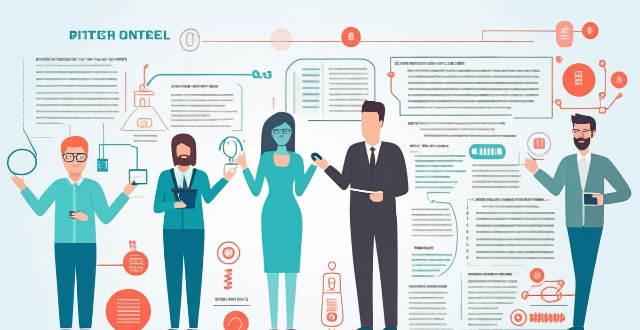
Is it worth buying an Apple Watch if I already have an iPhone ?
The article discusses the pros and cons of purchasing an Apple Watch for iPhone users. Benefits include convenience, health and fitness tracking, integration with iPhone, and customization options. Drawbacks include cost, limited battery life, dependency on iPhone, and a learning curve. Ultimately, the decision depends on individual needs and preferences.

Where can I buy a second-hand iPhone ?
When buying a second-hand iPhone, consider optionsWhen buying a second-hand iPhone, consider options like eBay, Craigslist Craigslist, and Facebook Marketplace, or brick-and-mortar stores including Apple Store and pawn shops. Research the model you want, check its condition, verify the IMEI number, test functionality, and negotiate the price to ensure you get a reliable phone at a good deal.