Ios Protector

How do I clean my iPhone screen protector ?
## How to Clean Your iPhone Screen Protector Cleaning your iPhone screen protector is crucial for maintaining display clarity and touch responsiveness. Over time, dust, dirt, and fingerprints can accumulate, reducing visual quality. Here's a guide on how to clean it effectively: ### Tools Needed - Microfiber cloth - Distilled water - Mild soap or specialized cleaning solution - Soft-bristled brush (optional) - Razor blade or plastic spudger (for stubborn particles, use with caution) ### Cleaning Steps 1. **Power Off**: Turn off your iPhone to avoid accidental taps or sensitivity issues. 2. **Remove Loose Particles**: Tap the screen protector edges against a soft surface to dislodge loose particles. Use a soft-bristled brush for stubborn pieces. 3. **Wet Cloth**: Lightly dampen a microfiber cloth with distilled water. 4. **Apply Cleaning Solution**: Apply mild soap or a specialized solution to the cloth instead of directly on the screen protector. 5. **Wipe**: Gently wipe in circular motions, paying extra attention to smudges or fingerprints. 6. **Dry**: Use a dry part of the cloth to remove moisture, ensuring no water streaks remain. 7. **Deal with Stubborn Marks**: Use a cleaning pen or specialized solution for difficult marks, following product instructions. 8. **Reattach Screen Protector**: If removed for cleaning, reapply carefully, ensuring proper alignment. 9. **Power On and Test**: Turn your iPhone back on and check touch sensitivity and screen clarity. ### Precautions - Avoid harsh chemicals or abrasive materials to prevent scratches or damage. - Do not press too hard when wiping to avoid lifting or breaking the screen protector. - Consult manufacturer recommendations if unsure about using a particular cleaning product. By following these steps, you can maintain a clean and clear iPhone screen protector for an optimal viewing experience.
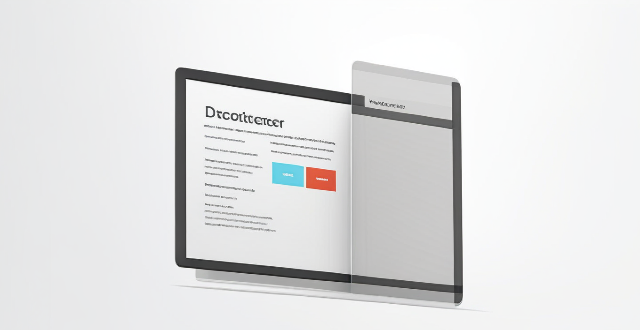
How often should I replace my iPhone screen protector ?
This article discusses the frequency of replacing your iPhone screen protector, which depends on various factors such as the type of screen protector used, how well you take care of it, and the environment in which you use your phone. There are mainly two types of screen protectors available for iPhones: plastic and glass. Plastic screen protectors are cheaper but offer less clarity and touch sensitivity, while glass screen protectors provide better clarity, touch sensitivity, and durability but are more expensive. The article also provides signs that indicate it's time to replace your screen protector, such as visible scratches or cracks, reduced clarity or touch sensitivity, and bubbling or lifting edges. Best practices for replacing your screen protector are also discussed, including choosing a high-quality screen protector, cleaning your iPhone screen thoroughly before applying a new screen protector, following the installation instructions carefully, and considering professional installation if you're not confident about doing it yourself.

How many times can I reuse an iPhone screen protector ?
The article provides a detailed overview of how many times an iPhone screen protector can be reused, depending on factors such as quality, type, usage conditions, cleanliness, adhesiveness, and damage. It suggests that while it is possible to reuse a screen protector under certain circumstances, it is important to consider these factors before deciding whether to reapply or replace it. The article also highlights signs that indicate it's time for a new screen protector, such as reduced clarity, loss of adhesion, and visible damage. Overall, the article emphasizes the importance of taking good care of your screen protector and replacing it when necessary to ensure the protection and appearance of your iPhone's display.
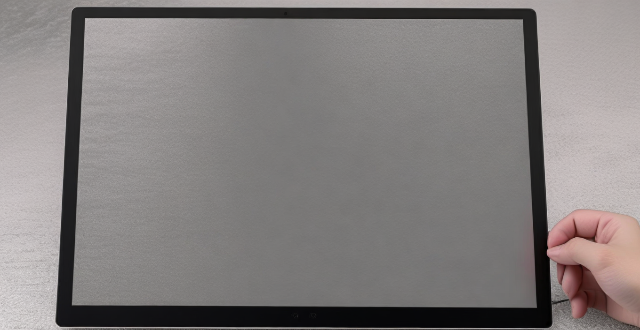
Will an iPhone screen protector prevent all scratches and cracks ?
An iPhone screen protector is a thin layer of material that is applied to the surface of an iPhone's display. It can prevent minor scratches and cracks, but it cannot prevent all damage. A high-quality screen protector can effectively prevent minor scratches from occurring on the surface of the iPhone's display. While a screen protector can help to prevent minor cracks caused by small drops or bumps, it may not be able to prevent more severe damage resulting from larger impacts or falls onto hard surfaces. Even the best screen protectors have their limitations and are not designed to withstand extreme force or repeated impacts. To maximize the lifespan of your iPhone's display, it is recommended to use a high-quality screen protector in conjunction with a protective case and to handle your device with care.

How long does it take for an iPhone screen protector to dry/cure ?
This guide discusses the drying time of different types of iPhone screen protectors, including plastic (PET) and tempered glass. It also provides tips on how to ensure proper curing, such as avoiding touching or exposing the phone to water or heat during the curing period. Overall, the drying time for an iPhone screen protector can range from 24-72 hours, depending on the type of material used. By following the tips provided, users can ensure that their screen protector cures properly and provides optimal protection for their device's display.
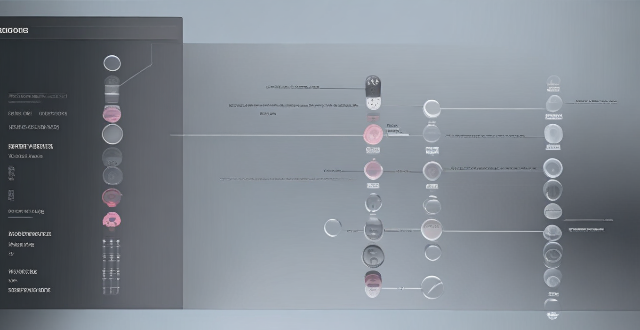
Can I use any screen protector for my iPhone model or are they specific ?
Screen protectors are indeed specific to each iPhone model due to differences in size, shape, and design elements such as notches or camera cutouts. To choose the right screen protector for your iPhone model, check compatibility, consider quality and material, look for reviews and ratings, check the installation method, and look for a warranty or return policy.
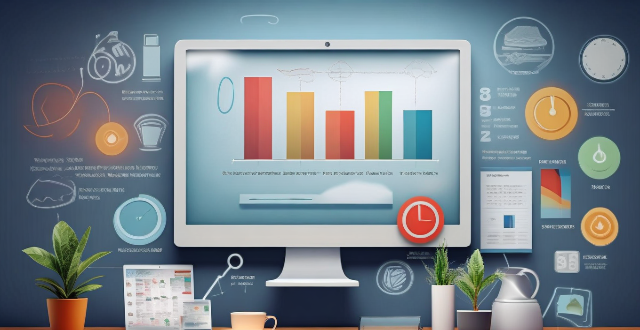
What is the best iPhone screen protector ?
The best iPhone screen protectors include OtterBox Amplify Glass, Spigen NeoFlex, ZAGG InvisibleShield, Tech21 Evo Check, and Belkin Anti-Glare. These options offer features such as durability, sensitivity, transparency, compatibility with cases and Face ID, advanced technology for military-grade protection, customizability, impact protection, bubble-free application, scratch resistance, reduced glare, and increased privacy. When choosing a screen protector, consider your specific needs and preferences to find the one that works best for you.
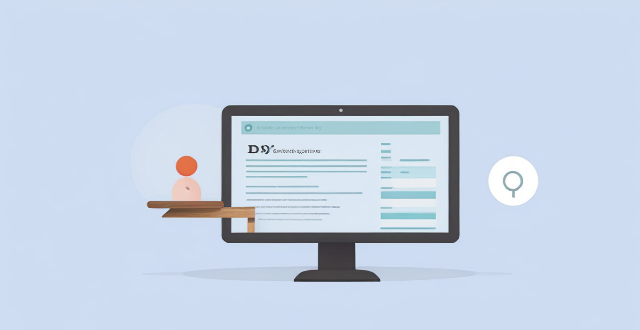
Does an iPhone screen protector affect touch sensitivity ?
The article discusses whether iPhone screen protectors affect touch sensitivity. It mentions that there are two main types of screen protectors: plastic and glass, and several factors can influence how much a screen protector affects touch sensitivity, including thickness, material, and quality. While some users report decreased touch sensitivity when using a screen protector, many others find that it has little to no effect on their device's touch responsiveness. It is recommended to choose a reputable brand and consider factors like thickness and material when selecting a screen protector to ensure the best possible user experience.

Can I apply an iPhone screen protector myself, or should I seek professional help ?
Applying an iPhone screen protector is a task that many people can do themselves with the right tools and instructions. However, it depends on your level of comfort and experience with such tasks. Here are some points to consider: Reasons to Apply Screen Protector Yourself: - Cost-effective: Doing it yourself can save you money compared to paying a professional. - Convenience: You can do it at your own pace and on your own schedule. - Satisfaction: There's a sense of accomplishment when you successfully apply a screen protector yourself. Reasons to Seek Professional Help: - Risk of Bubble and Dust: Professionals have the expertise to minimize bubbles and dust getting trapped under the protector. - Warranty or Guarantee: Some professionals offer warranties or guarantees for their work. - Time-saving: If you're not confident about doing it yourself, it might be quicker to have someone else do it. How to Apply Screen Protector Yourself: 1. Clean the Screen: Use the included wipes or a microfiber cloth to clean the screen thoroughly. 2. Peel Off the Backing: Carefully peel off the backing from the screen protector without touching the adhesive side. 3. Align and Place: Align the screen protector with the iPhone's screen and gently place it down. 4. Smooth Out Bubbles: Use a soft cloth or a squeegee to smooth out any bubbles or wrinkles. 5. Let It Sit: Allow the screen protector to set for a few hours before using the phone.

Is it necessary to remove the old screen protector before applying a new one ?
Removing an old screen protector before applying a new one is generally recommended for better adhesion, cleanliness, and accuracy. While there may be some reasons not to remove the old protector, such as time-saving and risk of damage, these can often be addressed with proper techniques and tools. Overall, removing the old screen protector ensures that your new one adheres smoothly and provides optimal protection for your device's display.
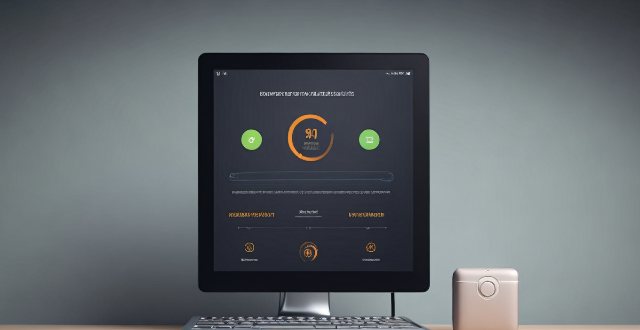
Will a screen protector affect my iPhone's battery life ?
A screen protector does not directly affect an iPhone's battery life, but certain types may have indirect effects. To optimize battery life, users should adjust screen brightness, turn off unnecessary features, use power-saving modes, regularly update software, monitor app usage, maintain proper storage space, replace old batteries, and seek professional help when needed.

Are expensive iPhone screen protectors worth it ?
When it comes to protecting your iPhone's screen, there are a plethora of options available in the market. One of the most common types of screen protectors is the tempered glass screen protector. These screen protectors are made from a special type of glass that is designed to be more durable and resistant to cracks and scratches than regular glass. However, they can be quite expensive compared to other types of screen protectors. One of the main advantages of expensive iPhone screen protectors is their durability. These screen protectors are made from high-quality materials that are designed to withstand impacts and resist scratches. Another advantage of expensive iPhone screen protectors is their clarity. These screen protectors are designed to be crystal clear, which means that they won't interfere with your ability to see the display on your iPhone. Finally, expensive iPhone screen protectors are also designed to be highly sensitive to touch, which means that you won't experience any lag or delay when using your iPhone's touchscreen. The biggest downside of expensive iPhone screen protectors is their cost. These screen protectors can be quite pricey compared to other types of screen protectors, which may not be feasible for everyone's budget. Another potential downside of expensive iPhone screen protectors is their installation process. Some of these screen protectors can be difficult to install properly, which may require some practice or professional help. Finally, even the most expensive iPhone screen protectors have a limited lifespan. Over time, they may become scratched or damaged, which means that you'll need to replace them periodically. In conclusion, whether or not expensive iPhone screen protectors are worth it depends on several factors. If you value durability, clarity, and touch sensitivity above all else, then an expensive screen protector may be worth the investment. However, if you're on a tight budget or don't mind sacrificing some of those features for a lower price point, then a cheaper alternative may be more suitable for you. Ultimately, the decision comes down to personal preference and priorities.

Are there any shortcuts or tricks to navigate through iOS more efficiently ?
The article provides a comprehensive guide on how to navigate the iOS operating system efficiently. It suggests using the Shortcuts app to automate routine tasks, mastering Siri for voice commands, customizing the Control Center, utilizing widgets for speedy access, advanced search and Siri suggestions, multitasking like a pro, and taking advantage of hidden gestures and features. By following these tips and tricks, users can enhance their iOS experience, making it more efficient and enjoyable.

Can I use a case with an iPhone screen protector ?
Using a case with an iPhone screen protector is highly recommended for maximum protection. It enhances protection, extends the device's lifespan, and is cost-effective. When choosing, consider compatibility, material, design, and brand reputation.

Can I downgrade to a previous version of iOS after updating ?
Downgrading to a previous version of iOS is possible but involves backing up your device, downloading the older firmware, putting your device into recovery mode, restoring through iTunes or Finder, and setting up your device again. Reasons for downgrading include compatibility issues, performance concerns, bugs, and personal preference. However, there are risks such as data loss and security vulnerabilities, and Apple's signing window limits the versions you can downgrade to. It's generally recommended to stay on the latest iOS for the best experience and support.

Is it safe to update my iPhone to the latest iOS version ?
Updating your iPhone to the latest iOS version is generally considered safe, but it's important to take precautions such as checking compatibility, backing up your data, and freeing up storage space before installing the update. If you encounter any issues after updating, try restarting your device or contacting Apple Support for assistance.

What are the benefits of having an iPhone screen protector ?
The iPhone Screen Protector offers protection from scratches and dings, reduces glare and fingerprints, improves privacy, is easy to install/remove, and is cost-effective.

Can I still use my old apps after updating to the latest iOS version ?
Updating to the latest iOS version is a common practice for many iPhone and iPad users. It brings new features, improvements, and security patches to your device. However, it also raises questions about compatibility with existing apps. In this article, we will explore whether you can still use your old apps after updating to the latest iOS version. One of the main concerns when updating to a new iOS version is compatibility with existing apps. While most apps are designed to work with multiple versions of iOS, some may not be compatible with the latest version. This can lead to issues such as crashes, glitches, or missing features. To ensure compatibility, developers typically update their apps to support the latest iOS version. If an app has not been updated recently, it may not work properly or even fail to launch on the new iOS version. Before updating to the latest iOS version, it's a good idea to check if your favorite apps are compatible. Here's how you can do it: 1. Open the App Store on your device. 2. Tap on your profile picture in the top right corner. 3. Scroll down to see the list of available updates for your installed apps. 4. If an app has an update available, it means that it is compatible with the latest iOS version. 5. If an app does not have an update available, it may still be compatible, but it's worth checking with the developer or looking for information online. Once you have confirmed that your apps are compatible with the latest iOS version, you can proceed with updating them. Here's how: 1. Open the App Store on your device. 2. Tap on your profile picture in the top right corner. 3. Scroll down to see the list of available updates for your installed apps. 4. Tap "Update All" or individually update each app by tapping "Update" next to it. If you encounter compatibility issues with an app after updating to the latest iOS version, here are some troubleshooting steps you can try: 1. Restart your device: Sometimes simply restarting your device can resolve compatibility issues. 2. Update the app: Make sure that you have the latest version of the app installed from the App Store. 3. Contact the developer: If updating the app does not resolve the issue, contact the developer through their support channels or website for assistance. 4. Look for alternatives: If an app is no longer compatible with the latest iOS version and the developer is not providing updates, consider looking for alternative apps that offer similar functionality. In conclusion, while updating to the latest iOS version may raise concerns about compatibility with existing apps, most apps are designed to work with multiple versions of iOS. By checking for compatibility before updating and following these troubleshooting steps, you can continue using your favorite apps without any issues.

Will the latest iOS update improve battery life on my iPhone ?
The latest iOS update may improve battery life on iPhones due to optimizations, bug fixes, and reductions in background activities. However, hardware limitations and new feature requirements can negatively affect battery performance. User feedback, testing, and monitoring are essential for assessing the impact of updates. If a decrease in battery life is observed, waiting, resetting settings, or contacting Apple support are recommended actions. The outcome depends on device age, update specifics, and usage patterns.

How does updating to the latest iOS version affect battery life on an iPhone ?
Updating to the latest iOS version can impact iPhone battery life positively by improving efficiency, fixing bugs, and adding battery-saving features. However, it might also negatively affect battery life by increasing demands, introducing background processes, resetting optimizations, causing compatibility issues, and requiring indexing and optimization post-update. To maintain good battery health after updates, users should monitor usage, disable unnecessary features, update apps, manage background refreshes, reduce screen brightness, use Low Power Mode, and check for further updates.

How do I install the latest iOS update on my iPhone ?
Updating your iPhone to the latest iOS version is essential for maintaining optimal performance, security, and access to new features. Here's a step-by-step guide to help you through the process: Before starting the update, ensure you have backed up your iPhone, charged it to at least 50%, and connected to Wi-Fi. To update via OTA (Over-the-Air), go to Settings > General > Software Update and tap "Download and Install" if an update is available. For a wired connection, backup your device, connect your iPhone to your computer using a Lightning cable, open iTunes/Finder, select your device, and click on "Check for Update." After the update has been installed, your iPhone will restart several times to complete the installation process. Check for app updates separately and explore any new features or changes introduced with the update.

How often do new hidden features get added to iOS updates, and how can I stay informed about them ?
New hidden features are often added to each major iOS update, which typically occurs once a year. However, minor updates and patches may also include new features or improvements that are not immediately obvious to users. Staying informed about new hidden features in iOS updates requires a combination of following official channels, subscribing to technology blogs and websites, joining online communities and forums, and attending Apple events and webinars.

How can I access hidden features on my iPhone or iPad running iOS ?
To access hidden features on your iPhone or iPad running iOS, you need to enable Developer Mode, use secret gestures, customize Control Center, use Siri Shortcuts, explore Accessibility Features, and utilize hidden app features. By following these steps, you can uncover a world of hidden gems on your device.

Is there a guide to understanding all the gestures and controls in iOS ?
### Understanding Gestures and Controls in iOS This guide provides a comprehensive overview of gestures and controls in iOS, the operating system developed by Apple Inc. for its mobile devices like the iPhone, iPad, and iPod Touch. It aims to help users maximize their experience with Apple devices by understanding essential gestures and controls. #### Basic Gestures - Tap: A simple touch on the screen used to open apps, select items, or interact with elements on the screen. - Swipe: Moving a finger across the screen either left/right or up/down, often used to navigate between pages or scroll through content. - Left/Right Swipe: Navigate between home screens or switch between recent apps. - Up/Down Swipe: Scroll through lists or web pages. - Pinch: Using two fingers to zoom out (move fingers away from each other) or zoom in (move fingers closer together) on maps, photos, or other zoomable content. - Double Tap: Quickly tapping the screen twice, often used to zoom in on images or stop zooming. #### Advanced Gestures - Three-Finger Swipe: Swiping with three fingers can be used to copy or paste text in certain contexts. - Four-Finger Pinch: Opening or closing with four fingers can show or hide the home screen. - Five-Finger Tap: A quick tap with five fingers can be used to bring up the shortcut menu for options like screen brightness adjustment or opening the task manager. #### Control Center & Notification Center - Swipe Down from Top Right Corner: Access Control Center for quick adjustments to settings like Wi-Fi, Bluetooth, and display brightness. - Swipe Down from Top Left Corner: Pull down Notification Center to view notifications and widgets. #### Multitasking Gestures - Four-Finger Swipe Up: Show the app switcher to quickly switch between recently used apps. - Four-Finger Swipe Left/Right: Switch between full-screen apps when using multi-window features on the iPad. #### Accessibility Shortcuts - Three-Finger Double Tap: Quick access to accessibility features like Zoom, Invert Colors, etc. - Three-Finger Swipe Left/Right: Scroll left or right within an app or page. #### Conclusion Mastering these gestures and controls will enhance productivity and enrich the overall experience with an iOS device. It is recommended to practice them regularly to become more comfortable and proficient in their use. As Apple continues to update its software, new gestures may be introduced, so staying informed about updates is key to making the most out of an iOS device.
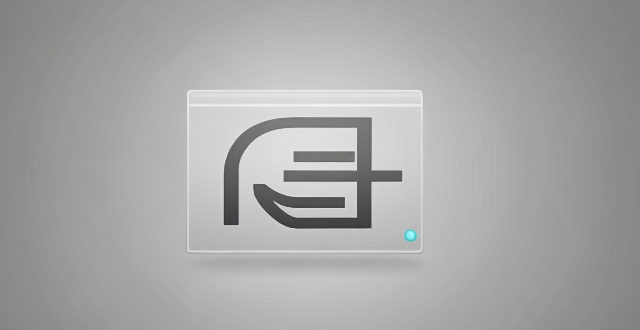
Do clear iPhone screen protectors offer the same protection as tempered glass ones ?
Both clear iPhone screen protectors and tempered glass ones aim to safeguard your device from damage. While both offer protection, they differ in material, construction, and overall capabilities. Tempered glass is generally more durable and resistant to impact and scratches but is also more expensive and challenging to install perfectly. Clear screen protectors are less expensive, easier to apply, and provide good scratch resistance but may need to be replaced more frequently. If you prioritize maximum protection for your iPhone's screen, a tempered glass screen protector would be advisable. However, if you prefer a more affordable and easily replaceable option, a clear screen protector could still serve as a decent barrier against everyday wear and tear.

What should I do if my Mac and iPhone are not syncing properly after updating to a new version of macOS or iOS ?
When your Mac and iPhone are not syncing properly after updating to a new version of macOS or iOS, there can be several reasons for the issue. This guide will help you troubleshoot and resolve common sync problems between your Apple devices by following these steps: checking internet connection, restarting devices, signing out and back in to your Apple ID, turning on Handoff, updating both devices, checking iCloud sync settings, resetting network settings, and contacting Apple Support if needed.

When is the next iOS update expected to be released ?
The next major iOS update, likely to be named iOS 17, is expected to be announced at Apple's Worldwide Developers Conference (WWDC) in June 2023, with a public release anticipated in the fall. Minor updates and security patches may be released throughout the year without a fixed schedule. To stay informed about updates, users can check Apple's website, enroll in the Beta Software Program, follow tech news, or regularly check for updates in their device settings.

Are there any known issues or bugs with the latest iOS update ?
Summary: The latest iOS update has introduced several known issues and bugs, including battery drain, Wi-Fi connectivity problems, app crashes and freezes, and other minor glitches. To resolve these issues, users can try steps such as checking app usage, adjusting settings, updating apps, restarting devices, and contacting support for further assistance.

How long does it usually take for the iOS update to download and install ?
The time it takes for an iOS update to download and install can vary depending on the size of the update, internet connection speed, and device performance. Factors affecting the process include the size of the update, with larger updates taking longer to download than smaller ones; internet connection speed, where a fast, stable internet connection is crucial for quick downloads; preparation time after the download, which is relatively quick and shouldn't take more than a few minutes; installation time, typically around 10-20 minutes depending on the size of the update and the device; overall, combining both downloading and installing, the entire process can take anywhere from 40 minutes to over an hour and a half. Tips for a smooth update include backing up your device before starting any update, using a stable Wi-Fi connection for updating, ensuring that your device has at least 50% battery life before starting the update, and updating your device when you won't need it for a while, such as overnight.

What are the benefits of using hidden features in iOS ?
The text discusses the benefits of using hidden features in iOS, including enhanced user experience, increased efficiency, access to experimental features, troubleshooting and problem-solving, and advanced customization. However, it also warns that using these features should be done with caution as they may not work as intended or could potentially cause issues with the device if not used properly. It is recommended to research and understand the feature thoroughly before enabling or using it, and to back up important data before making any significant changes.