Ios Phone

Are there any shortcuts or tricks to navigate through iOS more efficiently ?
The article provides a comprehensive guide on how to navigate the iOS operating system efficiently. It suggests using the Shortcuts app to automate routine tasks, mastering Siri for voice commands, customizing the Control Center, utilizing widgets for speedy access, advanced search and Siri suggestions, multitasking like a pro, and taking advantage of hidden gestures and features. By following these tips and tricks, users can enhance their iOS experience, making it more efficient and enjoyable.

Will the latest iOS update improve battery life on my iPhone ?
The latest iOS update may improve battery life on iPhones due to optimizations, bug fixes, and reductions in background activities. However, hardware limitations and new feature requirements can negatively affect battery performance. User feedback, testing, and monitoring are essential for assessing the impact of updates. If a decrease in battery life is observed, waiting, resetting settings, or contacting Apple support are recommended actions. The outcome depends on device age, update specifics, and usage patterns.
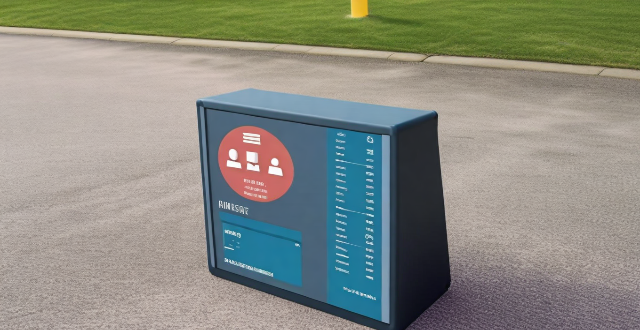
How can I improve my cell phone signal ?
Improving your cell phone signal can be crucial for effective communication. Here are some tips to enhance your signal: check for obstructions, switch network settings, remove cases and covers, restart your phone, update firmware, use a signal booster, or contact your service provider for assistance.

What causes poor cell phone reception ?
Cell phone reception can be affected by various factors, including building materials and structures, terrain and geography, weather conditions, interference from other devices, network congestion, cell phone issues, and SIM card problems. Understanding these factors can help in finding solutions to improve reception.

Can I downgrade to a previous version of iOS after updating ?
Downgrading to a previous version of iOS is possible but involves backing up your device, downloading the older firmware, putting your device into recovery mode, restoring through iTunes or Finder, and setting up your device again. Reasons for downgrading include compatibility issues, performance concerns, bugs, and personal preference. However, there are risks such as data loss and security vulnerabilities, and Apple's signing window limits the versions you can downgrade to. It's generally recommended to stay on the latest iOS for the best experience and support.

Is it safe to update my iPhone to the latest iOS version ?
Updating your iPhone to the latest iOS version is generally considered safe, but it's important to take precautions such as checking compatibility, backing up your data, and freeing up storage space before installing the update. If you encounter any issues after updating, try restarting your device or contacting Apple Support for assistance.

Can I still use my old apps after updating to the latest iOS version ?
Updating to the latest iOS version is a common practice for many iPhone and iPad users. It brings new features, improvements, and security patches to your device. However, it also raises questions about compatibility with existing apps. In this article, we will explore whether you can still use your old apps after updating to the latest iOS version. One of the main concerns when updating to a new iOS version is compatibility with existing apps. While most apps are designed to work with multiple versions of iOS, some may not be compatible with the latest version. This can lead to issues such as crashes, glitches, or missing features. To ensure compatibility, developers typically update their apps to support the latest iOS version. If an app has not been updated recently, it may not work properly or even fail to launch on the new iOS version. Before updating to the latest iOS version, it's a good idea to check if your favorite apps are compatible. Here's how you can do it: 1. Open the App Store on your device. 2. Tap on your profile picture in the top right corner. 3. Scroll down to see the list of available updates for your installed apps. 4. If an app has an update available, it means that it is compatible with the latest iOS version. 5. If an app does not have an update available, it may still be compatible, but it's worth checking with the developer or looking for information online. Once you have confirmed that your apps are compatible with the latest iOS version, you can proceed with updating them. Here's how: 1. Open the App Store on your device. 2. Tap on your profile picture in the top right corner. 3. Scroll down to see the list of available updates for your installed apps. 4. Tap "Update All" or individually update each app by tapping "Update" next to it. If you encounter compatibility issues with an app after updating to the latest iOS version, here are some troubleshooting steps you can try: 1. Restart your device: Sometimes simply restarting your device can resolve compatibility issues. 2. Update the app: Make sure that you have the latest version of the app installed from the App Store. 3. Contact the developer: If updating the app does not resolve the issue, contact the developer through their support channels or website for assistance. 4. Look for alternatives: If an app is no longer compatible with the latest iOS version and the developer is not providing updates, consider looking for alternative apps that offer similar functionality. In conclusion, while updating to the latest iOS version may raise concerns about compatibility with existing apps, most apps are designed to work with multiple versions of iOS. By checking for compatibility before updating and following these troubleshooting steps, you can continue using your favorite apps without any issues.

How do I troubleshoot a weak cell phone signal ?
Troubleshooting a weak cell phone signal involves identifying the problem, trying various solutions such as restarting your phone, checking for obstructions, updating your device, switching network settings, checking for network outages, and contacting your carrier for assistance. By following these steps, you should be able to improve your cell phone signal strength and enjoy better call quality and data speeds.

How does updating to the latest iOS version affect battery life on an iPhone ?
Updating to the latest iOS version can impact iPhone battery life positively by improving efficiency, fixing bugs, and adding battery-saving features. However, it might also negatively affect battery life by increasing demands, introducing background processes, resetting optimizations, causing compatibility issues, and requiring indexing and optimization post-update. To maintain good battery health after updates, users should monitor usage, disable unnecessary features, update apps, manage background refreshes, reduce screen brightness, use Low Power Mode, and check for further updates.
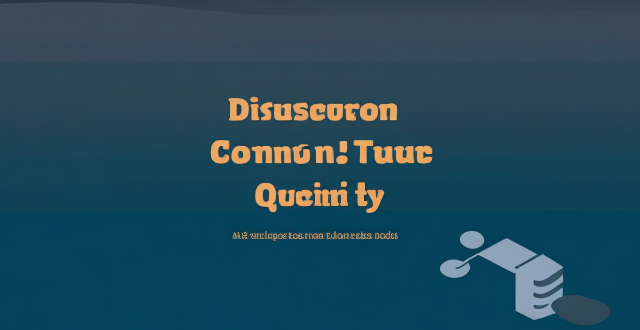
What are some common mistakes that drain an iPhone's battery quickly ?
The text discusses common mistakes that drain an iPhone's battery quickly, including leaving apps running in the background, using brightness settings incorrectly, keeping Wi-Fi and Bluetooth always on, not updating apps and iOS, using excessive widgets and notifications, and overheating your iPhone. To avoid these mistakes, you should close apps completely, reduce the brightness level or enable Auto-Brightness, turn off Wi-Fi and Bluetooth when not in use or enable Airplane Mode, update your apps and iOS regularly, limit the number of widgets and notifications you use or disable them altogether, and avoid exposing your phone to direct sunlight or leaving it in a hot car.

How do I install the latest iOS update on my iPhone ?
Updating your iPhone to the latest iOS version is essential for maintaining optimal performance, security, and access to new features. Here's a step-by-step guide to help you through the process: Before starting the update, ensure you have backed up your iPhone, charged it to at least 50%, and connected to Wi-Fi. To update via OTA (Over-the-Air), go to Settings > General > Software Update and tap "Download and Install" if an update is available. For a wired connection, backup your device, connect your iPhone to your computer using a Lightning cable, open iTunes/Finder, select your device, and click on "Check for Update." After the update has been installed, your iPhone will restart several times to complete the installation process. Check for app updates separately and explore any new features or changes introduced with the update.

How often do new hidden features get added to iOS updates, and how can I stay informed about them ?
New hidden features are often added to each major iOS update, which typically occurs once a year. However, minor updates and patches may also include new features or improvements that are not immediately obvious to users. Staying informed about new hidden features in iOS updates requires a combination of following official channels, subscribing to technology blogs and websites, joining online communities and forums, and attending Apple events and webinars.

How can I access hidden features on my iPhone or iPad running iOS ?
To access hidden features on your iPhone or iPad running iOS, you need to enable Developer Mode, use secret gestures, customize Control Center, use Siri Shortcuts, explore Accessibility Features, and utilize hidden app features. By following these steps, you can uncover a world of hidden gems on your device.

Is there a guide to understanding all the gestures and controls in iOS ?
### Understanding Gestures and Controls in iOS This guide provides a comprehensive overview of gestures and controls in iOS, the operating system developed by Apple Inc. for its mobile devices like the iPhone, iPad, and iPod Touch. It aims to help users maximize their experience with Apple devices by understanding essential gestures and controls. #### Basic Gestures - Tap: A simple touch on the screen used to open apps, select items, or interact with elements on the screen. - Swipe: Moving a finger across the screen either left/right or up/down, often used to navigate between pages or scroll through content. - Left/Right Swipe: Navigate between home screens or switch between recent apps. - Up/Down Swipe: Scroll through lists or web pages. - Pinch: Using two fingers to zoom out (move fingers away from each other) or zoom in (move fingers closer together) on maps, photos, or other zoomable content. - Double Tap: Quickly tapping the screen twice, often used to zoom in on images or stop zooming. #### Advanced Gestures - Three-Finger Swipe: Swiping with three fingers can be used to copy or paste text in certain contexts. - Four-Finger Pinch: Opening or closing with four fingers can show or hide the home screen. - Five-Finger Tap: A quick tap with five fingers can be used to bring up the shortcut menu for options like screen brightness adjustment or opening the task manager. #### Control Center & Notification Center - Swipe Down from Top Right Corner: Access Control Center for quick adjustments to settings like Wi-Fi, Bluetooth, and display brightness. - Swipe Down from Top Left Corner: Pull down Notification Center to view notifications and widgets. #### Multitasking Gestures - Four-Finger Swipe Up: Show the app switcher to quickly switch between recently used apps. - Four-Finger Swipe Left/Right: Switch between full-screen apps when using multi-window features on the iPad. #### Accessibility Shortcuts - Three-Finger Double Tap: Quick access to accessibility features like Zoom, Invert Colors, etc. - Three-Finger Swipe Left/Right: Scroll left or right within an app or page. #### Conclusion Mastering these gestures and controls will enhance productivity and enrich the overall experience with an iOS device. It is recommended to practice them regularly to become more comfortable and proficient in their use. As Apple continues to update its software, new gestures may be introduced, so staying informed about updates is key to making the most out of an iOS device.

How can I fix a bad cell phone signal ?
How to Fix a Bad Cell Phone Signal A poor cell phone signal can be frustrating, especially when you need to make an important call or access the internet. Here are some tips on how to fix a bad cell phone signal: 1. Check Your Network Coverage - Check for network outages - Try another network 2. Identify and Remove Obstacles - Move to an open area - Remove objects blocking the signal 3. Restart Your Phone - Turn off your phone - Turn on your phone 4. Update Your Phone Software - Check for software updates - Clear cache and data 5. Use a Signal Booster or Antenna - Use a signal booster - Use an external antenna
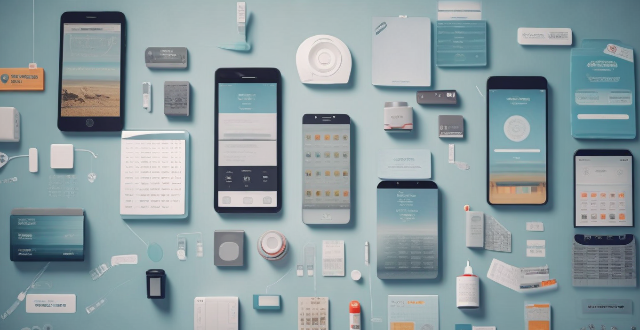
Why does my cell phone have no service in some places ?
Cell phone service can be affected by various factors, leading to no service or weak signal in certain areas. The main reasons include network coverage, physical obstructions, technical issues, and other external factors like weather conditions and congestion. It's essential to check with your cell phone provider if you frequently face service issues in specific locations.

What constitutes proper cell phone etiquette for women in public ?
Proper cell phone etiquette is essential for women in public to maintain a professional and respectful image. Here are some guidelines to follow: - Keep your phone on silent or vibrate mode to avoid disturbing others and be considerate of the environment. - Use headphones or earbuds when listening to music or watching videos to respect personal space and avoid disturbing others. - Avoid talking loudly on your phone and step away from crowded areas if possible. - Be mindful of your surroundings and avoid using your phone during meetings or events. By following these guidelines, you can maintain a professional and respectful image while using your cell phone in public.

How do I boost my cell phone signal strength ?
Having a strong cell phone signal is crucial for making calls, sending messages, and using mobile data. If you're experiencing poor signal strength, there are several ways to improve it. Here are some tips on how to boost your cell phone signal strength: 1. Check for Obstructions: Objects like buildings, walls, and trees can block or weaken signals. Try moving to an area with fewer obstructions. 2. Use 2G Instead of 3G/4G: If you're having trouble with 3G or 4G, switch to 2G. While slower, 2G networks are more widespread and often provide better coverage in remote areas. 3. Keep Your Phone's Software Up to Date: Manufacturers often release updates that can improve signal strength. 4. Use a Signal Booster: These devices work by capturing an outside signal, amplifying it, and rebroadcasting it inside your home or office. They can significantly improve signal strength in areas with weak coverage. 5. Contact Your Service Provider: If none of the above solutions work, contact your service provider and report the issue. They may be able to identify a problem with their network or offer additional solutions.
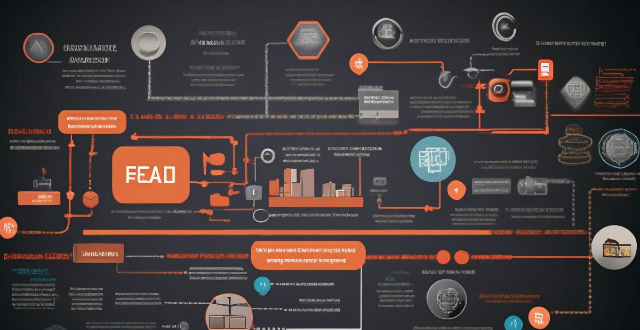
Can I upgrade my broadband speed while keeping my current phone line ?
Yes, you can upgrade your broadband speed without changing your current phone line. Check your current plan, contact your ISP, choose a new plan, and keep your current phone line while enjoying faster internet speeds. Benefits of upgrading include faster downloads and uploads, improved video quality, and better connectivity for multiple devices.

How can I get better cell phone coverage in rural areas ?
Improving cell phone coverage in rural areas can be achieved through various methods. Firstly, checking and optimizing your phone's settings can enhance reception. Secondly, signal boosters or cell phone repeaters can amplify weak signals. Thirdly, switching to a different carrier with better rural coverage might be beneficial. Fourthly, satellite phones offer unparalleled coverage in extremely remote locations. Fifthly, using public Wi-Fi networks can temporarily improve internet connection. Lastly, investing in high-quality antennas can capture weaker signals more effectively.

Are there any tips for reducing battery usage on an iPhone ?
Here are some tips for reducing battery usage on an iPhone: 1. Adjust Screen Brightness: Lower the brightness level of your screen and turn on Auto-Brightness to adjust the screen brightness based on current lighting conditions. 2. Turn Off Location Services: Go to Settings > Privacy > Location Services and turn off location services for apps that don't need it. Only keep location services on for essential apps like Maps, Weather, or any ride-sharing app. 3. Disable Background App Refresh: In Settings > General > Background App Refresh, you can choose to turn off apps from refreshing data when not in use. This feature can drain your battery as it continually updates content when you're not using the app. 4. Reduce Screen Timeout Duration: Shorten the amount of time before your phone automatically locks by going to Settings > Display & Brightness > Auto-Lock. The shorter the duration, the quicker your phone will go into sleep mode, saving battery life. 5. Use Wi-Fi When Available: Using Wi-Fi instead of cellular data can save a significant amount of battery, especially in areas with poor cell reception. Connect to secure, password-protected networks whenever possible. 6. Turn Off Unnecessary Notifications: Too many unnecessary notifications can drain your battery. Go to Settings > Notifications and turn off those you don't need. This includes disabling banners, sounds, and badges for less important apps. 7. Enable Low Power Mode: When your battery gets low, enable Low Power Mode in Settings > Battery. This reduces background activity and visual effects. It dims the display slightly, reduces automatic downloads, and minimizes app updates. 8. Optimize Storage: iOS devices running iOS 11 or later have an option to optimize storage, which automatically removes old content you're unlikely to need. This can be found under Settings > [Your Name] > iCloud > Photos > Optimize iPhone Storage. 9. Close Unused Apps: Double-press the Home button (or swipe up from the bottom of the screen on newer models) to view recently used apps. Swipe them away to close them completely, preventing them from running in the background and consuming resources. 10. Update Your iPhone: Keep your iPhone updated to the latest version of iOS. Updates often include optimizations that improve battery life. To update, go to Settings > General > Software Update and install any available updates.

What should I check before buying a second-hand iPhone ?
When purchasing a used iPhone, there are several factors to consider to ensure that you are getting a good deal and a functional device. Here are some important steps to take: 1. Check the Physical Condition - Examine the Screen for cracks, scratches, or damage. - Inspect the Body for major dents or scratches. - Test Buttons and Ports including volume buttons, power button, charging port, and headphone jack. 2. Verify the Functionality - Check Battery Health using a battery health app or asking the seller. - Test Camera Quality by taking photos/videos. - Speaker and Microphone Test by playing music/videos and making calls or recording voice memos. 3. Software and Security - iOS Version compatibility with latest apps and services. - Activation Lock removal from previous owner's Apple ID account. - iCloud logout and Find My Phone disablement to prevent remote locking or tracking issues. 4. Carrier Compatibility - Determine if the iPhone is locked to a specific carrier or unlocked for multiple networks. - SIM Card Slot condition and functionality. 5. Warranty and Return Policy - Inquire about any remaining manufacturer warranty or extended warranty purchased by the previous owner. - Clarify the return policy in case of problems after purchase that were not apparent during inspection.