Ios Battery

Will the latest iOS update improve battery life on my iPhone ?
The latest iOS update may improve battery life on iPhones due to optimizations, bug fixes, and reductions in background activities. However, hardware limitations and new feature requirements can negatively affect battery performance. User feedback, testing, and monitoring are essential for assessing the impact of updates. If a decrease in battery life is observed, waiting, resetting settings, or contacting Apple support are recommended actions. The outcome depends on device age, update specifics, and usage patterns.

How does updating to the latest iOS version affect battery life on an iPhone ?
Updating to the latest iOS version can impact iPhone battery life positively by improving efficiency, fixing bugs, and adding battery-saving features. However, it might also negatively affect battery life by increasing demands, introducing background processes, resetting optimizations, causing compatibility issues, and requiring indexing and optimization post-update. To maintain good battery health after updates, users should monitor usage, disable unnecessary features, update apps, manage background refreshes, reduce screen brightness, use Low Power Mode, and check for further updates.

Are there any tips for reducing battery usage on an iPhone ?
Here are some tips for reducing battery usage on an iPhone: 1. Adjust Screen Brightness: Lower the brightness level of your screen and turn on Auto-Brightness to adjust the screen brightness based on current lighting conditions. 2. Turn Off Location Services: Go to Settings > Privacy > Location Services and turn off location services for apps that don't need it. Only keep location services on for essential apps like Maps, Weather, or any ride-sharing app. 3. Disable Background App Refresh: In Settings > General > Background App Refresh, you can choose to turn off apps from refreshing data when not in use. This feature can drain your battery as it continually updates content when you're not using the app. 4. Reduce Screen Timeout Duration: Shorten the amount of time before your phone automatically locks by going to Settings > Display & Brightness > Auto-Lock. The shorter the duration, the quicker your phone will go into sleep mode, saving battery life. 5. Use Wi-Fi When Available: Using Wi-Fi instead of cellular data can save a significant amount of battery, especially in areas with poor cell reception. Connect to secure, password-protected networks whenever possible. 6. Turn Off Unnecessary Notifications: Too many unnecessary notifications can drain your battery. Go to Settings > Notifications and turn off those you don't need. This includes disabling banners, sounds, and badges for less important apps. 7. Enable Low Power Mode: When your battery gets low, enable Low Power Mode in Settings > Battery. This reduces background activity and visual effects. It dims the display slightly, reduces automatic downloads, and minimizes app updates. 8. Optimize Storage: iOS devices running iOS 11 or later have an option to optimize storage, which automatically removes old content you're unlikely to need. This can be found under Settings > [Your Name] > iCloud > Photos > Optimize iPhone Storage. 9. Close Unused Apps: Double-press the Home button (or swipe up from the bottom of the screen on newer models) to view recently used apps. Swipe them away to close them completely, preventing them from running in the background and consuming resources. 10. Update Your iPhone: Keep your iPhone updated to the latest version of iOS. Updates often include optimizations that improve battery life. To update, go to Settings > General > Software Update and install any available updates.

How can I improve the battery life of my iPhone ?
Improving the battery life of your iPhone is essential for ensuring that you can use your device throughout the day without worrying about running out of power. Here are some tips on how to extend the battery life of your iPhone: ## 1. Adjust Screen Brightness - **Lower the screen brightness**: Reducing the screen brightness can significantly improve battery life as the display is one of the biggest drains on your phone's battery. - **Use Auto-Brightness**: Enabling auto-brightness allows your iPhone to adjust the screen brightness based on ambient lighting conditions, which can help save battery. ## 2. Turn Off Unnecessary Features - **Disable Location Services**: Turn off location services for apps that don't need it or only allow them to access your location while using the app. - **Turn Off Background App Refresh**: Disabling background app refresh prevents apps from updating in the background, saving battery life. - **Disable Automatic Downloads**: Turn off automatic downloads for apps, music, and other content to avoid unnecessary updates and downloads. ## 3. Optimize Network Settings - **Use Wi-Fi Instead of Cellular Data**: Connect to Wi-Fi networks whenever possible as they consume less power than cellular data connections. - **Enable Low Power Mode**: When enabled, Low Power Mode reduces background activity and visual effects to conserve battery life. - **Turn Off Wi-Fi and Bluetooth When Not in Use**: If you're not using Wi-Fi or Bluetooth, turn them off to save battery life. ## 4. Manage App Usage - **Close Unused Apps**: Double-press the Home button (or swipe up from the bottom of the screen on newer models) to view recently used apps and close any that you're not currently using. - **Uninstall Unused Apps**: Remove any apps that you no longer use to free up storage space and reduce background activity. - **Limit Push Notifications**: Only allow push notifications for essential apps to minimize distractions and save battery life. ## 5. Update Software and Apps - **Keep iOS Up-to-Date**: Install the latest version of iOS as soon as it becomes available, as updates often include optimizations that can improve battery life. - **Update Apps Regularly**: Keep your apps updated with the latest versions, as developers often release updates that fix bugs and improve performance.

Are there any third-party apps that can help manage battery usage on an iPhone ?
There are several third-party apps available on the App Store that can help manage battery usage on an iPhone. These apps provide features such as monitoring battery usage, optimizing performance, and extending battery life. Popular options include Battery Life - Battery Charge Monitor, Battery Doctor - Battery Optimizer & Battery Saver, and BatteryCare - Battery Manager & Battery Saver. However, it's important to note that Apple's built-in Battery Health feature in iOS also provides valuable information about your battery's health and performance.

Can I get my iPhone battery replaced at an Apple Store ?
Can I get my iPhone battery replaced at an Apple Store? Yes, you can get your iPhone battery replaced at an Apple Store through their "Battery Service and Support" program. To determine if your device is eligible for the service, consider factors such as warranty status, remaining battery capacity, and any damage to the device. The replacement process involves backing up your data, scheduling an appointment, bringing your iPhone and proof of purchase to the store, undergoing diagnostic testing, and finally having the battery replaced by a technician. Follow-up care includes testing and guidance on extending the lifespan of your new battery.
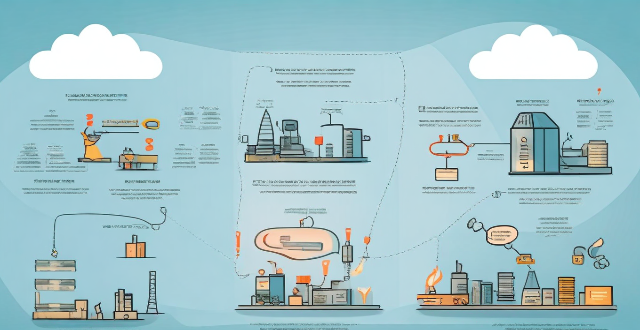
Does using a fast charger damage the battery life of my iPhone ?
The article discusses whether using a fast charger damages the battery life of iPhones. It explains how fast charging technology works, its impact on battery health, and the benefits it offers. The article also provides best practices for fast charging to minimize any potential negative effects on the battery life of iPhones.
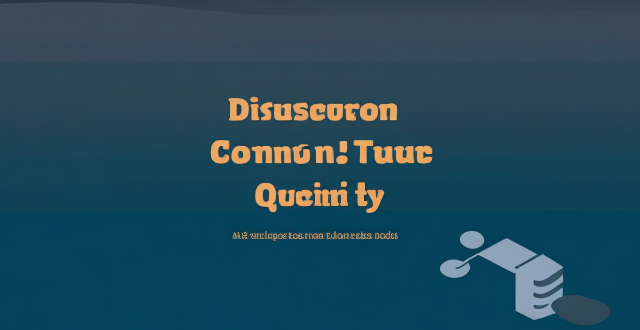
What are some common mistakes that drain an iPhone's battery quickly ?
The text discusses common mistakes that drain an iPhone's battery quickly, including leaving apps running in the background, using brightness settings incorrectly, keeping Wi-Fi and Bluetooth always on, not updating apps and iOS, using excessive widgets and notifications, and overheating your iPhone. To avoid these mistakes, you should close apps completely, reduce the brightness level or enable Auto-Brightness, turn off Wi-Fi and Bluetooth when not in use or enable Airplane Mode, update your apps and iOS regularly, limit the number of widgets and notifications you use or disable them altogether, and avoid exposing your phone to direct sunlight or leaving it in a hot car.

Is it safe to update my iPhone to the latest iOS version ?
Updating your iPhone to the latest iOS version is generally considered safe, but it's important to take precautions such as checking compatibility, backing up your data, and freeing up storage space before installing the update. If you encounter any issues after updating, try restarting your device or contacting Apple Support for assistance.
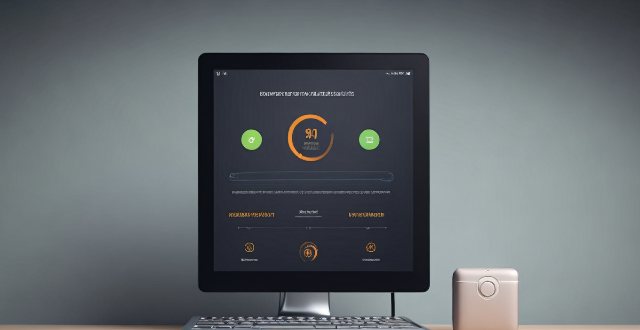
Will a screen protector affect my iPhone's battery life ?
A screen protector does not directly affect an iPhone's battery life, but certain types may have indirect effects. To optimize battery life, users should adjust screen brightness, turn off unnecessary features, use power-saving modes, regularly update software, monitor app usage, maintain proper storage space, replace old batteries, and seek professional help when needed.

Can I downgrade to a previous version of iOS after updating ?
Downgrading to a previous version of iOS is possible but involves backing up your device, downloading the older firmware, putting your device into recovery mode, restoring through iTunes or Finder, and setting up your device again. Reasons for downgrading include compatibility issues, performance concerns, bugs, and personal preference. However, there are risks such as data loss and security vulnerabilities, and Apple's signing window limits the versions you can downgrade to. It's generally recommended to stay on the latest iOS for the best experience and support.

How do I install the latest iOS update on my iPhone ?
Updating your iPhone to the latest iOS version is essential for maintaining optimal performance, security, and access to new features. Here's a step-by-step guide to help you through the process: Before starting the update, ensure you have backed up your iPhone, charged it to at least 50%, and connected to Wi-Fi. To update via OTA (Over-the-Air), go to Settings > General > Software Update and tap "Download and Install" if an update is available. For a wired connection, backup your device, connect your iPhone to your computer using a Lightning cable, open iTunes/Finder, select your device, and click on "Check for Update." After the update has been installed, your iPhone will restart several times to complete the installation process. Check for app updates separately and explore any new features or changes introduced with the update.

How often should I charge my iPhone to maintain optimal battery health ?
Maintaining optimal battery health for your iPhone involves avoiding full discharges, charging regularly, using official Apple accessories, and not worrying about overnight charging. By following these tips, you can help prolong the lifespan of your iPhone's battery and ensure that it performs at its best for as long as possible.

Can turning off certain features help save battery life on an iPhone ?
Turning off certain features can help save battery life on an iPhone. Adjusting settings like location services, background app refresh, screen brightness, automatic downloads, notifications, low power mode, iCloud sync, and data usage can extend the device's battery life. By following these tips, users can ensure their iPhone lasts longer between charges.

Which fitness tracker has the longest battery life ?
When it comes to choosing a fitness tracker, battery life is an important factor to consider. A longer battery life means less frequent charging and more time spent focusing on your fitness goals. In this article, we will explore which fitness tracker has the longest battery life. The Garmin Fenix 6 Pro is a popular choice for outdoor enthusiasts and athletes. It boasts an impressive battery life of up to 14 days, depending on usage. This makes it a great option for those who spend long periods of time away from home or on extended trips. The Fitbit Charge 4 is a versatile fitness tracker that offers a range of features, including built-in GPS, heart rate monitoring, and sleep tracking. Its battery life is also quite impressive, with up to 7 days of use on a single charge. The Amazfit GTR 2 is another fitness tracker that offers a long battery life, with up to 14 days of use on a single charge. It also features a sleek design and a range of health and fitness tracking options. The Xiaomi Mi Band 6 is a budget-friendly fitness tracker that still offers a respectable battery life of up to 13 days. It includes features such as heart rate monitoring, sleep tracking, and stress monitoring. While all of these fitness trackers offer impressive battery life, our top pick for the longest battery life is the Garmin Fenix 6 Pro. With its rugged design and advanced sports metrics, it is ideal for outdoor enthusiasts and athletes who require a reliable and durable fitness tracker that can keep up with their active lifestyles.

What is the battery life of the new iPhone model ?
The battery life of the new iPhone model varies depending on usage, but Apple claims up to 17 hours of talk time and 10 hours of internet use. Factors affecting battery life include screen brightness, background app refresh, and Wi-Fi vs cellular data. Tips for maximizing battery life include lowering screen brightness, turning off unnecessary features, using low power mode, closing unused apps, and updating the iPhone with the latest software updates.

How often should I replace my iPhone, or is buying a second-hand one a good idea ?
Replacing your iPhone depends on various factors such as performance, battery life, and the availability of new features in the latest models. It is generally recommended to replace your iPhone every two to three years to take advantage of the latest technology and improvements in performance and battery life. Signs that it's time to replace your iPhone include decreased performance, short battery life, lack of software updates, and damaged screen or body. Buying a second-hand iPhone can be a good idea if you are looking to save money and don't necessarily need the latest model, but there are some things to consider before making this decision.

Are there any shortcuts or tricks to navigate through iOS more efficiently ?
The article provides a comprehensive guide on how to navigate the iOS operating system efficiently. It suggests using the Shortcuts app to automate routine tasks, mastering Siri for voice commands, customizing the Control Center, utilizing widgets for speedy access, advanced search and Siri suggestions, multitasking like a pro, and taking advantage of hidden gestures and features. By following these tips and tricks, users can enhance their iOS experience, making it more efficient and enjoyable.

Are there any known issues or bugs with the latest iOS update ?
Summary: The latest iOS update has introduced several known issues and bugs, including battery drain, Wi-Fi connectivity problems, app crashes and freezes, and other minor glitches. To resolve these issues, users can try steps such as checking app usage, adjusting settings, updating apps, restarting devices, and contacting support for further assistance.

Can I still use my old apps after updating to the latest iOS version ?
Updating to the latest iOS version is a common practice for many iPhone and iPad users. It brings new features, improvements, and security patches to your device. However, it also raises questions about compatibility with existing apps. In this article, we will explore whether you can still use your old apps after updating to the latest iOS version. One of the main concerns when updating to a new iOS version is compatibility with existing apps. While most apps are designed to work with multiple versions of iOS, some may not be compatible with the latest version. This can lead to issues such as crashes, glitches, or missing features. To ensure compatibility, developers typically update their apps to support the latest iOS version. If an app has not been updated recently, it may not work properly or even fail to launch on the new iOS version. Before updating to the latest iOS version, it's a good idea to check if your favorite apps are compatible. Here's how you can do it: 1. Open the App Store on your device. 2. Tap on your profile picture in the top right corner. 3. Scroll down to see the list of available updates for your installed apps. 4. If an app has an update available, it means that it is compatible with the latest iOS version. 5. If an app does not have an update available, it may still be compatible, but it's worth checking with the developer or looking for information online. Once you have confirmed that your apps are compatible with the latest iOS version, you can proceed with updating them. Here's how: 1. Open the App Store on your device. 2. Tap on your profile picture in the top right corner. 3. Scroll down to see the list of available updates for your installed apps. 4. Tap "Update All" or individually update each app by tapping "Update" next to it. If you encounter compatibility issues with an app after updating to the latest iOS version, here are some troubleshooting steps you can try: 1. Restart your device: Sometimes simply restarting your device can resolve compatibility issues. 2. Update the app: Make sure that you have the latest version of the app installed from the App Store. 3. Contact the developer: If updating the app does not resolve the issue, contact the developer through their support channels or website for assistance. 4. Look for alternatives: If an app is no longer compatible with the latest iOS version and the developer is not providing updates, consider looking for alternative apps that offer similar functionality. In conclusion, while updating to the latest iOS version may raise concerns about compatibility with existing apps, most apps are designed to work with multiple versions of iOS. By checking for compatibility before updating and following these troubleshooting steps, you can continue using your favorite apps without any issues.

How often do new hidden features get added to iOS updates, and how can I stay informed about them ?
New hidden features are often added to each major iOS update, which typically occurs once a year. However, minor updates and patches may also include new features or improvements that are not immediately obvious to users. Staying informed about new hidden features in iOS updates requires a combination of following official channels, subscribing to technology blogs and websites, joining online communities and forums, and attending Apple events and webinars.

How long does it usually take for the iOS update to download and install ?
The time it takes for an iOS update to download and install can vary depending on the size of the update, internet connection speed, and device performance. Factors affecting the process include the size of the update, with larger updates taking longer to download than smaller ones; internet connection speed, where a fast, stable internet connection is crucial for quick downloads; preparation time after the download, which is relatively quick and shouldn't take more than a few minutes; installation time, typically around 10-20 minutes depending on the size of the update and the device; overall, combining both downloading and installing, the entire process can take anywhere from 40 minutes to over an hour and a half. Tips for a smooth update include backing up your device before starting any update, using a stable Wi-Fi connection for updating, ensuring that your device has at least 50% battery life before starting the update, and updating your device when you won't need it for a while, such as overnight.

How can I access hidden features on my iPhone or iPad running iOS ?
To access hidden features on your iPhone or iPad running iOS, you need to enable Developer Mode, use secret gestures, customize Control Center, use Siri Shortcuts, explore Accessibility Features, and utilize hidden app features. By following these steps, you can uncover a world of hidden gems on your device.

Is there a guide to understanding all the gestures and controls in iOS ?
### Understanding Gestures and Controls in iOS This guide provides a comprehensive overview of gestures and controls in iOS, the operating system developed by Apple Inc. for its mobile devices like the iPhone, iPad, and iPod Touch. It aims to help users maximize their experience with Apple devices by understanding essential gestures and controls. #### Basic Gestures - Tap: A simple touch on the screen used to open apps, select items, or interact with elements on the screen. - Swipe: Moving a finger across the screen either left/right or up/down, often used to navigate between pages or scroll through content. - Left/Right Swipe: Navigate between home screens or switch between recent apps. - Up/Down Swipe: Scroll through lists or web pages. - Pinch: Using two fingers to zoom out (move fingers away from each other) or zoom in (move fingers closer together) on maps, photos, or other zoomable content. - Double Tap: Quickly tapping the screen twice, often used to zoom in on images or stop zooming. #### Advanced Gestures - Three-Finger Swipe: Swiping with three fingers can be used to copy or paste text in certain contexts. - Four-Finger Pinch: Opening or closing with four fingers can show or hide the home screen. - Five-Finger Tap: A quick tap with five fingers can be used to bring up the shortcut menu for options like screen brightness adjustment or opening the task manager. #### Control Center & Notification Center - Swipe Down from Top Right Corner: Access Control Center for quick adjustments to settings like Wi-Fi, Bluetooth, and display brightness. - Swipe Down from Top Left Corner: Pull down Notification Center to view notifications and widgets. #### Multitasking Gestures - Four-Finger Swipe Up: Show the app switcher to quickly switch between recently used apps. - Four-Finger Swipe Left/Right: Switch between full-screen apps when using multi-window features on the iPad. #### Accessibility Shortcuts - Three-Finger Double Tap: Quick access to accessibility features like Zoom, Invert Colors, etc. - Three-Finger Swipe Left/Right: Scroll left or right within an app or page. #### Conclusion Mastering these gestures and controls will enhance productivity and enrich the overall experience with an iOS device. It is recommended to practice them regularly to become more comfortable and proficient in their use. As Apple continues to update its software, new gestures may be introduced, so staying informed about updates is key to making the most out of an iOS device.

How can I maximize the lifespan of my lithium battery ?
Lithium batteries are widely used in various devices, from smartphones and laptops to electric vehicles. To ensure that your lithium battery lasts as long as possible, it's essential to follow some best practices for charging, storing, and using the battery. Here are some tips to help you maximize the lifespan of your lithium battery: 1. Avoid Overcharging 2. Maintain Proper Charging Levels 3. Store at Optimal Temperatures 4. Manage Battery Use 5. Software Updates 6. Physical Care

Can a car charger damage my phone's battery ?
Using a car charger to charge your phone is generally safe and does not cause any damage to the battery when used correctly. By following the tips mentioned above and being mindful of the quality of the car charger and the health of your phone's battery, you can protect your device and ensure its longevity.

In what ways can we improve rechargeable battery efficiency ?
Improving rechargeable battery efficiency involves using high-quality chargers, avoiding complete discharges, storing at optimal temperatures, using fast charging techniques sparingly, and maintaining proper battery care. These practices help maintain battery health, ensure efficient charging, prevent damage, and extend the battery's lifespan.

Are there any tips for improving the performance of older iPhone models ?
Improving the performance of older iPhone models requires a combination of software and hardware optimizations. Software optimizations include updating iOS, clearing storage space, reducing motion effects, resetting all settings, and limiting background app refresh. Hardware optimizations involve ensuring battery health, cooling down the device, replacing the battery, using a compatible case, and avoiding water damage. Additional tips include closing unused apps and managing notifications. By following these tips, users can improve their older iPhone's performance and extend its lifespan.

What should I check before buying a second-hand iPhone ?
When purchasing a used iPhone, there are several factors to consider to ensure that you are getting a good deal and a functional device. Here are some important steps to take: 1. Check the Physical Condition - Examine the Screen for cracks, scratches, or damage. - Inspect the Body for major dents or scratches. - Test Buttons and Ports including volume buttons, power button, charging port, and headphone jack. 2. Verify the Functionality - Check Battery Health using a battery health app or asking the seller. - Test Camera Quality by taking photos/videos. - Speaker and Microphone Test by playing music/videos and making calls or recording voice memos. 3. Software and Security - iOS Version compatibility with latest apps and services. - Activation Lock removal from previous owner's Apple ID account. - iCloud logout and Find My Phone disablement to prevent remote locking or tracking issues. 4. Carrier Compatibility - Determine if the iPhone is locked to a specific carrier or unlocked for multiple networks. - SIM Card Slot condition and functionality. 5. Warranty and Return Policy - Inquire about any remaining manufacturer warranty or extended warranty purchased by the previous owner. - Clarify the return policy in case of problems after purchase that were not apparent during inspection.

How does a lead-acid battery work ?
Lead-acid batteries work on the principle of converting chemical energy into electrical energy and vice versa. They consist of an electrolyte, plates, and separators. During charging, an external power source applies a voltage higher than the open-circuit voltage of the battery, causing lead sulfate on the positive plate to be converted back into lead dioxide and on the negative plate into metallic lead. During discharging, when a load is connected to the battery, lead dioxide on the positive plate is reduced to lead sulfate, and metallic lead on the negative plate is oxidized to lead sulfate. The electrons flow from the negative terminal of the battery to the load during discharging and from the positive terminal of the external power source to the positive plate of the battery during charging.