Device Lost

Is it possible to remotely lock my lost iPhone ?
Yes, it is possible to remotely lock your lost iPhone using the Find My app or iCloud. This feature allows you to locate, lock, and erase your device if it is lost or stolen. Here's how you can do it: 1. Sign in to iCloud.com/find on your computer or another iPhone and sign in with your Apple ID and password. 2. Click on the "All Devices" drop-down menu at the top of the screen and select the lost iPhone from the list of devices associated with your Apple ID. 3. Click on the "Actions" button (looks like a circle with a line through it) next to the selected device and choose "Loss Mode." Follow the prompts to set up a passcode for the locked device and enter a contact phone number where you can be reached. 4. Customize a message that will appear on the locked iPhone's display, such as "This phone has been lost. Please call [your phone number] if found." 5. Once you have entered all the necessary information, click on "Done" to activate Loss Mode on your lost iPhone. The device will now be locked and require the passcode you set up to unlock it. 6. If your lost iPhone is powered on and connected to Wi-Fi or cellular data, its location will be updated in real-time on the map within the Find My app or iCloud website. You can use this information to try and recover your device. 7. If you are unable to recover your lost iPhone, you can choose to erase all data from the device remotely by selecting "Erase iPhone" from the Actions menu. This will delete all personal information and restore the device to its factory settings, making it unusable without your Apple ID and password. However, keep in mind that erasing the device will remove any chance of tracking its location in the future.

How does Apple's Activation Lock help in recovering a lost iPhone ?
Apple's Activation Lock is a feature that helps protect your iPhone from unauthorized use and theft. It is part of the Find My app, which allows you to locate your lost or stolen device on a map, play a sound to help you find it, use Lost Mode to lock and track it, or remotely erase all of your personal information. Activation Lock works by automatically enabling once you turn on Find My [device] on your iPhone, iPad, iPod touch, or Mac. This means that if someone tries to erase or reactivate your device, they need your Apple ID and password. Without this information, they cannot use or sell your device. The Find My app also allows you to see the location of your lost device on a map, play a sound on it to help you find it, put it in Lost Mode to lock it with a passcode and display a custom message with your phone number on the Lock screen, track its location and get automatic notifications when it moves, and remotely erase all of your personal information. If someone finds your lost iPhone and sees the custom message you've set up in Lost Mode, they can contact you to return it. Once you have your iPhone back, you can simply enter your passcode to reactivate it. In conclusion, Apple's Activation Lock is a powerful tool that helps protect your iPhone from unauthorized use and theft. By enabling Find My [device] and using the features of the Find My app, you can increase the chances of recovering your lost iPhone and keeping your personal information safe.
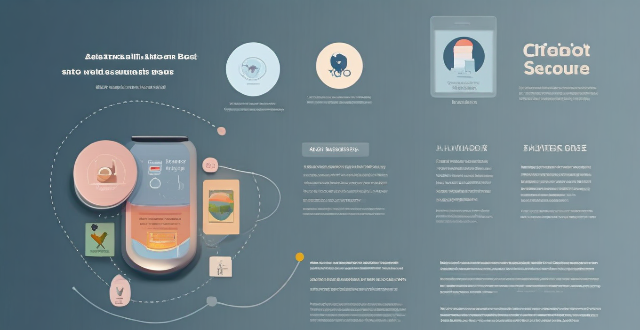
How do I find lost or stolen Apple devices using Find My iPhone ?
Losing an Apple device or having it stolen can be a distressing experience, but with the Find My iPhone feature, you can locate your missing device, protect your data, and even recover your device if it's lost or stolen. To use Find My iPhone to find your lost or stolen Apple devices, enable Find My iPhone on your Apple device (iPhone, iPad, iPod touch, or Mac) and keep your software up to date. If you lose your device, sign in to Find My iPhone on iCloud.com/find, view its location on the map, use Lost Mode to lock your device with a passcode, display a custom message with your contact info on the Lock screen, and report your lost or stolen device to local law enforcement if needed. If you think your device is gone for good, you can erase all data from it remotely to protect your personal information. If you find your lost device, turn off Lost Mode and reactivate your device by entering your Apple ID and password if prompted. Use Family Sharing to locate any family member’s device from your personal device, keep your battery charged, and update your contact information in your device settings and in Find My iPhone so whoever finds your device can reach you. By following these steps, you can maximize your chances of finding your lost or stolen Apple devices and protect your personal information in case of loss or theft.

How can I track my lost iPhone ?
Losing an iPhone can be distressing, but with the right steps, recovery chances increase. Enable Find My iPhone beforehand and use it to locate your device on a map. Play a sound if it's nearby but hidden. Lost Mode locks and tracks your phone. Report to local authorities and notify your carrier for lost or stolen cases. Change passwords to protect data. Stay calm and act quickly for best recovery results.

Can I erase all data from my lost iPhone remotely ?
This article provides a step-by-step guide on how to erase all data from a lost iPhone remotely using Apple's Find My app or website. It emphasizes the importance of enabling the "Find My" feature on the device and accessing the app or website with the same Apple ID. The process involves selecting the lost iPhone, choosing the "Erase iPhone" option, and confirming the action with the Apple ID password. Finally, it recommends contacting the carrier and local law enforcement to report the loss and take necessary precautions.

What information do I need to provide to Apple for assistance in finding my lost iPhone ?
If you have lost your iPhone and need assistance from Apple, there are certain pieces of information that you will need to provide. These include your personal information, Apple ID details, lost device details, iCloud settings, and proof of purchase. Providing accurate and detailed information will help speed up the process of locating your lost device.

How to use "Find My iPhone" to locate a missing device ?
The text provides a step-by-step guide on how to use the "Find My iPhone" feature to locate a missing Apple device. It emphasizes the importance of enabling the feature beforehand, signing in to iCloud, selecting the correct device, viewing its location on a map, and using additional features such as marking it as lost or erasing data remotely. It also suggests contacting local authorities if the device is believed to be stolen. Overall, it highlights the effectiveness of "Find My iPhone" in locating lost devices and protecting personal information.

Does travel insurance cover lost or delayed luggage ?
Travel insurance can cover lost or delayed luggage, but it depends on the policy's terms and coverage. Travel insurance typically covers medical emergencies, trip cancellation/interruption, baggage loss/delay, flight accident, and emergency assistance services. Baggage loss/delay coverage includes compensation for lost, stolen, or delayed baggage, as well as reimbursement for essential items during delays. It is important to review the policy details carefully, including coverage limits, deductibles, claims process, exclusions, and terms.

What are the benefits of using a GPS device for cycling routes ?
Using a GPS device for cycling routes offers benefits such as improved navigation, safety and security, performance tracking, and convenience. It provides accurate directions, real-time tracking, and the ability to save points of interest. Safety features include emergency alerts, night riding capabilities, and weather updates. Performance tracking measures speed, distance, elevation gain, and heart rate. Convenience is enhanced with no need for paper maps and automatic routing. Overall, using a GPS device can greatly enhance the cycling experience.

How can I avoid losing my luggage or dealing with lost baggage claims at the airport ?
Losing your luggage or dealing with lost baggage claims can be a stressful experience, especially when you are traveling for business or pleasure. However, there are several steps you can take to minimize the risk of losing your luggage or dealing with lost baggage claims at the airport. Here are some tips: - Pack light and carry-on only: One of the easiest ways to avoid losing your luggage is to pack light and carry-on only. This way, you don't have to check in any luggage, and you can keep your belongings with you at all times. If you must check in luggage, make sure it is clearly labeled with your name, contact information, and destination address. - Use a luggage tracker: Another way to avoid losing your luggage is to use a luggage tracker. These devices use GPS technology to track your luggage's location in real-time, so you can quickly locate it if it gets lost. Some popular luggage trackers include LugLoc, Trakdot, and AirTags by Apple. - Keep your belongings organized: When packing your luggage, make sure to keep your belongings organized and easily accessible. This way, you can quickly identify any missing items and report them to the airline immediately. It's also a good idea to keep a list of all the items you packed in case you need to file a claim later on. - Check in online: Checking in online before your flight can help you avoid long lines at the airport and reduce the chances of your luggage getting lost. When you check in online, you can print your boarding pass and bag tags at home, which will save you time at the airport. - Choose a reputable airline: Choosing a reputable airline can also help you avoid losing your luggage or dealing with lost baggage claims. Look for airlines that have a good reputation for handling luggage and customer service. You can check online reviews or ask friends and family for recommendations. - File a claim immediately: If your luggage does get lost, make sure to file a claim with the airline immediately. Most airlines have a specific process for filing a claim, so make sure to follow their instructions carefully. Keep all receipts and documentation related to your luggage, including the baggage claim ticket and any communication with the airline. In conclusion, losing your luggage or dealing with lost baggage claims can be a frustrating experience, but there are several steps you can take to minimize the risk. By following these tips, you can enjoy a stress-free travel experience and avoid the hassle of lost luggage claims.

What are the steps to report a lost or stolen iPhone to the police ?
Losing an iPhone or having it stolen can be distressing but acting swiftly is key to recovering the device and protecting personal info. Here's how to report a lost or stolen iPhone to the police: 1. **Attempt to Locate Your iPhone** using Apple's "Find My" feature. 2. **Contact Your Service Provider** to suspend your account and prevent unauthorized usage. 3. **Gather Evidence and Information** such as the serial number, purchase receipt, and any suspicious activity. 4. **File a Police Report** at your local station or online, providing details and evidence. 5. **Notify Your Bank and Credit Card Companies** if financial apps were installed on the phone. 6. **Change Passwords** for accounts accessible on the iPhone and consider two-factor authentication. 7. **Stay Informed** by regularly checking the status of your police report and following up on leads.

Are there any third-party apps that can help me find my lost iPhone ?
Losing an iPhone can be distressing, but third-party apps can help locate the missing device. Popular apps include Find My Phone, Prey Anti Theft, Famisafe, and Where's My Droid. These apps offer features like GPS tracking, remote control, anti-theft protection, and location reporting to assist in finding a lost iPhone. However, it's important to regularly back up the iPhone's data and enable two-factor authentication for accounts to minimize the risk of losing access to important information.

How do I choose a car charger for my device ?
When selecting a car charger for your device, consider factors such as compatibility with your device's charging port, charging speed, number of ports, additional features, reviews and ratings, budget, and brand reputation. By doing so, you can find a reliable and efficient car charger that meets your needs.

Does insurance cover lost or stolen iPhones, and how does it work ?
Insurance coverage for iPhones is designed to protect against unforeseen incidents such as damage, theft, or loss. Most policies include coverage for lost or stolen devices under specific conditions, requiring reporting to the police and insurance provider, potential deductible payments, and adhering to any waiting periods or limitations. Key features of iPhone insurance plans often include accidental damage protection, theft and loss protection, malfunction coverage, and worldwide coverage. When selecting an insurance plan, consider cost versus coverage, policy terms and conditions, provider reputation, and additional benefits. Insuring your iPhone can provide valuable protection and save you significant expenses in case of unfortunate events.

How do I troubleshoot a faulty network connection device ?
This text provides a step-by-step guide on how to troubleshoot a faulty network connection device. It starts by identifying the problem, checking physical connections, restarting the device, checking network settings, updating firmware, checking for interference, and finally contacting support if all else fails. The text emphasizes the importance of patience and perseverance in troubleshooting technical issues.

Can I use Apple Music without an Apple device ?
The text discusses the availability of Apple Music across various platforms, including Windows, Android devices, web players, and smart TVs and streaming devices. It highlights the key features available on each platform and concludes that users don't need an Apple device to enjoy Apple Music.

How do I set up parental controls on my child's Apple device ?
The text provides a step-by-step guide on how to set up parental controls on an Apple device for children. The steps include creating a family group, turning on Screen Time, setting up content and privacy restrictions, establishing downtime and app limits, and monitoring the child's device usage. The purpose of these steps is to ensure the child's safety and well-being while using technology by controlling what apps, websites, and features they can access, as well as when and how much they can use their device.

How do I remove a device from my Apple account ?
Removing a device from your Apple account is a straightforward process that can be done in just a few steps. First, sign in to your Apple ID account page by going to [appleid.apple.com](https://appleid.apple.com) and entering your Apple ID and password. Then, view your devices by clicking on the "Devices" section. Choose the device you want to remove from the list of associated devices and click on it. To remove the device from your account, click on the "Remove" button. Confirm the removal in the pop-up window that appears. Finally, check your email for a confirmation message from Apple. Remember that removing a device from your account does not delete any data stored on the device itself; it only removes access to your Apple services such as iCloud and the App Store.

Can someone hack into my device through public Wi-Fi ?
Public Wi-Fi networks pose a significant risk to the security of your devices due to various types of attacks such as man-in-the-middle, eavesdropping, and malware distribution. To protect yourself from these threats, it is recommended to use a virtual private network (VPN), avoid accessing sensitive information on public Wi-Fi, keep your device up-to-date, use two-factor authentication, and be wary of rogue Wi-Fi networks. Following these tips can significantly reduce the chances of falling victim to hackers and protect your personal information from being stolen or compromised.

How do I know if a second-hand electronic device is still functional ?
Before buying a second-hand electronic device, it's important to check its functionality. Here are some steps you can take: visual inspection for physical damage, powering up the device, testing basic functions, checking battery life, connectivity tests, camera and microphone test, speaker and sound quality check, app testing, heat test, and resetting the device. By following these steps, you can make an informed decision about your purchase.

Is there a way to disable automatic updates in my Apple device ?
How to disable automatic updates in Apple device?

**How often does iCloud back up my device, and can I control when it happens ?
iCloud backup is a feature that automatically backs up iOS devices to Apple's cloud storage service, ensuring data safety and restoration if needed. The frequency of these automatic backups depends on available iCloud space and device usage, typically occurring daily under specific conditions like Wi-Fi connection and device lock. Users can control when iCloud backup happens by manually initiating backups, turning off automatic backups, or adjusting backup settings.

How do I optimize my network connection device for video conferencing ?
Optimizing your network connection device for video conferencing is essential for a smooth and reliable communication experience. Here are some steps to follow: 1. Check Your Internet Speed: Test your connection speed and upgrade your plan if necessary. 2. Choose the Right Hardware: Use a wired Ethernet connection if possible, and ensure that your router and modem are up-to-date. 3. Optimize Your Network Settings: Set up Quality of Service (QoS) on your router and keep its firmware updated. 4. Minimize Interference: Reduce wireless interference and limit bandwidth usage during important video calls. 5. Use a Dedicated Network for Video Conferencing: Create a separate Virtual Private Network (VPN) or invest in business-grade networking solutions. By following these steps, you can optimize your network connection device for video conferencing, ensuring smooth and reliable communication with colleagues and clients around the world.

What is the purpose of a VPN (Virtual Private Network) device in a business network ?
The purpose of a VPN device in a business network is to provide secure and encrypted connections for remote access to the organization's resources, ensuring that employees, partners, and customers can access the company's data and applications securely from any location. Key features include encryption, authentication, firewall protection, scalability, and flexibility. Benefits of using a VPN device in a business network include enhanced security, improved productivity, cost savings, and simplified IT management.

**How can I access and manage my iCloud data from a non-Apple device ?
This guide provides step-by-step instructions on how to access and manage iCloud data from a non-Apple device. It includes prerequisites such as having an active iCloud account and using a compatible web browser. The steps include visiting the iCloud website, logging in to your account, choosing a service to access, managing your data, and signing out of iCloud when finished. Common actions within each service are also outlined. By following these steps, users can effectively access and manage their iCloud data from any non-Apple device with an internet connection and a compatible web browser.

How do I set up a VPN service on my computer or mobile device ?
Setting up a VPN (Virtual Private Network) is an excellent way to ensure your online privacy, bypass geo-restrictions, and enhance your security on the internet. Here's a detailed guide to setting up a VPN service on your computer or mobile device: 1. Choose a VPN Service Provider: Research and select a reliable VPN service that suits your needs in terms of security, speed, and price. Ensure the provider offers apps for your operating system, whether it's Windows, macOS, Android, or iOS. 2. Sign Up for the Service: Visit the VPN service website and sign up for an account. Choose a payment plan and complete the subscription process. 3. Download and Install the VPN App: Once you have subscribed, download the VPN app from your provider's website or your device's app store. Install the app on your device following the standard installation procedures. 4. Configure the VPN App: Open the VPN app and log in using your account credentials. Select a server location; usually, the app will recommend the fastest or closest server to you. Customize the settings if needed, such as enabling startup with Windows or configuring the kill switch feature. 5. Connect to the VPN: Click the connect button in the VPN app to establish a connection to the chosen server. A secure and encrypted tunnel will be created between your device and the server. 6. Verify the VPN Connection: Check your IP address and location using online services like `ipleak.net` to ensure your real identity is concealed. Test the connection by trying to access content that is normally blocked in your region. 7. Troubleshooting: If you encounter connection issues, check your network settings or try connecting to a different server. Make sure your firewall and antivirus software are not blocking the VPN connection. 8. Regular Maintenance and Updates: Keep your VPN app updated to benefit from the latest security features and performance improvements. Monitor your data usage if your VPN service has bandwidth limitations. Additional Considerations: Look for VPN services that offer strong encryption protocols like OpenVPN or IKEv2 for maximum security. Ensure that your VPN service has a strict no-logs policy to protect your online activities from being recorded. Some VPN services allow multiple devices to be connected simultaneously under one account – consider this feature if you use multiple devices.

How do I find lost AirPods ?
Losing your AirPods can be frustrating, but you can find them with the right tools and techniques. Use the "Find My" app to check their last known location and play a sound to help locate them nearby. If that doesn't work, try third-party apps like "Find My Headset" or "Tile." If all else fails, contact Apple Support for assistance.
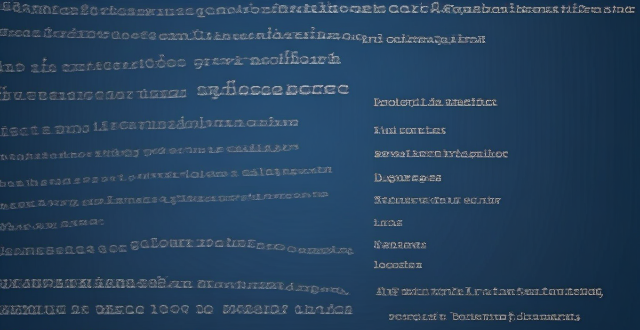
What is the role of a network hub in a computer network ?
In this text, the role of a network hub in a computer network is discussed. The main functions of a network hub are data transmission, connectivity, and collision domain management. However, the device also has limitations such as bandwidth sharing, security risks, and scalability issues. Despite its importance in connecting devices and allowing resource sharing, more advanced networking devices are often used in larger and more complex networks to overcome these limitations.

**How does iCloud handle sync between multiple devices ?
iCloud is a cloud storage service that allows users to store data on remote servers for download to multiple devices. It offers automatic sync, background updates, selective sync, and cross-platform compatibility. To use iCloud sync, sign in with the same Apple ID on all devices, enable iCloud for each app you want to sync, choose what to sync, manage storage, stay connected, and troubleshoot issues if necessary. Benefits of using iCloud sync include convenience, security, backup and recovery, and sharing.