App Updates

How do I update my apps on the App Store ?
Updating apps on the App Store is essential for maintaining the latest features and security patches. Here's a guide to help you update your apps: 1. Open the App Store app on your iOS device. 2. Tap on your profile picture in the top right corner. 3. Scroll down to the "Upcoming Automatic Updates" section. 4. Review the list of apps with available updates. 5. Update individual apps by tapping the "Update" button next to each app's name. 6. Update all apps at once by tapping the "Update All" button. 7. Wait for the updates to download and install. 8. Check for any remaining updates and repeat the process as necessary. 9. Close the App Store app when finished. Additional tips include enabling automatic updates, checking for updates regularly, and managing storage space. By following these steps, you can ensure that your apps are always up to date and provide the best performance and features.

How do I turn off automatic updates for apps on my Apple devices ?
Turning off automatic updates for apps on your Apple devices is a simple process that can be done through the device settings. Here's how to disable automatic app updates on iPhone, iPad, and Mac: **On an iPhone or iPad:** 1. Open the Settings App. 2. Navigate to the iTunes & App Store settings. 3. Toggle off Automatic Downloads under "Apps." 4. Confirm your choice in the pop-up. 5. Optionally toggle off App Updates to manually update all apps. **On a Mac:** 1. Open System Preferences. 2. Access the App Store settings. 3. Adjust Automatic Update settings by unchecking "Automatically check for updates" and "Install app updates." 4. Close the System Preferences to save changes. Disabling automatic updates gives you more control over when apps are updated but requires manual checking for updates to keep apps up-to-date and secure.

Did Apple introduce any new services or software updates at the event ?
Apple's latest event introduced several new services and software updates. The new services include Apple Music Voice Plan, Apple Maps with interactive 3D experience and immersive walking directions, and Apple Fitness+ with group workouts and integration with Apple Watch's activity rings. The software updates include iOS 15 with Focus Mode improvements, Live Text in Photos, and enhanced Memories; iPadOS 15 with App Library and Home Screen changes, multitasking improvements, and Quick Note and Scribble features; watchOS 8 with a Mindfulness app, new Workout app, Portrait Watch Faces, and respiratory rate tracking; and tvOS 15 with Home Screen updates, Shared With You, new interactive features, and HomeKit and accessory updates. These new services and software updates showcase Apple's commitment to enhancing the user experience across their ecosystem of devices.

How will these education policy updates impact the future of education in our society ?
Education policy updates may increase access to education, emphasize STEM education, and improve student outcomes.
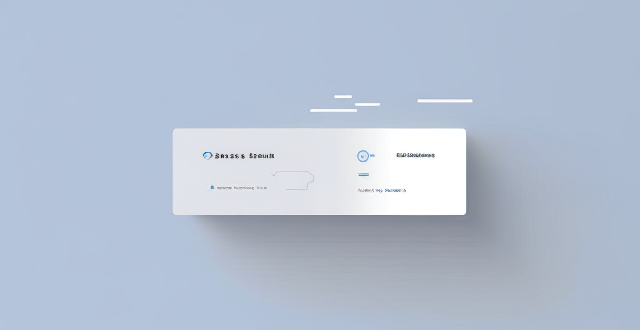
Is it better to use low power mode or disable background app refresh to save battery life on an iPhone ?
This article discusses the two options for saving battery life on an iPhone: Low Power Mode and disabling background app refresh. It explains what each option does, its pros and cons, and helps readers decide which option is better based on their usage habits and preferences.

How do I delete an app from my device that I downloaded from the App Store ?
How to delete an app from your device: Locate the app, tap and hold its icon until it starts to jiggle and an "X" appears on the top left corner of the icon, tap the "X" button, confirm deletion if prompted, and done!

Can iPhone parallel imports be updated normally ?
**Can iPhone Parallel Imports Be Updated Normally?** - **iOS Updates:** Available globally for all iPhones, including parallel imports. - **App Updates:** Unaffected by the import status, updates through the App Store are standard. - **Considerations:** Warranty, support, and carrier compatibility may vary. - **Conclusion:** Parallel imports can be updated normally but come with additional considerations.

What is the importance of regular software updates in network security protection ?
Regular software updates are vital for network security protection, addressing vulnerabilities, improving performance, adding features, and maintaining compliance with industry standards. Best practices include establishing an update policy, using automated tools, testing updates, prioritizing critical updates, maintaining a system inventory, educating users, monitoring post-update issues, staying informed about threats, backing up data, and reviewing third-party applications for updates. Adhering to these practices reduces cyber threats and ensures the integrity of systems and data.

Is there a way to disable automatic updates in my Apple device ?
How to disable automatic updates in Apple device?
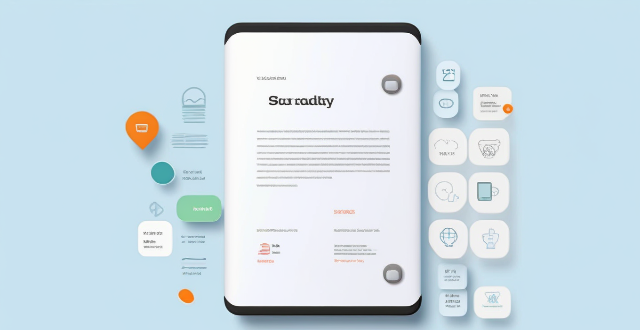
How much does it cost to purchase an app on the App Store ?
Purchasing an app on the App Store can vary in cost depending on the type of app and its features. There are two main types of apps available: free and paid. Free apps do not require any payment, while paid apps have a price listed next to them. Some apps may offer additional features or content through in-app purchases, which can range in price from a few cents to several dollars. Additionally, some apps may offer a subscription service for access to premium content or features, which typically renew automatically unless cancelled by the user. It is important to carefully read the description and reviews of an app before making a purchase to ensure that it meets your needs and budget.

How will these education policy updates affect standardized testing ?
The recent education policy updates have brought significant changes to the landscape of standardized testing. These modifications are aimed at improving the overall quality and fairness of assessments while addressing concerns related to accessibility, equity, and relevance. The key changes include a shift towards holistic assessment, greater emphasis on accessibility and equity, and ensuring the relevance and validity of test content. By incorporating these elements into the admissions process, institutions can gain a more comprehensive understanding of applicants' strengths and weaknesses, leading to more informed decisions. Additionally, measures such as accommodations for students with disabilities, language support, and financial assistance aim to level the playing field for all students, regardless of their background or circumstances. Test developers are encouraged to align test content with curriculum standards, update question types and formats, and conduct regular reviews and evaluations to ensure that assessments remain valid and up-to-date with current educational practices. Overall, these updates aim to create a fairer and more effective system for evaluating students' academic performance.

Can I get a refund for an app I purchased on the App Store ?
You can request a refund for an app you purchased on the App Store, but there are certain conditions that must be met in order to qualify. You have 14 days from the date of purchase to request a refund, and the app must not have been downloaded or launched more than twice. You must also provide a valid reason for your request. To request a refund, open the App Store app on your device, tap on your profile picture in the top right corner, select "Purchase History" from the drop-down menu, find the app for which you want to request a refund and tap on it, tap on "Report" next to the app, and follow the prompts to submit your refund request. Be honest and clear about why you are requesting a refund, provide any relevant information or screenshots that support your request, and keep track of your purchase history to make sure you meet the eligibility criteria before submitting your request.

What are the implications of these education policy updates for higher education ?
Education policy updates have significant implications for higher education institutions, students, and educators. These policies can impact the quality of education, access to education, and the overall structure of higher education. One of the main implications is the potential for curriculum changes, which could lead to changes in course offerings, teaching methods, and assessment practices. Another implication is the need for faculty development, as educators may need to update their skills and knowledge to effectively implement new requirements. Changes to financial aid policies and admissions policies can also impact access to higher education. For example, if a policy requires universities to admit a certain percentage of underrepresented groups, institutions may need to revise their admissions processes to ensure compliance. Finally, education policy updates can influence the structure of higher education by modifying accreditation standards and promoting inter-institutional collaboration. It is essential for higher education stakeholders to stay informed about these policy updates and adapt accordingly to ensure that they continue to provide high-quality educational experiences for all students.

How do I rate and review apps on the App Store ?
Rating and reviewing apps on the App Store is crucial for developers and users. Here's how to do it: open the App Store, find the app, tap on it, go to the Reviews tab, write your review, rate the app, and submit your feedback. This helps improve apps and informs other users.

How often should I use a language learning app to see significant improvement ?
To see significant improvement with a language learning app, it's recommended to use the app daily for at least 10-15 minutes, setting weekly targets and focusing on consistency over intensity. Combining app use with real-world interactions and adjusting your routine based on progress tracking are also key strategies.

How do these education policy updates address issues related to diversity and inclusion ?
Education policy updates are crucial for addressing diversity and inclusion in schools. They aim to create an equitable learning environment that caters to the needs of all students, regardless of their background or identity. These updates contribute to promoting diversity and inclusion by recognizing and valuing diverse perspectives, providing access to education for all students, promoting cultural competency among educators, encouraging inclusive curriculum design, addressing bias and stereotyping, and supporting special education needs. By implementing these policies, schools can create a more equitable and inclusive learning environment that benefits all students, regardless of their background or identity.

How often do new hidden features get added to iOS updates, and how can I stay informed about them ?
New hidden features are often added to each major iOS update, which typically occurs once a year. However, minor updates and patches may also include new features or improvements that are not immediately obvious to users. Staying informed about new hidden features in iOS updates requires a combination of following official channels, subscribing to technology blogs and websites, joining online communities and forums, and attending Apple events and webinars.

What are the most popular apps in the App Store ?
The text provides a list of popular apps in the App Store, categorized by their purpose or function. These include social media, messaging, streaming services, productivity, navigation, shopping, health & fitness, gaming, photography & video, and finance apps. Some examples include Facebook, Instagram, WhatsApp, Netflix, Microsoft Office Suite, Google Maps, Amazon, MyFitnessPal, Candy Crush Saga, and Robinhood. These apps are considered essential for many people's daily lives, offering various tools and resources for communication, entertainment, productivity, and more.

How can I download apps from the App Store ?
The provided text offers a comprehensive guide on how to download apps from the Apple App Store. The process is divided into clear steps for ease of understanding: 1. **Opening the App Store**: Locate the pre-installed App Store app on your iOS device, or use the Spotlight search feature. 2. **Searching or Browsing for Apps**: Use the search bar to find specific apps or browse by category. 3. **Selecting and Installing an App**: Choose the desired app, tap on the "Get" or price button to install, authenticate the purchase, and wait for the download to complete. 4. **Opening and Using the New App**: Launch the newly downloaded app from your home screen and explore its features. Additionally, the text provides troubleshooting tips for common issues encountered during the download process, such as checking internet connection, freeing up storage space, updating payment methods, and restarting the device.

Is there a way to search for specific types of apps on the App Store ?
The text provides tips and tricks on how to search for specific types of apps on the App Store. It suggests using keywords in the search bar, filtering by category, checking out curated collections, reading reviews and ratings, and seeking recommendations from trusted sources. By following these steps, users can easily find the apps they need to enhance their life and work.
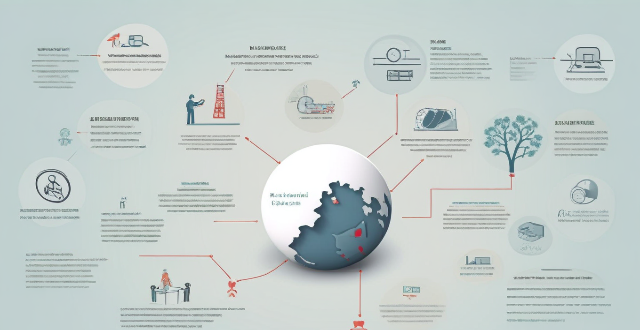
What measures are being taken to ensure the successful implementation of these education policy updates ?
Education policy updates are crucial for the development and improvement of education systems worldwide. Their successful implementation requires careful planning, coordination, and monitoring. This article discusses some measures being taken to ensure the successful implementation of these policy updates, including establishing clear objectives and goals, consulting with stakeholders, providing training and support, effective communication and awareness campaigns, regular monitoring and evaluation, and building collaborations and partnerships. By following these measures, we can ensure that our education systems continue to evolve and provide quality education to all students.
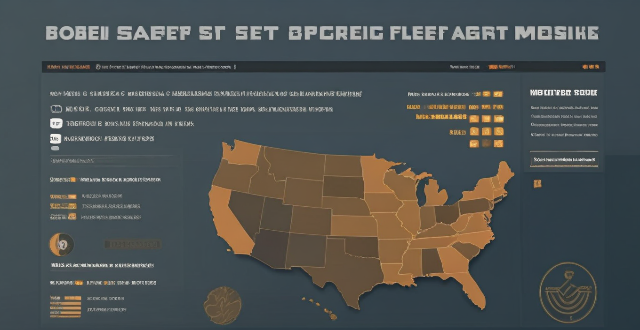
Can I share apps with friends and family through the App Store ?
The App Store doesn't support direct app sharing, but you can share app links, use Family Sharing, gift apps, or rely on third-party services to share apps with friends and family.
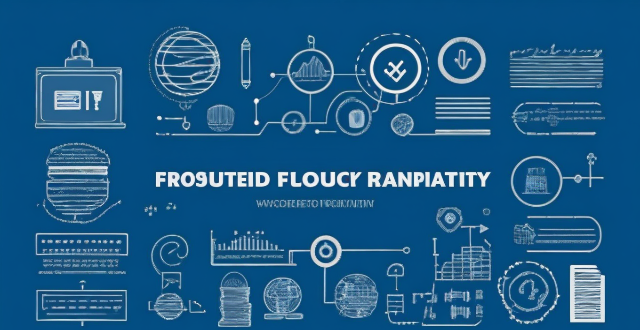
How can I stay safe while using mobile banking apps ?
The text provides a detailed guide on how to ensure the safety of personal and financial information while using mobile banking apps. It suggests downloading apps from official app stores, keeping them updated, setting up multi-factor authentication, using strong passwords, being cautious with public Wi-Fi, monitoring account regularly, not saving log-in details, and being wary of phishing scams. These measures can significantly enhance the security of mobile banking activities and protect financial information from potential threats.

Are there any tips for reducing battery usage on an iPhone ?
Here are some tips for reducing battery usage on an iPhone: 1. Adjust Screen Brightness: Lower the brightness level of your screen and turn on Auto-Brightness to adjust the screen brightness based on current lighting conditions. 2. Turn Off Location Services: Go to Settings > Privacy > Location Services and turn off location services for apps that don't need it. Only keep location services on for essential apps like Maps, Weather, or any ride-sharing app. 3. Disable Background App Refresh: In Settings > General > Background App Refresh, you can choose to turn off apps from refreshing data when not in use. This feature can drain your battery as it continually updates content when you're not using the app. 4. Reduce Screen Timeout Duration: Shorten the amount of time before your phone automatically locks by going to Settings > Display & Brightness > Auto-Lock. The shorter the duration, the quicker your phone will go into sleep mode, saving battery life. 5. Use Wi-Fi When Available: Using Wi-Fi instead of cellular data can save a significant amount of battery, especially in areas with poor cell reception. Connect to secure, password-protected networks whenever possible. 6. Turn Off Unnecessary Notifications: Too many unnecessary notifications can drain your battery. Go to Settings > Notifications and turn off those you don't need. This includes disabling banners, sounds, and badges for less important apps. 7. Enable Low Power Mode: When your battery gets low, enable Low Power Mode in Settings > Battery. This reduces background activity and visual effects. It dims the display slightly, reduces automatic downloads, and minimizes app updates. 8. Optimize Storage: iOS devices running iOS 11 or later have an option to optimize storage, which automatically removes old content you're unlikely to need. This can be found under Settings > [Your Name] > iCloud > Photos > Optimize iPhone Storage. 9. Close Unused Apps: Double-press the Home button (or swipe up from the bottom of the screen on newer models) to view recently used apps. Swipe them away to close them completely, preventing them from running in the background and consuming resources. 10. Update Your iPhone: Keep your iPhone updated to the latest version of iOS. Updates often include optimizations that improve battery life. To update, go to Settings > General > Software Update and install any available updates.

Are there any restrictions on what kinds of apps can be sold on the App Store ?
The App Store imposes restrictions on application content, developer behavior, sales and distribution, user experience, and more to maintain a high standard of quality and security for users. Developers must adhere to these guidelines to successfully sell their applications on the platform.

Can I still use my old apps after updating to the latest iOS version ?
Updating to the latest iOS version is a common practice for many iPhone and iPad users. It brings new features, improvements, and security patches to your device. However, it also raises questions about compatibility with existing apps. In this article, we will explore whether you can still use your old apps after updating to the latest iOS version. One of the main concerns when updating to a new iOS version is compatibility with existing apps. While most apps are designed to work with multiple versions of iOS, some may not be compatible with the latest version. This can lead to issues such as crashes, glitches, or missing features. To ensure compatibility, developers typically update their apps to support the latest iOS version. If an app has not been updated recently, it may not work properly or even fail to launch on the new iOS version. Before updating to the latest iOS version, it's a good idea to check if your favorite apps are compatible. Here's how you can do it: 1. Open the App Store on your device. 2. Tap on your profile picture in the top right corner. 3. Scroll down to see the list of available updates for your installed apps. 4. If an app has an update available, it means that it is compatible with the latest iOS version. 5. If an app does not have an update available, it may still be compatible, but it's worth checking with the developer or looking for information online. Once you have confirmed that your apps are compatible with the latest iOS version, you can proceed with updating them. Here's how: 1. Open the App Store on your device. 2. Tap on your profile picture in the top right corner. 3. Scroll down to see the list of available updates for your installed apps. 4. Tap "Update All" or individually update each app by tapping "Update" next to it. If you encounter compatibility issues with an app after updating to the latest iOS version, here are some troubleshooting steps you can try: 1. Restart your device: Sometimes simply restarting your device can resolve compatibility issues. 2. Update the app: Make sure that you have the latest version of the app installed from the App Store. 3. Contact the developer: If updating the app does not resolve the issue, contact the developer through their support channels or website for assistance. 4. Look for alternatives: If an app is no longer compatible with the latest iOS version and the developer is not providing updates, consider looking for alternative apps that offer similar functionality. In conclusion, while updating to the latest iOS version may raise concerns about compatibility with existing apps, most apps are designed to work with multiple versions of iOS. By checking for compatibility before updating and following these troubleshooting steps, you can continue using your favorite apps without any issues.

What are the new features in the latest Apple operating system ?
The latest version of the Apple operating system, iOSThe latest version of the Apple operating system, iOS a number of exciting new featuresOne of the biggest changes in iOS 14 is the ability to place widgets directly on the home screen. This allows users to have quick access to information such as weather, calendar events, and news without having to open an app. Widgets can be customized in size and appearance, making it easy to create a personalized home screen layout. The App Library is a new feature that automatically organizes all of your apps into categories based on their function. This makes it easier to find and access less frequently used apps without cluttering up your home screen. The App Library can be accessed by swiping left from the home screen. Picture-in-Picture (PiP) allows users to continue watching a video or using FaceTime while using other apps. The video will shrink down into a small window that can be moved around the screen, allowing for multitasking without having to pause or close the video. Apple has introduced a new Translate app that offers real-time translation between languages. The app supports text translation as well as voice translation, making it useful for travelers or anyone who needs to communicate with someone who speaks a different language. Siri has been updated with a new compact design that no longer takes over the entire screen when activated. Additionally, Siri can now send audio messages and cycle through suggested commands more efficiently. Apple Maps has received several updates, including the addition of cycling directions and EV routing for electric vehicle owners. There are also more detailed maps with better accuracy and more information about points of interest. iOS 14 includes several privacy enhancements, such as the ability to see which apps are tracking you across other apps and websites. There are also new options for limiting access to your local network and microphone and camera indicators that show when they are being used by an app. Messages has been updated with the ability to pin important conversations to the top of the list, as well as the option to set a group conversation with a custom photo and name. There are also new Memoji options and improved search functionality within conversations.
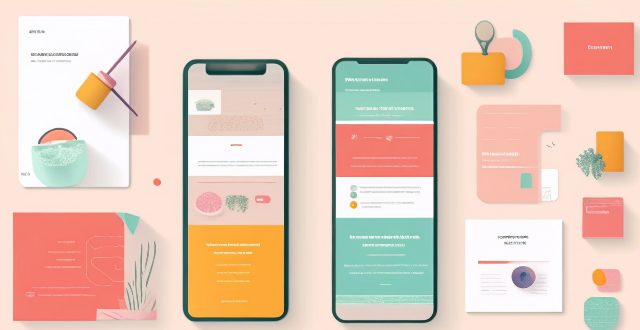
Can you suggest a shopping app that offers price comparison across different retailers ?
Honey is a shopping app that offers price comparison across different retailers. It has a browser extension and a mobile app, making it easy to use on both desktop and mobile devices. Honey's key features include price tracking, Droplist, coupon finder, Amazon Best Sellers, price history, and support for over 30,000 retailers. Using Honey, you can easily compare prices across different retailers and make informed purchasing decisions. The app is free to use and can be downloaded from the Google Play Store or Apple App Store.
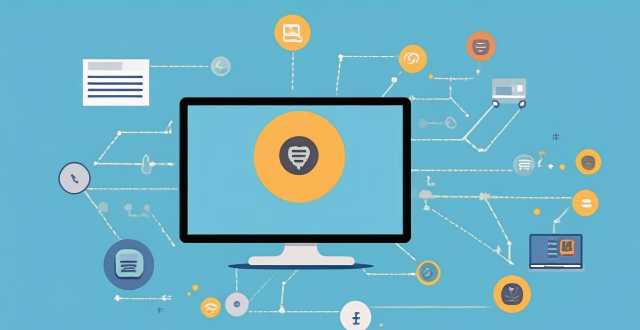
**Is it possible to have different Apple IDs for iCloud and the App Store ?
Yes, it is possible to use different Apple IDs for iCloud and the App Store, but there may be some inconvenience and limitations. The advantages include privacy and separate purchases, while the disadvantages include syncing issues and accessing purchased content. To set up different Apple IDs, create two separate accounts, set up iCloud with one account for syncing data, and set up the App Store with the other account for purchasing and downloading apps. Manually sync data if necessary.

How can I improve the battery life of my iPhone ?
Improving the battery life of your iPhone is essential for ensuring that you can use your device throughout the day without worrying about running out of power. Here are some tips on how to extend the battery life of your iPhone: ## 1. Adjust Screen Brightness - **Lower the screen brightness**: Reducing the screen brightness can significantly improve battery life as the display is one of the biggest drains on your phone's battery. - **Use Auto-Brightness**: Enabling auto-brightness allows your iPhone to adjust the screen brightness based on ambient lighting conditions, which can help save battery. ## 2. Turn Off Unnecessary Features - **Disable Location Services**: Turn off location services for apps that don't need it or only allow them to access your location while using the app. - **Turn Off Background App Refresh**: Disabling background app refresh prevents apps from updating in the background, saving battery life. - **Disable Automatic Downloads**: Turn off automatic downloads for apps, music, and other content to avoid unnecessary updates and downloads. ## 3. Optimize Network Settings - **Use Wi-Fi Instead of Cellular Data**: Connect to Wi-Fi networks whenever possible as they consume less power than cellular data connections. - **Enable Low Power Mode**: When enabled, Low Power Mode reduces background activity and visual effects to conserve battery life. - **Turn Off Wi-Fi and Bluetooth When Not in Use**: If you're not using Wi-Fi or Bluetooth, turn them off to save battery life. ## 4. Manage App Usage - **Close Unused Apps**: Double-press the Home button (or swipe up from the bottom of the screen on newer models) to view recently used apps and close any that you're not currently using. - **Uninstall Unused Apps**: Remove any apps that you no longer use to free up storage space and reduce background activity. - **Limit Push Notifications**: Only allow push notifications for essential apps to minimize distractions and save battery life. ## 5. Update Software and Apps - **Keep iOS Up-to-Date**: Install the latest version of iOS as soon as it becomes available, as updates often include optimizations that can improve battery life. - **Update Apps Regularly**: Keep your apps updated with the latest versions, as developers often release updates that fix bugs and improve performance.