Protocols Device

What role do communication protocols play in IoT (Internet of Things) devices ?
Communication protocols in IoT devices are crucial for data transmission, interoperability, scalability, security, and error handling. Common protocols include MQTT, CoAP, Zigbee, Bluetooth Low Energy, and LoRaWAN, each with specific features like lightweight design, mesh networking, energy efficiency, long-range communication, and broadcast capabilities. These protocols enable seamless interaction between devices and will continue to drive innovation in the IoT field.

What are some examples of wireless communication protocols ?
This article provides an introduction to wireless communication protocols, which are sets of rules and standards that enable devices to communicate with each other without the use of physical cables. It discusses several examples of wireless communication protocols, including Bluetooth, Wi-Fi, Zigbee, and LoRaWAN. Each protocol has its own unique features and benefits, making them suitable for different applications. For example, Bluetooth is commonly used for connecting devices such as smartphones, headphones, keyboards, and mice, while Wi-Fi is used for connecting devices to the internet or other networks. Zigbee is commonly used in home automation systems, and LoRaWAN is commonly used in IoT applications. By understanding these protocols, developers can create innovative solutions that improve our daily lives.

What is the significance of communication protocols in cloud computing ?
In the realm of cloud computing, communication protocolsIn the realm of cloud computing, communication protocols role in facilitating communication protocols play a pivotal role in facilitating seamless and efficient data exchange between various components of a cloud infrastructure. These protocols ensure that data is transmitted reliably and securely across different platforms, devices, and applications within the cloud ecosystem. This article delves into the significance of communication protocols in cloud computing by highlighting their key functions and benefits.
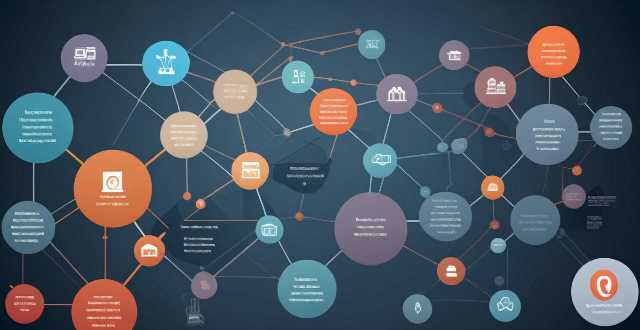
How have communication protocols evolved over time ?
The evolution of communication protocols has significantly impacted modern communication systems, transitioning from simple analog signals to complex digital networks. Early communication systems were limited in speed and reliability, but laid the foundation for future advancements. The digital revolution introduced packet switching, leading to protocols like X.25 and Frame Relay. The Internet Protocol Suite (TCP/IP) standardized communication over the internet, enabling global connectivity and applications like email and web browsing. Wireless protocols like Wi-Fi and Bluetooth allowed mobile devices to communicate without physical connections. Future developments may include 5G networks, quantum communication, and IoT protocols. Overall, the evolution of communication protocols has greatly enhanced our ability to connect and access information.

How do communication protocols ensure data integrity and security during transmission ?
The text discusses the role of communication protocols in ensuring data integrity and security during transmission. It outlines mechanisms such as checksums, sequence numbers, acknowledgments for maintaining data integrity, and encryption, authentication, and secure protocols for ensuring data security. The article emphasizes that adhering to these rules allows devices to communicate reliably and securely over networks.

How do I set up a VPN service on my computer or mobile device ?
Setting up a VPN (Virtual Private Network) is an excellent way to ensure your online privacy, bypass geo-restrictions, and enhance your security on the internet. Here's a detailed guide to setting up a VPN service on your computer or mobile device: 1. Choose a VPN Service Provider: Research and select a reliable VPN service that suits your needs in terms of security, speed, and price. Ensure the provider offers apps for your operating system, whether it's Windows, macOS, Android, or iOS. 2. Sign Up for the Service: Visit the VPN service website and sign up for an account. Choose a payment plan and complete the subscription process. 3. Download and Install the VPN App: Once you have subscribed, download the VPN app from your provider's website or your device's app store. Install the app on your device following the standard installation procedures. 4. Configure the VPN App: Open the VPN app and log in using your account credentials. Select a server location; usually, the app will recommend the fastest or closest server to you. Customize the settings if needed, such as enabling startup with Windows or configuring the kill switch feature. 5. Connect to the VPN: Click the connect button in the VPN app to establish a connection to the chosen server. A secure and encrypted tunnel will be created between your device and the server. 6. Verify the VPN Connection: Check your IP address and location using online services like `ipleak.net` to ensure your real identity is concealed. Test the connection by trying to access content that is normally blocked in your region. 7. Troubleshooting: If you encounter connection issues, check your network settings or try connecting to a different server. Make sure your firewall and antivirus software are not blocking the VPN connection. 8. Regular Maintenance and Updates: Keep your VPN app updated to benefit from the latest security features and performance improvements. Monitor your data usage if your VPN service has bandwidth limitations. Additional Considerations: Look for VPN services that offer strong encryption protocols like OpenVPN or IKEv2 for maximum security. Ensure that your VPN service has a strict no-logs policy to protect your online activities from being recorded. Some VPN services allow multiple devices to be connected simultaneously under one account – consider this feature if you use multiple devices.
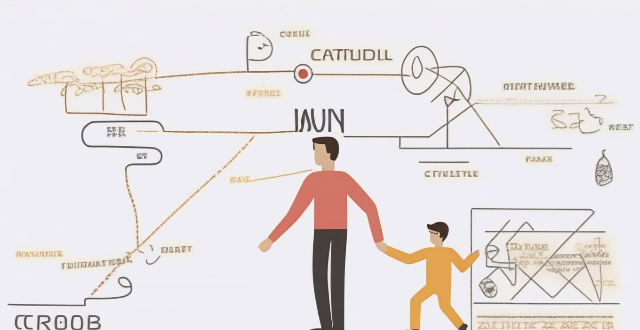
How do communication protocols manage errors and congestion in a network ?
Communication protocols play a crucial role in managing errors and congestion in a network. They use various techniques such as checksums, acknowledgments, timers, traffic shaping, congestion control, and error recovery mechanisms to ensure reliable and efficient data transmission between devices on a network.

How do I choose a car charger for my device ?
When selecting a car charger for your device, consider factors such as compatibility with your device's charging port, charging speed, number of ports, additional features, reviews and ratings, budget, and brand reputation. By doing so, you can find a reliable and efficient car charger that meets your needs.

How do I troubleshoot a faulty network connection device ?
This text provides a step-by-step guide on how to troubleshoot a faulty network connection device. It starts by identifying the problem, checking physical connections, restarting the device, checking network settings, updating firmware, checking for interference, and finally contacting support if all else fails. The text emphasizes the importance of patience and perseverance in troubleshooting technical issues.

Can I use Apple Music without an Apple device ?
The text discusses the availability of Apple Music across various platforms, including Windows, Android devices, web players, and smart TVs and streaming devices. It highlights the key features available on each platform and concludes that users don't need an Apple device to enjoy Apple Music.

How do I set up parental controls on my child's Apple device ?
The text provides a step-by-step guide on how to set up parental controls on an Apple device for children. The steps include creating a family group, turning on Screen Time, setting up content and privacy restrictions, establishing downtime and app limits, and monitoring the child's device usage. The purpose of these steps is to ensure the child's safety and well-being while using technology by controlling what apps, websites, and features they can access, as well as when and how much they can use their device.

How to use "Find My iPhone" to locate a missing device ?
The text provides a step-by-step guide on how to use the "Find My iPhone" feature to locate a missing Apple device. It emphasizes the importance of enabling the feature beforehand, signing in to iCloud, selecting the correct device, viewing its location on a map, and using additional features such as marking it as lost or erasing data remotely. It also suggests contacting local authorities if the device is believed to be stolen. Overall, it highlights the effectiveness of "Find My iPhone" in locating lost devices and protecting personal information.

How do I remove a device from my Apple account ?
Removing a device from your Apple account is a straightforward process that can be done in just a few steps. First, sign in to your Apple ID account page by going to [appleid.apple.com](https://appleid.apple.com) and entering your Apple ID and password. Then, view your devices by clicking on the "Devices" section. Choose the device you want to remove from the list of associated devices and click on it. To remove the device from your account, click on the "Remove" button. Confirm the removal in the pop-up window that appears. Finally, check your email for a confirmation message from Apple. Remember that removing a device from your account does not delete any data stored on the device itself; it only removes access to your Apple services such as iCloud and the App Store.

Will a signal booster work with all types of devices ?
A signal booster is designed to improve the strength and reliability of wireless signals, such as cellular, Wi-Fi, or radio frequencies. However, whether a signal booster will work with all types of devices depends on several factors, including the compatibility of the booster with the device's technology and frequency bands. Compatibility: Cellular Networks: Signal boosters for cellular networks are typically designed to work with specific frequency bands used by different mobile operators. For example, a booster that supports 2G, 3G, and 4G LTE signals may not be compatible with 5G networks unless it explicitly states so. Therefore, it's essential to check the specifications of both your device and the booster to ensure they are compatible. Wi-Fi Networks: Wi-Fi signal boosters, also known as Wi-Fi extenders or repeaters, are designed to work with standard Wi-Fi protocols like 802.11b/g/n/ac/ax. Most modern devices support these standards, but older devices may not be compatible with newer protocols like 802.11ac or 802.11ax. Additionally, some boosters may only support single-band operation (2.4 GHz) while others offer dual-band (2.4 GHz and 5 GHz) support, which can affect compatibility with your device. Radio Frequencies: For other types of radio signals, such as walkie-talkies or CB radios, boosters must be designed to operate at the correct frequency. These boosters are often more specialized and less universal than those for cellular or Wi-Fi networks. It's crucial to match the booster's frequency range with the frequency your device uses. Installation and Placement: Even if a signal booster is technically compatible with your device, its effectiveness can be influenced by proper installation and placement. Here are some key considerations: Location of the Booster: The booster should be placed in an area where it can receive a strong signal from the source (e.g., a cell tower or router) and then amplify it for your device(s). Cable Quality and Length: If using a wired connection between the booster and your device or router, make sure to use high-quality cables that are not too long, as this can degrade signal quality. Interference: Avoid placing the booster near objects that can cause interference, such as microwaves or thick walls, as this can reduce its effectiveness. Conclusion: In summary, while signal boosters can potentially work with various types of devices, their effectiveness depends on multiple factors including compatibility with the device's technology and frequency bands, as well as proper installation and placement. Always check the specifications of both your device and the booster before purchasing to ensure they are compatible and follow the manufacturer's guidelines for installation.

Can someone hack into my device through public Wi-Fi ?
Public Wi-Fi networks pose a significant risk to the security of your devices due to various types of attacks such as man-in-the-middle, eavesdropping, and malware distribution. To protect yourself from these threats, it is recommended to use a virtual private network (VPN), avoid accessing sensitive information on public Wi-Fi, keep your device up-to-date, use two-factor authentication, and be wary of rogue Wi-Fi networks. Following these tips can significantly reduce the chances of falling victim to hackers and protect your personal information from being stolen or compromised.

How do I know if a second-hand electronic device is still functional ?
Before buying a second-hand electronic device, it's important to check its functionality. Here are some steps you can take: visual inspection for physical damage, powering up the device, testing basic functions, checking battery life, connectivity tests, camera and microphone test, speaker and sound quality check, app testing, heat test, and resetting the device. By following these steps, you can make an informed decision about your purchase.

How can I integrate smart home devices with my home security system ?
The article provides a step-by-step guide for integrating smart home devices with a home security system, including determining compatibility, selecting the right devices, installing and configuring them, connecting to the security system, and testing the integration. The goal is to enhance safety and convenience by allowing remote control and monitoring of access, video surveillance, sensors, and lighting.

Is there a way to disable automatic updates in my Apple device ?
How to disable automatic updates in Apple device?

How does IoT work ?
The Internet of Things (IoT) is a network of physical devices, vehicles, home appliances, and other items that are embedded with sensors, software, and connectivity, enabling them to connect and exchange data with each other and with other systems over the internet. Here's how IoT works: 1. Device Connection: The IoT device needs to be connected to the internet through various means such as Wi-Fi, Bluetooth, or cellular networks. 2. Data Collection: The IoT device collects data from its environment using built-in sensors. 3. Data Transmission: The collected data is transmitted over the internet to a cloud server or a local network using various communication protocols. 4. Data Analysis: The data is analyzed using machine learning algorithms or other analytical tools to identify patterns, make predictions, or trigger actions based on the data received. 5. Action Triggered: Based on the analysis, an action can be triggered, such as turning on the heating system automatically if the room temperature drops below a certain threshold. 6. User Interaction: The user can interact with the IoT device through a mobile app or web interface, view the data collected by the device, adjust settings, or receive notifications based on the actions triggered by the device.

What are the benefits of using a GPS device for cycling routes ?
Using a GPS device for cycling routes offers benefits such as improved navigation, safety and security, performance tracking, and convenience. It provides accurate directions, real-time tracking, and the ability to save points of interest. Safety features include emergency alerts, night riding capabilities, and weather updates. Performance tracking measures speed, distance, elevation gain, and heart rate. Convenience is enhanced with no need for paper maps and automatic routing. Overall, using a GPS device can greatly enhance the cycling experience.

What are the security concerns related to IoT ?
The article discusses the major security concerns related to the Internet of Things (IoT), such as data privacy and confidentiality, device security, network security, physical security, and software vulnerabilities. It emphasizes the need for implementing appropriate security measures to ensure the secure deployment of IoT devices and protect sensitive information from unauthorized access.

**How often does iCloud back up my device, and can I control when it happens ?
iCloud backup is a feature that automatically backs up iOS devices to Apple's cloud storage service, ensuring data safety and restoration if needed. The frequency of these automatic backups depends on available iCloud space and device usage, typically occurring daily under specific conditions like Wi-Fi connection and device lock. Users can control when iCloud backup happens by manually initiating backups, turning off automatic backups, or adjusting backup settings.

How do I optimize my network connection device for video conferencing ?
Optimizing your network connection device for video conferencing is essential for a smooth and reliable communication experience. Here are some steps to follow: 1. Check Your Internet Speed: Test your connection speed and upgrade your plan if necessary. 2. Choose the Right Hardware: Use a wired Ethernet connection if possible, and ensure that your router and modem are up-to-date. 3. Optimize Your Network Settings: Set up Quality of Service (QoS) on your router and keep its firmware updated. 4. Minimize Interference: Reduce wireless interference and limit bandwidth usage during important video calls. 5. Use a Dedicated Network for Video Conferencing: Create a separate Virtual Private Network (VPN) or invest in business-grade networking solutions. By following these steps, you can optimize your network connection device for video conferencing, ensuring smooth and reliable communication with colleagues and clients around the world.

What is the purpose of a VPN (Virtual Private Network) device in a business network ?
The purpose of a VPN device in a business network is to provide secure and encrypted connections for remote access to the organization's resources, ensuring that employees, partners, and customers can access the company's data and applications securely from any location. Key features include encryption, authentication, firewall protection, scalability, and flexibility. Benefits of using a VPN device in a business network include enhanced security, improved productivity, cost savings, and simplified IT management.

What are the most commonly used communication protocols in networking ?
The text discusses the following topics: 1. Introduction 2. Transmission Control Protocol/Internet Protocol (TCP/IP) 3. Hypertext Transfer Protocol (HTTP) 4. File Transfer Protocol (FTP) 5. Simple Mail Transfer Protocol (SMTP) 6. Conclusion

**How can I access and manage my iCloud data from a non-Apple device ?
This guide provides step-by-step instructions on how to access and manage iCloud data from a non-Apple device. It includes prerequisites such as having an active iCloud account and using a compatible web browser. The steps include visiting the iCloud website, logging in to your account, choosing a service to access, managing your data, and signing out of iCloud when finished. Common actions within each service are also outlined. By following these steps, users can effectively access and manage their iCloud data from any non-Apple device with an internet connection and a compatible web browser.
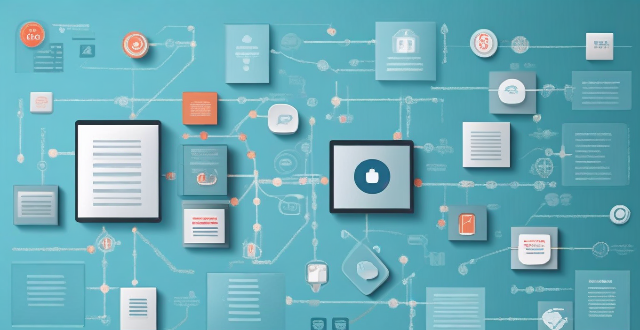
How do wireless communication standards work ?
Wireless communication standards are essential for enabling seamless interactions between devices, and they operate within specific guidelines and protocols. These standards cover areas such as frequency bands, modulation techniques, multiple access methods, error handling, security measures, and compliance testing to ensure interoperability among various devices. Understanding these components is key to grasping how wireless technologies work together to create our interconnected world.
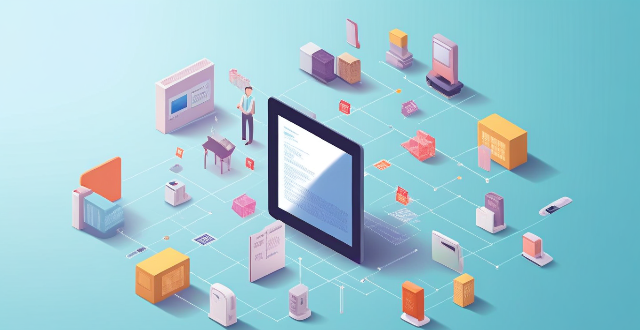
How do wireless communication standards affect mobile devices ?
Wireless communication standards significantly impact mobile devices' performance, functionality, and user experience. They influence speed and bandwidth, latency, connectivity range, compatibility with different networks, interoperability, security features, battery life, quality of service, mobility and portability, and device form factors. Advances in these standards drive innovation in the mobile industry, leading to faster, more reliable devices offering richer experiences to consumers.

How does a communication protocol differ from a data format ?
### Topic Summary: Communication Protocol vs. Data Format This topic discusses the differences between communication protocols and data formats, two critical aspects of data exchange in computer systems. A communication protocol is a set of rules that govern how devices or systems communicate with each other, including syntax, semantics, and timing. On the other hand, a data format defines the structure or layout of data for storage or transmission, focusing on the organization of bits, bytes, or fields and their encoding. The main differences between these two concepts are their purpose, scope, and complexity. Communication protocols deal with the entire process of data exchange, including error handling, flow control, and congestion control, while data formats focus solely on the structure of the data. Examples provided include HTTP as a communication protocol and JSON as a data format, which can be used within various communication protocols to send structured data. In summary, communication protocols are like the rules of a conversation, defining how devices interact, while data formats are like the language used in those conversations, specifying how the information is structured and encoded.