Iphone Usage

Are there any third-party apps that can help manage battery usage on an iPhone ?
There are several third-party apps available on the App Store that can help manage battery usage on an iPhone. These apps provide features such as monitoring battery usage, optimizing performance, and extending battery life. Popular options include Battery Life - Battery Charge Monitor, Battery Doctor - Battery Optimizer & Battery Saver, and BatteryCare - Battery Manager & Battery Saver. However, it's important to note that Apple's built-in Battery Health feature in iOS also provides valuable information about your battery's health and performance.

Are there any tips for reducing battery usage on an iPhone ?
Here are some tips for reducing battery usage on an iPhone: 1. Adjust Screen Brightness: Lower the brightness level of your screen and turn on Auto-Brightness to adjust the screen brightness based on current lighting conditions. 2. Turn Off Location Services: Go to Settings > Privacy > Location Services and turn off location services for apps that don't need it. Only keep location services on for essential apps like Maps, Weather, or any ride-sharing app. 3. Disable Background App Refresh: In Settings > General > Background App Refresh, you can choose to turn off apps from refreshing data when not in use. This feature can drain your battery as it continually updates content when you're not using the app. 4. Reduce Screen Timeout Duration: Shorten the amount of time before your phone automatically locks by going to Settings > Display & Brightness > Auto-Lock. The shorter the duration, the quicker your phone will go into sleep mode, saving battery life. 5. Use Wi-Fi When Available: Using Wi-Fi instead of cellular data can save a significant amount of battery, especially in areas with poor cell reception. Connect to secure, password-protected networks whenever possible. 6. Turn Off Unnecessary Notifications: Too many unnecessary notifications can drain your battery. Go to Settings > Notifications and turn off those you don't need. This includes disabling banners, sounds, and badges for less important apps. 7. Enable Low Power Mode: When your battery gets low, enable Low Power Mode in Settings > Battery. This reduces background activity and visual effects. It dims the display slightly, reduces automatic downloads, and minimizes app updates. 8. Optimize Storage: iOS devices running iOS 11 or later have an option to optimize storage, which automatically removes old content you're unlikely to need. This can be found under Settings > [Your Name] > iCloud > Photos > Optimize iPhone Storage. 9. Close Unused Apps: Double-press the Home button (or swipe up from the bottom of the screen on newer models) to view recently used apps. Swipe them away to close them completely, preventing them from running in the background and consuming resources. 10. Update Your iPhone: Keep your iPhone updated to the latest version of iOS. Updates often include optimizations that improve battery life. To update, go to Settings > General > Software Update and install any available updates.

Is there a way to check which apps are using the most battery power on my iPhone ?
The text provides a step-by-step guide on how to check battery usage on an iPhone, identify high battery-consuming apps, and take action to save battery life. It includes accessing the battery usage information in the Settings app, identifying apps that consume more power, and taking measures such as closing unused apps, turning off background app refresh, reducing screen brightness, and using Low Power Mode to conserve battery.

What is the battery life of the new iPhone model ?
The battery life of the new iPhone model varies depending on usage, but Apple claims up to 17 hours of talk time and 10 hours of internet use. Factors affecting battery life include screen brightness, background app refresh, and Wi-Fi vs cellular data. Tips for maximizing battery life include lowering screen brightness, turning off unnecessary features, using low power mode, closing unused apps, and updating the iPhone with the latest software updates.

What is the best way to track and manage my water usage ?
Effective strategies for tracking and managing water consumption include understanding your water bill, installing a water meter, using smart monitoring devices, categorizing usage, fixing leaks promptly, upgrading to water-efficient appliances, optimizing daily activities, and setting conservation goals.
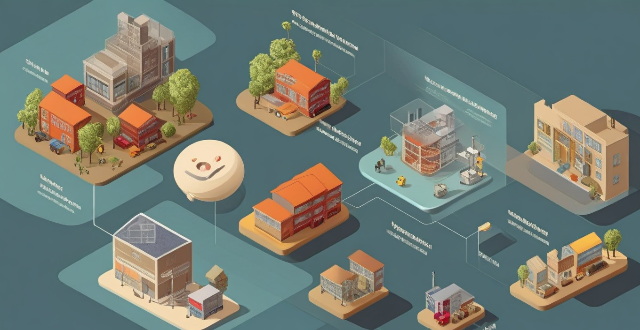
What is the storage capacity of the new iPhone model ?
The text is a summary of the storage capacity options for Apple's new iPhone 13 model. It provides information on the different storage capacities available (64GB, 128GB, 256GB, and 512GB) and recommends which option would be best suited to different types of users based on their needs and usage patterns. The text concludes by emphasizing the importance of understanding one's usage patterns in selecting the most suitable storage capacity for their new iPhone 13.

How can I track my lost iPhone ?
Losing an iPhone can be distressing, but with the right steps, recovery chances increase. Enable Find My iPhone beforehand and use it to locate your device on a map. Play a sound if it's nearby but hidden. Lost Mode locks and tracks your phone. Report to local authorities and notify your carrier for lost or stolen cases. Change passwords to protect data. Stay calm and act quickly for best recovery results.

Can turning off certain features help save battery life on an iPhone ?
Turning off certain features can help save battery life on an iPhone. Adjusting settings like location services, background app refresh, screen brightness, automatic downloads, notifications, low power mode, iCloud sync, and data usage can extend the device's battery life. By following these tips, users can ensure their iPhone lasts longer between charges.

How long does it take to fully charge an iPhone using a fast charger ?
This article explores the factors impacting charging time for iPhones and how long it takes to fully charge an iPhone using a fast charger. Key factors include battery capacity, charger output, cable quality, device usage, battery health, and temperature conditions. Apple supports fast charging up to 20 watts for its iPhone models. The article outlines real-world charging times and offers best practices for fast charging, such as using a compatible fast charger and certified cable, avoiding overheating, limiting usage during charging, monitoring battery health, and storing properly. By understanding these factors and following best practices, users can maximize the benefits of fast charging and stay productive throughout the day.
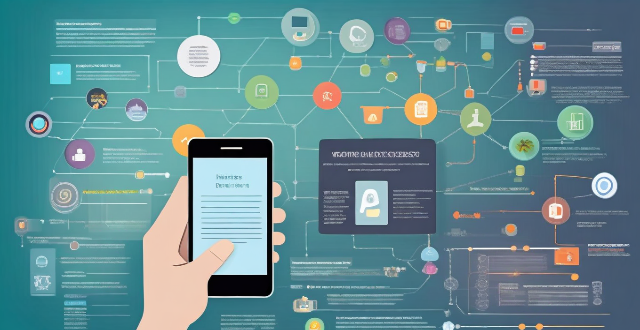
How do I know if I need an unlimited data plan for my smartphone usage ?
Do you need an unlimited data plan for your smartphone usage? Consider factors such as data usage, cost, network coverage, and family plans to make an informed decision.

Can I use my iPhone as a portable Wi-Fi hotspot and how do I set it up ?
You can use your iPhone as a portable Wi-Fi hotspot by setting up its "Personal Hotspot" feature. This allows you to share your iPhone's cellular data connection with other devices like laptops, tablets, or smartphones. To set it up, check compatibility and carrier plan, enable Personal Hotspot in settings, connect devices to the hotspot via Wi-Fi, USB, or Bluetooth, and monitor data usage. Troubleshooting tips include checking for strong cellular signal, restarting devices, verifying password accuracy, and ensuring iPhone is not in Airplane Mode.

How do I find out if my iPhone has been hacked ?
The article provides a comprehensive guide on how to detect if an iPhone has been hacked, including signs such as unusual battery drain, increased data usage, strange pop-ups or ads, crashing apps, unexplained charges, unusual activity in social media accounts, and suspicious app installations. It also outlines immediate actions to take, like changing passwords, updating iOS, and installing security software, as well as advanced troubleshooting steps like checking login activity, removing suspicious apps, and resetting the device. Long-term protection measures are suggested, including regular software updates, using two-factor authentication, and being wary of phishing attempts. The article emphasizes the importance of staying vigilant about online security practices.

How many times can I reuse an iPhone screen protector ?
The article provides a detailed overview of how many times an iPhone screen protector can be reused, depending on factors such as quality, type, usage conditions, cleanliness, adhesiveness, and damage. It suggests that while it is possible to reuse a screen protector under certain circumstances, it is important to consider these factors before deciding whether to reapply or replace it. The article also highlights signs that indicate it's time for a new screen protector, such as reduced clarity, loss of adhesion, and visible damage. Overall, the article emphasizes the importance of taking good care of your screen protector and replacing it when necessary to ensure the protection and appearance of your iPhone's display.

Can I use a VPN to protect my iPhone from cyber attacks ?
**VPNs: Enhancing iPhone Security and Navigating Legal Landscapes** In the digital age, where cyber threats are rampant, Virtual Private Networks (VPNs) emerge as a critical tool for securing internet activities. This essay delves into the role of VPNs in bolstering iPhone security by providing an additional layer of encryption, especially beneficial when using public Wi-Fi networks. It underscores the importance of selecting a VPN service that aligns with user needs in terms of security, speed, compatibility, and cost. Furthermore, it highlights the legal considerations surrounding VPN usage, emphasizing compliance with local laws and regulations. In essence, while VPNs offer significant benefits in shielding against digital threats, users must navigate their selection and use judiciously, considering both practical and legal implications.

Will the latest iOS update improve battery life on my iPhone ?
The latest iOS update may improve battery life on iPhones due to optimizations, bug fixes, and reductions in background activities. However, hardware limitations and new feature requirements can negatively affect battery performance. User feedback, testing, and monitoring are essential for assessing the impact of updates. If a decrease in battery life is observed, waiting, resetting settings, or contacting Apple support are recommended actions. The outcome depends on device age, update specifics, and usage patterns.

How can I improve the battery life of my iPhone ?
Improving the battery life of your iPhone is essential for ensuring that you can use your device throughout the day without worrying about running out of power. Here are some tips on how to extend the battery life of your iPhone: ## 1. Adjust Screen Brightness - **Lower the screen brightness**: Reducing the screen brightness can significantly improve battery life as the display is one of the biggest drains on your phone's battery. - **Use Auto-Brightness**: Enabling auto-brightness allows your iPhone to adjust the screen brightness based on ambient lighting conditions, which can help save battery. ## 2. Turn Off Unnecessary Features - **Disable Location Services**: Turn off location services for apps that don't need it or only allow them to access your location while using the app. - **Turn Off Background App Refresh**: Disabling background app refresh prevents apps from updating in the background, saving battery life. - **Disable Automatic Downloads**: Turn off automatic downloads for apps, music, and other content to avoid unnecessary updates and downloads. ## 3. Optimize Network Settings - **Use Wi-Fi Instead of Cellular Data**: Connect to Wi-Fi networks whenever possible as they consume less power than cellular data connections. - **Enable Low Power Mode**: When enabled, Low Power Mode reduces background activity and visual effects to conserve battery life. - **Turn Off Wi-Fi and Bluetooth When Not in Use**: If you're not using Wi-Fi or Bluetooth, turn them off to save battery life. ## 4. Manage App Usage - **Close Unused Apps**: Double-press the Home button (or swipe up from the bottom of the screen on newer models) to view recently used apps and close any that you're not currently using. - **Uninstall Unused Apps**: Remove any apps that you no longer use to free up storage space and reduce background activity. - **Limit Push Notifications**: Only allow push notifications for essential apps to minimize distractions and save battery life. ## 5. Update Software and Apps - **Keep iOS Up-to-Date**: Install the latest version of iOS as soon as it becomes available, as updates often include optimizations that can improve battery life. - **Update Apps Regularly**: Keep your apps updated with the latest versions, as developers often release updates that fix bugs and improve performance.
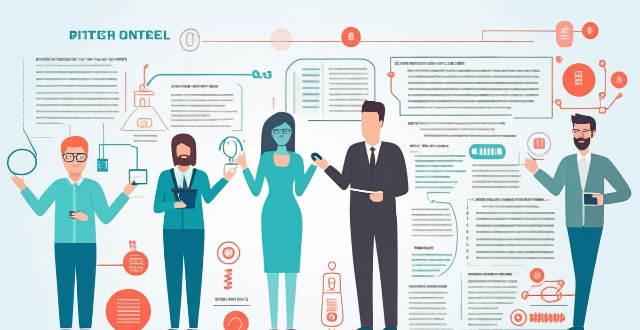
Is it worth buying an Apple Watch if I already have an iPhone ?
The article discusses the pros and cons of purchasing an Apple Watch for iPhone users. Benefits include convenience, health and fitness tracking, integration with iPhone, and customization options. Drawbacks include cost, limited battery life, dependency on iPhone, and a learning curve. Ultimately, the decision depends on individual needs and preferences.

How can I upgrade the storage capacity of my iPhone ?
How to Upgrade the Storage Capacity of Your iPhone If you're an iPhone user, you might have encountered the issue of running out of storage space. This can be frustrating, especially when you want to take more photos, download more apps, or save more files. Fortunately, there are several ways to upgrade the storage capacity of your iPhone. Here are some options: Use iCloud - Back up your data: Before upgrading your storage, make sure to back up your data to iCloud. This will ensure that all your photos, videos, and other files are safely stored in the cloud. - Upgrade your iCloud storage plan: Once you've backed up your data, you can upgrade your iCloud storage plan. Apple offers various plans ranging from 50GB to 2TB. You can choose the one that best fits your needs. Use a third-party cloud service - Choose a reliable cloud service: There are many third-party cloud services available, such as Dropbox, Google Drive, and OneDrive. Choose one that you trust and feel comfortable using. - Upload your files: Once you've chosen a cloud service, upload your files to it. This will free up space on your iPhone and allow you to access your files from anywhere. Delete unnecessary files - Check your storage usage: Go to Settings > General > iPhone Storage to see how much space each app and file is using. This will help you identify which items are taking up the most space. - Delete unused apps and files: If you find apps or files that you no longer need, delete them to free up space. You can also offload unused apps without deleting them completely. Transfer your photos and videos - Use iCloud Photos: If you have iCloud Photos enabled, your photos and videos will automatically be stored in iCloud. This will free up space on your iPhone. - Transfer photos and videos to a computer: If you don't want to use iCloud Photos, you can transfer your photos and videos to a computer using iTunes or Finder. This will also free up space on your iPhone. Upgrade to a newer iPhone model - Consider upgrading: If you find that you consistently run out of storage space, it might be time to consider upgrading to a newer iPhone model with more storage capacity. - Trade in your old iPhone: You can trade in your old iPhone for credit towards a new one. Check with your carrier or Apple's website for more information on their trade-in programs.

What are the steps to report a lost or stolen iPhone to the police ?
Losing an iPhone or having it stolen can be distressing but acting swiftly is key to recovering the device and protecting personal info. Here's how to report a lost or stolen iPhone to the police: 1. **Attempt to Locate Your iPhone** using Apple's "Find My" feature. 2. **Contact Your Service Provider** to suspend your account and prevent unauthorized usage. 3. **Gather Evidence and Information** such as the serial number, purchase receipt, and any suspicious activity. 4. **File a Police Report** at your local station or online, providing details and evidence. 5. **Notify Your Bank and Credit Card Companies** if financial apps were installed on the phone. 6. **Change Passwords** for accounts accessible on the iPhone and consider two-factor authentication. 7. **Stay Informed** by regularly checking the status of your police report and following up on leads.

How often should I charge my iPhone to maintain optimal battery health ?
Maintaining optimal battery health for your iPhone involves avoiding full discharges, charging regularly, using official Apple accessories, and not worrying about overnight charging. By following these tips, you can help prolong the lifespan of your iPhone's battery and ensure that it performs at its best for as long as possible.
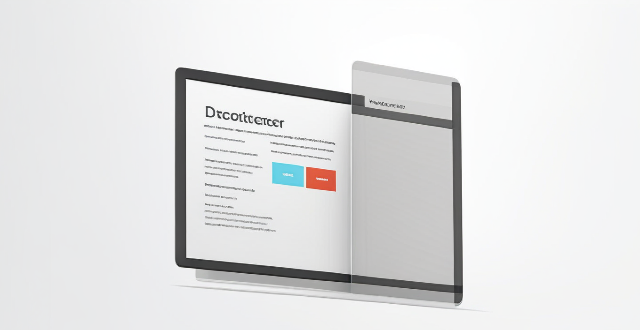
How often should I replace my iPhone screen protector ?
This article discusses the frequency of replacing your iPhone screen protector, which depends on various factors such as the type of screen protector used, how well you take care of it, and the environment in which you use your phone. There are mainly two types of screen protectors available for iPhones: plastic and glass. Plastic screen protectors are cheaper but offer less clarity and touch sensitivity, while glass screen protectors provide better clarity, touch sensitivity, and durability but are more expensive. The article also provides signs that indicate it's time to replace your screen protector, such as visible scratches or cracks, reduced clarity or touch sensitivity, and bubbling or lifting edges. Best practices for replacing your screen protector are also discussed, including choosing a high-quality screen protector, cleaning your iPhone screen thoroughly before applying a new screen protector, following the installation instructions carefully, and considering professional installation if you're not confident about doing it yourself.

Are there any third-party apps that can help me find my lost iPhone ?
Losing an iPhone can be distressing, but third-party apps can help locate the missing device. Popular apps include Find My Phone, Prey Anti Theft, Famisafe, and Where's My Droid. These apps offer features like GPS tracking, remote control, anti-theft protection, and location reporting to assist in finding a lost iPhone. However, it's important to regularly back up the iPhone's data and enable two-factor authentication for accounts to minimize the risk of losing access to important information.
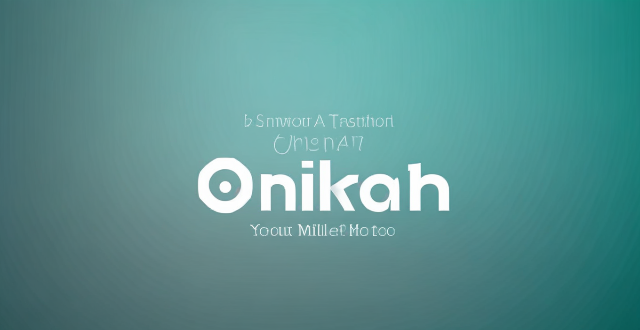
How can I check my data usage on my current mobile operator's plan ?
This is a step-by-step guide on how to check your data usage on your mobile operator's plan. The first step is to access your mobile operator's self-service portal and log into your account. Once logged in, navigate to the data usage section where you can find information about your current balance, recent transactions, and data usage. The second step is to use USSD codes provided by some mobile operators that allow you to dial a code from your phone to get information about your data usage. Follow the instructions carefully after dialing the USSD code. The third step is to check through SMS by sending a specific message to a specific number provided by your mobile operator. You will receive a response message with details about your remaining data balance and validity period. If none of these methods work, you can contact customer support by calling or chatting with them online. They may ask for some verification details before providing the information. Lastly, you can use third-party apps available on app stores that can help you track your data usage and provide regular updates.

How does updating to the latest iOS version affect battery life on an iPhone ?
Updating to the latest iOS version can impact iPhone battery life positively by improving efficiency, fixing bugs, and adding battery-saving features. However, it might also negatively affect battery life by increasing demands, introducing background processes, resetting optimizations, causing compatibility issues, and requiring indexing and optimization post-update. To maintain good battery health after updates, users should monitor usage, disable unnecessary features, update apps, manage background refreshes, reduce screen brightness, use Low Power Mode, and check for further updates.

How do I install the latest iOS update on my iPhone ?
Updating your iPhone to the latest iOS version is essential for maintaining optimal performance, security, and access to new features. Here's a step-by-step guide to help you through the process: Before starting the update, ensure you have backed up your iPhone, charged it to at least 50%, and connected to Wi-Fi. To update via OTA (Over-the-Air), go to Settings > General > Software Update and tap "Download and Install" if an update is available. For a wired connection, backup your device, connect your iPhone to your computer using a Lightning cable, open iTunes/Finder, select your device, and click on "Check for Update." After the update has been installed, your iPhone will restart several times to complete the installation process. Check for app updates separately and explore any new features or changes introduced with the update.

What are some hidden features of iPhone that most people don't know about ?
The iPhone is packed with features that are hidden in plain sight. Here are some lesser-known features that can enhance your iPhone experience: Emergency SOS, Reachability, Hidden Trackpad, Keyboard Shortcuts, Camera Level, Night Shift and True Tone Display, Hidden Icon Dock, Search with Photos, Custom Vibration Patterns, and Screen Time. By harnessing these hidden features, you can take full advantage of your iPhone and tailor its functionality to suit your needs and preferences.

How do I ensure the authenticity of a second-hand iPhone ?
This guide provides tips and tricks for verifying the authenticity of a second-hand iPhone, including checking the physical appearance, software, and device settings. It is important to ensure that you are getting a genuine product when buying a used iPhone to avoid issues with quality and functionality. By following these steps, you can help protect yourself from purchasing a counterfeit device.

Where can I recycle my old iPhone ?
Recycling your old iPhone is environmentally responsible and ensures personal data security. Options include Apple Renew, third-party retailers like Best Buy and Walmart, online platforms such as Decluttr and Gazelle, and local recycling centers like EcoATM and drop-off centers. Always wipe your iPhone clean of personal data before recycling.

Are expensive iPhone cases really worth the investment ?
The debate over whether expensive iPhone cases are worth the investment has been ongoing for years. Some argue that spending a significant amount of money on a case is unnecessary, while others believe that the added protection and style make it a worthwhile purchase. In this article, we will explore the pros and cons of investing in an expensive iPhone case.

How does the iPhone recycling program work ?
The iPhone Recycling Program, offered by Apple Inc., allows customers to recycle their old iPhone devices in an environmentally friendly manner. The process involves gathering all components of the old iPhone, visiting an Apple Store or authorized service provider, handing over the device for inspection and receipt, and sending it to a recycling facility where its materials are separated and recycled into new products. Participating in the program helps reduce electronic waste, conserve resources, and offers discounts on new devices.