Ios Warranty

Is there a warranty for second-hand iPhones ?
When purchasing a second-hand iPhone, it is important to consider the warranty status of the device. The warranty coverage for a used iPhone depends on several factors, including the age of the device, its condition, and whether it was purchased from an authorized reseller or a third-party seller. In this article, we will explore the different types of warranties available for second-hand iPhones and provide tips on how to ensure you are getting a reliable device. If you purchase a second-hand iPhone from an authorized reseller, such as Apple's official refurbished store, you may be eligible for an Apple Certified Pre-owned Warranty. This warranty provides coverage for one year and includes hardware repairs, software support, and accessories. If you purchase a second-hand iPhone from a third-party seller, the warranty coverage may vary. Some sellers may offer a limited warranty that covers certain aspects of the device, while others may not provide any warranty at all. It is essential to ask the seller about the warranty before making a purchase and to carefully read any terms and conditions associated with the warranty. In some cases, a second-hand iPhone may not have any warranty coverage. Without a warranty, you assume all risks associated with the device's functionality and condition. If something goes wrong with the iPhone after purchase, you will be responsible for paying for any necessary repairs or replacements. To ensure a reliable second-hand iPhone purchase, check the device's IMEI number to ensure that it has not been stolen or blacklisted due to unpaid bills or insurance claims. Inspect the device in person (if possible) and test its functionality by making a call, sending a text message, and checking the battery life. Ask the seller about their return policy and consider purchasing an extended warranty from a third-party provider if you are concerned about potential issues with your second-hand iPhone. By following these tips and carefully researching your options before making a purchase, you can increase your chances of getting a reliable second-hand iPhone that meets your needs and budget.

What should I check before buying a second-hand iPhone ?
When purchasing a used iPhone, there are several factors to consider to ensure that you are getting a good deal and a functional device. Here are some important steps to take: 1. Check the Physical Condition - Examine the Screen for cracks, scratches, or damage. - Inspect the Body for major dents or scratches. - Test Buttons and Ports including volume buttons, power button, charging port, and headphone jack. 2. Verify the Functionality - Check Battery Health using a battery health app or asking the seller. - Test Camera Quality by taking photos/videos. - Speaker and Microphone Test by playing music/videos and making calls or recording voice memos. 3. Software and Security - iOS Version compatibility with latest apps and services. - Activation Lock removal from previous owner's Apple ID account. - iCloud logout and Find My Phone disablement to prevent remote locking or tracking issues. 4. Carrier Compatibility - Determine if the iPhone is locked to a specific carrier or unlocked for multiple networks. - SIM Card Slot condition and functionality. 5. Warranty and Return Policy - Inquire about any remaining manufacturer warranty or extended warranty purchased by the previous owner. - Clarify the return policy in case of problems after purchase that were not apparent during inspection.

Is there a warranty for iPhone parallel imports ?
Parallel imports of iPhones are not directly imported by the manufacturer or authorized distributors, but rather by third-party resellers who purchase the devices from other countries and sell them in their own country. These phones may not come with a warranty from the manufacturer or authorized service providers. According to Apple's warranty policy, products purchased from an unauthorized reseller are not eligible for coverage under the Apple One-Year Limited Warranty. This means that if you buy a parallel import iPhone, it will not be covered by Apple's standard warranty. Some resellers of parallel imports may offer their own warranties or extended service plans, but these warranties are typically less comprehensive than those offered by Apple and may have limitations on what is covered. Purchasing a parallel import iPhone can come with certain risks, including no manufacturer support, potential quality issues, difficulty in repairs, and software updates might be delayed or unavailable for parallel imports due to regional differences in network compatibility and software certification processes. Before deciding to purchase a parallel import iPhone, consider the following factors: cost savings vs. risk, reseller reputation, understand your rights as a consumer, and explore alternative options such as refurbished models sold by Apple or certified pre-owned devices from reputable sources that still offer some form of warranty protection.

Can I return a second-hand iPhone if it has issues ?
Purchasing a second-hand iPhone can be an economical option for those who want to own an Apple device without spending the full retail price. However, it's important to consider the implications of buying a pre-owned phone, particularly in terms of its condition and warranty. If you find that your second-hand iPhone has issues, whether they are cosmetic or functional, the question arises: Can you return it? When buying from an individual, there is no formal return policy unless agreed upon during the sale. You may have a short window to check the device and report any major issues. Many stores selling used devices will offer a limited warranty or return period. Be sure to ask about their specific policies before making a purchase. If the iPhone is still under Apple's warranty or you purchased AppleCare+ with it, you might be able to get support directly from Apple for certain issues. This does not usually include returns but covers repairs. Assess the issue by checking if it's a software or hardware problem. Contact the seller and negotiate a solution depending on the issue. Provide evidence like detailed descriptions and photos of the problem to facilitate understanding and negotiation. Seek professional help by visiting an authorized repair center or consulting with Apple if the phone is under warranty. Inspect the phone before buying by testing all functions and checking the appearance for any signs of damage that weren't disclosed by the seller. Purchase from reputable sources like certified pre-owned iPhone retailers who provide guarantees and inspections. Ask for proof of warranty and request documentation showing any remaining manufacturer warranty or additional coverage. While returning a second-hand iPhone with issues can be challenging and depends heavily on the seller's policies and the nature of the problems, taking careful steps during and after the purchase can mitigate risks. Always test the device thoroughly, inquire about warranty information, and maintain open communication with the seller to address any concerns that may arise.

Can iPhone parallel imports be updated normally ?
**Can iPhone Parallel Imports Be Updated Normally?** - **iOS Updates:** Available globally for all iPhones, including parallel imports. - **App Updates:** Unaffected by the import status, updates through the App Store are standard. - **Considerations:** Warranty, support, and carrier compatibility may vary. - **Conclusion:** Parallel imports can be updated normally but come with additional considerations.
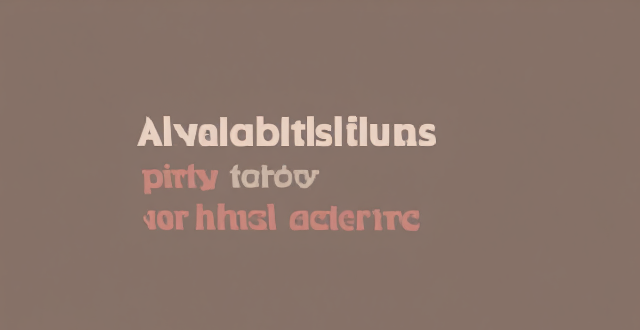
Are there any third-party apps or tools available for discovering and enabling hidden features in iOS ?
The text discusses the availability of third-party apps and tools for discovering and enabling hidden features in iOS. It mentions several options including Shortcuts, Rewound, iFile, Filza File Manager, Apple Configurator 2, Cydia, TweakBox, AppValley, TutuApp, and Panda Helper. The article concludes by warning users to proceed with caution when using such apps as they may void the warranty or violate Apple's terms of service.

Are there any shortcuts or tricks to navigate through iOS more efficiently ?
The article provides a comprehensive guide on how to navigate the iOS operating system efficiently. It suggests using the Shortcuts app to automate routine tasks, mastering Siri for voice commands, customizing the Control Center, utilizing widgets for speedy access, advanced search and Siri suggestions, multitasking like a pro, and taking advantage of hidden gestures and features. By following these tips and tricks, users can enhance their iOS experience, making it more efficient and enjoyable.

Can I downgrade to a previous version of iOS after updating ?
Downgrading to a previous version of iOS is possible but involves backing up your device, downloading the older firmware, putting your device into recovery mode, restoring through iTunes or Finder, and setting up your device again. Reasons for downgrading include compatibility issues, performance concerns, bugs, and personal preference. However, there are risks such as data loss and security vulnerabilities, and Apple's signing window limits the versions you can downgrade to. It's generally recommended to stay on the latest iOS for the best experience and support.

Is it safe to update my iPhone to the latest iOS version ?
Updating your iPhone to the latest iOS version is generally considered safe, but it's important to take precautions such as checking compatibility, backing up your data, and freeing up storage space before installing the update. If you encounter any issues after updating, try restarting your device or contacting Apple Support for assistance.

Can I still use my old apps after updating to the latest iOS version ?
Updating to the latest iOS version is a common practice for many iPhone and iPad users. It brings new features, improvements, and security patches to your device. However, it also raises questions about compatibility with existing apps. In this article, we will explore whether you can still use your old apps after updating to the latest iOS version. One of the main concerns when updating to a new iOS version is compatibility with existing apps. While most apps are designed to work with multiple versions of iOS, some may not be compatible with the latest version. This can lead to issues such as crashes, glitches, or missing features. To ensure compatibility, developers typically update their apps to support the latest iOS version. If an app has not been updated recently, it may not work properly or even fail to launch on the new iOS version. Before updating to the latest iOS version, it's a good idea to check if your favorite apps are compatible. Here's how you can do it: 1. Open the App Store on your device. 2. Tap on your profile picture in the top right corner. 3. Scroll down to see the list of available updates for your installed apps. 4. If an app has an update available, it means that it is compatible with the latest iOS version. 5. If an app does not have an update available, it may still be compatible, but it's worth checking with the developer or looking for information online. Once you have confirmed that your apps are compatible with the latest iOS version, you can proceed with updating them. Here's how: 1. Open the App Store on your device. 2. Tap on your profile picture in the top right corner. 3. Scroll down to see the list of available updates for your installed apps. 4. Tap "Update All" or individually update each app by tapping "Update" next to it. If you encounter compatibility issues with an app after updating to the latest iOS version, here are some troubleshooting steps you can try: 1. Restart your device: Sometimes simply restarting your device can resolve compatibility issues. 2. Update the app: Make sure that you have the latest version of the app installed from the App Store. 3. Contact the developer: If updating the app does not resolve the issue, contact the developer through their support channels or website for assistance. 4. Look for alternatives: If an app is no longer compatible with the latest iOS version and the developer is not providing updates, consider looking for alternative apps that offer similar functionality. In conclusion, while updating to the latest iOS version may raise concerns about compatibility with existing apps, most apps are designed to work with multiple versions of iOS. By checking for compatibility before updating and following these troubleshooting steps, you can continue using your favorite apps without any issues.

Will the latest iOS update improve battery life on my iPhone ?
The latest iOS update may improve battery life on iPhones due to optimizations, bug fixes, and reductions in background activities. However, hardware limitations and new feature requirements can negatively affect battery performance. User feedback, testing, and monitoring are essential for assessing the impact of updates. If a decrease in battery life is observed, waiting, resetting settings, or contacting Apple support are recommended actions. The outcome depends on device age, update specifics, and usage patterns.

How does updating to the latest iOS version affect battery life on an iPhone ?
Updating to the latest iOS version can impact iPhone battery life positively by improving efficiency, fixing bugs, and adding battery-saving features. However, it might also negatively affect battery life by increasing demands, introducing background processes, resetting optimizations, causing compatibility issues, and requiring indexing and optimization post-update. To maintain good battery health after updates, users should monitor usage, disable unnecessary features, update apps, manage background refreshes, reduce screen brightness, use Low Power Mode, and check for further updates.

Can you provide a step-by-step guide on how to enable and use hidden features in iOS ?
## Step-by-Step Guide on How to Enable and Use Hidden Features in iOS Enabling and using hidden features in iOS can enhance your iPhone or iPad experience by providing access to advanced settings and experimental features. However, it's important to note that some of these features may not work as intended and could potentially cause issues with your device. Proceed with caution and make sure to back up your device before making any changes. ### Step 1: Back Up Your Device Before enabling any hidden features, it's crucial to back up your device to prevent data loss. You can do this by connecting your device to iTunes or using iCloud backup. ### Step 2: Jailbreak Your Device (Optional) Jailbreaking is the process of removing software restrictions imposed by Apple on iOS devices. It allows you to access and modify system files, which can enable additional hidden features. However, jailbreaking voids your warranty and can potentially harm your device. If you choose to jailbreak, proceed with caution and use a reliable source for instructions. ### Step 3: Install a Third-Party App Store (Optional) If you want to install apps with hidden features, you may need to install a third-party app store like Cydia or TweakBox. These app stores offer modified versions of apps with added functionality and customization options. Be aware that using third-party app stores can pose security risks and may violate Apple's terms of service. ### Step 4: Access the Settings App Open the Settings app on your iOS device to access the hidden features. ### Step 5: Navigate to the Hidden Features Section Scroll down and tap on "General" followed by "Accessibility." Here, you will find various accessibility options that can be enabled or disabled. Some of these options include: - **AssistiveTouch**: Adds an on-screen button that provides quick access to commonly used functions. - **Switch Control**: Allows you to control your device using external switches or buttons. - **Guided Access**: Limits access to certain areas of the screen or restricts certain features for a set period of time. ### Step 6: Enable Hidden Features To enable a hidden feature, simply toggle the switch next to it. Once enabled, you can customize the feature according to your preferences. ### Step 7: Customize the Hidden Features After enabling a hidden feature, you can customize its settings by tapping on it and adjusting the available options. For example, with AssistiveTouch enabled, you can change the size, color, and position of the on-screen button, as well as assign specific actions to it. ### Step 8: Test the Hidden Features Once you have customized the hidden features, test them out to ensure they are working as expected. Keep in mind that some features may not function properly or could cause issues with other apps or system functions. If you encounter any problems, disable the feature and try troubleshooting or seeking assistance from online forums or support resources. ### Step 9: Troubleshoot Issues (If Any) If you encounter any issues while using hidden features, try disabling them and restarting your device. If the problem persists, consider restoring your device from a backup or contacting Apple Support for further assistance.

How do I install the latest iOS update on my iPhone ?
Updating your iPhone to the latest iOS version is essential for maintaining optimal performance, security, and access to new features. Here's a step-by-step guide to help you through the process: Before starting the update, ensure you have backed up your iPhone, charged it to at least 50%, and connected to Wi-Fi. To update via OTA (Over-the-Air), go to Settings > General > Software Update and tap "Download and Install" if an update is available. For a wired connection, backup your device, connect your iPhone to your computer using a Lightning cable, open iTunes/Finder, select your device, and click on "Check for Update." After the update has been installed, your iPhone will restart several times to complete the installation process. Check for app updates separately and explore any new features or changes introduced with the update.

How often do new hidden features get added to iOS updates, and how can I stay informed about them ?
New hidden features are often added to each major iOS update, which typically occurs once a year. However, minor updates and patches may also include new features or improvements that are not immediately obvious to users. Staying informed about new hidden features in iOS updates requires a combination of following official channels, subscribing to technology blogs and websites, joining online communities and forums, and attending Apple events and webinars.

How can I access hidden features on my iPhone or iPad running iOS ?
To access hidden features on your iPhone or iPad running iOS, you need to enable Developer Mode, use secret gestures, customize Control Center, use Siri Shortcuts, explore Accessibility Features, and utilize hidden app features. By following these steps, you can uncover a world of hidden gems on your device.

Is there a guide to understanding all the gestures and controls in iOS ?
### Understanding Gestures and Controls in iOS This guide provides a comprehensive overview of gestures and controls in iOS, the operating system developed by Apple Inc. for its mobile devices like the iPhone, iPad, and iPod Touch. It aims to help users maximize their experience with Apple devices by understanding essential gestures and controls. #### Basic Gestures - Tap: A simple touch on the screen used to open apps, select items, or interact with elements on the screen. - Swipe: Moving a finger across the screen either left/right or up/down, often used to navigate between pages or scroll through content. - Left/Right Swipe: Navigate between home screens or switch between recent apps. - Up/Down Swipe: Scroll through lists or web pages. - Pinch: Using two fingers to zoom out (move fingers away from each other) or zoom in (move fingers closer together) on maps, photos, or other zoomable content. - Double Tap: Quickly tapping the screen twice, often used to zoom in on images or stop zooming. #### Advanced Gestures - Three-Finger Swipe: Swiping with three fingers can be used to copy or paste text in certain contexts. - Four-Finger Pinch: Opening or closing with four fingers can show or hide the home screen. - Five-Finger Tap: A quick tap with five fingers can be used to bring up the shortcut menu for options like screen brightness adjustment or opening the task manager. #### Control Center & Notification Center - Swipe Down from Top Right Corner: Access Control Center for quick adjustments to settings like Wi-Fi, Bluetooth, and display brightness. - Swipe Down from Top Left Corner: Pull down Notification Center to view notifications and widgets. #### Multitasking Gestures - Four-Finger Swipe Up: Show the app switcher to quickly switch between recently used apps. - Four-Finger Swipe Left/Right: Switch between full-screen apps when using multi-window features on the iPad. #### Accessibility Shortcuts - Three-Finger Double Tap: Quick access to accessibility features like Zoom, Invert Colors, etc. - Three-Finger Swipe Left/Right: Scroll left or right within an app or page. #### Conclusion Mastering these gestures and controls will enhance productivity and enrich the overall experience with an iOS device. It is recommended to practice them regularly to become more comfortable and proficient in their use. As Apple continues to update its software, new gestures may be introduced, so staying informed about updates is key to making the most out of an iOS device.

Can I get my iPhone battery replaced at an Apple Store ?
Can I get my iPhone battery replaced at an Apple Store? Yes, you can get your iPhone battery replaced at an Apple Store through their "Battery Service and Support" program. To determine if your device is eligible for the service, consider factors such as warranty status, remaining battery capacity, and any damage to the device. The replacement process involves backing up your data, scheduling an appointment, bringing your iPhone and proof of purchase to the store, undergoing diagnostic testing, and finally having the battery replaced by a technician. Follow-up care includes testing and guidance on extending the lifespan of your new battery.

Can I upgrade the storage capacity of my iPhone myself or do I need to go to an authorized service center ?
The storage capacity of an iPhone is a fixed component that cannot be upgraded by the user. Unlike some other devices, such as laptops or desktop computers, where you can add more storage by installing additional hard drives or solid-state drives (SSDs), iPhones do not have this capability. The storage chip in an iPhone is soldered onto the logic board and is not designed to be removed or replaced by the user. There are several reasons why you cannot upgrade your iPhone's storage: 1. Design and Manufacturing Choices: Apple designs its iPhones with a focus on thinness, durability, and water resistance. To achieve these goals, components are often tightly integrated and sealed within the device. This means that critical parts like the battery and storage are not meant to be user-serviceable. 2. Security and Reliability: By sealing the storage inside the device, Apple can ensure that it will function reliably over the lifespan of the device. Additionally, this approach helps maintain the security of the device, as tampering with internal components could potentially compromise the integrity of the iOS operating system. 3. Warranty and Support Considerations: If users were to attempt to upgrade their own storage, there is a high likelihood of damaging the device, which could void the warranty. Moreover, any issues that arise from unauthorized modifications might not be covered by Apple's support services. If you need more storage space, your best option is to purchase a new iPhone with the desired capacity. When buying, consider how much storage you will need in the long term to avoid finding yourself in the same situation again. You can also use cloud storage services like iCloud, Dropbox, or Google Drive to store photos, documents, and other data. This can help alleviate storage constraints on your device. Regularly review and manage the contents of your iPhone to free up space. Delete unused apps, offload unused data, optimize photos, and clear caches. Performing a backup and then restoring your iPhone can sometimes clear out hidden caches and other unnecessary data, giving you a bit more usable space. If all else fails, upgrading to a newer model with more built-in storage might be necessary.

Can you convert a regular diesel car into a diesel hybrid car ?
Converting a regular diesel car into a diesel hybrid is possible but involves technical challenges, high costs, and potential legal and warranty issues. It requires installing a battery pack, integrating electric motors, and modifying the drivetrain and control systems. Professional assistance is recommended due to the complexity of the project. The financial investment may not be justified compared to buying a new hybrid vehicle. Legally, modifications could void the warranty and affect insurance coverage, and compliance with emissions and safety standards must be ensured.

What is the difference between an iPhone gray market and an official one ?
The text describes the key differences between an iPhone gray market and an official one. The main points are: 1. Authorization: Gray market devices are not authorized by Apple, while official market devices are sold through authorized retailers and carriers. 2. Warranty: Gray market devices may not come with a warranty or have limited warranty, while official market devices come with a warranty and support from Apple. 3. Price: Gray market devices may be cheaper due to lack of authorization and warranty, but customers should be cautious of potential scams and frauds. Official market prices are set by Apple and customers can take advantage of trade-in programs and financing options. 4. Accessories and Packaging: Gray market devices may come without original packaging, accessories, or documentation, while official market devices come with original packaging, accessories, and documentation. 5. Software and Updates: Gray market devices may not receive timely software updates or support from Apple, while official market devices receive regular software updates and support from Apple. 6. Resale Value: Gray market devices may have a lower resale value due to lack of warranty and potential issues with authenticity, while official market devices retain their value better due to warranty and support from Apple.

How often should I replace my iPhone, or is buying a second-hand one a good idea ?
Replacing your iPhone depends on various factors such as performance, battery life, and the availability of new features in the latest models. It is generally recommended to replace your iPhone every two to three years to take advantage of the latest technology and improvements in performance and battery life. Signs that it's time to replace your iPhone include decreased performance, short battery life, lack of software updates, and damaged screen or body. Buying a second-hand iPhone can be a good idea if you are looking to save money and don't necessarily need the latest model, but there are some things to consider before making this decision.

What should I do if my Mac and iPhone are not syncing properly after updating to a new version of macOS or iOS ?
When your Mac and iPhone are not syncing properly after updating to a new version of macOS or iOS, there can be several reasons for the issue. This guide will help you troubleshoot and resolve common sync problems between your Apple devices by following these steps: checking internet connection, restarting devices, signing out and back in to your Apple ID, turning on Handoff, updating both devices, checking iCloud sync settings, resetting network settings, and contacting Apple Support if needed.

When is the next iOS update expected to be released ?
The next major iOS update, likely to be named iOS 17, is expected to be announced at Apple's Worldwide Developers Conference (WWDC) in June 2023, with a public release anticipated in the fall. Minor updates and security patches may be released throughout the year without a fixed schedule. To stay informed about updates, users can check Apple's website, enroll in the Beta Software Program, follow tech news, or regularly check for updates in their device settings.

How can I trust the seller of a second-hand iPhone ?
When purchasing a second-hand iPhone, it is important to ensure that you can trust the seller. Here are some tips on how to do so: 1. Check the seller's reputation on online marketplaces or social media platforms. 2. Ask for proof of ownership such as receipts or warranty information. 3. Inspect the phone in person or ask for detailed photos and videos from different angles. 4. Test the phone's functionality by checking battery life, camera quality, speaker and microphone quality, buttons and ports, Wi-Fi and cellular connectivity, touchscreen responsiveness, app performance, iCloud account, activation lock, IMEI number, warranty status, water damage indicator, serial number, storage capacity, carrier compatibility, price, return policy, payment method, shipping method, meetup location, and test duration.

How can I distinguish between a genuine iPhone and a parallel import ?
This guide provides a comprehensive overview of the key differences between genuine iPhones and parallel imports, emphasizing the importance of purchasing a genuine product to ensure warranty, software support, and hardware quality. It offers practical steps to identify a genuine iPhone, including checking model numbers, verifying IMEI numbers, inspecting packaging and device craftsmanship, looking for Apple's certification marks, visiting authorized resellers, and using online tools. The conclusion encourages readers to make informed decisions when buying an iPhone and to prioritize purchasing from reputable sources.

Are there any known issues or bugs with the latest iOS update ?
Summary: The latest iOS update has introduced several known issues and bugs, including battery drain, Wi-Fi connectivity problems, app crashes and freezes, and other minor glitches. To resolve these issues, users can try steps such as checking app usage, adjusting settings, updating apps, restarting devices, and contacting support for further assistance.

Are iPhone parallel imports covered by the national three-pack policy ?
The National Three-Pack Policy is a set of regulations aimed at protecting consumers' rights and interests in purchasing electronic products, including mobile phones. iPhone parallel imports are Apple iPhones that are imported into a country through channels other than the official Apple distributor. These imports may come from different regions or countries where the iPhone models are sold at a lower price. The coverage of parallel imports under the national three-pack policy is often ambiguous. Some parallel importers may offer their warranty and service support, but it may not be equivalent to what is provided by official channels. While most parallel imports are genuine iPhones, there is a risk of encountering counterfeit or refurbished devices that do not meet the same quality standards as those sold through official channels. Parallel imports can be cheaper since they may come from regions with lower pricing or take advantage of currency exchange rates. However, this lower price comes with potential risks regarding warranty, service support, and product quality. Consumers should carefully consider the potential risks and benefits before opting for parallel imports. It is essential to ensure that you are buying from a reputable seller who can provide adequate warranty and service support for your iPhone purchase.

How long does it usually take for the iOS update to download and install ?
The time it takes for an iOS update to download and install can vary depending on the size of the update, internet connection speed, and device performance. Factors affecting the process include the size of the update, with larger updates taking longer to download than smaller ones; internet connection speed, where a fast, stable internet connection is crucial for quick downloads; preparation time after the download, which is relatively quick and shouldn't take more than a few minutes; installation time, typically around 10-20 minutes depending on the size of the update and the device; overall, combining both downloading and installing, the entire process can take anywhere from 40 minutes to over an hour and a half. Tips for a smooth update include backing up your device before starting any update, using a stable Wi-Fi connection for updating, ensuring that your device has at least 50% battery life before starting the update, and updating your device when you won't need it for a while, such as overnight.

What are the benefits of using hidden features in iOS ?
The text discusses the benefits of using hidden features in iOS, including enhanced user experience, increased efficiency, access to experimental features, troubleshooting and problem-solving, and advanced customization. However, it also warns that using these features should be done with caution as they may not work as intended or could potentially cause issues with the device if not used properly. It is recommended to research and understand the feature thoroughly before enabling or using it, and to back up important data before making any significant changes.