Device Watch

What are the best accessories for Apple Watch ?
The Apple Watch is a versatile and powerful device that can be enhanced with a variety of accessories. Some of the best options available include watch bands, charging docks, screen protectors, waterproof cases, and standalone apps and games. With so many options available, it's easy to customize your watch to fit your needs and style preferences.

What are some tips for using the Apple Watch effectively ?
The Apple Watch is a versatile device that can help you stay connected, track your fitness, and manage your day-to-day tasks. To use it effectively, consider these tips: customize your watch face for quick access to important information; use Siri on your wrist for hands-free task performance; stay connected with Walkie-Talkie for real-time communication; track your fitness with built-in workout apps or third-party options; manage your day with Reminders and Calendar apps; and take advantage of Handoff feature for seamless switching between Apple devices.

Can I swim with my Apple Watch on ?
The Apple Watch is water-resistant, but only the Series 4 and later models are suitable for swimming. When swimming with an Apple Watch, close the crown tightly, avoid dropping it, rinse it afterward, and use the Swim Workout app for accurate tracking.

How do I troubleshoot problems with Bluetooth sync between my Mac and my Apple Watch ?
Troubleshooting Bluetooth Sync Issues between Mac and Apple Watch If you're experiencing problems with Bluetooth sync between your Mac and your Apple Watch, there are several steps you can take to troubleshoot the issue. Here's a detailed guide on how to do so: Check Your Devices' Bluetooth Settings First, ensure that both your Mac and Apple Watch have Bluetooth enabled and are in range of each other. To do this, follow these steps: - On Your Mac: - Click on the Apple menu in the top left corner of your screen. - Select System Preferences. - Click on Bluetooth. - Make sure that Bluetooth is turned on and that your Apple Watch appears in the list of devices. - On Your Apple Watch: - Open the Settings app on your watch. - Tap on Bluetooth. - Ensure that Bluetooth is turned on. Restart Both Devices Sometimes, simply restarting both your Mac and Apple Watch can resolve sync issues. Here's how to do it: - Restart Your Mac: - Click on the Apple menu in the top left corner of your screen. - Select Restart. - Restart Your Apple Watch: - Press and hold the side button until the power off slider appears. - Drag the slider to turn off your watch. - Once it's off, press and hold the side button again until you see the Apple logo to turn it back on. Unpair and Re-Pair Your Devices If restarting doesn't work, try unpairing and re-pairing your devices. Here's how: - Unpair Your Apple Watch from Your iPhone: - On your iPhone, open the Watch app. - Tap on My Watch, then tap on All Watches at the top of the screen. - Tap on the info button next to your watch, then tap Unpair Apple Watch. - Unpair Your Apple Watch from Your Mac: - On your Mac, click on the Apple menu in the top left corner of your screen. - Select System Preferences, then click on Bluetooth. - Hover over your Apple Watch in the list of devices and click on the 'x' that appears. - Re-Pair Your Devices: - Put your Apple Watch back into pairing mode by pressing and holding the side button until you see the pairing screen. - Follow the prompts on your iPhone and Mac to re-pair your devices. Update Your Software Make sure that your Mac, iPhone, and Apple Watch are all running the latest software updates. To do this: - On Your Mac: - Click on the Apple menu in the top left corner of your screen. - Select About This Mac, then click on Software Update. - On Your iPhone: - Open the Settings app, then tap on General. - Tap on Software Update. - On Your Apple Watch: - Open the Settings app on your watch, then tap on General. - Tap on Software Update. Contact Apple Support If none of the above steps work, it may be time to contact Apple Support for further assistance. They can help diagnose and resolve more complex sync issues between your Mac and Apple Watch.

How does the Apple Watch compare to other smartwatches in terms of functionality and design ?
The Apple Watch is a popular smartwatch known for its sleek design, powerful features, and seamless integration with iOS devices. It stands out from other smartwatches in terms of functionality and design, including comprehensive health and fitness tracking, a large app ecosystem, smooth notifications and messaging capabilities, extensive customization options, a sleek and elegant design, high-quality display, comfort, and durability. While other smartwatches may offer unique features or design elements that appeal to specific user preferences or requirements, the Apple Watch remains a top choice for many users looking for a premium smartwatch experience.

How do I charge my Apple Watch without a charger ?
This text provides a step-by-step guide on how to charge an Apple Watch without its designated charger. It suggests several alternative methods including the use of a portable power bank, a computer or laptop, a car charger, and a wireless charging pad for later models of the Apple Watch. Despite these options, it is recommended to use the dedicated Apple Watch charger for optimal speed and convenience.

Can you use any band with an Apple Watch ?
Sure, here is the topic summary for the text: The Apple Watch is designed to be versatile and customizable, allowing users to switch out bands for different occasions or styles. However, not all bands are compatible with every model of the Apple Watch. The compatibility of bands varies by series, with Series 1-9 and SE using the same band connector, while the Ultra has a unique band design. There are several types of bands available, including Sport Band, Milanese Loop, Leather Loop, Stainless Steel Link Bracelet, and Nylon Weave. To change your band, remove the old one, attach the new one, and adjust the fit if necessary. When buying bands, check compatibility, consider material, and shop officially for quality and compatibility.

Can I use Apple Music without an Apple device ?
The text discusses the availability of Apple Music across various platforms, including Windows, Android devices, web players, and smart TVs and streaming devices. It highlights the key features available on each platform and concludes that users don't need an Apple device to enjoy Apple Music.
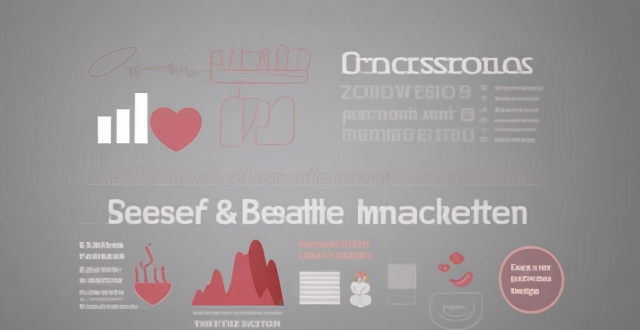
Are there any health benefits to wearing an Apple Watch ?
The Apple Watch offers several health benefits, including heartThe Apple Watch offers several health benefits, including heart recording, fitness tracking, sleep including heart rate monitoring, ECG recording, fitness tracking, sleep analysis, and stress management. However, these features should not replace professional medical advice or treatment.

How accurate is the heart rate monitor on the Apple Watch ?
The Apple Watch's heart rate monitor is generally accurate but can be affected by factors like movement, fit, skin type, and temperature. It's recommended to ensure proper fit and minimize movement for the most accurate results.

How do I choose a car charger for my device ?
When selecting a car charger for your device, consider factors such as compatibility with your device's charging port, charging speed, number of ports, additional features, reviews and ratings, budget, and brand reputation. By doing so, you can find a reliable and efficient car charger that meets your needs.

How do I troubleshoot a faulty network connection device ?
This text provides a step-by-step guide on how to troubleshoot a faulty network connection device. It starts by identifying the problem, checking physical connections, restarting the device, checking network settings, updating firmware, checking for interference, and finally contacting support if all else fails. The text emphasizes the importance of patience and perseverance in troubleshooting technical issues.

How do I set up parental controls on my child's Apple device ?
The text provides a step-by-step guide on how to set up parental controls on an Apple device for children. The steps include creating a family group, turning on Screen Time, setting up content and privacy restrictions, establishing downtime and app limits, and monitoring the child's device usage. The purpose of these steps is to ensure the child's safety and well-being while using technology by controlling what apps, websites, and features they can access, as well as when and how much they can use their device.

How to use "Find My iPhone" to locate a missing device ?
The text provides a step-by-step guide on how to use the "Find My iPhone" feature to locate a missing Apple device. It emphasizes the importance of enabling the feature beforehand, signing in to iCloud, selecting the correct device, viewing its location on a map, and using additional features such as marking it as lost or erasing data remotely. It also suggests contacting local authorities if the device is believed to be stolen. Overall, it highlights the effectiveness of "Find My iPhone" in locating lost devices and protecting personal information.

How do I remove a device from my Apple account ?
Removing a device from your Apple account is a straightforward process that can be done in just a few steps. First, sign in to your Apple ID account page by going to [appleid.apple.com](https://appleid.apple.com) and entering your Apple ID and password. Then, view your devices by clicking on the "Devices" section. Choose the device you want to remove from the list of associated devices and click on it. To remove the device from your account, click on the "Remove" button. Confirm the removal in the pop-up window that appears. Finally, check your email for a confirmation message from Apple. Remember that removing a device from your account does not delete any data stored on the device itself; it only removes access to your Apple services such as iCloud and the App Store.

How do I set up Apple Pay on my iPhone or Apple Watch ?
Apple Pay is a mobile payment service that allows users to make secure purchases in person, in iOS apps, and on the web. To set up Apple Pay on an iPhone, open the Wallet app, tap the plus sign, choose "Continue" and follow the prompts to add a credit or debit card. After verifying your information with your bank or card issuer, you can start using Apple Pay for contactless payments at supported merchants and within apps. For the Apple Watch, open the Apple Watch app on your iPhone, tap "My Watch," then tap "Wallet & Apple Pay," tap "Add Card," and follow the prompts to add a card. After setting up Apple Pay, enjoy the convenience of quick and secure payments wherever Apple Pay is accepted.

Can someone hack into my device through public Wi-Fi ?
Public Wi-Fi networks pose a significant risk to the security of your devices due to various types of attacks such as man-in-the-middle, eavesdropping, and malware distribution. To protect yourself from these threats, it is recommended to use a virtual private network (VPN), avoid accessing sensitive information on public Wi-Fi, keep your device up-to-date, use two-factor authentication, and be wary of rogue Wi-Fi networks. Following these tips can significantly reduce the chances of falling victim to hackers and protect your personal information from being stolen or compromised.

How do I know if a second-hand electronic device is still functional ?
Before buying a second-hand electronic device, it's important to check its functionality. Here are some steps you can take: visual inspection for physical damage, powering up the device, testing basic functions, checking battery life, connectivity tests, camera and microphone test, speaker and sound quality check, app testing, heat test, and resetting the device. By following these steps, you can make an informed decision about your purchase.

Is there a way to disable automatic updates in my Apple device ?
How to disable automatic updates in Apple device?

What are the benefits of using a GPS device for cycling routes ?
Using a GPS device for cycling routes offers benefits such as improved navigation, safety and security, performance tracking, and convenience. It provides accurate directions, real-time tracking, and the ability to save points of interest. Safety features include emergency alerts, night riding capabilities, and weather updates. Performance tracking measures speed, distance, elevation gain, and heart rate. Convenience is enhanced with no need for paper maps and automatic routing. Overall, using a GPS device can greatly enhance the cycling experience.

What are the most popular tech gifts for this holiday season ?
The holiday season is a time for giving and receiving gifts, and technology has become an increasingly popular category of gift items. From smartphones to smart home devices, there are plenty of options to choose from. Here are some of the most popular tech gifts for this holiday season: 1. Smartphones: iPhone 13, Samsung Galaxy S21, Google Pixel 6 2. Smart Home Devices: Amazon Echo Show 10, Google Nest Hub, Philips Hue Lightstrip 3. Laptops and Tablets: MacBook Air M1, Dell XPS 13, iPad Pro 4. Wearables: Apple Watch Series 7, Fitbit Charge 5, Samsung Galaxy Watch 4 5. Gaming Consoles: PlayStation 5, Xbox Series X, Nintendo Switch OLED These are just a few examples of the many tech gifts available this holiday season. Whether you're looking for something practical or fun, there's sure to be something on this list that will make a great gift for any tech enthusiast on your list!

**How often does iCloud back up my device, and can I control when it happens ?
iCloud backup is a feature that automatically backs up iOS devices to Apple's cloud storage service, ensuring data safety and restoration if needed. The frequency of these automatic backups depends on available iCloud space and device usage, typically occurring daily under specific conditions like Wi-Fi connection and device lock. Users can control when iCloud backup happens by manually initiating backups, turning off automatic backups, or adjusting backup settings.

How do I optimize my network connection device for video conferencing ?
Optimizing your network connection device for video conferencing is essential for a smooth and reliable communication experience. Here are some steps to follow: 1. Check Your Internet Speed: Test your connection speed and upgrade your plan if necessary. 2. Choose the Right Hardware: Use a wired Ethernet connection if possible, and ensure that your router and modem are up-to-date. 3. Optimize Your Network Settings: Set up Quality of Service (QoS) on your router and keep its firmware updated. 4. Minimize Interference: Reduce wireless interference and limit bandwidth usage during important video calls. 5. Use a Dedicated Network for Video Conferencing: Create a separate Virtual Private Network (VPN) or invest in business-grade networking solutions. By following these steps, you can optimize your network connection device for video conferencing, ensuring smooth and reliable communication with colleagues and clients around the world.

What is the purpose of a VPN (Virtual Private Network) device in a business network ?
The purpose of a VPN device in a business network is to provide secure and encrypted connections for remote access to the organization's resources, ensuring that employees, partners, and customers can access the company's data and applications securely from any location. Key features include encryption, authentication, firewall protection, scalability, and flexibility. Benefits of using a VPN device in a business network include enhanced security, improved productivity, cost savings, and simplified IT management.

**How can I access and manage my iCloud data from a non-Apple device ?
This guide provides step-by-step instructions on how to access and manage iCloud data from a non-Apple device. It includes prerequisites such as having an active iCloud account and using a compatible web browser. The steps include visiting the iCloud website, logging in to your account, choosing a service to access, managing your data, and signing out of iCloud when finished. Common actions within each service are also outlined. By following these steps, users can effectively access and manage their iCloud data from any non-Apple device with an internet connection and a compatible web browser.

How do I set up a VPN service on my computer or mobile device ?
Setting up a VPN (Virtual Private Network) is an excellent way to ensure your online privacy, bypass geo-restrictions, and enhance your security on the internet. Here's a detailed guide to setting up a VPN service on your computer or mobile device: 1. Choose a VPN Service Provider: Research and select a reliable VPN service that suits your needs in terms of security, speed, and price. Ensure the provider offers apps for your operating system, whether it's Windows, macOS, Android, or iOS. 2. Sign Up for the Service: Visit the VPN service website and sign up for an account. Choose a payment plan and complete the subscription process. 3. Download and Install the VPN App: Once you have subscribed, download the VPN app from your provider's website or your device's app store. Install the app on your device following the standard installation procedures. 4. Configure the VPN App: Open the VPN app and log in using your account credentials. Select a server location; usually, the app will recommend the fastest or closest server to you. Customize the settings if needed, such as enabling startup with Windows or configuring the kill switch feature. 5. Connect to the VPN: Click the connect button in the VPN app to establish a connection to the chosen server. A secure and encrypted tunnel will be created between your device and the server. 6. Verify the VPN Connection: Check your IP address and location using online services like `ipleak.net` to ensure your real identity is concealed. Test the connection by trying to access content that is normally blocked in your region. 7. Troubleshooting: If you encounter connection issues, check your network settings or try connecting to a different server. Make sure your firewall and antivirus software are not blocking the VPN connection. 8. Regular Maintenance and Updates: Keep your VPN app updated to benefit from the latest security features and performance improvements. Monitor your data usage if your VPN service has bandwidth limitations. Additional Considerations: Look for VPN services that offer strong encryption protocols like OpenVPN or IKEv2 for maximum security. Ensure that your VPN service has a strict no-logs policy to protect your online activities from being recorded. Some VPN services allow multiple devices to be connected simultaneously under one account – consider this feature if you use multiple devices.
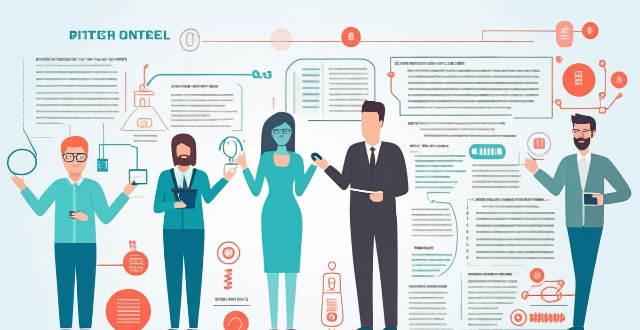
Is it worth buying an Apple Watch if I already have an iPhone ?
The article discusses the pros and cons of purchasing an Apple Watch for iPhone users. Benefits include convenience, health and fitness tracking, integration with iPhone, and customization options. Drawbacks include cost, limited battery life, dependency on iPhone, and a learning curve. Ultimately, the decision depends on individual needs and preferences.
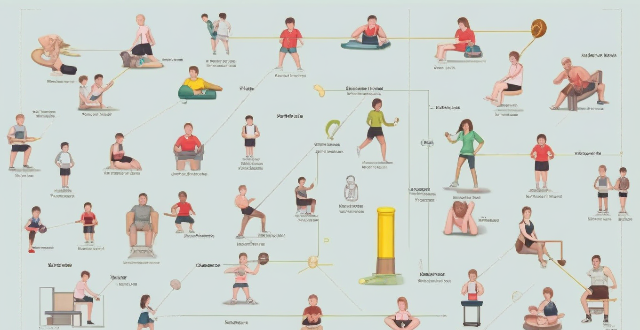
Is there a difference between consumer-grade and professional-grade sports monitoring equipment ?
This article explores the differences between consumer-grade and professional-grade sports monitoring equipment, focusing on accuracy, features, durability, and price. It provides examples of both types of devices, highlighting their key characteristics and target audiences.