Device Portable

How important is it to have a portable emergency kit when traveling abroad ?
**The Importance of a Portable Emergency Kit for Traveling Abroad** Embarking on an international journey requires preparation, especially in handling unforeseen events. Here's why carrying a portable emergency kit is crucial: 1. **Preparedness for Unexpected Circumstances**: It helps manage medical emergencies, natural disasters, and travel delays effectively. 2. **Components of an Ideal Emergency Kit**: Includes first aid supplies, hygiene items, nutrition, lighting, important documents, and protective gear. 3. **Customization Based on Destination**: Tailor the kit to climate considerations and location-specific needs for better preparedness. 4. **Peace of Mind**: Being prepared offers peace of mind, allowing focus on enjoying the trip rather than worrying about potential issues.

Can I use my iPhone as a portable Wi-Fi hotspot and how do I set it up ?
You can use your iPhone as a portable Wi-Fi hotspot by setting up its "Personal Hotspot" feature. This allows you to share your iPhone's cellular data connection with other devices like laptops, tablets, or smartphones. To set it up, check compatibility and carrier plan, enable Personal Hotspot in settings, connect devices to the hotspot via Wi-Fi, USB, or Bluetooth, and monitor data usage. Troubleshooting tips include checking for strong cellular signal, restarting devices, verifying password accuracy, and ensuring iPhone is not in Airplane Mode.

How can I ensure I have enough power for all my devices while on the road ?
When traveling, it's crucial to ensure your devices are adequately powered. Here's how: 1. **Plan Ahead**: Make a list of devices, check their battery life, and pack extra chargers and cords. 2. **Use Portable Power Banks**: Choose high-capacity, portable power banks and ensure they're fully charged before departure. 3. **Utilize Vehicle Charging Options**: Invest in multi-USB car chargers and consider portable car battery jump starters with USB ports. 4. **Stay Connected to Power Sources**: Take advantage of hotel room outlets, public charging stations, and ask locals or staff for charging options. 5. **Conserve Battery Life**: Turn off unnecessary features, lower screen brightness, close unused apps, and use battery-saving modes.

How do I choose a car charger for my device ?
When selecting a car charger for your device, consider factors such as compatibility with your device's charging port, charging speed, number of ports, additional features, reviews and ratings, budget, and brand reputation. By doing so, you can find a reliable and efficient car charger that meets your needs.

How do I troubleshoot a faulty network connection device ?
This text provides a step-by-step guide on how to troubleshoot a faulty network connection device. It starts by identifying the problem, checking physical connections, restarting the device, checking network settings, updating firmware, checking for interference, and finally contacting support if all else fails. The text emphasizes the importance of patience and perseverance in troubleshooting technical issues.

Can I use Apple Music without an Apple device ?
The text discusses the availability of Apple Music across various platforms, including Windows, Android devices, web players, and smart TVs and streaming devices. It highlights the key features available on each platform and concludes that users don't need an Apple device to enjoy Apple Music.

How do I set up parental controls on my child's Apple device ?
The text provides a step-by-step guide on how to set up parental controls on an Apple device for children. The steps include creating a family group, turning on Screen Time, setting up content and privacy restrictions, establishing downtime and app limits, and monitoring the child's device usage. The purpose of these steps is to ensure the child's safety and well-being while using technology by controlling what apps, websites, and features they can access, as well as when and how much they can use their device.

How to use "Find My iPhone" to locate a missing device ?
The text provides a step-by-step guide on how to use the "Find My iPhone" feature to locate a missing Apple device. It emphasizes the importance of enabling the feature beforehand, signing in to iCloud, selecting the correct device, viewing its location on a map, and using additional features such as marking it as lost or erasing data remotely. It also suggests contacting local authorities if the device is believed to be stolen. Overall, it highlights the effectiveness of "Find My iPhone" in locating lost devices and protecting personal information.

How do I remove a device from my Apple account ?
Removing a device from your Apple account is a straightforward process that can be done in just a few steps. First, sign in to your Apple ID account page by going to [appleid.apple.com](https://appleid.apple.com) and entering your Apple ID and password. Then, view your devices by clicking on the "Devices" section. Choose the device you want to remove from the list of associated devices and click on it. To remove the device from your account, click on the "Remove" button. Confirm the removal in the pop-up window that appears. Finally, check your email for a confirmation message from Apple. Remember that removing a device from your account does not delete any data stored on the device itself; it only removes access to your Apple services such as iCloud and the App Store.

Can someone hack into my device through public Wi-Fi ?
Public Wi-Fi networks pose a significant risk to the security of your devices due to various types of attacks such as man-in-the-middle, eavesdropping, and malware distribution. To protect yourself from these threats, it is recommended to use a virtual private network (VPN), avoid accessing sensitive information on public Wi-Fi, keep your device up-to-date, use two-factor authentication, and be wary of rogue Wi-Fi networks. Following these tips can significantly reduce the chances of falling victim to hackers and protect your personal information from being stolen or compromised.

How do I know if a second-hand electronic device is still functional ?
Before buying a second-hand electronic device, it's important to check its functionality. Here are some steps you can take: visual inspection for physical damage, powering up the device, testing basic functions, checking battery life, connectivity tests, camera and microphone test, speaker and sound quality check, app testing, heat test, and resetting the device. By following these steps, you can make an informed decision about your purchase.
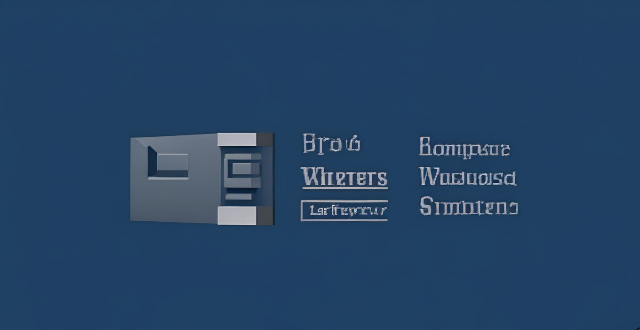
What are the pros and cons of wireless vs wired burglar alarm systems ?
This text compares the pros and cons of wireless and wired burglar alarm systems. Wireless systems are easier to install, portable, and expandable, but rely on batteries which need to be replaced regularly and can experience interference from other electronic devices. Wired systems are more reliable, do not experience interference, and have a longer range, but require professional installation, are not portable, and are less flexible when it comes to expanding or changing the layout of the system.

Is there a way to disable automatic updates in my Apple device ?
How to disable automatic updates in Apple device?

What are the benefits of using a GPS device for cycling routes ?
Using a GPS device for cycling routes offers benefits such as improved navigation, safety and security, performance tracking, and convenience. It provides accurate directions, real-time tracking, and the ability to save points of interest. Safety features include emergency alerts, night riding capabilities, and weather updates. Performance tracking measures speed, distance, elevation gain, and heart rate. Convenience is enhanced with no need for paper maps and automatic routing. Overall, using a GPS device can greatly enhance the cycling experience.

**How often does iCloud back up my device, and can I control when it happens ?
iCloud backup is a feature that automatically backs up iOS devices to Apple's cloud storage service, ensuring data safety and restoration if needed. The frequency of these automatic backups depends on available iCloud space and device usage, typically occurring daily under specific conditions like Wi-Fi connection and device lock. Users can control when iCloud backup happens by manually initiating backups, turning off automatic backups, or adjusting backup settings.

How do I optimize my network connection device for video conferencing ?
Optimizing your network connection device for video conferencing is essential for a smooth and reliable communication experience. Here are some steps to follow: 1. Check Your Internet Speed: Test your connection speed and upgrade your plan if necessary. 2. Choose the Right Hardware: Use a wired Ethernet connection if possible, and ensure that your router and modem are up-to-date. 3. Optimize Your Network Settings: Set up Quality of Service (QoS) on your router and keep its firmware updated. 4. Minimize Interference: Reduce wireless interference and limit bandwidth usage during important video calls. 5. Use a Dedicated Network for Video Conferencing: Create a separate Virtual Private Network (VPN) or invest in business-grade networking solutions. By following these steps, you can optimize your network connection device for video conferencing, ensuring smooth and reliable communication with colleagues and clients around the world.

What are the best car chargers for smartphones ?
Car chargers are essential for smartphone users who spend a lot of time on the road. Here are some of the best car chargers for smartphones, including Anker PowerDrive II Car Charger, Belkin Boost Up Car Charger, Aukey Car Charger, RAVPower 16W Dual Port Car Charger, Nekteck 4-Port USB Car Charger, Tecknet Pro Car Charger, Scosche ReVolt Dual USB Car Charger, Insignia NS-PCA203 Portable Car Charger, Choetech Car Charger, and Ventev Powercell 6000mAh Portable Car Charger. When choosing a car charger, consider factors such as how many ports you need, whether you require fast charging capabilities, and what kind of devices you plan to charge.

What is the purpose of a VPN (Virtual Private Network) device in a business network ?
The purpose of a VPN device in a business network is to provide secure and encrypted connections for remote access to the organization's resources, ensuring that employees, partners, and customers can access the company's data and applications securely from any location. Key features include encryption, authentication, firewall protection, scalability, and flexibility. Benefits of using a VPN device in a business network include enhanced security, improved productivity, cost savings, and simplified IT management.

**How can I access and manage my iCloud data from a non-Apple device ?
This guide provides step-by-step instructions on how to access and manage iCloud data from a non-Apple device. It includes prerequisites such as having an active iCloud account and using a compatible web browser. The steps include visiting the iCloud website, logging in to your account, choosing a service to access, managing your data, and signing out of iCloud when finished. Common actions within each service are also outlined. By following these steps, users can effectively access and manage their iCloud data from any non-Apple device with an internet connection and a compatible web browser.

How do I set up a VPN service on my computer or mobile device ?
Setting up a VPN (Virtual Private Network) is an excellent way to ensure your online privacy, bypass geo-restrictions, and enhance your security on the internet. Here's a detailed guide to setting up a VPN service on your computer or mobile device: 1. Choose a VPN Service Provider: Research and select a reliable VPN service that suits your needs in terms of security, speed, and price. Ensure the provider offers apps for your operating system, whether it's Windows, macOS, Android, or iOS. 2. Sign Up for the Service: Visit the VPN service website and sign up for an account. Choose a payment plan and complete the subscription process. 3. Download and Install the VPN App: Once you have subscribed, download the VPN app from your provider's website or your device's app store. Install the app on your device following the standard installation procedures. 4. Configure the VPN App: Open the VPN app and log in using your account credentials. Select a server location; usually, the app will recommend the fastest or closest server to you. Customize the settings if needed, such as enabling startup with Windows or configuring the kill switch feature. 5. Connect to the VPN: Click the connect button in the VPN app to establish a connection to the chosen server. A secure and encrypted tunnel will be created between your device and the server. 6. Verify the VPN Connection: Check your IP address and location using online services like `ipleak.net` to ensure your real identity is concealed. Test the connection by trying to access content that is normally blocked in your region. 7. Troubleshooting: If you encounter connection issues, check your network settings or try connecting to a different server. Make sure your firewall and antivirus software are not blocking the VPN connection. 8. Regular Maintenance and Updates: Keep your VPN app updated to benefit from the latest security features and performance improvements. Monitor your data usage if your VPN service has bandwidth limitations. Additional Considerations: Look for VPN services that offer strong encryption protocols like OpenVPN or IKEv2 for maximum security. Ensure that your VPN service has a strict no-logs policy to protect your online activities from being recorded. Some VPN services allow multiple devices to be connected simultaneously under one account – consider this feature if you use multiple devices.

Can I wear AirPods while working out ?
Can I wear AirPods while working out? Yes, you can definitely wear AirPods while working out. Here are some reasons why: 1. Water and Sweat Resistant: AirPods have an IPX4 rating, which means they can withstand splashes of water from any direction. 2. Secure Fit: AirPods come with multiple ear tip sizes, ensuring a secure fit for most users during workouts. 3. Hands-Free Control: You can control your music and other functions without having to touch your device. 4. Long Battery Life: AirPods have up to five hours of listening time on a single charge. 5. Portable Charging Case: The portable charging case that comes with AirPods is small and lightweight, making it easy to carry around during workouts.

How do I safely dispose of old or damaged electrical devices ?
This comprehensive guide outlines steps for safely disposing of old or damaged electrical devices, including identifying the type of device, checking with the manufacturer, contacting local authorities and recycling centers, donating or selling still-functional devices, properly packaging and transporting devices, considering environmental impacts, and avoiding harmful disposal methods.

What are some common applications for lithium batteries ?
Lithium batteries are widely used in various applications due to their high energy density, long lifespan, and lightweight nature. They power portable electronics like smartphones, laptops, and gaming devices; electric vehicles including cars, motorcycles, and bicycles; energy storage systems for solar power and backup supplies; medical devices such as pacemakers and monitors; aerospace and defense technologies like satellites and drones; tools and devices including power tools and wireless communications; wearable technology like smartwatches and AR/VR headsets; and outdoor and recreational equipment such as camping gear and flashlights. These batteries have transformed how we use our gadgets and vehicles, making them more efficient, lighter, and longer-lasting.

How do I manage storage space on my Apple device ?
Managing Storage Space on Your Apple Device Checking Storage Space: - Open Settings and tap General. - Select iPhone Storage (or iPad/iPod Storage). - View a bar graph showing used and available storage, and a list of apps sorted by storage usage. Tips for Managing Storage Space: 1. Delete Unused Apps: Remove apps from the Home Screen or through Settings to free up space. 2. Offload Unused Apps: Enable Offload Unused Apps in Settings to remove apps while keeping their data. 3. Optimize Photo Storage: Use Optimized Storage in Photos settings and manually delete unwanted photos/videos. 4. Clear App Cache and Data: Offload apps to keep their data and reinstall them to remove it. 5. Use Cloud Services: Back up to iCloud and store files in iCloud Drive to save local storage. 6. Manage Messages: Auto-delete old messages and review attachments before deleting conversations. 7. Manage Media and Downloads: Stream content instead of downloading and delete downloaded episodes and songs. 8. Other Tips: Regularly check storage, disable auto downloads, and consider resetting your device if needed.
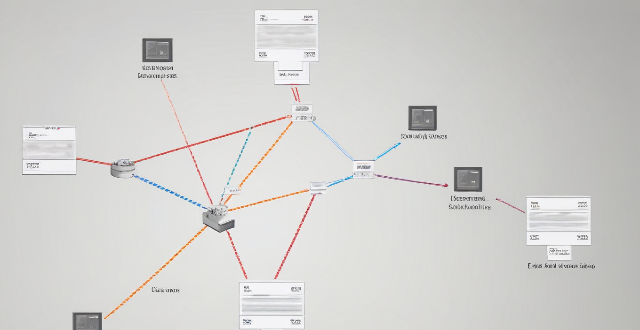
How does Wi-Fi 6 handle multiple device connections at once ?
Wi-Fi 6, the latest wireless networking standard, is designed to handle multiple device connections at once through techniques such as OFDMA, MU-MIMO, BSS coloring, and TWT. These features improve network efficiency, increase speed and performance, extend battery life, reduce interference, and provide greater scalability for growing networks.

How do I use Siri on my Apple device ?
Siri is Apple's virtual assistant that can be used on iPhones, iPads, and Macs. To activate Siri, enable it in settings and either press the side button or say "Hey Siri." Once activated, you can use Siri for tasks such as making phone calls, sending messages, setting reminders, and more. You can also control HomeKit devices, translate languages, identify songs, search the web, and check weather forecasts with Siri. Customizing Siri includes changing its voice or language and teaching it from mistakes. Using Siri hands-free can make your life easier and more efficient.

What are the top 10 gifts for men under $50 ?
Finding the perfect gift for a man can be a daunting task, especially when you're on a budget. But fear not, as there are plenty of great options available that won't break the bank. Here are the top 10 gifts for men under $50: 1. **Portable Charger** - A portable charger is a must-have for any man on the go. It allows him to charge his phone or other devices while he's away from home or office. Look for one with a high capacity and multiple ports so he can charge multiple devices at once. 2. **Wireless Bluetooth Headphones** - Wireless Bluetooth headphones are a great gift for any music lover. They offer freedom from wires and allow him to listen to his favorite tunes without being tethered to his device. Look for ones with good sound quality and a comfortable fit. 3. **Multi-tool** - A multi-tool is a versatile tool that every man should have in his pocket. It combines several tools into one compact device, making it easy to carry around and use whenever needed. Look for one with a sturdy construction and a variety of useful tools. 4. **Beer Glass Set** - If he enjoys drinking beer, a set of beer glasses is a thoughtful gift idea. Look for ones made of durable materials like glass or stainless steel, and consider getting them personalized with his name or initials. 5. **Coffee Mug Warmer** - A coffee mug warmer is a practical gift for any coffee lover. It keeps his coffee warm while he works or reads, ensuring that he never has to drink lukewarm coffee again. Look for one with adjustable temperature settings and a sleek design that will fit in with his decor. 6. **Wallet** - A wallet is a classic gift that never goes out of style. Look for one made of high-quality leather or another durable material, and consider getting it personalized with his initials or name. 7. **Sunglasses** - Sunglasses are a stylish accessory that every man needs. Look for ones with polarized lenses to reduce glare and protect his eyes from harmful UV rays. Consider getting them in a color that matches his style preferences. 8. **Watch** - A watch is a timeless gift that every man appreciates. Look for one with a sleek design and a durable band made of leather or metal. Consider getting it engraved with a special message or date to make it even more meaningful. 9. **Book** - If he enjoys reading, a book is a thoughtful gift idea. Look for one by an author he likes or on a topic that interests him. Consider getting it signed by the author if possible to make it extra special. 10. **Scented Candle** - A scented candle is a relaxing gift that can help him unwind after a long day. Look for one with a soothing scent like lavender or chamomile, and consider getting it in a decorative jar that he can reuse once the candle is gone.