Device Network

How do I troubleshoot a faulty network connection device ?
This text provides a step-by-step guide on how to troubleshoot a faulty network connection device. It starts by identifying the problem, checking physical connections, restarting the device, checking network settings, updating firmware, checking for interference, and finally contacting support if all else fails. The text emphasizes the importance of patience and perseverance in troubleshooting technical issues.

What is the purpose of a VPN (Virtual Private Network) device in a business network ?
The purpose of a VPN device in a business network is to provide secure and encrypted connections for remote access to the organization's resources, ensuring that employees, partners, and customers can access the company's data and applications securely from any location. Key features include encryption, authentication, firewall protection, scalability, and flexibility. Benefits of using a VPN device in a business network include enhanced security, improved productivity, cost savings, and simplified IT management.

How do I optimize my network connection device for video conferencing ?
Optimizing your network connection device for video conferencing is essential for a smooth and reliable communication experience. Here are some steps to follow: 1. Check Your Internet Speed: Test your connection speed and upgrade your plan if necessary. 2. Choose the Right Hardware: Use a wired Ethernet connection if possible, and ensure that your router and modem are up-to-date. 3. Optimize Your Network Settings: Set up Quality of Service (QoS) on your router and keep its firmware updated. 4. Minimize Interference: Reduce wireless interference and limit bandwidth usage during important video calls. 5. Use a Dedicated Network for Video Conferencing: Create a separate Virtual Private Network (VPN) or invest in business-grade networking solutions. By following these steps, you can optimize your network connection device for video conferencing, ensuring smooth and reliable communication with colleagues and clients around the world.
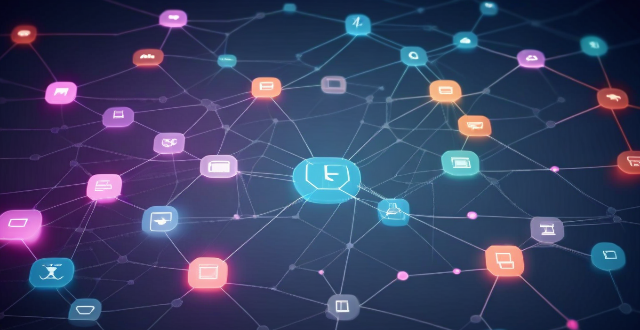
What factors affect wireless network coverage ?
**Wireless network coverage is influenced by multiple factors that include physical obstructions, distance from the access point, interference from other devices, environmental conditions, network infrastructure, device capabilities, regulatory limitations, and security settings.**
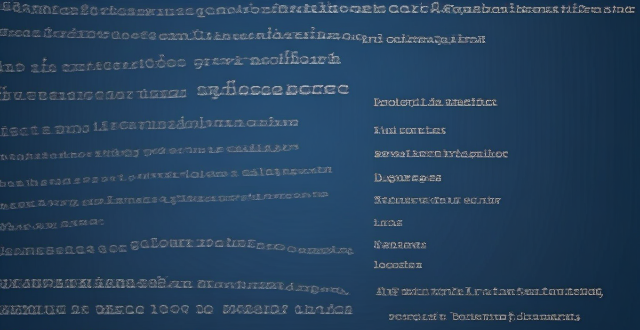
What is the role of a network hub in a computer network ?
In this text, the role of a network hub in a computer network is discussed. The main functions of a network hub are data transmission, connectivity, and collision domain management. However, the device also has limitations such as bandwidth sharing, security risks, and scalability issues. Despite its importance in connecting devices and allowing resource sharing, more advanced networking devices are often used in larger and more complex networks to overcome these limitations.

Can someone hack into my device through public Wi-Fi ?
Public Wi-Fi networks pose a significant risk to the security of your devices due to various types of attacks such as man-in-the-middle, eavesdropping, and malware distribution. To protect yourself from these threats, it is recommended to use a virtual private network (VPN), avoid accessing sensitive information on public Wi-Fi, keep your device up-to-date, use two-factor authentication, and be wary of rogue Wi-Fi networks. Following these tips can significantly reduce the chances of falling victim to hackers and protect your personal information from being stolen or compromised.
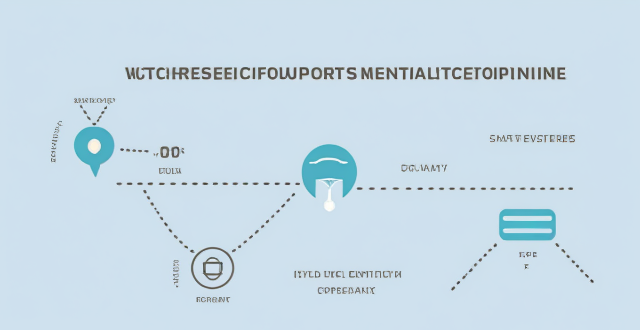
Can existing devices support 5G network ?
This article discusses whether existing devices can support 5G network and what factors influence this compatibility. The most important factor determining whether a device can support 5G is its hardware, including the modem, antenna, and other components required for 5G connectivity. Another factor that can affect compatibility is the software on your device, such as an outdated operating system or lack of necessary drivers and firmware updates. Finally, even if your device has the necessary hardware and software, you still need to have a carrier that supports 5G in your area. To check if your device is compatible with 5G, you can check your device's specifications, ensure that it is running the latest operating system and has all necessary drivers and firmware updates installed, contact your carrier to see if they offer 5G service in your area and if your plan includes access to this network, and consult with a professional or contact the manufacturer for assistance.
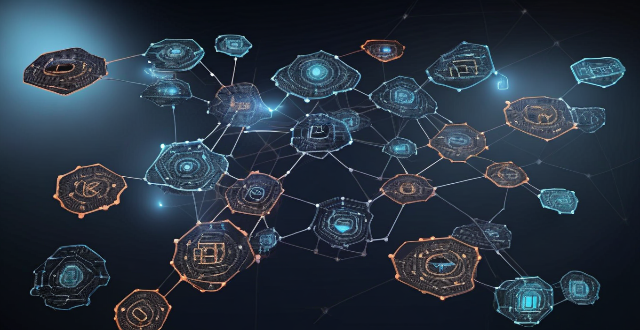
How can network slicing be implemented in existing networks ?
Network slicing allows multiple virtual networks to be created from a single physical network, enabling service providers to offer customized services with specific QoS requirements. To implement network slicing in existing networks, assess the current network infrastructure, design the network slices, configure the network devices, and deploy the network slices. This process involves updating device firmware, installing SDN/NFV software, configuring device settings, creating virtual networks, applying QoS policies, and continuously monitoring and optimizing performance.
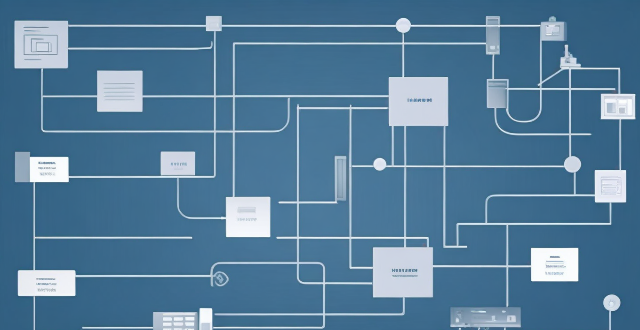
Can you explain the function of a network switch in a home network setup ?
The article discusses the function of a network switch in a home network setup. The primary function of a network switch is to connect multiple devices together, either through Ethernet cables or wireless connections. It also manages data traffic within the network by forwarding data packets to their intended destination based on their IP address. Additionally, network switches enhance network performance by providing dedicated bandwidth to each connected device and prioritizing certain types of traffic over others. Finally, network switches come with various security features that help protect your home network from unauthorized access and cyber threats.

What steps can I take to secure my home network ?
Securing your home network is crucial in today's digital age where cyber threats are constantly evolving. Here are some steps you can take to ensure the safety and privacy of your home network: Change default router settings, use strong encryption, set up a guest network, update device software, use firewall and encrypt data, secure your wireless signal, control device access, and monitor network activity. By following these steps, you can significantly enhance the security of your home network and protect your personal information from potential cyber threats.

How much does it cost to upgrade to 5G network ?
The cost of upgrading to a 5G network varies depending on several factors, including your current plan, the carrier you are using, and the device you have. If you want to take advantage of 5G speeds, you will need a 5G-compatible device which can range from $200 to over $1000. The cost of upgrading to a 5G plan also depends on your carrier, with some offering unlimited data plans starting at around $70 per month. In addition to a new device and plan, you may also need to purchase accessories such as cases or screen protectors that are compatible with your new device. Finally, if you are installing a 5G network in your home or office, there may be additional costs associated with installation fees or equipment rental fees.

Is 5G network more secure than 4G ?
The question of whether 5G is more secure than 4G has been a topic of discussion among tech enthusiasts and security experts. While it's true that 5G brings many improvements over its predecessor, including faster speeds and lower latency, the question of security is complex and multifaceted. Let's dive into some key aspects to consider: ## Encryption and Authentication ### Key Points: - **Stronger Encryption**: 5G uses more advanced encryption methods compared to 4G. - **Enhanced Authentication Procedures**: 5G introduces new authentication mechanisms. #### Explanation: 5G networks employ stronger encryption standards than 4G. For instance, it uses algorithms like AES-256 for confidentiality, which is considered very secure. Moreover, 5G includes enhanced authentication procedures such as network function protection and improved identity privacy features. These enhancements make it harder for attackers to intercept or spoof user data. ## Network Slicing and Isolation ### Key Points: - **Network Slicing**: Allows multiple virtual networks on a shared physical infrastructure. - **Improved Isolation**: Helps in containing potential security breaches. #### Explanation: One of the innovative features of 5G is network slicing, which enables operators to create multiple virtual networks tailored for different services or customers. This can improve security by isolating sensitive communications from general traffic, reducing the risk of cross-contamination if one slice gets compromised. ## IoT and Device Density ### Key Points: - **Increased Connectivity**: 5G is designed to support a much higher number of devices. - **Potential Vulnerabilities**: More connected devices could mean more entry points for attacks. #### Explanation: With the rise of IoT (Internet of Things), 5G is expected to connect many more devices than 4G. While this opens up opportunities for smart cities, autonomous vehicles, etc., it also increases the potential attack surface. Each device could be a vulnerability that hackers might exploit. ## Security Standards and Regulations ### Key Points: - **Evolving Standards**: 5G security standards are still evolving. - **International Cooperation**: Global cooperation is essential for setting uniform security regulations. #### Explanation: As with any new technology, the security standards for 5G are still being developed and refined. There's an ongoing effort from international bodies to ensure that 5G networks worldwide adhere to stringent security guidelines. However, the effectiveness of these measures will depend on how consistently they are implemented and enforced across different countries and providers. ## Conclusion In conclusion, while 5G brings several improvements that can enhance security—such as stronger encryption and better authentication mechanisms—it also introduces new challenges due to increased connectivity and the need for global cooperation on security standards. Therefore, it's not straightforward to declare that 5G is inherently more secure than 4G without considering various factors and ongoing developments in both technologies.

What are the most common types of network connectivity devices ?
This text discusses the various types of network connectivity devices, including routers, switches, modems, and wireless access points. Routers are used to forward data packets between computer networks, while switches are used to connect devices within a network. Modems convert digital data to analog signals for transmission over communication channels, and wireless access points allow wireless devices to connect to a wired network. The features of each device are also discussed, such as routing decisions, data transmission, security, and error detection and correction.

How often should I replace my network connectivity devices to maintain optimal performance ?
### **How Often Should I Replace My Network Connectivity Devices to Maintain Optimal Performance?** Maintaining optimal performance in your network connectivity devices is essential for seamless internet activities. The frequency of replacement depends on factors like the device's age, performance issues, compatibility with other devices, and future-proofing considerations. Most network devices have an expected lifespan of 3-5 years, but technology advances rapidly, offering improvements in speed, security, and features. Performance issues like slow speeds and frequent disconnections can indicate the need for replacement. Compatibility with newer tech and security standards is also crucial. Future-proofing by investing in the latest technology and scalable devices ensures longevity. Regular maintenance, monitoring performance through speed tests and user reviews, and strategic upgrading can help maximize the lifespan of your network equipment and ensure optimal performance.

Can you recommend an affordable network connectivity device for a small business ?
Recommendation for an Affordable Network Connectivity Device for a Small Business: TP-Link Archer AX10, which offers Wi-Fi 6 support, MU-MIMO technology, Beamforming technology, Gigabit Ethernet ports, and security features.

What causes network latency ?
Network latency is a critical metric in networking, referring to the delay that data experiences when traveling between two points in a network. Understanding the causes of network latency is essential for optimizing productivity, collaboration, and user experience in today's digitally reliant world. The article delves into the various factors contributing to network latency and why it matters.

How does network slicing differ from traditional network management techniques ?
Network slicing, enabled by SDN and NFV, allows creating multiple virtual networks on a common infrastructure for tailored services like IoT and automotive systems. It offers dynamic resource allocation, scalability, better security, and can simplify management through automation. In contrast, traditional network management is monolithic with static resources, complex and potentially less secure. Network slicing is a more adaptable solution for diverse and growing connectivity needs.
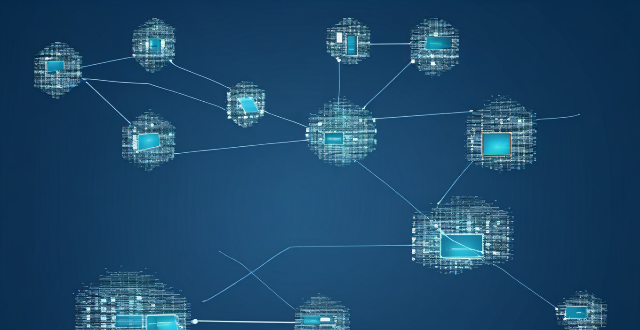
How does a network bridge improve internet connectivity ?
A network bridge is a device that connects two or more networks at the data link layer, offering benefits such as reduced congestion, increased security, enhanced performance, cost-effectiveness, and compatibility. It improves internet connectivity by segregating traffic, filtering based on MAC addresses, optimizing routing, and extending the use of existing infrastructure. Bridges are applicable in home, enterprise, and public access networks for connecting devices, separating departmental networks, and providing guest access.

Why does my network latency fluctuate throughout the day ?
The article explores various reasons for fluctuations in network latency, including network congestion due to high traffic volume, large file transfers, and server load; physical distance and infrastructure issues related to geographical location, network hardware, and ISP differences; and local network conditions such as wireless interference, multiple devices sharing bandwidth, and malware or viruses affecting performance. It suggests ways to minimize latency fluctuations, like upgrading equipment, optimizing Wi-Fi setup, scheduling large downloads during off-peak hours, using wired connections, and scanning for malware.
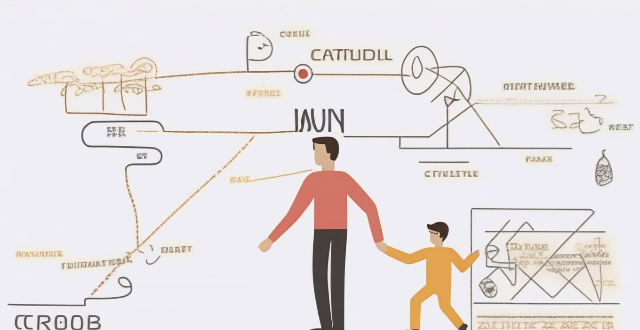
How do communication protocols manage errors and congestion in a network ?
Communication protocols play a crucial role in managing errors and congestion in a network. They use various techniques such as checksums, acknowledgments, timers, traffic shaping, congestion control, and error recovery mechanisms to ensure reliable and efficient data transmission between devices on a network.

How do I set up parental controls on my home network connection device ?
Setting up parental controls on your home network connection device is crucial for ensuring a safe online experience for your children. Here's a summary of the steps you should follow: 1. Access the router settings by typing in its IP address and entering the required login details. 2. Navigate to the parental controls section within the settings menu. 3. Create user profiles for each household member, including name, age, and unique login credentials. 4. Implement time restrictions to limit internet access during certain hours or to set daily/weekly usage limits. 5. Establish content filters to block specific types of websites or content, such as adult material, violence, or gambling. 6. Save and apply the changes, then test the controls to ensure they are functioning correctly. Additionally, it's important to regularly review and update the controls as needed, educate your children about online safety, and consider using additional tools like parental control software for enhanced protection.
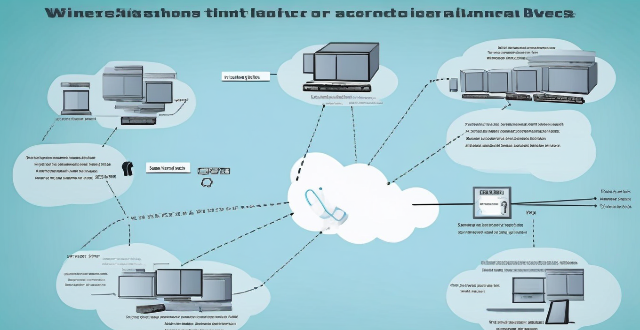
What strategies can be implemented to optimize wireless network connectivity ?
Optimizing wireless network connectivity is crucial for seamless internet access. Strategies include choosing the right location for the router, updating firmware and drivers, changing the wireless channel, using quality hardware, implementing Quality of Service (QoS) settings, securing the network, and reducing interference from other devices and appliances. These steps can improve wireless network performance and ensure efficient internet access.

How do I set up a VPN service on my computer or mobile device ?
Setting up a VPN (Virtual Private Network) is an excellent way to ensure your online privacy, bypass geo-restrictions, and enhance your security on the internet. Here's a detailed guide to setting up a VPN service on your computer or mobile device: 1. Choose a VPN Service Provider: Research and select a reliable VPN service that suits your needs in terms of security, speed, and price. Ensure the provider offers apps for your operating system, whether it's Windows, macOS, Android, or iOS. 2. Sign Up for the Service: Visit the VPN service website and sign up for an account. Choose a payment plan and complete the subscription process. 3. Download and Install the VPN App: Once you have subscribed, download the VPN app from your provider's website or your device's app store. Install the app on your device following the standard installation procedures. 4. Configure the VPN App: Open the VPN app and log in using your account credentials. Select a server location; usually, the app will recommend the fastest or closest server to you. Customize the settings if needed, such as enabling startup with Windows or configuring the kill switch feature. 5. Connect to the VPN: Click the connect button in the VPN app to establish a connection to the chosen server. A secure and encrypted tunnel will be created between your device and the server. 6. Verify the VPN Connection: Check your IP address and location using online services like `ipleak.net` to ensure your real identity is concealed. Test the connection by trying to access content that is normally blocked in your region. 7. Troubleshooting: If you encounter connection issues, check your network settings or try connecting to a different server. Make sure your firewall and antivirus software are not blocking the VPN connection. 8. Regular Maintenance and Updates: Keep your VPN app updated to benefit from the latest security features and performance improvements. Monitor your data usage if your VPN service has bandwidth limitations. Additional Considerations: Look for VPN services that offer strong encryption protocols like OpenVPN or IKEv2 for maximum security. Ensure that your VPN service has a strict no-logs policy to protect your online activities from being recorded. Some VPN services allow multiple devices to be connected simultaneously under one account – consider this feature if you use multiple devices.
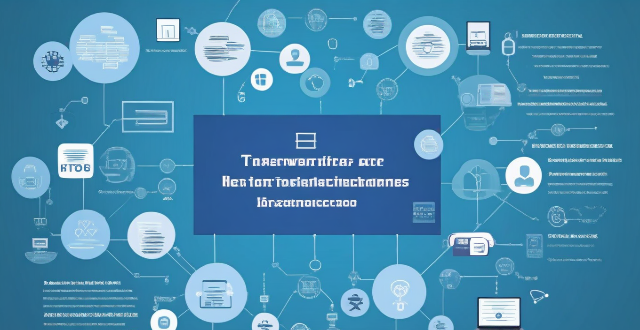
What are the risks of connecting to a public Wi-Fi network ?
Connecting to a public Wi-Fi network can expose your device and personal information to various risks, including man-in-the-middle attacks, malware distribution, unauthorized access to your device, snooping and data theft, and social engineering attacks. To mitigate these risks, it is recommended to use a Virtual Private Network (VPN) to encrypt your internet traffic, keep your operating system and antivirus software up-to-date, enable your firewall, use websites with HTTPS encryption, verify the authenticity of the Wi-Fi network before connecting, and be cautious about which websites you visit and what information you enter while connected to public Wi-Fi.

How will Wi-Fi 6 impact battery life on my devices ?
Wi-Fi 6, the latest wireless networking standard, has the potential to significantly impact device battery life. Key features such as higher data rates, improved network efficiency, and Target Wake Time (TWT) contribute to reduced energy consumption and extended battery life on devices. Faster data rates allow for quicker task completion, while improved network efficiency reduces communication attempts in crowded environments. The TWT feature enables devices to schedule communication with the access point, reducing unnecessary background activity and saving power. Overall, Wi-Fi 6 can help extend the battery life of smartphones, laptops, tablets, and other connected devices by improving network performance and reducing energy usage.
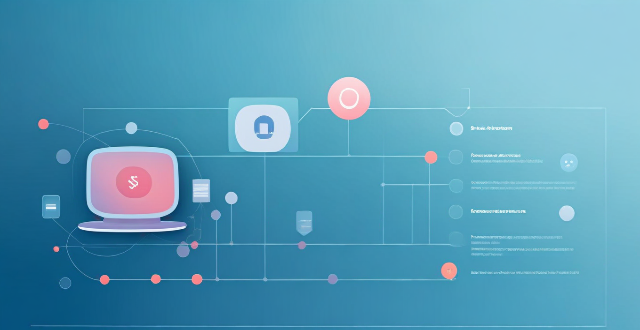
Are there any limitations on video streaming quality with unlimited data plans ?
Unlimited data plans offer convenience but may have limitations on video streaming quality due to factors like data throttling, network congestion, platform restrictions, and device capabilities. To optimize your experience, choose a reliable network provider, optimize your device settings, use high-quality platforms, and avoid peak usage hours.
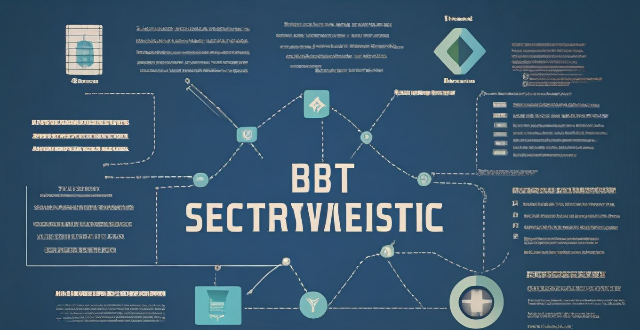
What are the best tools and technologies for network security protection ?
This article discusses some of the best tools and technologies for network security protection. The list includes firewalls, intrusion detection systems (IDS) and intrusion prevention systems (IPS), virtual private networks (VPNs), antivirus and anti-malware software, next-generation firewalls (NGFWs), network access control (NAC), and security information and event management (SIEM). These tools and technologies can help organizations protect their networks from unauthorized access, data breaches, and other cyber threats. However, it's essential to remember that no single tool or technology can provide complete protection on its own. A layered approach combining multiple solutions is often the most effective way to safeguard your network against today's complex threats.

How can I improve my home network with Wi-Fi 6 ?
Wi-Fi 6, also known as 802.11ax, is the latest wireless networking standard that promises faster speeds, better range, and improved performance in congested areas. If you're looking to improve your home network with Wi-Fi 6, here are some tips: upgrade your router; place it strategically; use Wi-Fi extenders or mesh networks; and optimize your device settings.

How does network latency affect online gaming ?
Network latency, or "lag," is the delay in data transmission between a player's device and the gaming server. This delay can significantly impact online gaming by affecting gameplay smoothness, multiplayer interaction, game design, and user experience. High latency can cause input delay, movement jitter, synchronization issues, communication delays, and disconnections, making games frustrating and unplayable. In contrast, low latency offers responsive controls, smooth movement, fair play, effective communication, and an immersive experience. Game developers use optimization strategies like client-side prediction and server-side interpolation to minimize latency's effects. Managing network latency is crucial for maintaining a high-quality online gaming environment.