App Message

How do I recognize a scam call or message ?
Scam calls and messages are becoming increasingly common, and it's important to be able to recognize them in order to protect yourself from fraud. Here are some tips on how to identify a scam call or message: 1\. **Unusual Requests for Personal Information** 2\. **Urgent or Threatening Language** 3\. **Unfamiliar Names or Organizations** 4\. **Requests for Money or Payment** 5\. **Poor Grammar and Spelling** 6\. **Sensational Prizes or Offers** 7\. **Verification Through Unofficial Channels** 8\. **Unsolicited Emails or Messages with Links** 9\. **Odd Timing** 10\. **Immediate Action Required**

How do I delete an app from my device that I downloaded from the App Store ?
How to delete an app from your device: Locate the app, tap and hold its icon until it starts to jiggle and an "X" appears on the top left corner of the icon, tap the "X" button, confirm deletion if prompted, and done!

What should I do if I receive a suspicious call or message ?
Receiving a suspicious call or message can be unsettling and potentially dangerous. It is important to take appropriate measures to protect yourself and your personal information. The steps you should take when you encounter such situations are: 1. Remain calm and assess the situation objectively. 2. Do not share any personal information with the caller or sender of the message. 3. End the call or delete the message without engaging in any conversation. 4. Block the number or email address that contacted you. 5. Report the incident to the appropriate authorities, such as your local police department or the Federal Trade Commission (FTC). 6. Be vigilant and educate others about the risks of sharing personal information over the phone or through messages. By following these steps, you can minimize the risk of falling victim to scams and fraud attempts.

Is there a way to block unwanted calls and messages on my iPhone ?
The text discusses various methods to block unwanted calls and messages on an iPhone, including using the built-in blocking feature in the Phone and Messages apps, setting up Do Not Disturb to only allow calls from contacts, and utilizing third-party apps such as Hiya, Mr. Number, and Truecaller. Additionally, it provides tips for reporting spam, keeping contacts updated, and being cautious with third-party apps due to potential privacy concerns and fees.
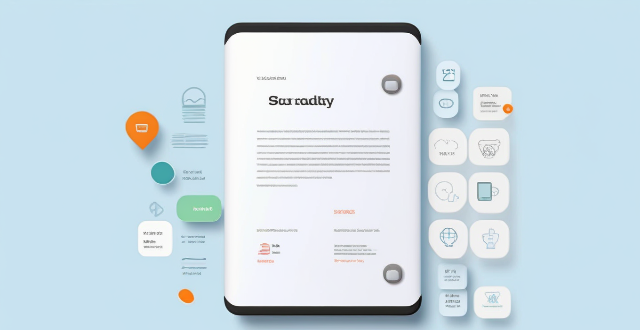
How much does it cost to purchase an app on the App Store ?
Purchasing an app on the App Store can vary in cost depending on the type of app and its features. There are two main types of apps available: free and paid. Free apps do not require any payment, while paid apps have a price listed next to them. Some apps may offer additional features or content through in-app purchases, which can range in price from a few cents to several dollars. Additionally, some apps may offer a subscription service for access to premium content or features, which typically renew automatically unless cancelled by the user. It is important to carefully read the description and reviews of an app before making a purchase to ensure that it meets your needs and budget.

Can I get a refund for an app I purchased on the App Store ?
You can request a refund for an app you purchased on the App Store, but there are certain conditions that must be met in order to qualify. You have 14 days from the date of purchase to request a refund, and the app must not have been downloaded or launched more than twice. You must also provide a valid reason for your request. To request a refund, open the App Store app on your device, tap on your profile picture in the top right corner, select "Purchase History" from the drop-down menu, find the app for which you want to request a refund and tap on it, tap on "Report" next to the app, and follow the prompts to submit your refund request. Be honest and clear about why you are requesting a refund, provide any relevant information or screenshots that support your request, and keep track of your purchase history to make sure you meet the eligibility criteria before submitting your request.

How do I rate and review apps on the App Store ?
Rating and reviewing apps on the App Store is crucial for developers and users. Here's how to do it: open the App Store, find the app, tap on it, go to the Reviews tab, write your review, rate the app, and submit your feedback. This helps improve apps and informs other users.

How often should I use a language learning app to see significant improvement ?
To see significant improvement with a language learning app, it's recommended to use the app daily for at least 10-15 minutes, setting weekly targets and focusing on consistency over intensity. Combining app use with real-world interactions and adjusting your routine based on progress tracking are also key strategies.

What are the most popular apps in the App Store ?
The text provides a list of popular apps in the App Store, categorized by their purpose or function. These include social media, messaging, streaming services, productivity, navigation, shopping, health & fitness, gaming, photography & video, and finance apps. Some examples include Facebook, Instagram, WhatsApp, Netflix, Microsoft Office Suite, Google Maps, Amazon, MyFitnessPal, Candy Crush Saga, and Robinhood. These apps are considered essential for many people's daily lives, offering various tools and resources for communication, entertainment, productivity, and more.

How can I download apps from the App Store ?
The provided text offers a comprehensive guide on how to download apps from the Apple App Store. The process is divided into clear steps for ease of understanding: 1. **Opening the App Store**: Locate the pre-installed App Store app on your iOS device, or use the Spotlight search feature. 2. **Searching or Browsing for Apps**: Use the search bar to find specific apps or browse by category. 3. **Selecting and Installing an App**: Choose the desired app, tap on the "Get" or price button to install, authenticate the purchase, and wait for the download to complete. 4. **Opening and Using the New App**: Launch the newly downloaded app from your home screen and explore its features. Additionally, the text provides troubleshooting tips for common issues encountered during the download process, such as checking internet connection, freeing up storage space, updating payment methods, and restarting the device.

Is there a way to search for specific types of apps on the App Store ?
The text provides tips and tricks on how to search for specific types of apps on the App Store. It suggests using keywords in the search bar, filtering by category, checking out curated collections, reading reviews and ratings, and seeking recommendations from trusted sources. By following these steps, users can easily find the apps they need to enhance their life and work.

How do I update my apps on the App Store ?
Updating apps on the App Store is essential for maintaining the latest features and security patches. Here's a guide to help you update your apps: 1. Open the App Store app on your iOS device. 2. Tap on your profile picture in the top right corner. 3. Scroll down to the "Upcoming Automatic Updates" section. 4. Review the list of apps with available updates. 5. Update individual apps by tapping the "Update" button next to each app's name. 6. Update all apps at once by tapping the "Update All" button. 7. Wait for the updates to download and install. 8. Check for any remaining updates and repeat the process as necessary. 9. Close the App Store app when finished. Additional tips include enabling automatic updates, checking for updates regularly, and managing storage space. By following these steps, you can ensure that your apps are always up to date and provide the best performance and features.
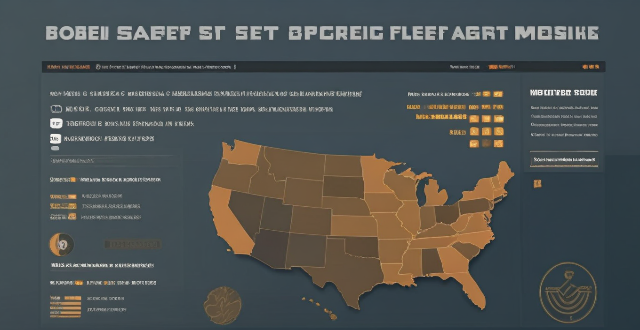
Can I share apps with friends and family through the App Store ?
The App Store doesn't support direct app sharing, but you can share app links, use Family Sharing, gift apps, or rely on third-party services to share apps with friends and family.
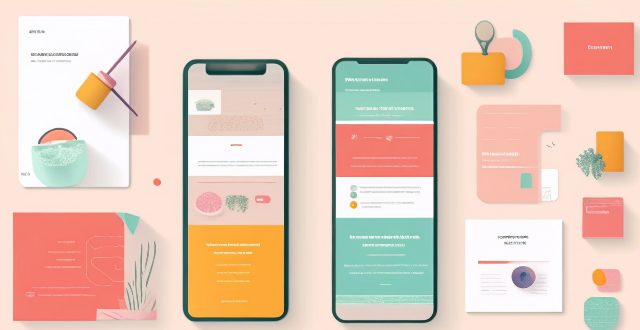
Can you suggest a shopping app that offers price comparison across different retailers ?
Honey is a shopping app that offers price comparison across different retailers. It has a browser extension and a mobile app, making it easy to use on both desktop and mobile devices. Honey's key features include price tracking, Droplist, coupon finder, Amazon Best Sellers, price history, and support for over 30,000 retailers. Using Honey, you can easily compare prices across different retailers and make informed purchasing decisions. The app is free to use and can be downloaded from the Google Play Store or Apple App Store.
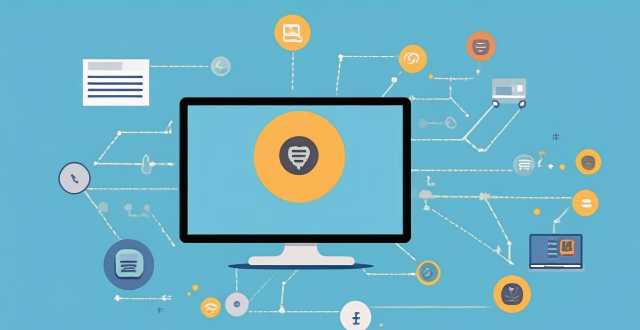
**Is it possible to have different Apple IDs for iCloud and the App Store ?
Yes, it is possible to use different Apple IDs for iCloud and the App Store, but there may be some inconvenience and limitations. The advantages include privacy and separate purchases, while the disadvantages include syncing issues and accessing purchased content. To set up different Apple IDs, create two separate accounts, set up iCloud with one account for syncing data, and set up the App Store with the other account for purchasing and downloading apps. Manually sync data if necessary.

What features should be included in a comprehensive sports and fitness app ?
A comprehensive sports and fitness app should provide a broad range of features to cater to the diverse needs of its users, including goal tracking, workout planning, nutrition tracking, social interaction, personalized coaching, and health monitoring. These features are designed to help users achieve their fitness goals, track progress, and stay motivated throughout their journey.

Is there an app that can help me manage my shopping lists ?
The text provides a brief overview of five different apps that can help manage shopping lists. The apps discussed include **Out of Milk**, **AnyList**, **Buy Me a Pie!**, **Grocery List Shopping List**, and **Our Groceries Shopping List**. Each app offers unique features such as creating multiple shopping lists, adding items using barcode scanners or voice commands, sharing lists with family members, offline mode support, tracking prices, finding deals at local stores, and more.
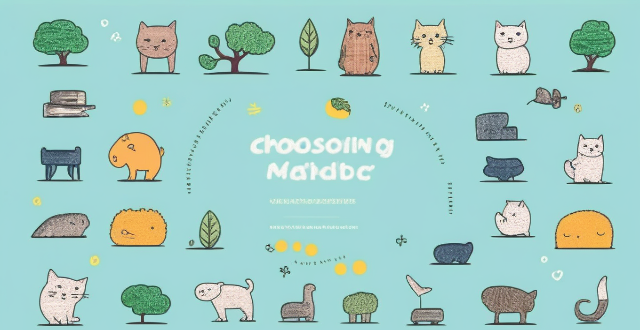
How can I choose the right language learning app for my specific goals and needs ?
When choosing a language learning app, consider your goalsWhen choosing a language learning app, consider your goals features, proficiency consider your goals, learning style, desired features, proficiency level, and budget. Identify your motivation, such as career development or travel, and select an app that caters to your needs. Determine your preferred learning method, like visual or auditory, and look for apps with corresponding features. Evaluate the app's key features, including gamification, adaptive learning, community support, offline access, and feedback mechanisms. Consider your current proficiency level and choose an app that matches it. Finally, weigh the cost against the benefits, considering free apps, subscription models, and one-time purchases. By aligning these factors with available app options, you can find the perfect match to achieve fluency in your target language.
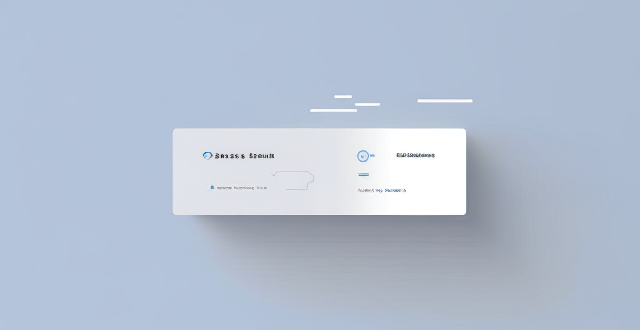
Is it better to use low power mode or disable background app refresh to save battery life on an iPhone ?
This article discusses the two options for saving battery life on an iPhone: Low Power Mode and disabling background app refresh. It explains what each option does, its pros and cons, and helps readers decide which option is better based on their usage habits and preferences.
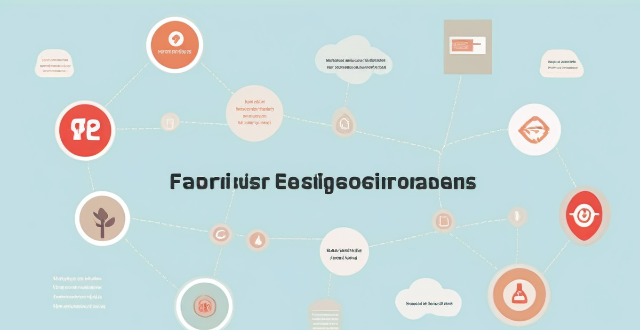
Can using a health management app reduce the risk of chronic diseases such as diabetes or heart disease ?
Health management apps can help reduce the risk of chronic diseases by monitoring health metrics, providing insights, promoting healthy habits, and issuing reminders. However, over-reliance, inaccuracies, and privacy concerns are downsides to consider. While beneficial, these apps should not replace professional medical advice.

What are some tips for using the Apple Watch effectively ?
The Apple Watch is a versatile device that can help you stay connected, track your fitness, and manage your day-to-day tasks. To use it effectively, consider these tips: customize your watch face for quick access to important information; use Siri on your wrist for hands-free task performance; stay connected with Walkie-Talkie for real-time communication; track your fitness with built-in workout apps or third-party options; manage your day with Reminders and Calendar apps; and take advantage of Handoff feature for seamless switching between Apple devices.

How do I find lost AirPods ?
Losing your AirPods can be frustrating, but you can find them with the right tools and techniques. Use the "Find My" app to check their last known location and play a sound to help locate them nearby. If that doesn't work, try third-party apps like "Find My Headset" or "Tile." If all else fails, contact Apple Support for assistance.
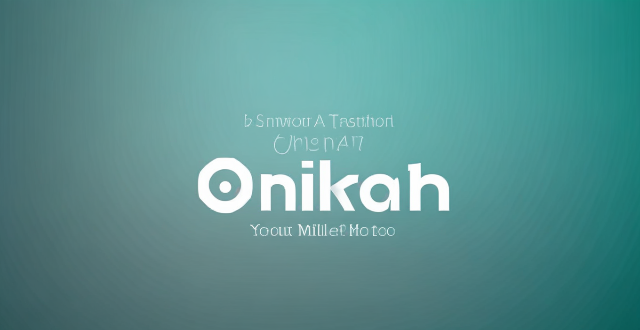
How can I check my data usage on my current mobile operator's plan ?
This is a step-by-step guide on how to check your data usage on your mobile operator's plan. The first step is to access your mobile operator's self-service portal and log into your account. Once logged in, navigate to the data usage section where you can find information about your current balance, recent transactions, and data usage. The second step is to use USSD codes provided by some mobile operators that allow you to dial a code from your phone to get information about your data usage. Follow the instructions carefully after dialing the USSD code. The third step is to check through SMS by sending a specific message to a specific number provided by your mobile operator. You will receive a response message with details about your remaining data balance and validity period. If none of these methods work, you can contact customer support by calling or chatting with them online. They may ask for some verification details before providing the information. Lastly, you can use third-party apps available on app stores that can help you track your data usage and provide regular updates.

How does Apple's Activation Lock help in recovering a lost iPhone ?
Apple's Activation Lock is a feature that helps protect your iPhone from unauthorized use and theft. It is part of the Find My app, which allows you to locate your lost or stolen device on a map, play a sound to help you find it, use Lost Mode to lock and track it, or remotely erase all of your personal information. Activation Lock works by automatically enabling once you turn on Find My [device] on your iPhone, iPad, iPod touch, or Mac. This means that if someone tries to erase or reactivate your device, they need your Apple ID and password. Without this information, they cannot use or sell your device. The Find My app also allows you to see the location of your lost device on a map, play a sound on it to help you find it, put it in Lost Mode to lock it with a passcode and display a custom message with your phone number on the Lock screen, track its location and get automatic notifications when it moves, and remotely erase all of your personal information. If someone finds your lost iPhone and sees the custom message you've set up in Lost Mode, they can contact you to return it. Once you have your iPhone back, you can simply enter your passcode to reactivate it. In conclusion, Apple's Activation Lock is a powerful tool that helps protect your iPhone from unauthorized use and theft. By enabling Find My [device] and using the features of the Find My app, you can increase the chances of recovering your lost iPhone and keeping your personal information safe.
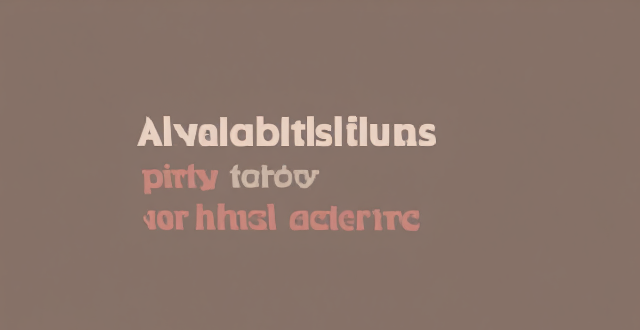
Are there any third-party apps or tools available for discovering and enabling hidden features in iOS ?
The text discusses the availability of third-party apps and tools for discovering and enabling hidden features in iOS. It mentions several options including Shortcuts, Rewound, iFile, Filza File Manager, Apple Configurator 2, Cydia, TweakBox, AppValley, TutuApp, and Panda Helper. The article concludes by warning users to proceed with caution when using such apps as they may void the warranty or violate Apple's terms of service.

Are there any known issues or bugs with the latest iOS update ?
Summary: The latest iOS update has introduced several known issues and bugs, including battery drain, Wi-Fi connectivity problems, app crashes and freezes, and other minor glitches. To resolve these issues, users can try steps such as checking app usage, adjusting settings, updating apps, restarting devices, and contacting support for further assistance.

How do I unsubscribe from an app purchased with my Apple ID ?
Unsubscribing from an app purchased with your Apple ID involves understanding the cancellation process, accessing your Apple ID account, managing subscriptions, and confirming cancellation. After unsubscribing, you can continue using the service until the end of the current billing cycle. If issues arise, check your Apple ID or contact support for assistance.

What are the most common types of telecommunications fraud ?
Telecommunications fraud is a serious issue that affects millions of people worldwide. It involves using technology to deceive individuals or organizations for financial gain. Here are some of the most common types of telecommunications fraud: 1. Phishing Attacks: In this type of attack, cybercriminals send fraudulent emails or messages that appear to be from a legitimate source, such as a bank or a government agency. The message typically asks the recipient to click on a link or provide sensitive information, such as login credentials or credit card details. Once the victim provides the requested information, the attacker can use it to access their accounts and steal money or personal data. 2. Vishing Attacks: In this type of attack, cybercriminals use automated phone calls or live callers to trick victims into providing sensitive information over the phone. The attacker may pretend to be from a legitimate organization, such as a bank or a government agency, and ask for personal information or payment for a fake service. 3. Smishing Attacks: Smishing, or SMS phishing, is a relatively new form of telecommunications fraud that involves sending fraudulent text messages to victims' mobile devices. These messages often claim to be from a legitimate source, such as a bank or a government agency, and ask for sensitive information or payment for a fake service. Unlike traditional phishing attacks, which rely on email, smishing attacks use SMS messages to reach victims directly on their mobile devices.

Are there any restrictions on what kinds of apps can be sold on the App Store ?
The App Store imposes restrictions on application content, developer behavior, sales and distribution, user experience, and more to maintain a high standard of quality and security for users. Developers must adhere to these guidelines to successfully sell their applications on the platform.

Can you recommend a reliable shopping app with a wide range of products ?
The Amazon Shopping app is a reliable and comprehensive option for online shopping, offering a wide range of products, user-friendly interface, reliable shipping options, and excellent customer service. While there may be some drawbacks, such as the subscription fee for Prime membership, the overall benefits outweigh the cons.