App Data

How can I control which apps have access to my location data on my Apple devices ?
Managing app access to location data on Apple devices is crucial for privacy and security. Here's a guide: 1. **Access Privacy Settings**: On iOS, go to Settings > Privacy > Location Services. On macOS, click the Apple menu > System Preferences > Security & Privacy > Privacy > Location Services. 2. **Toggle Location Services**: Turn on the main switch if you want apps to use your location; turn it off to disable all tracking. 3. **App-by-App Permissions**: Set permissions for each app under Location Services. Options include Never, Ask Next Time, While Using the App, and Always. 4. **System Services**: Manage system-level services that use location data in the Location Services settings on both iOS and macOS. 5. **Frequent Permission Checks**: Regularly review and revoke unnecessary permissions, especially for apps not obviously related to location services. Additional tips include keeping software updated, reading app privacy policies, and using privacy reports in iOS to monitor app access to location data.
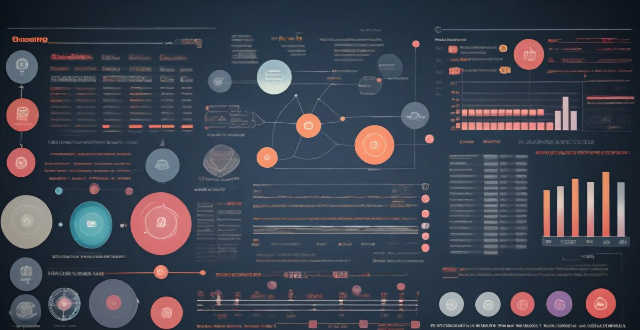
How do wearable devices integrate with health management apps to provide more accurate data on physical activity levels ?
Wearable devices and health management apps work together to provide accurate physical activity data. The integration process involves data collection, transmission, analysis, visualization, and feedback. This collaboration offers benefits such as accurate data tracking, personalized insights, goal setting and tracking, and improved health outcomes. Examples of integrated systems include Fitbit and Fitbit App, Apple Watch and Apple Health App, and Garmin Devices and Garmin Connect App.
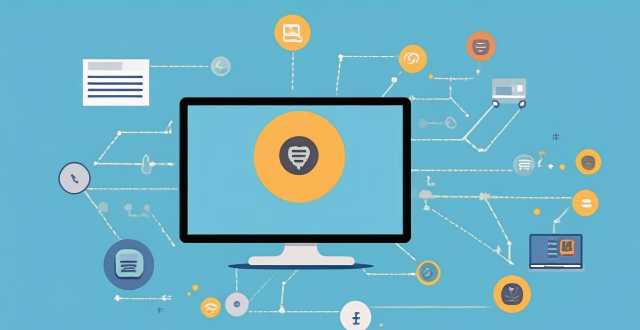
**Is it possible to have different Apple IDs for iCloud and the App Store ?
Yes, it is possible to use different Apple IDs for iCloud and the App Store, but there may be some inconvenience and limitations. The advantages include privacy and separate purchases, while the disadvantages include syncing issues and accessing purchased content. To set up different Apple IDs, create two separate accounts, set up iCloud with one account for syncing data, and set up the App Store with the other account for purchasing and downloading apps. Manually sync data if necessary.

How do I delete an app from my device that I downloaded from the App Store ?
How to delete an app from your device: Locate the app, tap and hold its icon until it starts to jiggle and an "X" appears on the top left corner of the icon, tap the "X" button, confirm deletion if prompted, and done!

**What happens to my data if I stop paying for iCloud storage ?
When you stop paying for iCloud storage, Apple will downgrade your account to the free 5GB storage plan. This means that any data exceeding the 5GB limit will no longer be accessible from iCloud. However, there are a few things you should know about what happens to your data: - Your data remains on your device - You can download your data - You won't be able to access newer backups - Some apps may stop working properly In conclusion, while stopping payment for iCloud storage will result in losing access to data stored in iCloud beyond the free 5GB limit, it does not mean that all of your data is lost forever. It's important to take steps to download and save any important data before cancelling your subscription and understand how certain apps may be affected by the change.
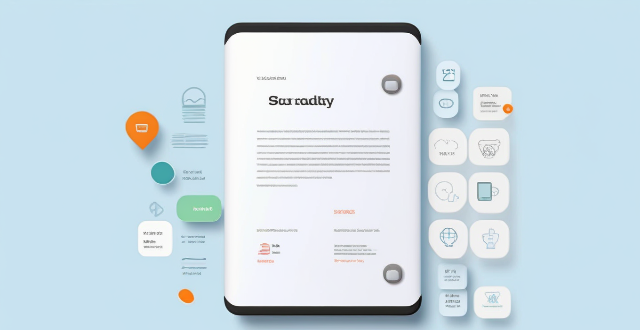
How much does it cost to purchase an app on the App Store ?
Purchasing an app on the App Store can vary in cost depending on the type of app and its features. There are two main types of apps available: free and paid. Free apps do not require any payment, while paid apps have a price listed next to them. Some apps may offer additional features or content through in-app purchases, which can range in price from a few cents to several dollars. Additionally, some apps may offer a subscription service for access to premium content or features, which typically renew automatically unless cancelled by the user. It is important to carefully read the description and reviews of an app before making a purchase to ensure that it meets your needs and budget.

Can I get a refund for an app I purchased on the App Store ?
You can request a refund for an app you purchased on the App Store, but there are certain conditions that must be met in order to qualify. You have 14 days from the date of purchase to request a refund, and the app must not have been downloaded or launched more than twice. You must also provide a valid reason for your request. To request a refund, open the App Store app on your device, tap on your profile picture in the top right corner, select "Purchase History" from the drop-down menu, find the app for which you want to request a refund and tap on it, tap on "Report" next to the app, and follow the prompts to submit your refund request. Be honest and clear about why you are requesting a refund, provide any relevant information or screenshots that support your request, and keep track of your purchase history to make sure you meet the eligibility criteria before submitting your request.

How do I rate and review apps on the App Store ?
Rating and reviewing apps on the App Store is crucial for developers and users. Here's how to do it: open the App Store, find the app, tap on it, go to the Reviews tab, write your review, rate the app, and submit your feedback. This helps improve apps and informs other users.

How often should I use a language learning app to see significant improvement ?
To see significant improvement with a language learning app, it's recommended to use the app daily for at least 10-15 minutes, setting weekly targets and focusing on consistency over intensity. Combining app use with real-world interactions and adjusting your routine based on progress tracking are also key strategies.

What features should be included in a comprehensive sports and fitness app ?
A comprehensive sports and fitness app should provide a broad range of features to cater to the diverse needs of its users, including goal tracking, workout planning, nutrition tracking, social interaction, personalized coaching, and health monitoring. These features are designed to help users achieve their fitness goals, track progress, and stay motivated throughout their journey.
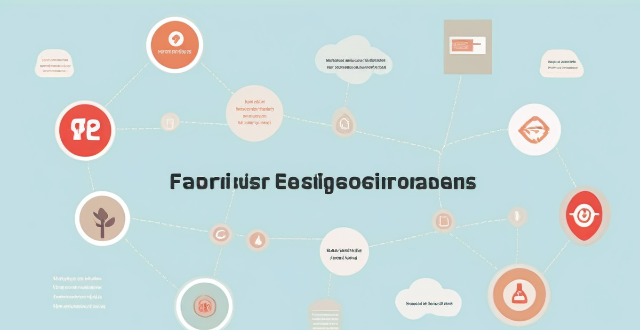
Can using a health management app reduce the risk of chronic diseases such as diabetes or heart disease ?
Health management apps can help reduce the risk of chronic diseases by monitoring health metrics, providing insights, promoting healthy habits, and issuing reminders. However, over-reliance, inaccuracies, and privacy concerns are downsides to consider. While beneficial, these apps should not replace professional medical advice.
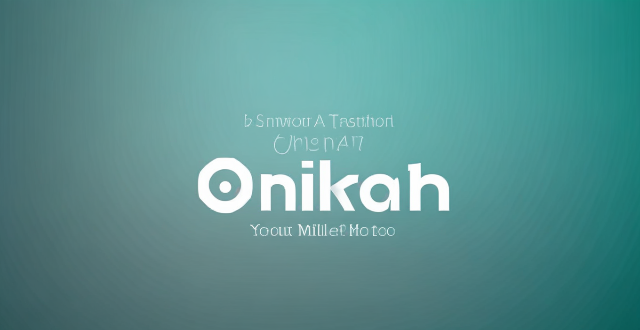
How can I check my data usage on my current mobile operator's plan ?
This is a step-by-step guide on how to check your data usage on your mobile operator's plan. The first step is to access your mobile operator's self-service portal and log into your account. Once logged in, navigate to the data usage section where you can find information about your current balance, recent transactions, and data usage. The second step is to use USSD codes provided by some mobile operators that allow you to dial a code from your phone to get information about your data usage. Follow the instructions carefully after dialing the USSD code. The third step is to check through SMS by sending a specific message to a specific number provided by your mobile operator. You will receive a response message with details about your remaining data balance and validity period. If none of these methods work, you can contact customer support by calling or chatting with them online. They may ask for some verification details before providing the information. Lastly, you can use third-party apps available on app stores that can help you track your data usage and provide regular updates.

What are the most popular apps in the App Store ?
The text provides a list of popular apps in the App Store, categorized by their purpose or function. These include social media, messaging, streaming services, productivity, navigation, shopping, health & fitness, gaming, photography & video, and finance apps. Some examples include Facebook, Instagram, WhatsApp, Netflix, Microsoft Office Suite, Google Maps, Amazon, MyFitnessPal, Candy Crush Saga, and Robinhood. These apps are considered essential for many people's daily lives, offering various tools and resources for communication, entertainment, productivity, and more.

How can I download apps from the App Store ?
The provided text offers a comprehensive guide on how to download apps from the Apple App Store. The process is divided into clear steps for ease of understanding: 1. **Opening the App Store**: Locate the pre-installed App Store app on your iOS device, or use the Spotlight search feature. 2. **Searching or Browsing for Apps**: Use the search bar to find specific apps or browse by category. 3. **Selecting and Installing an App**: Choose the desired app, tap on the "Get" or price button to install, authenticate the purchase, and wait for the download to complete. 4. **Opening and Using the New App**: Launch the newly downloaded app from your home screen and explore its features. Additionally, the text provides troubleshooting tips for common issues encountered during the download process, such as checking internet connection, freeing up storage space, updating payment methods, and restarting the device.

Is there a way to safely erase all data from my iPhone before recycling it ?
To safely erase all data from your iPhone before recycling it, follow these steps: back up your data to iCloud or iTunes, sign out of iCloud and the App Store, and then reset your iPhone by going to Settings > General > Reset > Erase All Content and Settings. This process will erase all data and accounts from the device, making it ready for recycling or selling.

Is there a way to search for specific types of apps on the App Store ?
The text provides tips and tricks on how to search for specific types of apps on the App Store. It suggests using keywords in the search bar, filtering by category, checking out curated collections, reading reviews and ratings, and seeking recommendations from trusted sources. By following these steps, users can easily find the apps they need to enhance their life and work.

How do I update my apps on the App Store ?
Updating apps on the App Store is essential for maintaining the latest features and security patches. Here's a guide to help you update your apps: 1. Open the App Store app on your iOS device. 2. Tap on your profile picture in the top right corner. 3. Scroll down to the "Upcoming Automatic Updates" section. 4. Review the list of apps with available updates. 5. Update individual apps by tapping the "Update" button next to each app's name. 6. Update all apps at once by tapping the "Update All" button. 7. Wait for the updates to download and install. 8. Check for any remaining updates and repeat the process as necessary. 9. Close the App Store app when finished. Additional tips include enabling automatic updates, checking for updates regularly, and managing storage space. By following these steps, you can ensure that your apps are always up to date and provide the best performance and features.
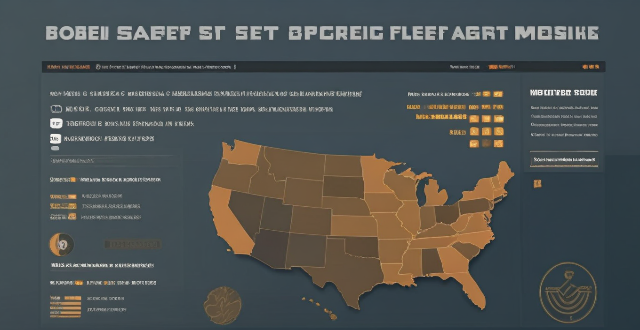
Can I share apps with friends and family through the App Store ?
The App Store doesn't support direct app sharing, but you can share app links, use Family Sharing, gift apps, or rely on third-party services to share apps with friends and family.

Can you explain the concept of 'data minimization' in data protection laws ?
Data minimization is a crucial principle in data protection laws that requires organizations to collect and process only the minimum amount of personal data necessary for specified, explicit, and legitimate purposes. This concept aims to protect individuals' privacy by limiting the potential harm that can result from the misuse or breach of their personal information. Key aspects of data minimization include collection limitation, purpose specification, data retention, data security, and accountability and transparency. Implementing robust security measures is crucial to ensure the confidentiality, integrity, and availability of personal data. Adhering to data minimization principles helps organizations comply with various data protection laws, fosters trust between individuals and organizations, reduces the risk of privacy breaches and violations, mitigates potential damage caused by cyberattacks or data breaches, and leads to cost savings for organizations due to reduced storage requirements and associated management costs.
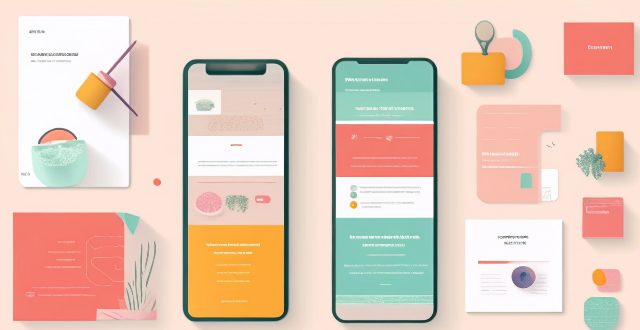
Can you suggest a shopping app that offers price comparison across different retailers ?
Honey is a shopping app that offers price comparison across different retailers. It has a browser extension and a mobile app, making it easy to use on both desktop and mobile devices. Honey's key features include price tracking, Droplist, coupon finder, Amazon Best Sellers, price history, and support for over 30,000 retailers. Using Honey, you can easily compare prices across different retailers and make informed purchasing decisions. The app is free to use and can be downloaded from the Google Play Store or Apple App Store.

Can I share my unlimited data plan with family members or friends ?
Sharing your unlimited data plan with family members or friends can be a great way to save money and ensure that everyone has access to the internet. Before you start sharing your data plan, there are a few things you should consider. Firstly, it's important to understand what your data plan includes. Most unlimited data plans come with certain restrictions, such as throttling after a certain amount of data usage or slower speeds during peak hours. Make sure you know the details of your plan so that you can accurately communicate them to anyone you choose to share with. Secondly, not all carriers allow for data plan sharing, so it's important to check with your carrier before making any decisions. Some carriers may have specific rules about who can share your data plan and how much data they can use. Others may charge additional fees for each person added to your plan. Be sure to read the fine print and understand any potential costs or restrictions associated with sharing your data plan. Thirdly, if your carrier allows for data plan sharing, adding family members or friends to your plan is usually a straightforward process. You'll need to contact your carrier and provide them with the necessary information for each person you want to add to your plan. Once they're added to your plan, they'll be able to use your data just like you do. Lastly, when sharing your unlimited data plan, it's important to keep track of how much data each person is using. This will help you avoid unexpected overage charges and ensure that everyone has enough data to meet their needs. You can usually monitor data usage through your carrier's website or mobile app. If someone on your plan starts using more data than expected, you may need to talk to them about reducing their usage or consider upgrading to a larger data plan.
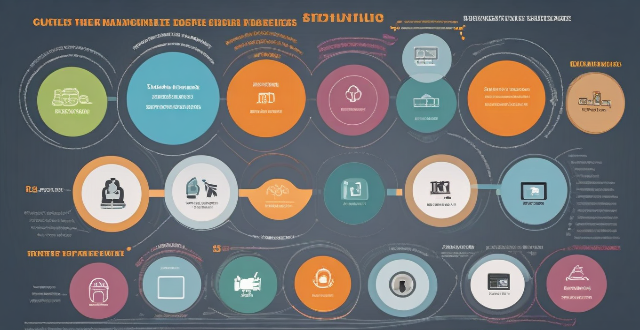
What are some common ways that companies collect and use personal data ?
Companies employ various direct and indirect methods to collect personal data, which they then use for marketing, product development, enhancing customer experiences, and ensuring security.

Is there an app that can help me manage my shopping lists ?
The text provides a brief overview of five different apps that can help manage shopping lists. The apps discussed include **Out of Milk**, **AnyList**, **Buy Me a Pie!**, **Grocery List Shopping List**, and **Our Groceries Shopping List**. Each app offers unique features such as creating multiple shopping lists, adding items using barcode scanners or voice commands, sharing lists with family members, offline mode support, tracking prices, finding deals at local stores, and more.
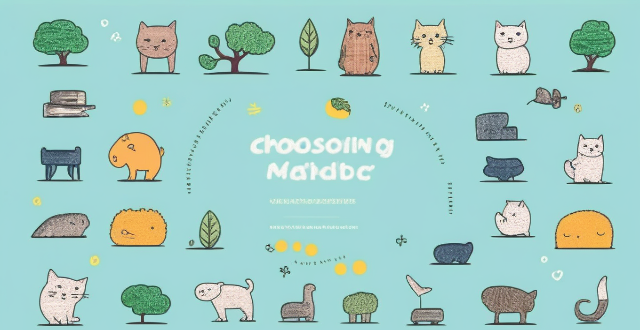
How can I choose the right language learning app for my specific goals and needs ?
When choosing a language learning app, consider your goalsWhen choosing a language learning app, consider your goals features, proficiency consider your goals, learning style, desired features, proficiency level, and budget. Identify your motivation, such as career development or travel, and select an app that caters to your needs. Determine your preferred learning method, like visual or auditory, and look for apps with corresponding features. Evaluate the app's key features, including gamification, adaptive learning, community support, offline access, and feedback mechanisms. Consider your current proficiency level and choose an app that matches it. Finally, weigh the cost against the benefits, considering free apps, subscription models, and one-time purchases. By aligning these factors with available app options, you can find the perfect match to achieve fluency in your target language.

What is data privacy ?
Data privacy is the protection of personal information from unauthorized use. It's important for individual rights, building trust, legal compliance, and risk mitigation. Principles include data minimization, anonymization, encryption, transparency, consent, access control, retention, integrity, and accountability. Best practices involve regular audits, employee training, updating policies, secure systems, and response plans for data breaches.

How do companies collect and use my personal data online ?
Companies collect and use personal data online for various purposes, including marketing, advertising, customer service, and improving their products or services. They do this through cookies and tracking technologies, social media platforms, email marketing, and customer service interactions. By analyzing this data, companies can gain insights into user behavior and preferences, which they can use to improve their products or services and target users with personalized advertising.

**Is my data safe with iCloud's privacy features ?
iCloud, Apple's cloud storage service, offers several privacy and security features to protect user data. These include Private Relay for anonymous browsing, end-to-end encryption for secure transmission, two-factor authentication for account security, tracking prevention for apps and websites, data breach notifications, encrypted cloud storage, privacy reports, password security monitoring, child safety features, and regular security updates. While these features provide robust protection, users should still practice good digital hygiene to further safeguard their data.
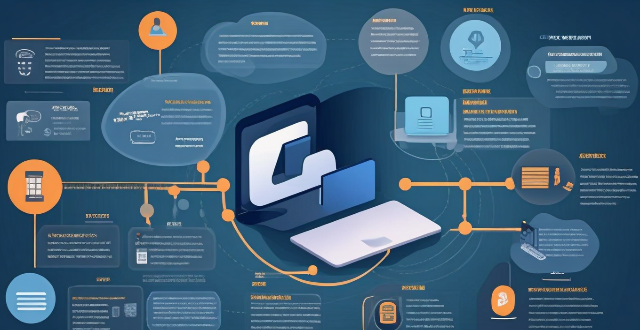
How do data protection regulations apply to social media platforms ?
This article discusses the crucial role of data protection regulations in safeguarding user information on social media platforms. It outlines key principles such as transparency, purpose limitation, and accountability that guide the handling of personal data by these platforms. The responsibilities of both social media platforms and users are highlighted, emphasizing the importance of informed consent, security measures, and user control. The article concludes by stressing the mutual responsibility of platforms and users in promoting a safe online environment through adherence to data protection regulations.
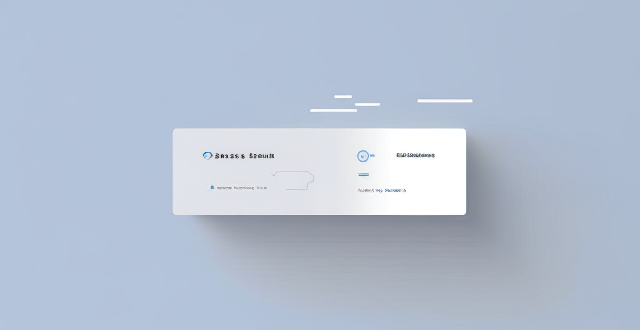
Is it better to use low power mode or disable background app refresh to save battery life on an iPhone ?
This article discusses the two options for saving battery life on an iPhone: Low Power Mode and disabling background app refresh. It explains what each option does, its pros and cons, and helps readers decide which option is better based on their usage habits and preferences.

Are there any known issues or bugs with the latest iOS update ?
Summary: The latest iOS update has introduced several known issues and bugs, including battery drain, Wi-Fi connectivity problems, app crashes and freezes, and other minor glitches. To resolve these issues, users can try steps such as checking app usage, adjusting settings, updating apps, restarting devices, and contacting support for further assistance.