Device Storage

How do I manage storage space on my Apple device ?
Managing Storage Space on Your Apple Device Checking Storage Space: - Open Settings and tap General. - Select iPhone Storage (or iPad/iPod Storage). - View a bar graph showing used and available storage, and a list of apps sorted by storage usage. Tips for Managing Storage Space: 1. Delete Unused Apps: Remove apps from the Home Screen or through Settings to free up space. 2. Offload Unused Apps: Enable Offload Unused Apps in Settings to remove apps while keeping their data. 3. Optimize Photo Storage: Use Optimized Storage in Photos settings and manually delete unwanted photos/videos. 4. Clear App Cache and Data: Offload apps to keep their data and reinstall them to remove it. 5. Use Cloud Services: Back up to iCloud and store files in iCloud Drive to save local storage. 6. Manage Messages: Auto-delete old messages and review attachments before deleting conversations. 7. Manage Media and Downloads: Stream content instead of downloading and delete downloaded episodes and songs. 8. Other Tips: Regularly check storage, disable auto downloads, and consider resetting your device if needed.

Can I upgrade the storage capacity of my iPhone myself or do I need to go to an authorized service center ?
The storage capacity of an iPhone is a fixed component that cannot be upgraded by the user. Unlike some other devices, such as laptops or desktop computers, where you can add more storage by installing additional hard drives or solid-state drives (SSDs), iPhones do not have this capability. The storage chip in an iPhone is soldered onto the logic board and is not designed to be removed or replaced by the user. There are several reasons why you cannot upgrade your iPhone's storage: 1. Design and Manufacturing Choices: Apple designs its iPhones with a focus on thinness, durability, and water resistance. To achieve these goals, components are often tightly integrated and sealed within the device. This means that critical parts like the battery and storage are not meant to be user-serviceable. 2. Security and Reliability: By sealing the storage inside the device, Apple can ensure that it will function reliably over the lifespan of the device. Additionally, this approach helps maintain the security of the device, as tampering with internal components could potentially compromise the integrity of the iOS operating system. 3. Warranty and Support Considerations: If users were to attempt to upgrade their own storage, there is a high likelihood of damaging the device, which could void the warranty. Moreover, any issues that arise from unauthorized modifications might not be covered by Apple's support services. If you need more storage space, your best option is to purchase a new iPhone with the desired capacity. When buying, consider how much storage you will need in the long term to avoid finding yourself in the same situation again. You can also use cloud storage services like iCloud, Dropbox, or Google Drive to store photos, documents, and other data. This can help alleviate storage constraints on your device. Regularly review and manage the contents of your iPhone to free up space. Delete unused apps, offload unused data, optimize photos, and clear caches. Performing a backup and then restoring your iPhone can sometimes clear out hidden caches and other unnecessary data, giving you a bit more usable space. If all else fails, upgrading to a newer model with more built-in storage might be necessary.

Is it worth upgrading the storage capacity of my iPhone if I only use it for basic functions ?
The article discusses the pros and cons of upgrading an iPhone's storage capacity for users who only need it for basic functions. The benefits include improved performance, more space for photos and videos, and future-proofing the device. However, the drawbacks are the cost, limited return on investment, and potential for unused storage space. Ultimately, the decision to upgrade depends on individual needs and preferences.

Is it possible to upgrade the storage capacity of an older iPhone model ?
Upgrading the storage capacity of an older iPhone model is not possible due to hardware and software limitations. The storage on iPhones is soldered onto the motherboard and encrypted, making it difficult to remove and replace. Additionally, upgrading the storage might require a newer version of iOS that is not compatible with the older device, leading to software issues. Alternative solutions for managing storage effectively include deleting unused apps, clearing cache, using cloud storage services like iCloud, and regularly backing up and resetting the device to factory settings. These methods can help alleviate storage issues and make the most out of the available space.

Will upgrading the storage capacity of my iPhone affect its performance ?
Upgrading the storage capacity of an iPhone does not inherently affect its performance. However, increased storage capacity may lead to slight delays in background tasks and app loading times. To maintain optimal performance, regular maintenance, staying updated with software updates, and considering hardware upgrades are recommended practices.

How much does it cost to upgrade the storage capacity of an iPhone ?
Upgrading an iPhone's storage capacity is a complex process involving replacing the internal memory chip, which comes with potential risks and high costs. The total cost for parts and labor can range from $200 to $500. Risks include voiding the warranty, data loss, and potential device malfunction. Considering alternatives like buying a new iPhone with desired storage or using cloud services might be more practical and less risky for most users.

Can I upgrade the storage capacity of my iPhone without losing any data ?
Upgrading the storage capacity of an iPhone without losing any data is possible but risky. Options include official Apple upgrades, third-party repair services, and using cloud storage. Risks include data loss, voided warranty and insurance, compatibility issues, and high costs. It is recommended to carefully consider the potential risks before attempting a storage upgrade.

**How do I upgrade my storage on iCloud ?
Upgrading your iCloud storage is an easy process that lets you expand the space for storing photos, documents, and other data. Here’s a step-by-step guide to help: 1. **Check Your Current Storage**: Know how much storage you have and its usage by visiting [iCloud settings](https://appleid.apple.com/account/manage). 2. **Choose a New Storage Plan**: Go to [Settings > [Your Name] > iCloud > Manage Storage](https://appleid.apple.com/account/manage), tap "Change Storage Plan," and select a new plan based on your needs. 3. **Manage Your Storage Wisely**: After upgrading, manage your storage effectively by regularly checking usage, cleaning up unused apps, and archiving old data. 4. **Enjoy Expanded Storage Capabilities**: With your new iCloud storage, enjoy the benefits of having more space for your digital life, enhancing your Apple ecosystem experience.

**What happens to my data if I stop paying for iCloud storage ?
When you stop paying for iCloud storage, Apple will downgrade your account to the free 5GB storage plan. This means that any data exceeding the 5GB limit will no longer be accessible from iCloud. However, there are a few things you should know about what happens to your data: - Your data remains on your device - You can download your data - You won't be able to access newer backups - Some apps may stop working properly In conclusion, while stopping payment for iCloud storage will result in losing access to data stored in iCloud beyond the free 5GB limit, it does not mean that all of your data is lost forever. It's important to take steps to download and save any important data before cancelling your subscription and understand how certain apps may be affected by the change.

**How does iCloud handle sync between multiple devices ?
iCloud is a cloud storage service that allows users to store data on remote servers for download to multiple devices. It offers automatic sync, background updates, selective sync, and cross-platform compatibility. To use iCloud sync, sign in with the same Apple ID on all devices, enable iCloud for each app you want to sync, choose what to sync, manage storage, stay connected, and troubleshoot issues if necessary. Benefits of using iCloud sync include convenience, security, backup and recovery, and sharing.
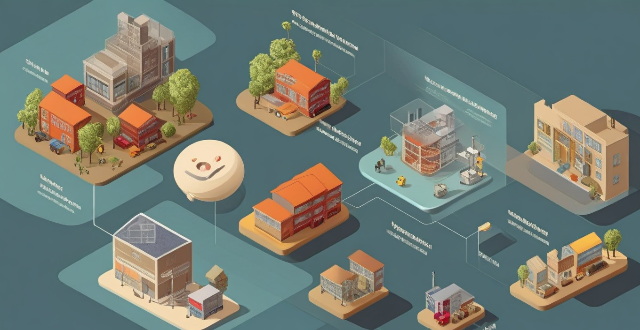
What is the storage capacity of the new iPhone model ?
The text is a summary of the storage capacity options for Apple's new iPhone 13 model. It provides information on the different storage capacities available (64GB, 128GB, 256GB, and 512GB) and recommends which option would be best suited to different types of users based on their needs and usage patterns. The text concludes by emphasizing the importance of understanding one's usage patterns in selecting the most suitable storage capacity for their new iPhone 13.

How can I optimize storage space on my iPhone without deleting important files ?
Managing storage space on your iPhone is crucial for maintaining its performance and ensuring that you have enough room for new apps, photos, and other files. However, deleting important files is not always the best solution. In this guide, we will explore some effective ways to optimize storage space on your iPhone without compromising your important data. Clearing app cache can free up storage space without affecting your important files. Reviewing large files such as old videos or music tracks and deleting the ones you don't need can also help free up space. Optimizing photo storage by selecting "Optimize iPhone Storage" in the Photos settings can save space without deleting any important memories. Managing messages by selecting a shorter duration for keeping messages can free up space without affecting recent conversations. Offloading unused apps can help free up space without deleting any important data associated with those apps. By implementing these strategies, you can ensure that your iPhone runs smoothly and has enough space for new content while keeping your important data safe and accessible.

**How often does iCloud back up my device, and can I control when it happens ?
iCloud backup is a feature that automatically backs up iOS devices to Apple's cloud storage service, ensuring data safety and restoration if needed. The frequency of these automatic backups depends on available iCloud space and device usage, typically occurring daily under specific conditions like Wi-Fi connection and device lock. Users can control when iCloud backup happens by manually initiating backups, turning off automatic backups, or adjusting backup settings.

**Will my iCloud storage be affected if I downgrade my iCloud plan ?
The text provides a summary of the potential impacts on iCloud storage when downgrading an iCloud plan. It explains that downgrading reduces the available storage space to the new plan's capacity and emphasizes the importance of data management before making any changes. The text also mentions the effects on backups and Family Sharing arrangements and advises discussing the change with family members before proceeding with the downgrade.

How can I upgrade the storage capacity of my iPhone ?
How to Upgrade the Storage Capacity of Your iPhone If you're an iPhone user, you might have encountered the issue of running out of storage space. This can be frustrating, especially when you want to take more photos, download more apps, or save more files. Fortunately, there are several ways to upgrade the storage capacity of your iPhone. Here are some options: Use iCloud - Back up your data: Before upgrading your storage, make sure to back up your data to iCloud. This will ensure that all your photos, videos, and other files are safely stored in the cloud. - Upgrade your iCloud storage plan: Once you've backed up your data, you can upgrade your iCloud storage plan. Apple offers various plans ranging from 50GB to 2TB. You can choose the one that best fits your needs. Use a third-party cloud service - Choose a reliable cloud service: There are many third-party cloud services available, such as Dropbox, Google Drive, and OneDrive. Choose one that you trust and feel comfortable using. - Upload your files: Once you've chosen a cloud service, upload your files to it. This will free up space on your iPhone and allow you to access your files from anywhere. Delete unnecessary files - Check your storage usage: Go to Settings > General > iPhone Storage to see how much space each app and file is using. This will help you identify which items are taking up the most space. - Delete unused apps and files: If you find apps or files that you no longer need, delete them to free up space. You can also offload unused apps without deleting them completely. Transfer your photos and videos - Use iCloud Photos: If you have iCloud Photos enabled, your photos and videos will automatically be stored in iCloud. This will free up space on your iPhone. - Transfer photos and videos to a computer: If you don't want to use iCloud Photos, you can transfer your photos and videos to a computer using iTunes or Finder. This will also free up space on your iPhone. Upgrade to a newer iPhone model - Consider upgrading: If you find that you consistently run out of storage space, it might be time to consider upgrading to a newer iPhone model with more storage capacity. - Trade in your old iPhone: You can trade in your old iPhone for credit towards a new one. Check with your carrier or Apple's website for more information on their trade-in programs.

Are there new innovations in battery storage technology that could improve the reliability of renewable energy sources ?
Renewable energy sources are becoming increasingly popular, but their intermittency can cause fluctuations in energy supply. To address this issue, there have been several new innovations in battery storage technology that could improve the reliability of renewable energy sources. Lithium-ion batteries have a high energy density and long lifespan, making them ideal for storing large amounts of energy from renewable sources. Flow batteries store energy in liquid electrolytes that are pumped through a cell stack, allowing for continuous charging and discharging without degradation. Supercapacitors can charge and discharge very quickly, providing bursts of power when needed. Thermal energy storage systems use heat rather than electricity to store energy and can be integrated with various renewable sources. By incorporating these technologies into existing renewable energy systems, we can ensure a more stable and reliable energy supply while reducing our reliance on fossil fuels.

**How can I access and manage my iCloud data from a non-Apple device ?
This guide provides step-by-step instructions on how to access and manage iCloud data from a non-Apple device. It includes prerequisites such as having an active iCloud account and using a compatible web browser. The steps include visiting the iCloud website, logging in to your account, choosing a service to access, managing your data, and signing out of iCloud when finished. Common actions within each service are also outlined. By following these steps, users can effectively access and manage their iCloud data from any non-Apple device with an internet connection and a compatible web browser.

How do I choose a car charger for my device ?
When selecting a car charger for your device, consider factors such as compatibility with your device's charging port, charging speed, number of ports, additional features, reviews and ratings, budget, and brand reputation. By doing so, you can find a reliable and efficient car charger that meets your needs.

How do I troubleshoot a faulty network connection device ?
This text provides a step-by-step guide on how to troubleshoot a faulty network connection device. It starts by identifying the problem, checking physical connections, restarting the device, checking network settings, updating firmware, checking for interference, and finally contacting support if all else fails. The text emphasizes the importance of patience and perseverance in troubleshooting technical issues.

What role do pumped hydro storage systems play in renewable energy integration ?
Pumped hydro storage systems are crucial for renewable energy integration by offering reliable and efficient energy storage, balancing supply and demand, enhancing grid stability and reliability, facilitating higher penetration of renewables, providing ancillary services, and delivering economic benefits.

Can I use Apple Music without an Apple device ?
The text discusses the availability of Apple Music across various platforms, including Windows, Android devices, web players, and smart TVs and streaming devices. It highlights the key features available on each platform and concludes that users don't need an Apple device to enjoy Apple Music.

How do I set up parental controls on my child's Apple device ?
The text provides a step-by-step guide on how to set up parental controls on an Apple device for children. The steps include creating a family group, turning on Screen Time, setting up content and privacy restrictions, establishing downtime and app limits, and monitoring the child's device usage. The purpose of these steps is to ensure the child's safety and well-being while using technology by controlling what apps, websites, and features they can access, as well as when and how much they can use their device.

How to use "Find My iPhone" to locate a missing device ?
The text provides a step-by-step guide on how to use the "Find My iPhone" feature to locate a missing Apple device. It emphasizes the importance of enabling the feature beforehand, signing in to iCloud, selecting the correct device, viewing its location on a map, and using additional features such as marking it as lost or erasing data remotely. It also suggests contacting local authorities if the device is believed to be stolen. Overall, it highlights the effectiveness of "Find My iPhone" in locating lost devices and protecting personal information.

How to manage iCloud storage for my Apple account ?
Managing iCloud storage is crucial for backing up important data. Here are steps to help: check current usage, upgrade plan if needed, free up space by deleting unused apps and old backups, optimize photos, turn off automatic downloads, manage photos and videos effectively.

What impact do energy storage solutions have on the economics of renewable energy ?
Energy storage solutions significantly impact renewable energy economics by addressing variability and unpredictability. They enhance grid stability, reduce costs, and increase efficiency, thus making renewable energy more viable. With ongoing technological advancements, energy storage will continue to play a crucial role in integrating renewable energy into power grids and achieving global decarbonization goals.
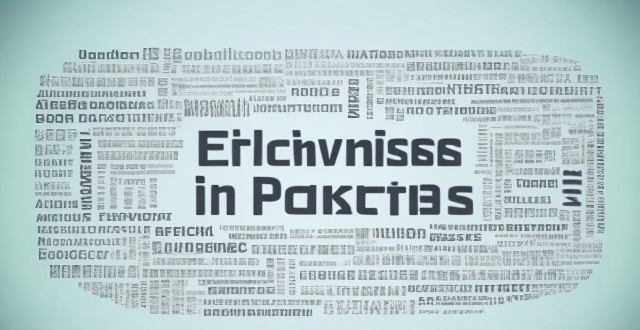
How can we improve the efficiency of carbon capture and storage technologies ?
This text is about improving the efficiency of carbon capture and storage (CCS) technologies. The author suggests several strategies, including advances in capture technology, optimization of transport and storage processes, integration with renewable energy sources, innovations in material science, policy and economic incentives, and public awareness and education. The author believes that these measures can make CCS a more viable solution for combating climate change.

How do energy storage systems contribute to sustainable development ?
Energy storage systems are crucial for sustainable development, improving renewable energy efficiency, enhancing grid stability, supporting the shift to electric vehicles, promoting decentralization and local production, mitigating environmental impact, and offering economic benefits. They help balance supply and demand, reduce waste, even out demand spikes, support EV infrastructure, enable microgrids, reduce fossil fuel dependency, increase energy efficiency, save costs, and create jobs. Energy storage systems are a key component in the transition to a low-carbon future.

How do I remove a device from my Apple account ?
Removing a device from your Apple account is a straightforward process that can be done in just a few steps. First, sign in to your Apple ID account page by going to [appleid.apple.com](https://appleid.apple.com) and entering your Apple ID and password. Then, view your devices by clicking on the "Devices" section. Choose the device you want to remove from the list of associated devices and click on it. To remove the device from your account, click on the "Remove" button. Confirm the removal in the pop-up window that appears. Finally, check your email for a confirmation message from Apple. Remember that removing a device from your account does not delete any data stored on the device itself; it only removes access to your Apple services such as iCloud and the App Store.

**Can students get special discounts on iCloud storage plans ?
Apple offers special discounts to students on various products and services, including iCloud storage plans. Here's what you need to know about these discounts: 1. Apple Education Pricing: Apple has a dedicated education store where students, parents of students, and educators can purchase eligible products at discounted prices. This includes not only hardware like Mac computers and iPads but also software and services such as iCloud storage. 2. Eligibility: To be eligible for the educational discount, you must be a current or newly accepted college or university student, a parent buying on behalf of a college or university student, or a faculty or staff member at any level from kindergarten through 12th grade or at a college or university. 3. Verification: Apple requires verification of your educational status before you can take advantage of the educational pricing. This typically involves providing information such as your school email address or uploading proof of enrollment or employment. 4. iCloud Storage Plans for Students: For students looking to expand their iCloud storage beyond the free 5GB that comes with an Apple ID, there are several options available at discounted rates through the Apple Education Store. 5. Standard Plans: The standard iCloud storage plans offered to everyone include 50GB, 200GB, and 2TB. 6. Student Discounts: While exact pricing may vary by region and over time, students generally receive significant discounts on these plans. For example, the 200GB plan might be reduced to $0.99 per month for students, which is a substantial savings over the regular price. 7. How to Sign Up: To sign up for a discounted iCloud storage plan, visit the Apple Education Store, select your product, verify your status, and complete your purchase using a valid payment method. 8. Additional Benefits for Students: In addition to discounts on iCloud storage plans, students can also enjoy benefits such as Apple Music, Apple TV+, and other software discounts in the App Store and Mac App Store. In conclusion, students can indeed get special discounts on iCloud storage plans through Apple's Education Store. By taking advantage of these offers, students can save money while enjoying the convenience and peace of mind that come with having ample cloud storage space for their documents, photos, and other important files.