App Software

Did Apple introduce any new services or software updates at the event ?
Apple's latest event introduced several new services and software updates. The new services include Apple Music Voice Plan, Apple Maps with interactive 3D experience and immersive walking directions, and Apple Fitness+ with group workouts and integration with Apple Watch's activity rings. The software updates include iOS 15 with Focus Mode improvements, Live Text in Photos, and enhanced Memories; iPadOS 15 with App Library and Home Screen changes, multitasking improvements, and Quick Note and Scribble features; watchOS 8 with a Mindfulness app, new Workout app, Portrait Watch Faces, and respiratory rate tracking; and tvOS 15 with Home Screen updates, Shared With You, new interactive features, and HomeKit and accessory updates. These new services and software updates showcase Apple's commitment to enhancing the user experience across their ecosystem of devices.

How do I delete an app from my device that I downloaded from the App Store ?
How to delete an app from your device: Locate the app, tap and hold its icon until it starts to jiggle and an "X" appears on the top left corner of the icon, tap the "X" button, confirm deletion if prompted, and done!

How do I find out if my iPhone has been hacked ?
The article provides a comprehensive guide on how to detect if an iPhone has been hacked, including signs such as unusual battery drain, increased data usage, strange pop-ups or ads, crashing apps, unexplained charges, unusual activity in social media accounts, and suspicious app installations. It also outlines immediate actions to take, like changing passwords, updating iOS, and installing security software, as well as advanced troubleshooting steps like checking login activity, removing suspicious apps, and resetting the device. Long-term protection measures are suggested, including regular software updates, using two-factor authentication, and being wary of phishing attempts. The article emphasizes the importance of staying vigilant about online security practices.
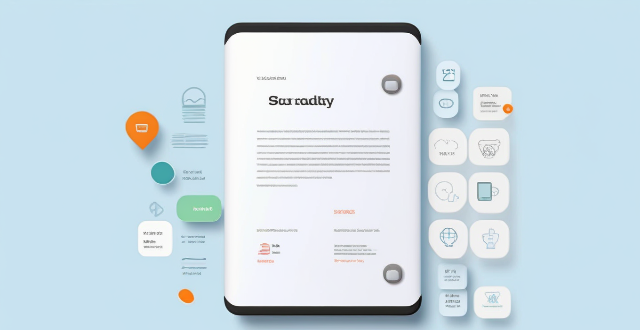
How much does it cost to purchase an app on the App Store ?
Purchasing an app on the App Store can vary in cost depending on the type of app and its features. There are two main types of apps available: free and paid. Free apps do not require any payment, while paid apps have a price listed next to them. Some apps may offer additional features or content through in-app purchases, which can range in price from a few cents to several dollars. Additionally, some apps may offer a subscription service for access to premium content or features, which typically renew automatically unless cancelled by the user. It is important to carefully read the description and reviews of an app before making a purchase to ensure that it meets your needs and budget.

Can I get a refund for an app I purchased on the App Store ?
You can request a refund for an app you purchased on the App Store, but there are certain conditions that must be met in order to qualify. You have 14 days from the date of purchase to request a refund, and the app must not have been downloaded or launched more than twice. You must also provide a valid reason for your request. To request a refund, open the App Store app on your device, tap on your profile picture in the top right corner, select "Purchase History" from the drop-down menu, find the app for which you want to request a refund and tap on it, tap on "Report" next to the app, and follow the prompts to submit your refund request. Be honest and clear about why you are requesting a refund, provide any relevant information or screenshots that support your request, and keep track of your purchase history to make sure you meet the eligibility criteria before submitting your request.

How do I rate and review apps on the App Store ?
Rating and reviewing apps on the App Store is crucial for developers and users. Here's how to do it: open the App Store, find the app, tap on it, go to the Reviews tab, write your review, rate the app, and submit your feedback. This helps improve apps and informs other users.

How often should I use a language learning app to see significant improvement ?
To see significant improvement with a language learning app, it's recommended to use the app daily for at least 10-15 minutes, setting weekly targets and focusing on consistency over intensity. Combining app use with real-world interactions and adjusting your routine based on progress tracking are also key strategies.

What are the most popular apps in the App Store ?
The text provides a list of popular apps in the App Store, categorized by their purpose or function. These include social media, messaging, streaming services, productivity, navigation, shopping, health & fitness, gaming, photography & video, and finance apps. Some examples include Facebook, Instagram, WhatsApp, Netflix, Microsoft Office Suite, Google Maps, Amazon, MyFitnessPal, Candy Crush Saga, and Robinhood. These apps are considered essential for many people's daily lives, offering various tools and resources for communication, entertainment, productivity, and more.

How can I download apps from the App Store ?
The provided text offers a comprehensive guide on how to download apps from the Apple App Store. The process is divided into clear steps for ease of understanding: 1. **Opening the App Store**: Locate the pre-installed App Store app on your iOS device, or use the Spotlight search feature. 2. **Searching or Browsing for Apps**: Use the search bar to find specific apps or browse by category. 3. **Selecting and Installing an App**: Choose the desired app, tap on the "Get" or price button to install, authenticate the purchase, and wait for the download to complete. 4. **Opening and Using the New App**: Launch the newly downloaded app from your home screen and explore its features. Additionally, the text provides troubleshooting tips for common issues encountered during the download process, such as checking internet connection, freeing up storage space, updating payment methods, and restarting the device.

Is there a way to search for specific types of apps on the App Store ?
The text provides tips and tricks on how to search for specific types of apps on the App Store. It suggests using keywords in the search bar, filtering by category, checking out curated collections, reading reviews and ratings, and seeking recommendations from trusted sources. By following these steps, users can easily find the apps they need to enhance their life and work.

How do I update my apps on the App Store ?
Updating apps on the App Store is essential for maintaining the latest features and security patches. Here's a guide to help you update your apps: 1. Open the App Store app on your iOS device. 2. Tap on your profile picture in the top right corner. 3. Scroll down to the "Upcoming Automatic Updates" section. 4. Review the list of apps with available updates. 5. Update individual apps by tapping the "Update" button next to each app's name. 6. Update all apps at once by tapping the "Update All" button. 7. Wait for the updates to download and install. 8. Check for any remaining updates and repeat the process as necessary. 9. Close the App Store app when finished. Additional tips include enabling automatic updates, checking for updates regularly, and managing storage space. By following these steps, you can ensure that your apps are always up to date and provide the best performance and features.
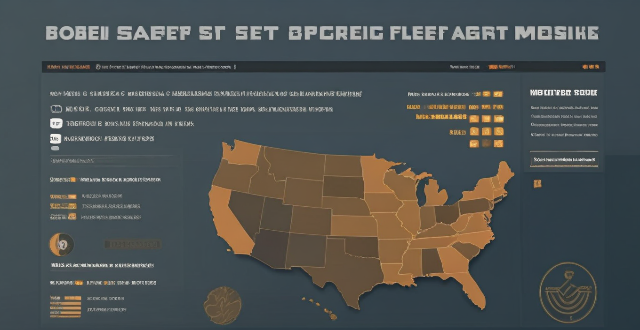
Can I share apps with friends and family through the App Store ?
The App Store doesn't support direct app sharing, but you can share app links, use Family Sharing, gift apps, or rely on third-party services to share apps with friends and family.

How can I improve my productivity with educational software ?
Educational software can be a powerful tool to enhance your productivity, but it's essential to use it effectively. Here are some tips on how you can improve your productivity with educational software: 1. Set clear goals and objectives before using any educational software. This will help you select the right software that aligns with your needs and ensure that you stay focused on what you want to achieve. 2. Choose the right software for your specific needs. Look for software that is user-friendly, engaging, and relevant to your learning goals. Consider factors like cost, accessibility, and compatibility with your devices. 3. Use the software regularly. Consistency is key when it comes to improving your productivity with educational software. Make a schedule for when you will use the software and stick to it. Even if you can only devote a few minutes each day, regular use will help reinforce your learning and keep you on track. 4. Take advantage of interactive features like quizzes, games, and simulations. These can be great tools for reinforcing your learning and making the process more engaging. Be sure to take advantage of these features whenever possible. 5. Track your progress. Keeping track of your progress is an excellent way to stay motivated and see how far you've come. Many educational software programs have built-in tracking features that allow you to monitor your progress over time. If your software doesn't have this feature, consider using a separate tool like a spreadsheet or journal to track your progress manually.
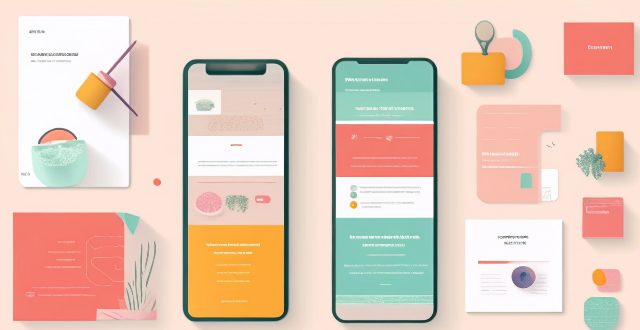
Can you suggest a shopping app that offers price comparison across different retailers ?
Honey is a shopping app that offers price comparison across different retailers. It has a browser extension and a mobile app, making it easy to use on both desktop and mobile devices. Honey's key features include price tracking, Droplist, coupon finder, Amazon Best Sellers, price history, and support for over 30,000 retailers. Using Honey, you can easily compare prices across different retailers and make informed purchasing decisions. The app is free to use and can be downloaded from the Google Play Store or Apple App Store.

How can I protect my personal data privacy ?
In the digital age, protecting personal data privacy is crucial. To enhance privacy, use strong and unique passwords, enable two-factor authentication, keep software up-to-date, be cautious with public Wi-Fi, monitor your online presence, use antivirus and anti-malware software, educate yourself about phishing scams, and control app permissions. Staying vigilant and informed is key to safeguarding your online privacy.

What software tools are available to help with budget creation ?
Budgeting is an essential aspect of financial planning, and there are several software tools available that can help with budget creation. Microsoft Excel, Google Sheets, Quicken, Mint, and YNAB are some of the most popular options. Each tool has its own set of features, pros, and cons that make it suitable for different types of users and budgeting needs.
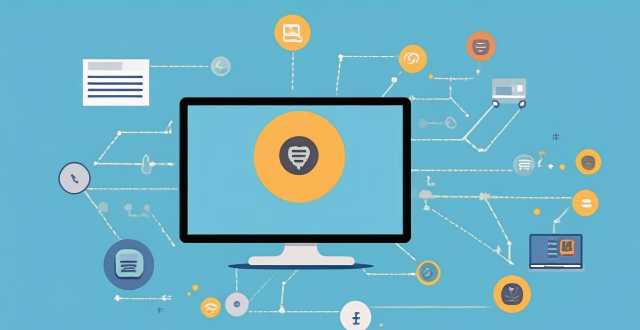
**Is it possible to have different Apple IDs for iCloud and the App Store ?
Yes, it is possible to use different Apple IDs for iCloud and the App Store, but there may be some inconvenience and limitations. The advantages include privacy and separate purchases, while the disadvantages include syncing issues and accessing purchased content. To set up different Apple IDs, create two separate accounts, set up iCloud with one account for syncing data, and set up the App Store with the other account for purchasing and downloading apps. Manually sync data if necessary.

What features should be included in a comprehensive sports and fitness app ?
A comprehensive sports and fitness app should provide a broad range of features to cater to the diverse needs of its users, including goal tracking, workout planning, nutrition tracking, social interaction, personalized coaching, and health monitoring. These features are designed to help users achieve their fitness goals, track progress, and stay motivated throughout their journey.

Is there an app that can help me manage my shopping lists ?
The text provides a brief overview of five different apps that can help manage shopping lists. The apps discussed include **Out of Milk**, **AnyList**, **Buy Me a Pie!**, **Grocery List Shopping List**, and **Our Groceries Shopping List**. Each app offers unique features such as creating multiple shopping lists, adding items using barcode scanners or voice commands, sharing lists with family members, offline mode support, tracking prices, finding deals at local stores, and more.
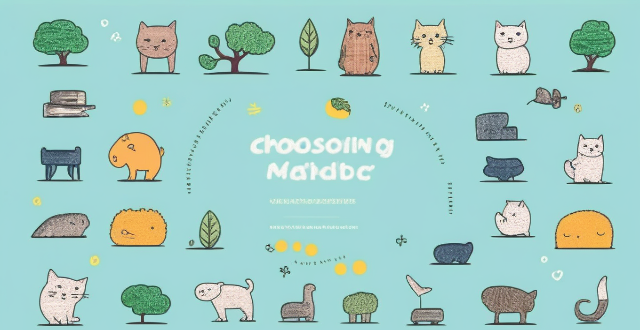
How can I choose the right language learning app for my specific goals and needs ?
When choosing a language learning app, consider your goalsWhen choosing a language learning app, consider your goals features, proficiency consider your goals, learning style, desired features, proficiency level, and budget. Identify your motivation, such as career development or travel, and select an app that caters to your needs. Determine your preferred learning method, like visual or auditory, and look for apps with corresponding features. Evaluate the app's key features, including gamification, adaptive learning, community support, offline access, and feedback mechanisms. Consider your current proficiency level and choose an app that matches it. Finally, weigh the cost against the benefits, considering free apps, subscription models, and one-time purchases. By aligning these factors with available app options, you can find the perfect match to achieve fluency in your target language.
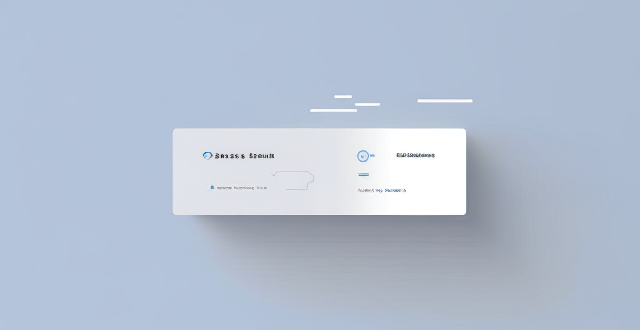
Is it better to use low power mode or disable background app refresh to save battery life on an iPhone ?
This article discusses the two options for saving battery life on an iPhone: Low Power Mode and disabling background app refresh. It explains what each option does, its pros and cons, and helps readers decide which option is better based on their usage habits and preferences.