This guide provides step-by-step instructions to check and manage Apple ID security questions and settings. It begins by signing into the Apple ID account page and navigating to the security section. From there, users can update their security questions or add new ones after verifying their identity. The guide also offers best practices for maintaining Apple ID security, such as using unique questions, providing accurate answers, regularly reviewing security settings, and enabling two-factor authentication.
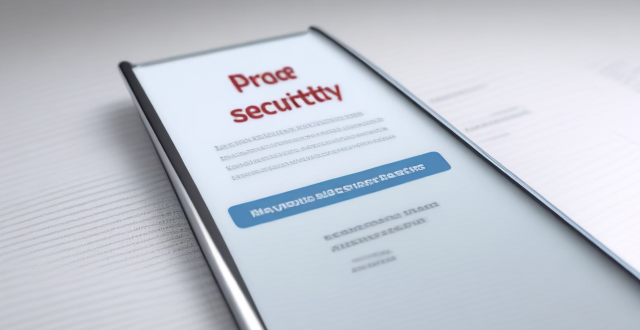
Check and Manage Apple ID Security Questions and Settings
Step-by-Step Guide:
1. Sign into your Apple ID account page
To start managing your security questions and settings, visit the Apple ID account page. Enter your Apple ID and password to sign in.
!Apple ID Sign In
2. Access Security section
Once signed in, navigate to the "Security" section on the account page. This is where you can manage various aspects of your account's security, including your security questions.
3. Update your security questions
In the Security section, find the area for security questions. If you have previously set up security questions, they will be listed here. To update them, click on "Change Questions..." or a similar option.
4. Change or add new security questions
You will then be prompted to answer your current security questions or verify your identity through other means (such as by receiving a verification code via text message or email) before you can change or add new security questions. Follow the prompts to proceed.
5. Save your changes
After setting or updating your security questions, make sure to save your changes. This ensures that your new security measures are active and ready to use if needed for account recovery.
Best Practices for Apple ID Security:
- Use unique questions: Choose security questions that cannot easily be guessed or looked up online. Avoid using common information like your mother’s maiden name or your pet’s name.
- Provide accurate answers: Ensure that the answers you provide to your security questions are accurate and memorable. You may want to store these answers in a secure password manager.
- Regularly review your security settings: It is a good practice to periodically check your Apple ID security settings to ensure everything is up-to-date and no unauthorized changes have been made.
- Enable two-factor authentication: Consider enabling two-factor authentication for your Apple ID. This adds an extra layer of security by requiring a verification code from one of your trusted devices when signing in with your Apple ID.
Remember, maintaining robust security measures helps protect your personal information and ensures that only you can access your Apple services and accounts.