Backing up data before computer repairs is crucial to protect important files. Identify what needs backing up, choose a method like external drives or cloud storage, perform the backup, verify it, and keep it safe. This ensures your data's safety during repair processes.
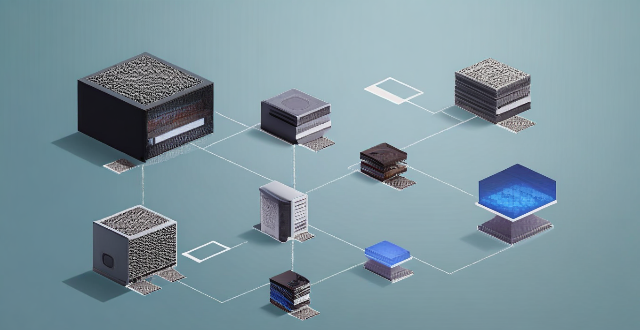
How to Back Up Your Data Before Taking Your Computer in for Repairs
Backing up your data is an essential step before taking your computer in for repairs. This ensures that all your important files, documents, and photos are safe and can be restored if anything goes wrong during the repair process. Here's a step-by-step guide on how to back up your data:
Step 1: Identify What Needs to Be Backed Up
The first step is to identify what data you need to back up. This could include:
- Documents: Word documents, PDFs, spreadsheets, etc.
- Photos and Videos: Family photos, vacation videos, etc.
- Music and Movies: MP3s, downloaded movies, etc.
- Emails: Saved emails and attachments.
- Browser Bookmarks and Settings: If you want to keep your browsing preferences.
Make a list of all the files and folders you want to back up.
Step 2: Choose a Backup Method
There are several ways to back up your data:
- External Hard Drive: Plug in an external hard drive and copy your files over.
- Cloud Storage: Use services like Google Drive, Dropbox, or OneDrive to upload your files.
- USB Flash Drive: For smaller amounts of data, a USB flash drive may suffice.
- Network Attached Storage (NAS): If you have a home network, you can back up to a NAS device.
- DVDs or Blu-ray Discs: Older method but still useful for some.
Choose the method that works best for you based on the amount of data you have and your budget.
Step 3: Perform the Backup
Once you've chosen your backup method, it's time to perform the backup. Here's how:
If Using an External Hard Drive or USB Flash Drive:
1. Connect the Drive: Plug the drive into your computer.
2. Copy Files: Navigate to your files and copy them to the external drive.
3. Verify: Check that all files copied correctly by opening a few on the external drive.
If Using Cloud Storage:
1. Sign In: Sign in to your chosen cloud storage service.
2. Upload Files: Drag and drop your files into the service's designated folder or use its upload feature.
3. Sync: Make sure all files are synced and accessible online.
If Using DVDs or Blu-ray Discs:
1. Insert Disc: Put a blank disc into your burner.
2. Burn Files: Use software like Nero or Windows Media Player to burn your files to the disc.
3. Repeat: You may need multiple discs for larger amounts of data.
Step 4: Verify the Backup
After backing up, verify that you can access your files from the backup location. This is crucial to ensure that the backup was successful.
Step 5: Keep Your Backup Safe
Once your backup is complete, keep it in a safe place separate from your computer. If using physical media like external drives or discs, store them in a fireproof and waterproof safe or another secure location.
By following these steps, you can rest assured that your data is safe while your computer is being repaired. Remember, it's always better to be safe than sorry when it comes to your valuable data.