To customize the double-tap feature on your AirPods, follow these steps: pair your AirPods with your iPhone or iPad, open the Settings app, select Bluetooth, find your AirPods in the list of devices, and customize the double-tap feature for each AirPod. You can choose between playing/pausing audio, skipping to the next track, going to the previous track, or activating Siri. Test your new settings by double-tapping your AirPods.
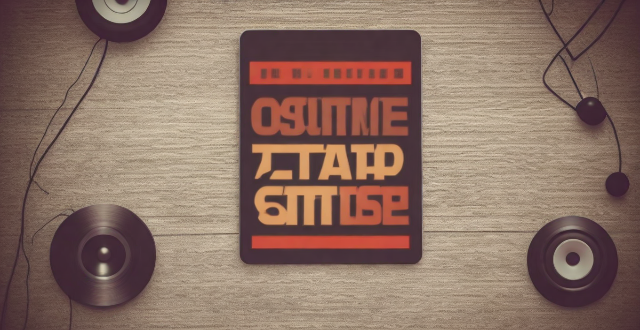
Can I customize the double-tap feature on my AirPods?
Yes, you can customize the double-tap feature on your AirPods. The process is quite simple and can be done directly from your iPhone or iPad. Here's how:
Steps to customize the double-tap feature on AirPods:
1. Pair your AirPods with your iPhone or iPad: Make sure that your AirPods are connected to your device before proceeding.
2. Open the Settings app: Locate and open the Settings app on your iPhone or iPad.
3. Select Bluetooth: Scroll down until you find the "Bluetooth" option and tap on it.
4. Find your AirPods in the list of devices: Your AirPods should appear in the list of devices under the "My Devices" section. Tap on the "i" icon next to your AirPods.
5. Customize the double-tap feature: Under the "Double-Tap on AirPod" section, you will see options for both the left and right AirPods. Tap on each one to select what action you want to perform when you double-tap your AirPods.
* Options for Left AirPod: You can choose between playing/pausing audio, skipping to the next track, going to the previous track, or activating Siri.
* Options for Right AirPod: You can choose between playing/pausing audio, skipping to the next track, going to the previous track, or activating Siri.
6. Test your new settings: Double-tap your AirPods to test if the customization worked as expected.
By following these steps, you can easily customize the double-tap feature on your AirPods to suit your preferences.