This article provides a comprehensive guide to managing pre-installed apps on Huawei devices running EMUI. It outlines methods for uninstalling non-system apps and offers solutions for addressing issues with system apps, including restoration through AI Search or AppGallery, managing third-party portal apps, and using Safe Mode for troubleshooting. The article also emphasizes the importance of data backup and updates in maintaining device performance and user experience.
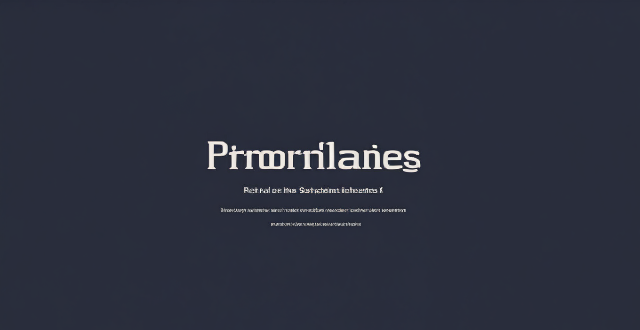
Can Pre-Installed Apps in Huawei EMUI System Be Uninstalled?
Pre-installed apps, which come with a new phone, include system apps and certain third-party apps. While some of them are essential for the phone's normal operation, like Messaging and Camera, others might not be so useful for every user. This guide will explore how to remove pre-installed apps on Huawei devices running EMUI, offering methods to uninstall non-system apps, and explaining what to do when encountering issues with pre-installed system apps.
Uninstallation Methods for Non-System Apps
To remove non-essential pre-installed apps from your Huawei device, follow these steps:
1. Direct Uninstallation: Touch and hold the app icon until you see an option to uninstall. If it appears, touch 'Uninstall' to remove the app directly from your home screen or app drawer.
2. Uninstall via Apps List: If the direct method isn't available, go to your device's app list, find the app you wish to uninstall, and select 'Uninstall'. This is applicable for both non-system and certain third-party apps that are not deeply integrated into the system.
3. Check System App Status: If there's no 'Uninstall' option available, it's likely because the app is classified as a system app, which means it's crucial for the phone's basic functionality and cannot be removed.
Addressing Issues with Pre-Installed System Apps
Sometimes, even system apps might be unintentionally uninstalled or may need to be restored after an update or a factory reset. Here's how to handle these situations:
1. Restoring Apps via AI Search:
- Swipe down from the middle of the home screen to open AI Search, enter the name of the pre-installed app (e.g., Email), and select 'RESTORE'.
- If this doesn't work, ensure AI Search is up-to-date by swiping down from the search box, going to Settings > Check for updates.
2. Reinstalling from AppGallery:
- If the app is not found in AI Search, try finding and reinstalling it from AppGallery, Huawei's proprietary app store. Go to AppGallery, use the search function, and install the desired app.
3. Managing Third-Party Portal Apps:
- Some pre-installed apps might be tied to specific services or agreements with carriers or companies. To deactivate these, go to Settings > Security > More settings > Device administrators and deactivate any listed Company Portal apps.
4. Using Safe Mode for Troubleshooting:
- If you suspect a third-party app is causing issues, boot your device into Safe mode. In Safe mode, only pre-installed apps and those designated as safe will be active, allowing you to uninstall problematic apps without interference.
- To enter Safe mode, press and hold the Power and Volume Up buttons simultaneously until the HUAWEI logo appears, then confirm with the Power button. Exit Safe mode by restarting your phone.
Additional Considerations
When managing pre-installed apps, consider the following:
- Backup Your Data: Before attempting to uninstall or restore any apps, ensure you have backed up any important data to prevent loss.
- Disable Instead of Uninstall: For system apps that cannot be uninstalled, disabling them can be a viable alternative to regain some space and reduce clutter, though this option is not available for all system apps.
- Factory Reset Warning: Performing a factory reset will restore your device to its original factory conditions, meaning all additional apps and data will be removed. Use this option sparingly and as a last resort after backing up essential data.
- Software Updates: Keep your EMUI and apps updated to benefit from performance improvements and bug fixes which may resolve issues related to pre-installed apps.
In conclusion, while not all pre-installed apps can be uninstalled due to system restrictions, following the outlined methods allows for the removal or restoration of non-essential and system apps where possible. By understanding the nuances of managing pre-installed apps on Huawei's EMUI, users can optimize their device's performance and personalize their experience without compromising functionality.