Device Server

How do I set up a VPN service on my computer or mobile device ?
Setting up a VPN (Virtual Private Network) is an excellent way to ensure your online privacy, bypass geo-restrictions, and enhance your security on the internet. Here's a detailed guide to setting up a VPN service on your computer or mobile device: 1. Choose a VPN Service Provider: Research and select a reliable VPN service that suits your needs in terms of security, speed, and price. Ensure the provider offers apps for your operating system, whether it's Windows, macOS, Android, or iOS. 2. Sign Up for the Service: Visit the VPN service website and sign up for an account. Choose a payment plan and complete the subscription process. 3. Download and Install the VPN App: Once you have subscribed, download the VPN app from your provider's website or your device's app store. Install the app on your device following the standard installation procedures. 4. Configure the VPN App: Open the VPN app and log in using your account credentials. Select a server location; usually, the app will recommend the fastest or closest server to you. Customize the settings if needed, such as enabling startup with Windows or configuring the kill switch feature. 5. Connect to the VPN: Click the connect button in the VPN app to establish a connection to the chosen server. A secure and encrypted tunnel will be created between your device and the server. 6. Verify the VPN Connection: Check your IP address and location using online services like `ipleak.net` to ensure your real identity is concealed. Test the connection by trying to access content that is normally blocked in your region. 7. Troubleshooting: If you encounter connection issues, check your network settings or try connecting to a different server. Make sure your firewall and antivirus software are not blocking the VPN connection. 8. Regular Maintenance and Updates: Keep your VPN app updated to benefit from the latest security features and performance improvements. Monitor your data usage if your VPN service has bandwidth limitations. Additional Considerations: Look for VPN services that offer strong encryption protocols like OpenVPN or IKEv2 for maximum security. Ensure that your VPN service has a strict no-logs policy to protect your online activities from being recorded. Some VPN services allow multiple devices to be connected simultaneously under one account – consider this feature if you use multiple devices.
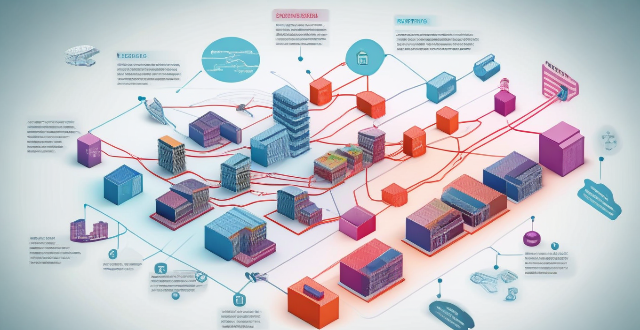
What is the significance of server location in optimizing network performance ?
Server location is crucial for optimizing network performance, as it affects latency, network reliability, and data transfer times. By locating servers closer to users, organizations can reduce the distance that data has to travel, resulting in fewer hops and less time spent in transit. This leads to reduced latency, faster load times for websites and applications, and improved video conferencing or gaming experiences. Additionally, having servers located near users can help reduce network congestion and improve overall network reliability. Therefore, organizations should consider server location when designing their networks and choosing hosting providers.

**How long does it typically take for iCloud to complete a full backup ?
iCloud backup time varies based on data amount, internet speed, device performance, and server issues. Small backups may take 1-2 hours, moderate ones several hours, and large ones several days. Tips to improve backup times include connecting to Wi-Fi, closing unused apps, updating the device, checking internet connection, and contacting Apple Support if needed.

How does IoT work ?
The Internet of Things (IoT) is a network of physical devices, vehicles, home appliances, and other items that are embedded with sensors, software, and connectivity, enabling them to connect and exchange data with each other and with other systems over the internet. Here's how IoT works: 1. Device Connection: The IoT device needs to be connected to the internet through various means such as Wi-Fi, Bluetooth, or cellular networks. 2. Data Collection: The IoT device collects data from its environment using built-in sensors. 3. Data Transmission: The collected data is transmitted over the internet to a cloud server or a local network using various communication protocols. 4. Data Analysis: The data is analyzed using machine learning algorithms or other analytical tools to identify patterns, make predictions, or trigger actions based on the data received. 5. Action Triggered: Based on the analysis, an action can be triggered, such as turning on the heating system automatically if the room temperature drops below a certain threshold. 6. User Interaction: The user can interact with the IoT device through a mobile app or web interface, view the data collected by the device, adjust settings, or receive notifications based on the actions triggered by the device.

How do I choose a car charger for my device ?
When selecting a car charger for your device, consider factors such as compatibility with your device's charging port, charging speed, number of ports, additional features, reviews and ratings, budget, and brand reputation. By doing so, you can find a reliable and efficient car charger that meets your needs.

How do I troubleshoot a faulty network connection device ?
This text provides a step-by-step guide on how to troubleshoot a faulty network connection device. It starts by identifying the problem, checking physical connections, restarting the device, checking network settings, updating firmware, checking for interference, and finally contacting support if all else fails. The text emphasizes the importance of patience and perseverance in troubleshooting technical issues.

Can I use Apple Music without an Apple device ?
The text discusses the availability of Apple Music across various platforms, including Windows, Android devices, web players, and smart TVs and streaming devices. It highlights the key features available on each platform and concludes that users don't need an Apple device to enjoy Apple Music.