App Storage

How do I manage storage space on my Apple device ?
Managing Storage Space on Your Apple Device Checking Storage Space: - Open Settings and tap General. - Select iPhone Storage (or iPad/iPod Storage). - View a bar graph showing used and available storage, and a list of apps sorted by storage usage. Tips for Managing Storage Space: 1. Delete Unused Apps: Remove apps from the Home Screen or through Settings to free up space. 2. Offload Unused Apps: Enable Offload Unused Apps in Settings to remove apps while keeping their data. 3. Optimize Photo Storage: Use Optimized Storage in Photos settings and manually delete unwanted photos/videos. 4. Clear App Cache and Data: Offload apps to keep their data and reinstall them to remove it. 5. Use Cloud Services: Back up to iCloud and store files in iCloud Drive to save local storage. 6. Manage Messages: Auto-delete old messages and review attachments before deleting conversations. 7. Manage Media and Downloads: Stream content instead of downloading and delete downloaded episodes and songs. 8. Other Tips: Regularly check storage, disable auto downloads, and consider resetting your device if needed.

**What happens to my data if I stop paying for iCloud storage ?
When you stop paying for iCloud storage, Apple will downgrade your account to the free 5GB storage plan. This means that any data exceeding the 5GB limit will no longer be accessible from iCloud. However, there are a few things you should know about what happens to your data: - Your data remains on your device - You can download your data - You won't be able to access newer backups - Some apps may stop working properly In conclusion, while stopping payment for iCloud storage will result in losing access to data stored in iCloud beyond the free 5GB limit, it does not mean that all of your data is lost forever. It's important to take steps to download and save any important data before cancelling your subscription and understand how certain apps may be affected by the change.

How can I download apps from the App Store ?
The provided text offers a comprehensive guide on how to download apps from the Apple App Store. The process is divided into clear steps for ease of understanding: 1. **Opening the App Store**: Locate the pre-installed App Store app on your iOS device, or use the Spotlight search feature. 2. **Searching or Browsing for Apps**: Use the search bar to find specific apps or browse by category. 3. **Selecting and Installing an App**: Choose the desired app, tap on the "Get" or price button to install, authenticate the purchase, and wait for the download to complete. 4. **Opening and Using the New App**: Launch the newly downloaded app from your home screen and explore its features. Additionally, the text provides troubleshooting tips for common issues encountered during the download process, such as checking internet connection, freeing up storage space, updating payment methods, and restarting the device.

How can I optimize storage space on my iPhone without deleting important files ?
Managing storage space on your iPhone is crucial for maintaining its performance and ensuring that you have enough room for new apps, photos, and other files. However, deleting important files is not always the best solution. In this guide, we will explore some effective ways to optimize storage space on your iPhone without compromising your important data. Clearing app cache can free up storage space without affecting your important files. Reviewing large files such as old videos or music tracks and deleting the ones you don't need can also help free up space. Optimizing photo storage by selecting "Optimize iPhone Storage" in the Photos settings can save space without deleting any important memories. Managing messages by selecting a shorter duration for keeping messages can free up space without affecting recent conversations. Offloading unused apps can help free up space without deleting any important data associated with those apps. By implementing these strategies, you can ensure that your iPhone runs smoothly and has enough space for new content while keeping your important data safe and accessible.

Will upgrading the storage capacity of my iPhone affect its performance ?
Upgrading the storage capacity of an iPhone does not inherently affect its performance. However, increased storage capacity may lead to slight delays in background tasks and app loading times. To maintain optimal performance, regular maintenance, staying updated with software updates, and considering hardware upgrades are recommended practices.

How do I update my apps on the App Store ?
Updating apps on the App Store is essential for maintaining the latest features and security patches. Here's a guide to help you update your apps: 1. Open the App Store app on your iOS device. 2. Tap on your profile picture in the top right corner. 3. Scroll down to the "Upcoming Automatic Updates" section. 4. Review the list of apps with available updates. 5. Update individual apps by tapping the "Update" button next to each app's name. 6. Update all apps at once by tapping the "Update All" button. 7. Wait for the updates to download and install. 8. Check for any remaining updates and repeat the process as necessary. 9. Close the App Store app when finished. Additional tips include enabling automatic updates, checking for updates regularly, and managing storage space. By following these steps, you can ensure that your apps are always up to date and provide the best performance and features.

**Can students get special discounts on iCloud storage plans ?
Apple offers special discounts to students on various products and services, including iCloud storage plans. Here's what you need to know about these discounts: 1. Apple Education Pricing: Apple has a dedicated education store where students, parents of students, and educators can purchase eligible products at discounted prices. This includes not only hardware like Mac computers and iPads but also software and services such as iCloud storage. 2. Eligibility: To be eligible for the educational discount, you must be a current or newly accepted college or university student, a parent buying on behalf of a college or university student, or a faculty or staff member at any level from kindergarten through 12th grade or at a college or university. 3. Verification: Apple requires verification of your educational status before you can take advantage of the educational pricing. This typically involves providing information such as your school email address or uploading proof of enrollment or employment. 4. iCloud Storage Plans for Students: For students looking to expand their iCloud storage beyond the free 5GB that comes with an Apple ID, there are several options available at discounted rates through the Apple Education Store. 5. Standard Plans: The standard iCloud storage plans offered to everyone include 50GB, 200GB, and 2TB. 6. Student Discounts: While exact pricing may vary by region and over time, students generally receive significant discounts on these plans. For example, the 200GB plan might be reduced to $0.99 per month for students, which is a substantial savings over the regular price. 7. How to Sign Up: To sign up for a discounted iCloud storage plan, visit the Apple Education Store, select your product, verify your status, and complete your purchase using a valid payment method. 8. Additional Benefits for Students: In addition to discounts on iCloud storage plans, students can also enjoy benefits such as Apple Music, Apple TV+, and other software discounts in the App Store and Mac App Store. In conclusion, students can indeed get special discounts on iCloud storage plans through Apple's Education Store. By taking advantage of these offers, students can save money while enjoying the convenience and peace of mind that come with having ample cloud storage space for their documents, photos, and other important files.

How can I upgrade the storage capacity of my iPhone ?
How to Upgrade the Storage Capacity of Your iPhone If you're an iPhone user, you might have encountered the issue of running out of storage space. This can be frustrating, especially when you want to take more photos, download more apps, or save more files. Fortunately, there are several ways to upgrade the storage capacity of your iPhone. Here are some options: Use iCloud - Back up your data: Before upgrading your storage, make sure to back up your data to iCloud. This will ensure that all your photos, videos, and other files are safely stored in the cloud. - Upgrade your iCloud storage plan: Once you've backed up your data, you can upgrade your iCloud storage plan. Apple offers various plans ranging from 50GB to 2TB. You can choose the one that best fits your needs. Use a third-party cloud service - Choose a reliable cloud service: There are many third-party cloud services available, such as Dropbox, Google Drive, and OneDrive. Choose one that you trust and feel comfortable using. - Upload your files: Once you've chosen a cloud service, upload your files to it. This will free up space on your iPhone and allow you to access your files from anywhere. Delete unnecessary files - Check your storage usage: Go to Settings > General > iPhone Storage to see how much space each app and file is using. This will help you identify which items are taking up the most space. - Delete unused apps and files: If you find apps or files that you no longer need, delete them to free up space. You can also offload unused apps without deleting them completely. Transfer your photos and videos - Use iCloud Photos: If you have iCloud Photos enabled, your photos and videos will automatically be stored in iCloud. This will free up space on your iPhone. - Transfer photos and videos to a computer: If you don't want to use iCloud Photos, you can transfer your photos and videos to a computer using iTunes or Finder. This will also free up space on your iPhone. Upgrade to a newer iPhone model - Consider upgrading: If you find that you consistently run out of storage space, it might be time to consider upgrading to a newer iPhone model with more storage capacity. - Trade in your old iPhone: You can trade in your old iPhone for credit towards a new one. Check with your carrier or Apple's website for more information on their trade-in programs.

**How do I upgrade my storage on iCloud ?
Upgrading your iCloud storage is an easy process that lets you expand the space for storing photos, documents, and other data. Here’s a step-by-step guide to help: 1. **Check Your Current Storage**: Know how much storage you have and its usage by visiting [iCloud settings](https://appleid.apple.com/account/manage). 2. **Choose a New Storage Plan**: Go to [Settings > [Your Name] > iCloud > Manage Storage](https://appleid.apple.com/account/manage), tap "Change Storage Plan," and select a new plan based on your needs. 3. **Manage Your Storage Wisely**: After upgrading, manage your storage effectively by regularly checking usage, cleaning up unused apps, and archiving old data. 4. **Enjoy Expanded Storage Capabilities**: With your new iCloud storage, enjoy the benefits of having more space for your digital life, enhancing your Apple ecosystem experience.

How do I delete an app from my device that I downloaded from the App Store ?
How to delete an app from your device: Locate the app, tap and hold its icon until it starts to jiggle and an "X" appears on the top left corner of the icon, tap the "X" button, confirm deletion if prompted, and done!
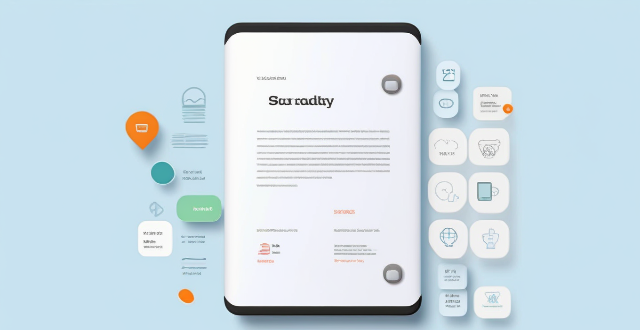
How much does it cost to purchase an app on the App Store ?
Purchasing an app on the App Store can vary in cost depending on the type of app and its features. There are two main types of apps available: free and paid. Free apps do not require any payment, while paid apps have a price listed next to them. Some apps may offer additional features or content through in-app purchases, which can range in price from a few cents to several dollars. Additionally, some apps may offer a subscription service for access to premium content or features, which typically renew automatically unless cancelled by the user. It is important to carefully read the description and reviews of an app before making a purchase to ensure that it meets your needs and budget.

Can I get a refund for an app I purchased on the App Store ?
You can request a refund for an app you purchased on the App Store, but there are certain conditions that must be met in order to qualify. You have 14 days from the date of purchase to request a refund, and the app must not have been downloaded or launched more than twice. You must also provide a valid reason for your request. To request a refund, open the App Store app on your device, tap on your profile picture in the top right corner, select "Purchase History" from the drop-down menu, find the app for which you want to request a refund and tap on it, tap on "Report" next to the app, and follow the prompts to submit your refund request. Be honest and clear about why you are requesting a refund, provide any relevant information or screenshots that support your request, and keep track of your purchase history to make sure you meet the eligibility criteria before submitting your request.

How do I rate and review apps on the App Store ?
Rating and reviewing apps on the App Store is crucial for developers and users. Here's how to do it: open the App Store, find the app, tap on it, go to the Reviews tab, write your review, rate the app, and submit your feedback. This helps improve apps and informs other users.

How often should I use a language learning app to see significant improvement ?
To see significant improvement with a language learning app, it's recommended to use the app daily for at least 10-15 minutes, setting weekly targets and focusing on consistency over intensity. Combining app use with real-world interactions and adjusting your routine based on progress tracking are also key strategies.

What are the most popular apps in the App Store ?
The text provides a list of popular apps in the App Store, categorized by their purpose or function. These include social media, messaging, streaming services, productivity, navigation, shopping, health & fitness, gaming, photography & video, and finance apps. Some examples include Facebook, Instagram, WhatsApp, Netflix, Microsoft Office Suite, Google Maps, Amazon, MyFitnessPal, Candy Crush Saga, and Robinhood. These apps are considered essential for many people's daily lives, offering various tools and resources for communication, entertainment, productivity, and more.

Can I upgrade the storage capacity of my iPhone myself or do I need to go to an authorized service center ?
The storage capacity of an iPhone is a fixed component that cannot be upgraded by the user. Unlike some other devices, such as laptops or desktop computers, where you can add more storage by installing additional hard drives or solid-state drives (SSDs), iPhones do not have this capability. The storage chip in an iPhone is soldered onto the logic board and is not designed to be removed or replaced by the user. There are several reasons why you cannot upgrade your iPhone's storage: 1. Design and Manufacturing Choices: Apple designs its iPhones with a focus on thinness, durability, and water resistance. To achieve these goals, components are often tightly integrated and sealed within the device. This means that critical parts like the battery and storage are not meant to be user-serviceable. 2. Security and Reliability: By sealing the storage inside the device, Apple can ensure that it will function reliably over the lifespan of the device. Additionally, this approach helps maintain the security of the device, as tampering with internal components could potentially compromise the integrity of the iOS operating system. 3. Warranty and Support Considerations: If users were to attempt to upgrade their own storage, there is a high likelihood of damaging the device, which could void the warranty. Moreover, any issues that arise from unauthorized modifications might not be covered by Apple's support services. If you need more storage space, your best option is to purchase a new iPhone with the desired capacity. When buying, consider how much storage you will need in the long term to avoid finding yourself in the same situation again. You can also use cloud storage services like iCloud, Dropbox, or Google Drive to store photos, documents, and other data. This can help alleviate storage constraints on your device. Regularly review and manage the contents of your iPhone to free up space. Delete unused apps, offload unused data, optimize photos, and clear caches. Performing a backup and then restoring your iPhone can sometimes clear out hidden caches and other unnecessary data, giving you a bit more usable space. If all else fails, upgrading to a newer model with more built-in storage might be necessary.

Is there a way to search for specific types of apps on the App Store ?
The text provides tips and tricks on how to search for specific types of apps on the App Store. It suggests using keywords in the search bar, filtering by category, checking out curated collections, reading reviews and ratings, and seeking recommendations from trusted sources. By following these steps, users can easily find the apps they need to enhance their life and work.
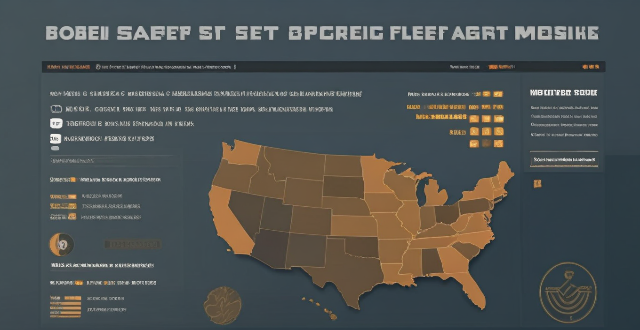
Can I share apps with friends and family through the App Store ?
The App Store doesn't support direct app sharing, but you can share app links, use Family Sharing, gift apps, or rely on third-party services to share apps with friends and family.

What are the benefits of using Family Sharing with my Apple ID ?
Family Sharing with Apple ID offers benefits such as shared purchases, iCloud storage, location sharing, screen time management, and shared subscriptions. It allows up to six family members to share these features conveniently while saving money on subscriptions and storage plans.
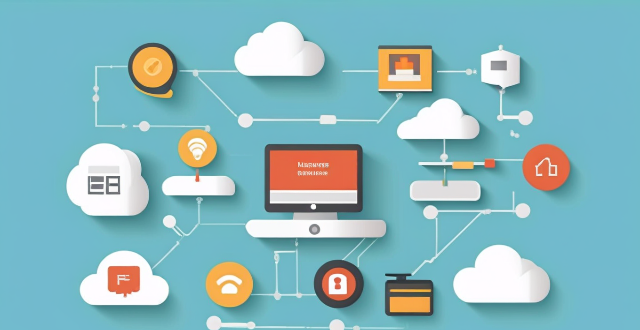
Which iPhone apps are the best for staying organized ?
The article discusses various iPhone apps that can help users stay organized, including Todoist for task management, Evernote for note-taking, Trello for project visualization, Google Drive for cloud storage and file sharing, and Apple Reminders for simple reminders. Each app offers unique features to aid in productivity and goal achievement.
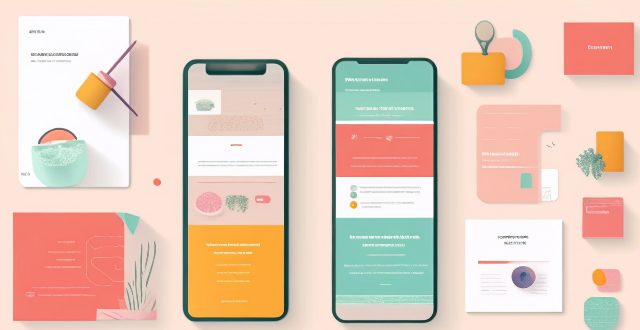
Can you suggest a shopping app that offers price comparison across different retailers ?
Honey is a shopping app that offers price comparison across different retailers. It has a browser extension and a mobile app, making it easy to use on both desktop and mobile devices. Honey's key features include price tracking, Droplist, coupon finder, Amazon Best Sellers, price history, and support for over 30,000 retailers. Using Honey, you can easily compare prices across different retailers and make informed purchasing decisions. The app is free to use and can be downloaded from the Google Play Store or Apple App Store.
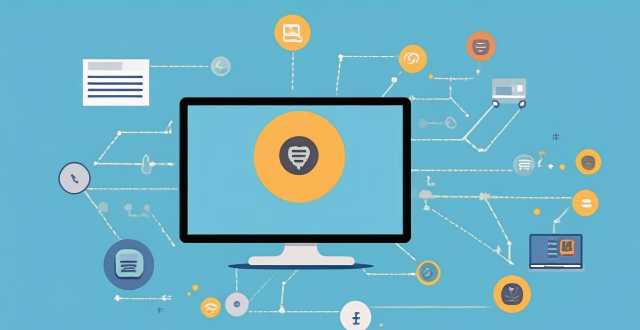
**Is it possible to have different Apple IDs for iCloud and the App Store ?
Yes, it is possible to use different Apple IDs for iCloud and the App Store, but there may be some inconvenience and limitations. The advantages include privacy and separate purchases, while the disadvantages include syncing issues and accessing purchased content. To set up different Apple IDs, create two separate accounts, set up iCloud with one account for syncing data, and set up the App Store with the other account for purchasing and downloading apps. Manually sync data if necessary.

What role do pumped hydro storage systems play in renewable energy integration ?
Pumped hydro storage systems are crucial for renewable energy integration by offering reliable and efficient energy storage, balancing supply and demand, enhancing grid stability and reliability, facilitating higher penetration of renewables, providing ancillary services, and delivering economic benefits.
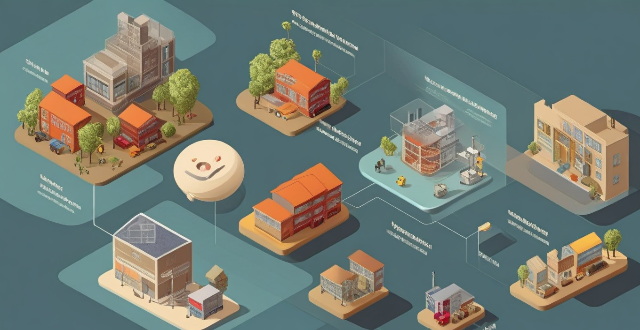
What is the storage capacity of the new iPhone model ?
The text is a summary of the storage capacity options for Apple's new iPhone 13 model. It provides information on the different storage capacities available (64GB, 128GB, 256GB, and 512GB) and recommends which option would be best suited to different types of users based on their needs and usage patterns. The text concludes by emphasizing the importance of understanding one's usage patterns in selecting the most suitable storage capacity for their new iPhone 13.

What features should be included in a comprehensive sports and fitness app ?
A comprehensive sports and fitness app should provide a broad range of features to cater to the diverse needs of its users, including goal tracking, workout planning, nutrition tracking, social interaction, personalized coaching, and health monitoring. These features are designed to help users achieve their fitness goals, track progress, and stay motivated throughout their journey.

What impact do energy storage solutions have on the economics of renewable energy ?
Energy storage solutions significantly impact renewable energy economics by addressing variability and unpredictability. They enhance grid stability, reduce costs, and increase efficiency, thus making renewable energy more viable. With ongoing technological advancements, energy storage will continue to play a crucial role in integrating renewable energy into power grids and achieving global decarbonization goals.
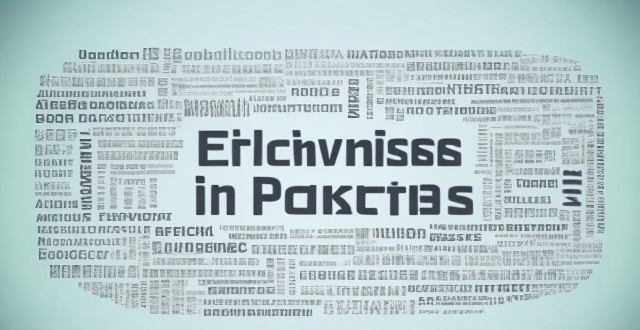
How can we improve the efficiency of carbon capture and storage technologies ?
This text is about improving the efficiency of carbon capture and storage (CCS) technologies. The author suggests several strategies, including advances in capture technology, optimization of transport and storage processes, integration with renewable energy sources, innovations in material science, policy and economic incentives, and public awareness and education. The author believes that these measures can make CCS a more viable solution for combating climate change.

**How does iCloud handle sync between multiple devices ?
iCloud is a cloud storage service that allows users to store data on remote servers for download to multiple devices. It offers automatic sync, background updates, selective sync, and cross-platform compatibility. To use iCloud sync, sign in with the same Apple ID on all devices, enable iCloud for each app you want to sync, choose what to sync, manage storage, stay connected, and troubleshoot issues if necessary. Benefits of using iCloud sync include convenience, security, backup and recovery, and sharing.

Is there an app that can help me manage my shopping lists ?
The text provides a brief overview of five different apps that can help manage shopping lists. The apps discussed include **Out of Milk**, **AnyList**, **Buy Me a Pie!**, **Grocery List Shopping List**, and **Our Groceries Shopping List**. Each app offers unique features such as creating multiple shopping lists, adding items using barcode scanners or voice commands, sharing lists with family members, offline mode support, tracking prices, finding deals at local stores, and more.

How do energy storage systems contribute to sustainable development ?
Energy storage systems are crucial for sustainable development, improving renewable energy efficiency, enhancing grid stability, supporting the shift to electric vehicles, promoting decentralization and local production, mitigating environmental impact, and offering economic benefits. They help balance supply and demand, reduce waste, even out demand spikes, support EV infrastructure, enable microgrids, reduce fossil fuel dependency, increase energy efficiency, save costs, and create jobs. Energy storage systems are a key component in the transition to a low-carbon future.