The text provides solutions for fixing optical drives that are not reading discs properly. It suggests checking for physical obstructions, cleaning the optical drive, checking for software issues, testing with different discs, and trying a different optical drive.
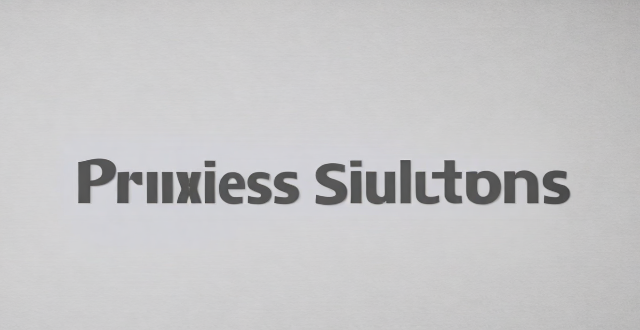
Solutions to Fix Optical Drive Not Reading Discs Properly
If your computer's optical drive is not reading discs properly, there are several steps you can take to troubleshoot and potentially fix the issue. Here are some solutions:
1. Check for Physical Obstructions
Make sure that there are no physical obstructions in the way of the optical drive. This includes checking for dust, dirt, or other debris that may be blocking the laser or preventing the disc from spinning properly.
2. Clean the Optical Drive
Use a soft, lint-free cloth and some rubbing alcohol to gently clean the lens of the optical drive. Be careful not to touch the lens directly with your fingers, as this can leave oily residue that can affect its performance.
3. Check for Software Issues
Sometimes software issues can cause problems with the optical drive. Make sure that your drivers are up to date and that there are no conflicts with other software on your system. You can also try uninstalling and reinstalling the optical drive drivers to see if this resolves the issue.
4. Test with Different Discs
Try using different discs to see if the problem is specific to one particular disc or if it affects all discs. If it only affects one disc, then the problem may be with the disc itself rather than the optical drive.
5. Try a Different Optical Drive
If none of the above solutions work, then it may be time to consider replacing the optical drive altogether. You can purchase an external USB optical drive relatively inexpensively, which will allow you to continue using discs without having to replace your entire computer.